In this guide, we will show you the steps to download and flash a blank vbmeta file onto your Android device. This open-source ecosystem beholds a plethora of useful goodies for the end-user. And if you are a tech enthusiast, these benefits get multiplied even further. There’s just a prerequisite that you need to checkmark from your end- an unlocked bootloader. Once you do so, there’s a plentitude of customizations and tweaks that you could try out.
These include the likes of flashing custom ROMs, installing a custom recovery, or gaining administrative privileges. the last one could well be achieved by rooting your device via Magisk. This in turn takes two different approaches. The first one involves directly flashing the Magisk ZIP (which is now a part of the Magisk App) via TWRP. The second method, on the other hand, requires you to patch the stock boot.img via Magisk and flash it via Fastboot Commands.
But we haven’t yet painted the full picture. Some devices also require you to disable the DM verity check before modifying the system partition. To disable this verification, you need to flash an empty vbmeta file. But from where could we download an empty vbmeta file and more importantly, how could we flash it? Well, this guide has the answer to both these queries. So without further ado, let’s get started.
Table of Contents
How to Download and Flash a Blank vbmeta file
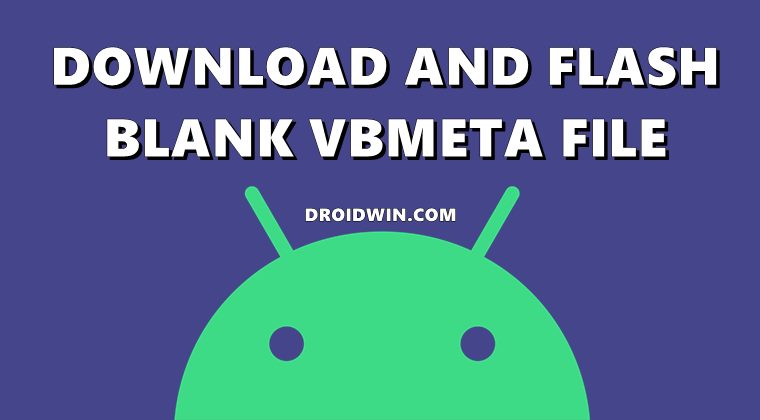
The below instructions are listed under separate sections for ease of understanding. Make sure to follow in the exact same sequence as mentioned. Furthermore, it is highly recommended that you download the stock firmware for your device and extract the vbmeta file from it.
This will come in handy in case anything happens to your device after flashing the blank vbmeta file. Droidwin and its members wouldn’t be held responsible in case of a thermonuclear war, your alarm doesn’t wake you up, or if anything happens to your device and data by performing the below steps.
Unlock the Bootloader
First and foremost, you need to unlock the bootloader on your device. This is needed so that you could flash the downloaded blank vbmeta file on your device. But keep in mind that unlocking the bootloader will wipe off all the data and could nullify the warranty as well. So if that’s well and good, then refer to our guide to Unlock Bootloader on Any Android Device.
Download Blank VBmeta File
You may now download the blank vbmeta file from the below links. We have shared two different formats of the same. The first one is the TAR file that is only for Samsung devices. On the other hand, the second one is the IMG file that is for all the other Android devices.
Once you have downloaded the vbmeta file, extract it to any convenient location on your PC. Then rename it to vbmeta, so that the complete name becomes either vbmeta.img or vbmeta.tar, depending on the file that you have downloaded.
Install Android SDK

Likewise, you should install the Android SDK Platform Tools on your PC. This is the official ADB and Fastboot binary provided by Google and is the only recommended one. So download it and then extract it to any convenient location on your PC. Doing so will give you the platform-tools folder, which will be used throughout this guide to download and flash a blank vbmeta file.
Boot Device to Fastboot Mode
- Connect your device to the PC via USB cable. Make sure to enable USB Debugging.
- Then head over to the platform tools folder, type in CMD in the address bar, and hit Enter. This will launch the Command Prompt.

- Type in the following command in the CMD window to boot your device to Fastboot Mode
adb reboot bootloader
How to Flash Blank VBmeta on Android
Now that you have downloaded the blank vbmeta file, it’s time to flash it onto your device. Follow along for the instructions:
- To begin with, transfer the vbmeta.img file to the platform-tools folder.
- Now type in the below command in the CMD window that is opened inside the platform-tools folder:
fastboot flash --disable-verity --disable-verification flash vbmeta vbmeta.img
- If the above command gives out any error, then use the following one:
fastboot --disable-verification flash vbmeta vbmeta.img
- That’s it. You may now reboot the device to the OS via the below command:
fastboot reboot
So with this, we conclude the guide on how to download and flash a blank vbmeta file onto your Android device. If you have any queries concerning the aforementioned steps, do let us know in the comments. We will get back to you with a solution at the earliest.









sg
I have a samsung device with an open bootloader which doesn’t boot into twrp, but instead gets stuck in download mode and gives the error message “recovery: error validating footer” with some vbmeta info. The solution I found was to flash a blank vbmeta using heimdall, so my questions are:
1. is the vbmeta file device-specific or can I just use any “blank” one?
2. what’s the partition name when entering the command “heimdall flash — filename.img”?
3. Do I need to use the .tar file, since I also flashed the recovery .img file using heimdall?
I’m not on Windows, but I found a commandline odin4 version for Linux, should I use that? However, there’s no info about how to flash vbmeta in the help text…
jose
Hi,
file downloaded is damaged, cannot open neither WinRAR nor WinZip.
Marco
Bro did I need to flash blank vbmeta to install official pitch black recovery in my android 10 realme narzo 20a phone?