In this guide, we will show you two different methods to downgrade your OnePlus Nord from Android 12 to Android 11. The twelfth iteration of the OS has just been released for this budget-friendly device from the Chinese OEM. And with that, you are about to welcome a plentitude of new goodies. These include a new Smart Battery Engine, the new Dark mode that supports three adjustable levels, the addition of new features to the Shelf, and Work-Life Balance v2.0.
Likewise, there’s a new HyperBoost end-to-end frame rate stabilizer, a new Gallery app, as well as the highly anticipated Canvas AOD. However, at the time of writing, it is still a beta build, and that too the first version [it has just moved out from closed beta to open beta]. A beta version in itself is quite buggy and this time around, things are no different either. At the time of writing [Open Beta 1], the following issues have been documented by OnePlus:
- The left bottom button of the keyboard may disappear.
- Unable to browse, delete and download pictures in Cloud.
- Personal Safe may not respond.
- Anti-shake effect in Snapchat may not be obvious.
- The screen may flicker when previewing after taking pictures.
Apart from the ones listed above, you might also come across a few other third-party app-related issues. Likewise, for some users, the new ColoroOS OxygenOS [pun intended!] might not be in sync with their requirements. Well, in all these cases, there’s a handy way out. You could downgrade your OnePlus Nord from Android 12 to Android 11. And in this guide, we will show you how to do just that, using two different methods. So without any further ado, let’s get started.
Table of Contents
How to Downgrade OnePlus Nord from Android 12 to Android 11
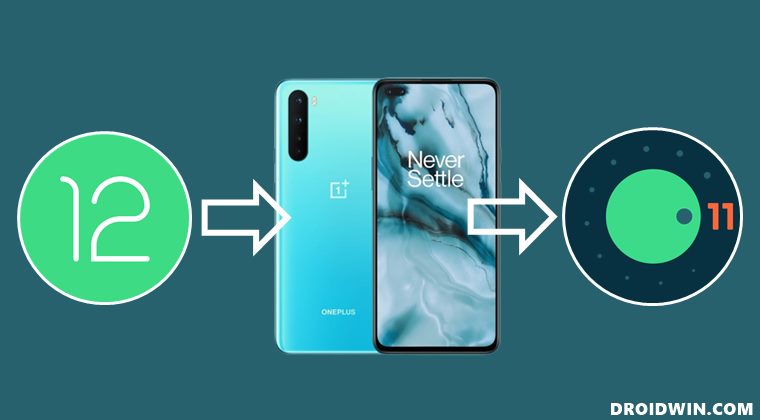
Both the methods listed below will wipe off all the data from your device. So take a complete device backup beforehand. Droidwin and its members wouldn’t be held responsible in case of a thermonuclear war, your alarm doesn’t wake you up, or if anything happens to your device and data by performing the below methods.
METHOD 1: Downgrade OnePlus Nord to Android 11 via Official Method
This is the official method of carrying out the downgrade process. In this, we will be installing the Android 11 rollback package via the Local Upgrade functionality. This downgrade firmware is provided by OnePlus itself.
STEP 1: Download OnePlus Nord Downgrade Firmware
First off, get hold of the rollback firmware for your device from below. Once downloaded, transfer the file to your device’s Internal storage [but not inside any folder].
INDIAN VERSION: NordOxygen_14.I.25_OTA_0250_all_2201171943_downgrade_347e133266814951.zip
STEP 2: Downgrade Nord from Android 12 to Android 11
- To begin with, head over to Settings > About Device > Version.
- Then tap on the Build Number 7 times. This will enable Developer Mode.
- After that, go to Settings -> About device -> Software update.

Reference Image - Then tap on the overflow icon situated at the top right and select Local Install.
- Now select the rollback firmware and hit upgrade. The downgrade process will now begin.
- Once done, restart your device. It will now boot to the Android 11 OS.
That’s it. This was the first method to downgrade your OnePlus Nord from Android 12 to Android 11. Let’s now check out how this could be carried out via a slightly technical process.
METHOD 2: Downgrade OnePlus Nord to Android 11 via MSM Tool
MSM Download Tool is the software used by OnePlus service center employees to unbrick the devices. and due to some great work by the developers at XDA, this tool is now available for everyone to use. Using this tool, we will be flashing the Android 11 OFP firmware to your device. While it does not require an unlocked bootloader, still the process is quite technical and could result in a few issues if not done correctly. With that in mind, let’s get started.
STEP 1: Install Android SDK

First and foremost, you will have to install the Android SDK Platform Tools on your PC. This is the official ADB and Fastboot binary provided by Google and is the only recommended one. So download it and then extract it to any convenient location on your PC. Doing so will give you the platform-tools folder, which will be used throughout this guide.
STEP 2: Install Qualcomm USB Drivers
Next up, you will have to download and install the Qualcomm USB Drivers. This is needed so that your PC (and the MSM Tool) is able to identify the connected device in EDL Mode. So refer to our guide on Qualcomm HS-USB QDLoader 9008 Drivers: Download & Install
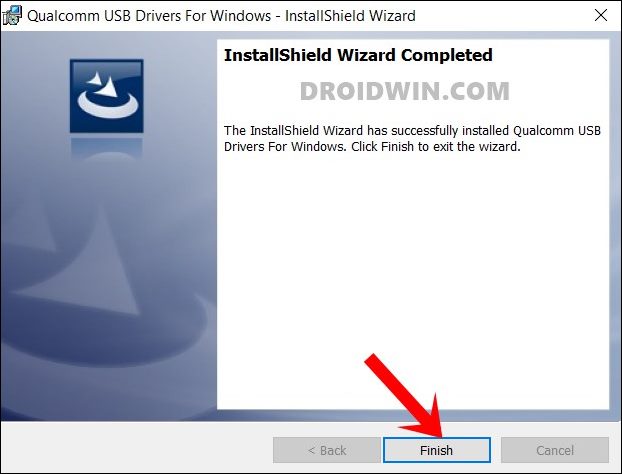
STEP 3: Download MSM Download Tool
Next up, get hold of the MSM Download Tool corresponding to your OnePlus Nord from this post [make sure to download the Android 11 firmware]. Once downloaded, extract it to any convenient location on your PC. This will give you the Tool as well as the OPS Firmware for your device.
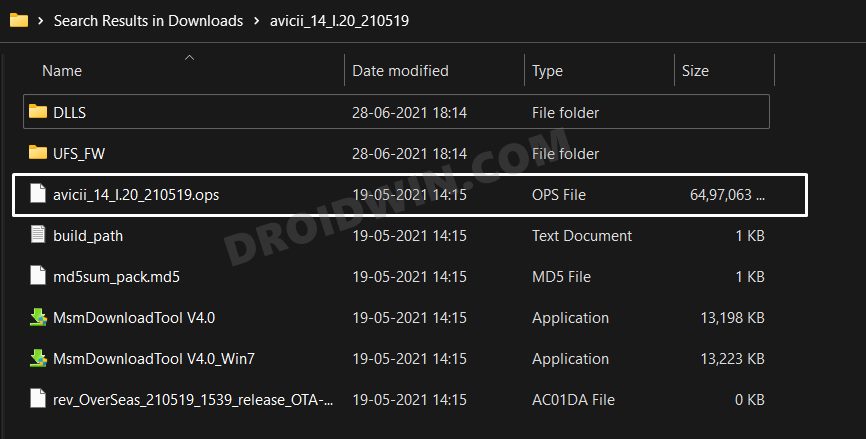
STEP 4: Boot OnePlus to EDL Mode
you will now have to boot your OnePlus device to Emergency download mode. For that, please refer to our comprehensive tutorial on How to Boot any OnePlus Device to EDL Mode. Or you could also refer to the below shorter instructions.
- To begin with, power off your device.
- Then press and hold the Volume Up and Volume Down keys together.
- With both these keys pressed, connect your device to the PC via USB cable.

- That’s it. Your device is now booted to EDL Mode. To verify the same, press Windows+X and select Device Manager.
- Then expand the Other Device or Ports section and your device will be listed as Qualcomm HS-USB QDLoader 9008.
If your device is still being shown as QHUSB_BULK, then reverify driver installation, use USB 2.0 Port, or try using a different USB cable. Any one of these tweaks could fix the EDL connection error.
STEP 5: Flash Android 11 on OnePlus Nord via MSM Download Tool
- To begin with, launch the MSM Tool by double-clicking on the MsmDownloadTool V4.0.exe file.

- In the Login screen, select Others under User Type. Leave Username and Password blank and click Next.

- The tool will now load and it should detect the connected device.
- You could verify the same from the COM/Status of Connection section.

- If that’s well and good, then press Start to initiate the flashing process. It could take a few minutes for the process to complete.
- Once done, you will be notified of the same and your device will automatically boot to Android 11.

So these were the two different methods to downgrade your OnePlus Nord from Android 12 to Android 11. If you have any queries concerning the aforementioned steps, do let us know in the comments. We will get back to you with a solution at the earliest.
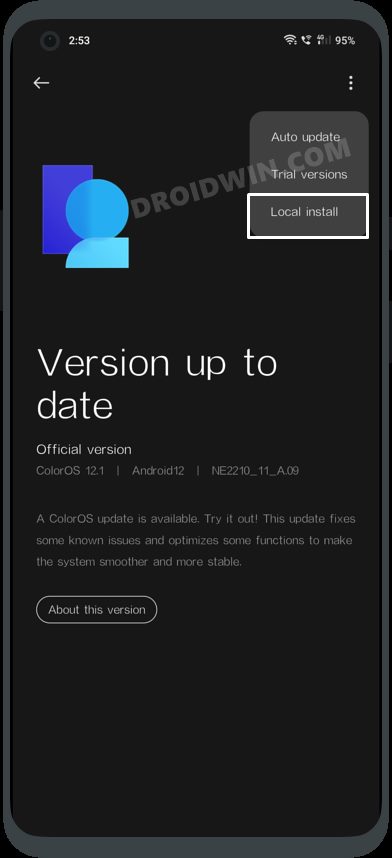
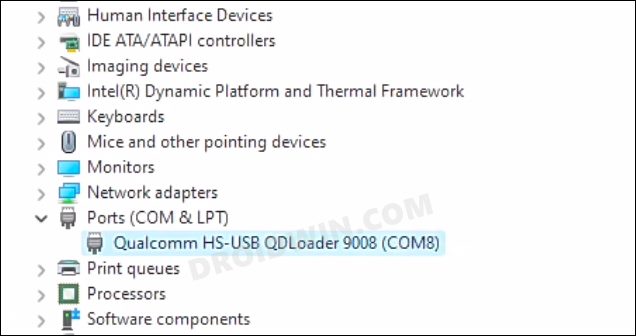
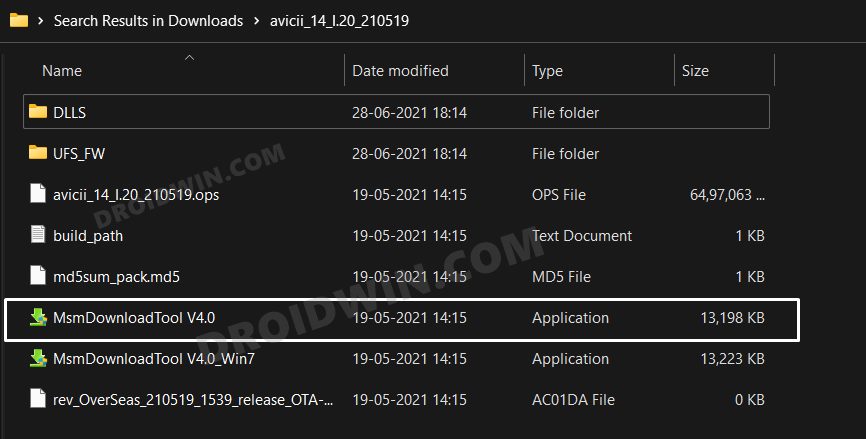
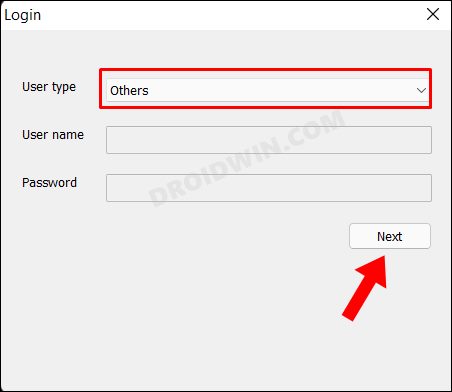
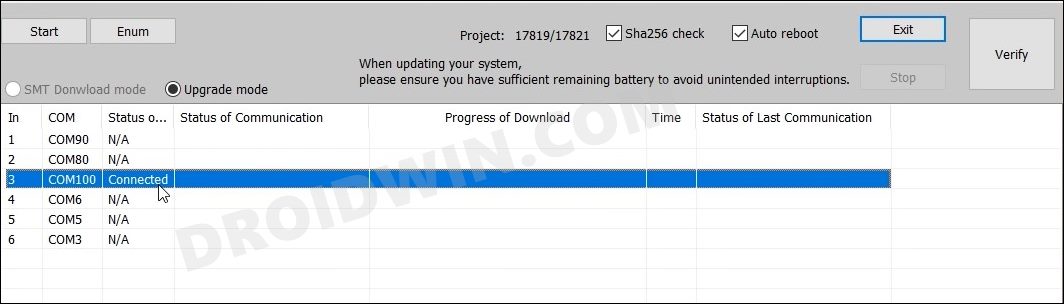
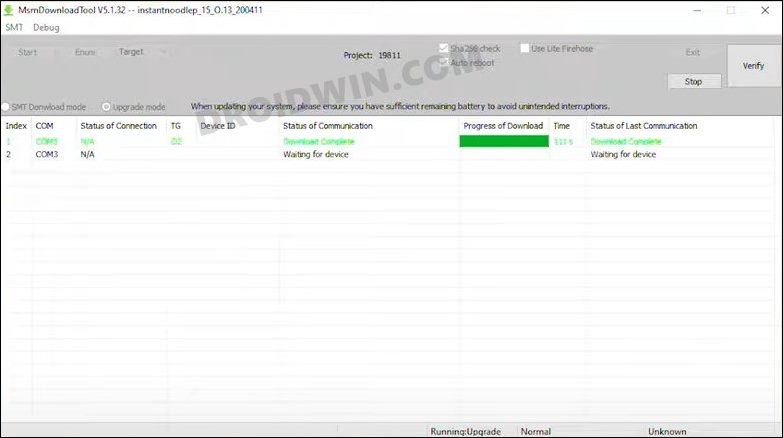



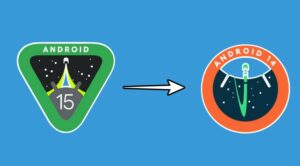




Rakesh
when am trying to load from local install it shows verification failed.
what can be done.