In this guide, we will show you the steps to enable VoLTE and VoWiFi on any OnePlus device. When we talk about wireless communications, Voice over LTE (4G) and Voice over WiFi are two of the newest entry in this list. For the unaware, this feature allows you to route your calls via carrier network or WiFi. The benefits?
Well, there are some places where the network connectivity is poor and hence users are unable to send or receive calls. In those cases, you might take the help of VoWiFi. Along the same lines, another pretty nifty benefit is that you would no longer have to carry out additional recharges for Talktime purposes. Taking note of the same, many OEMs have incorporated this feature onto their devices. However, with OnePlus, things are a bit strange.
While they have added this functionality onto their devices, but at the same time, have hidden it from normal users, for reasons best known to them. Anyways, the good news is that you could easily bring back this feature onto your device. And this guide shall show you how to do just that. So without further ado, let’s get started with the steps to enable VoLTE and VoWiFi on any OnePlus device.
Enable VoLTE and VoWiFi on OnePlus via Function Switch
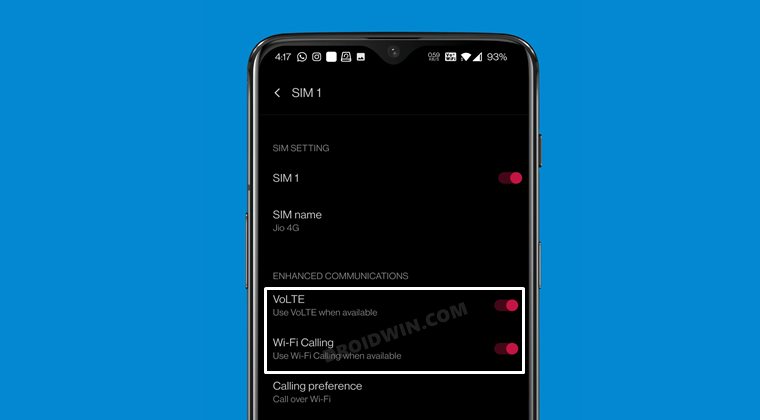
So here’s the thing. Your OnePlus device might already be having a newer and revamped version of the LogKit App. However, in the newer build, OnePlus has removed Function Switch- the feature through which you could enable the VoLTE and VoWiFi. Fortunately, I managed to get hold of the older version of the app that still has this feature! And it works on every OnePlus device. So let’s put it to the test right away.
- To begin with, download the (old) LogKit App onto your device: com.oem.oemlogkit_1.0-1.apk.
- Now launch the app and you would get the notification that whether you wish to install an update to this built-in app (although it’s a downgrade).

- So tap on Install and wait for it to be installed on your device. Once done, open the Dialer app on your device and type in the below code:
*#800#
- This shall open the OnePlus LogKit app. Tap Enter in the Warning message that appears.
- Now scroll to the Function Switch option and tap on it to open it.

- Finally, enable the VoLTE and VoWiFi options and then reboot your device.
- Once it boots up, go to Settings > WiFi and Network > SIM & Network.
- Now select your active SIM from the list and enable the VoLTE and WiFi Calling toggle.

These were the steps to enable VoLTE and VoWiFi on any OnePlus device. If you have any queries concerning the aforementioned steps, do let us know in the comments section below. We will get back to you with a solution at the earliest.
Enable VoLTE and VoWiFi on OnePlus via PixelIMS
This is a non-root method that has been confirmed working on the latest OxygenOS 13 Android 13! Moroever, the entire credit for this tweak goes to the developer Kyujin Cho. With that said, you should verify if this tweak will work with your carrier or not from here. Even if your carrier is not listed, you could still give it a try as in rare cases, some users did manage to enable VoLTE on their carrier even though it was not listed there.
NOTE: If you have two SIMs, then disable SIM 2 and carry out the below steps on SIM 1 first. Once you have enabled VoLTE and VoWiFi on SIM 1, then disable this SIM. Then enable SIM 2 and carry out the same steps on this SIM as well. Once done, you may now re-enable SIM 1 as well.
- Download and extract Android SDK Platform Tools on your PC.
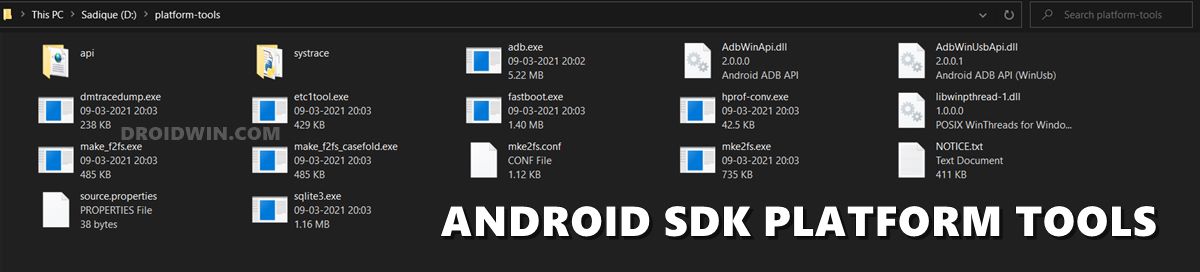
- Then download and install the Shizuku app from Play Store.
- Now go to Settings > System > About Phone > tap on Build Number 7 times.
- Then go to System > Developer options > enable USB Debugging.

- Now connect your device to your PC via a USB cable.
- Then open the Command Prompt inside the platform-tools folder and execute the below command:
adb shell sh /sdcard/Android/data/moe.shizuku.privileged.api/start.sh

- You should now see Shizuku is running. Now download and install the PixelIMS app on your device.
- Now launch PixelIMS and tap on “Allow all the time” under the Shizuku prompt that appears.

- Then turn on the toggle next to “Enable VoLTE”. You will now have to restart your device a couple of times until VoLTE gets activated.

- Now Launch the PixelIMS app and check out the IMS Status.
- If it shows Registered, then VoLTE is enabled on your OnePlus.

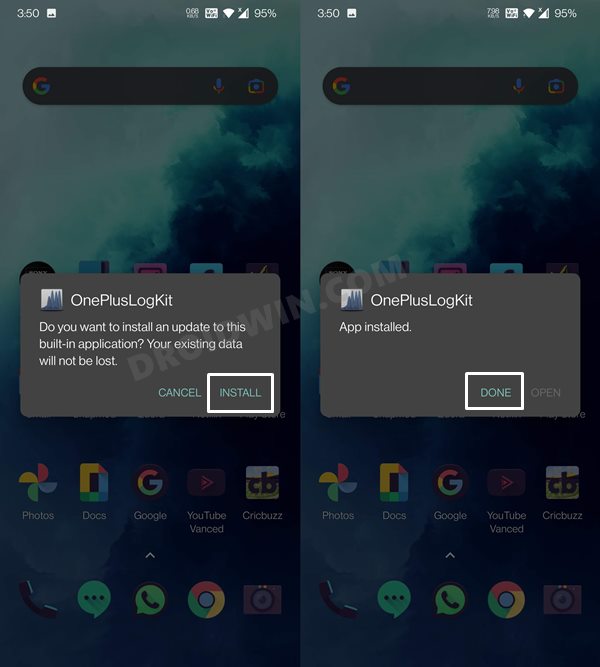
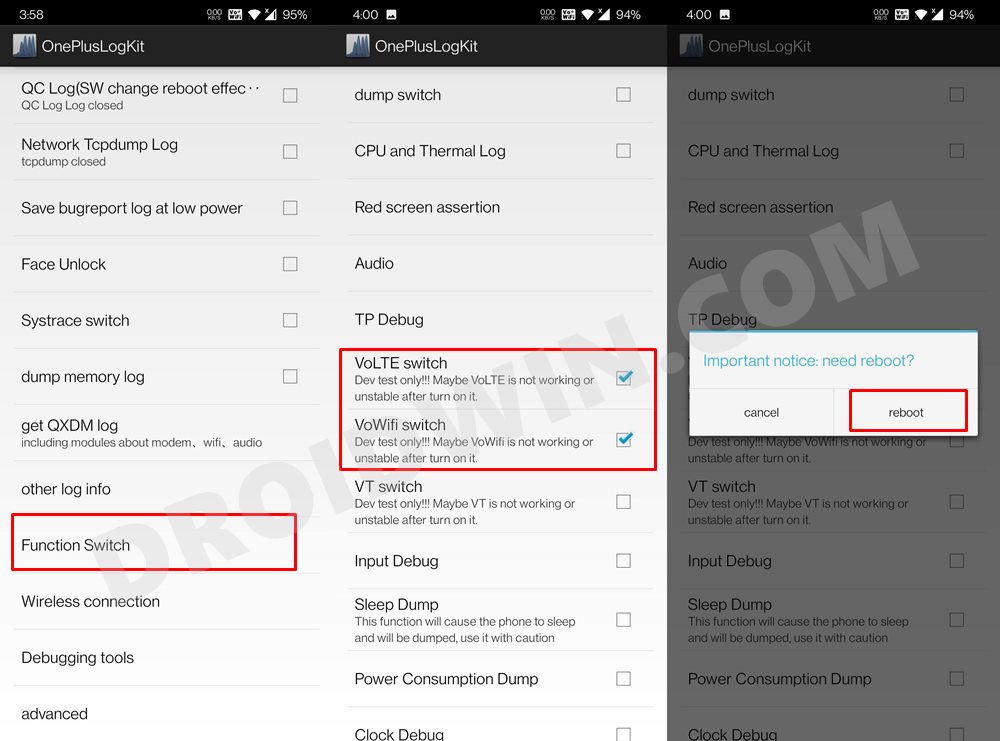
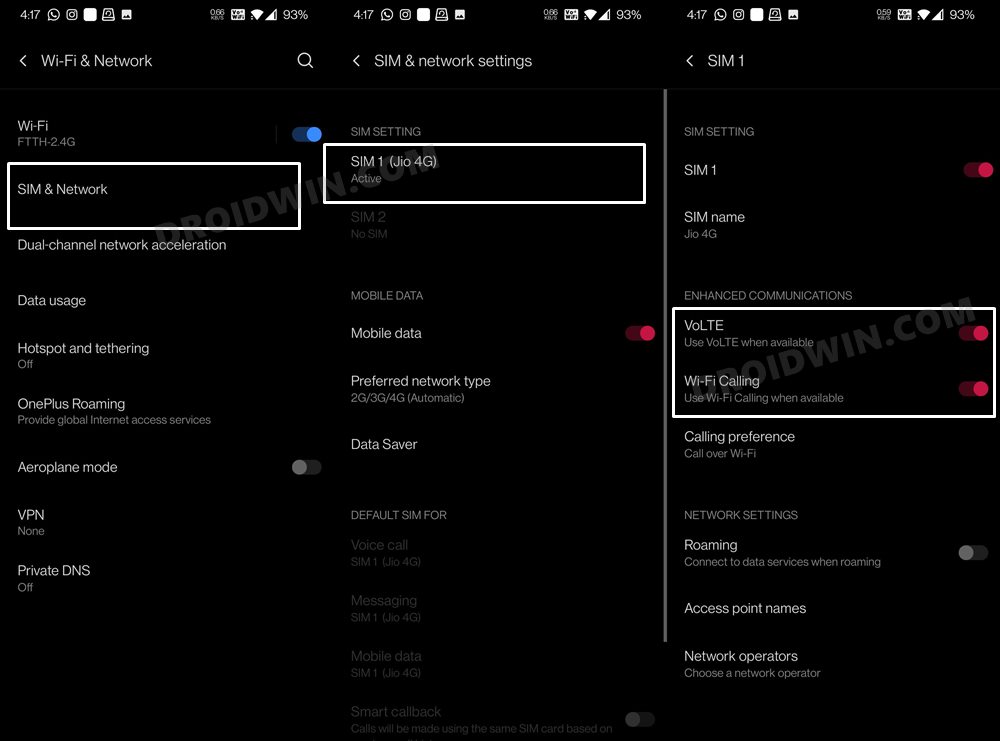
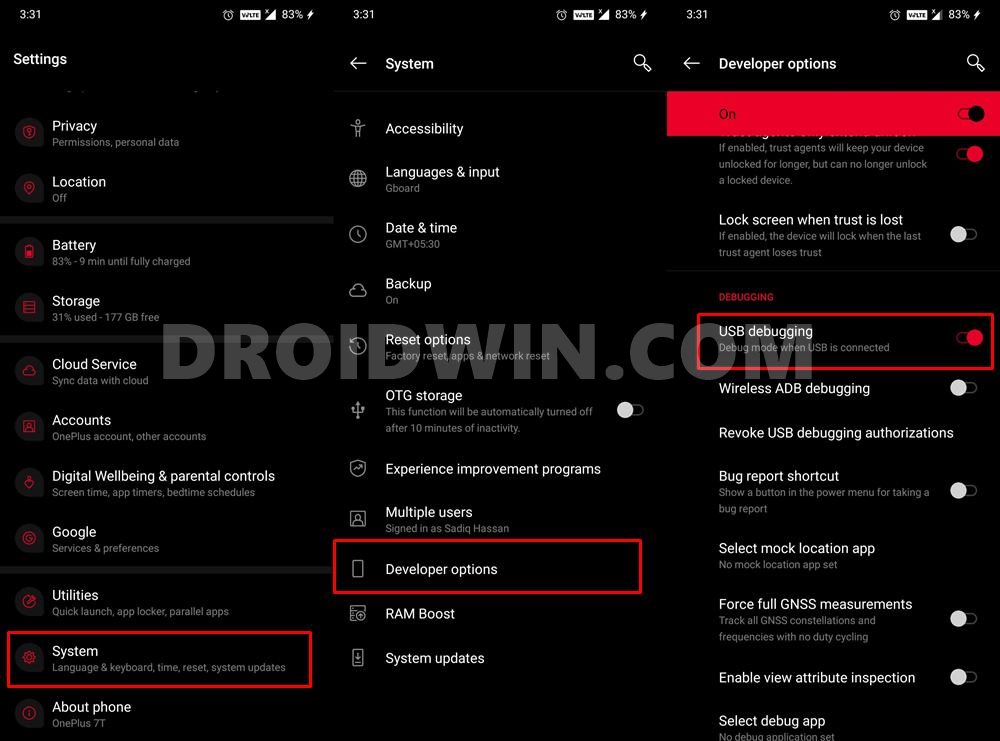
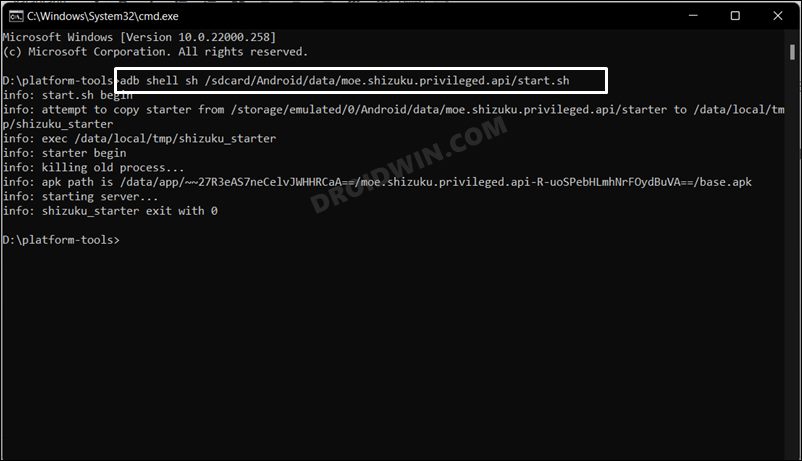
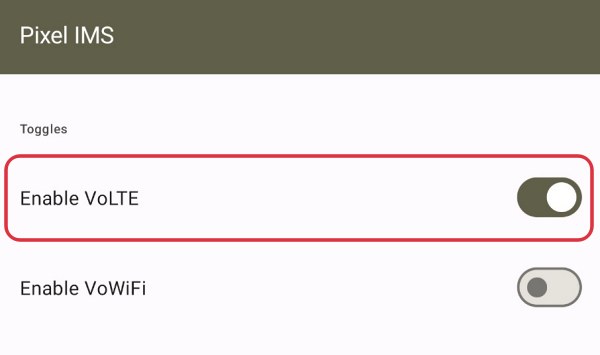
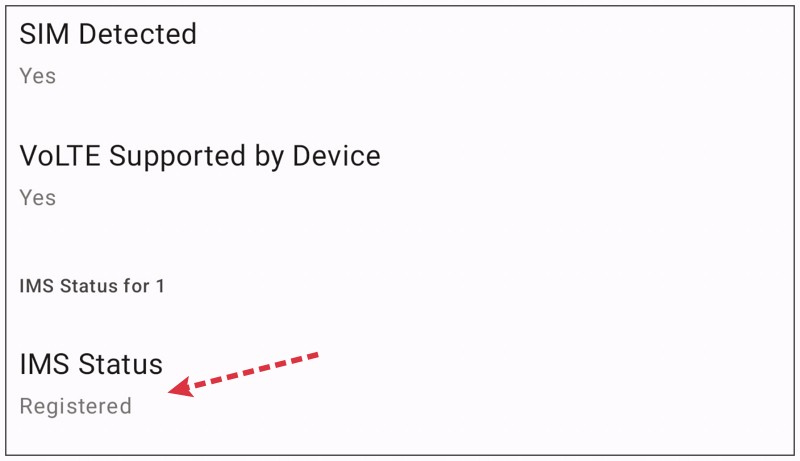








Shame
Apk won’t install