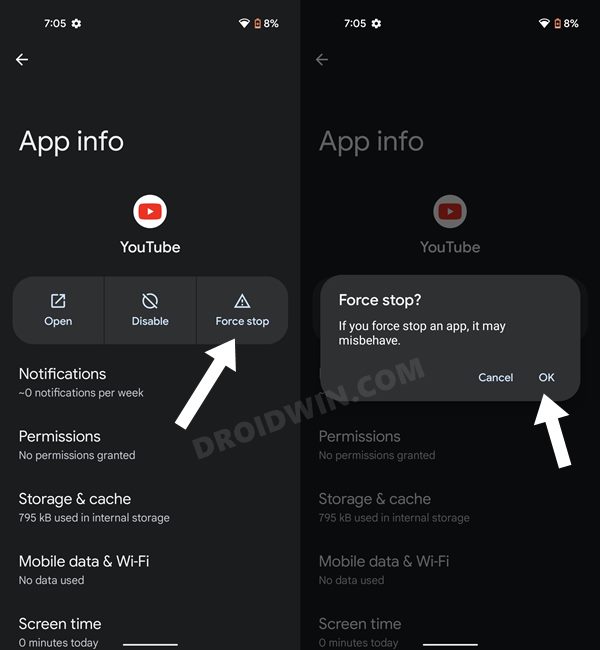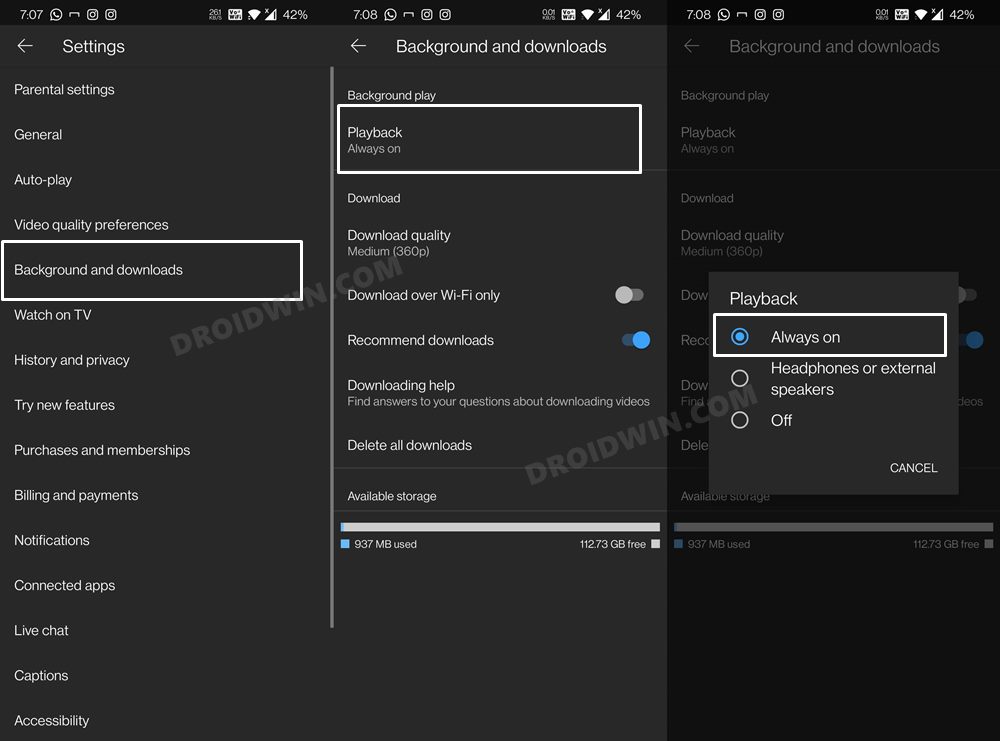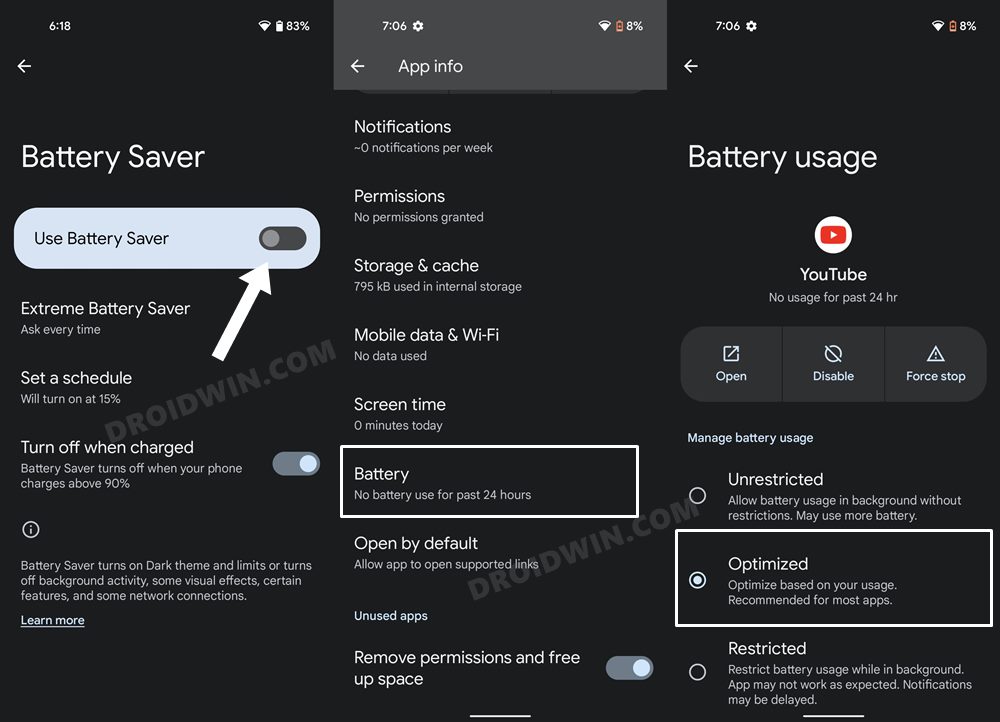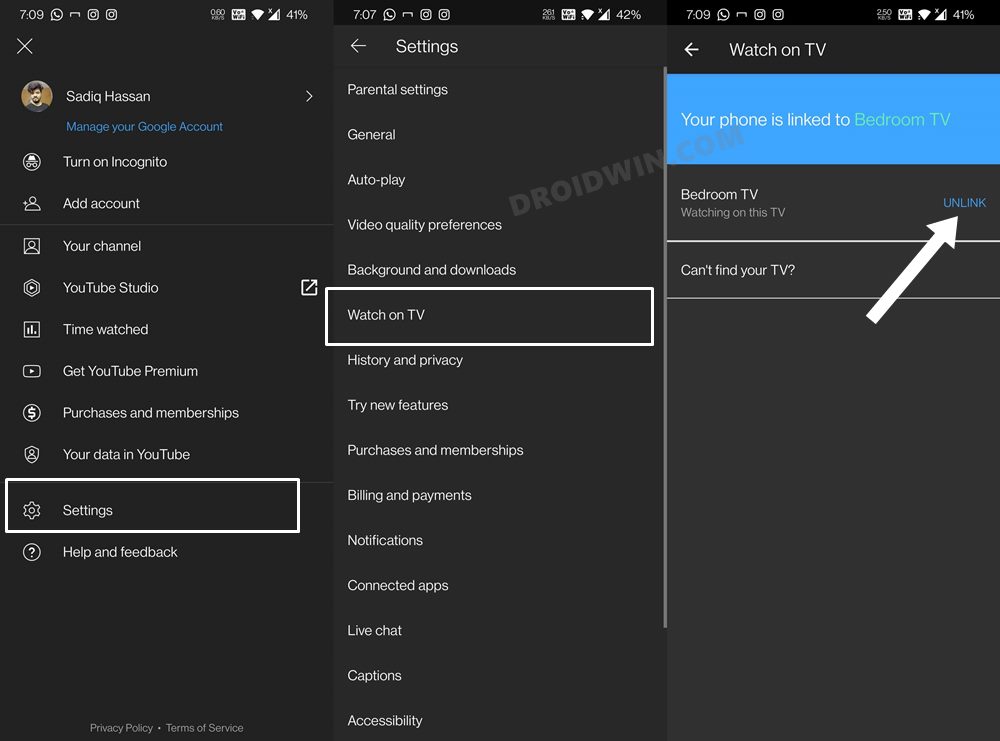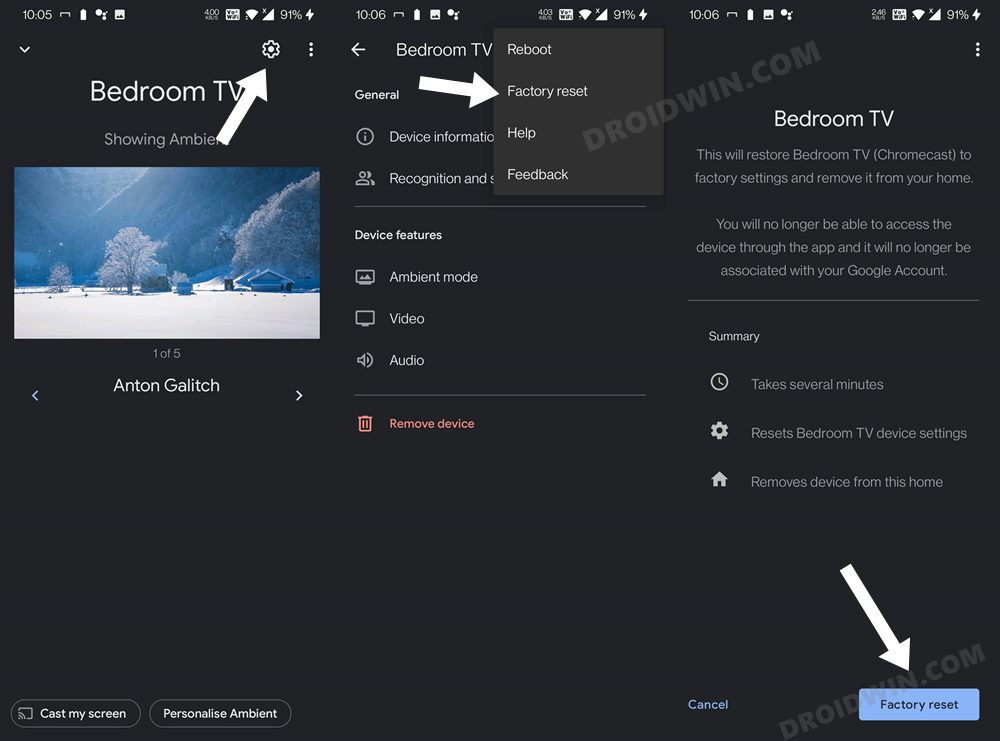In this guide, we will show you various methods to fix the issue of Chromecast getting disconnected while casting YouTube videos. When it comes to the streaming devices, then there are no brownie points in guessing that the offering from the Silicon Valley giants is right at the top of the pecking order. Just plug it into your TV’s HDMI port and you could stream all your preferred contents with ease. However, it seems to be going through a rough patch as of late.
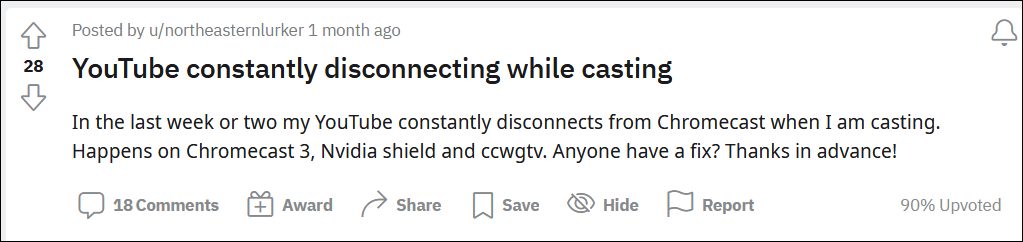
Issues such as its firmware update being stuck at 0% or its inability to work with 5GHz WiFi were yet to be settled, but we are already seeing a new entry to this list. Various users have voiced their concern across the Reddit Forum that their Chromecast gets disconnected as soon as they cast a YouTube video. If you are also getting bugged with this issue, then this guide shall help you out. In this tutorial, we will make you aware of various methods that will fix this Chromecast disconnection error once and for all. Follow along.
Table of Contents
Fix Chromecast disconnected when casting YouTube videos

Do note that there’s no universal fix as such. You will have to try out each of the below-mentioned workarounds and see which one works best in your favor. So with that in mind, let’s get started.
Restart Chromecast + YouTube App
Your first course of action should be to restart the Chromecast device. To do so, unplug the power cable from the Chromecast device and then plug it back in. While it is restarting, you should also force stop the YouTube app on your device, using the below-given instructions.
- Head over to the Settings menu on your device.
- Then go to Apps > See All Apps and select YouTube from the list.

- After that, tap Force Stop followed by OK in the confirmation dialog box.
- Now check if it fixes the issue of Chromecast getting disconnected on casting a YouTube video.
Re-Enable Background Play
Some users were able to rectify this issue after disabling and then re-enabling the Background Play feature. So if you are using YouTube Premier (or a mod like Vanced), then you should definitely give this workaround a try, using the instructions given below.
- To begin with, launch the YouTube app on your device.
- Then tap on your profile situated at the top right and select Settings.
- After that, go to the Background and Downloads section.

- Now tap on Playback and set it to Off > Always On. This will refresh its settings.
- Once that happens, verify if the issue of Chromecast getting disconnected on casting a YouTube video is fixed or not.
Remove Battery Restrictions
If you have any battery restrictive measures, then it could conflict with the video streaming service. Therefore you should consider disabling all these services, be it just for YouTube or across the device as a whole. Here’s how:
- Head over to Settings > Battery > Battery Saver.
- Then make sure that it is turned off, if not then do so right away.
- After that, go to Settings> Apps > See All Apps.

- Now select YouTube from the list, go to its Battery section and select Optimized.
- Check if the Chromecast getting disconnected on casting a YouTube video has now been fixed or not.
Unlink YouTube from TV
Rather than establishing a link between the YouTube App installed on your TV and the app on your device and then streaming the content, you should instead opt for the traditional route. This involves playing the video in the YouTube app on your device and then tapping on the streaming icon that occurs. But for that to happen, you will first have to unlock your TV from YouTube, using the instructions given below.
- Launch the YouTube app on your device, tap on your avatar situated at the top right and go to Settings.
- Next up, select Watch on TV and then hit the Unlink button next to your TV.

- Once that is done, play a video of your choice and then hit the Cast button situated at the top right.
- Now select your TV from the list and the video will now be cast on your TV without any issues.
Factory Reset Chromecast
If none of the aforementioned methods managed to fix the issue of Chromecast getting disconnected on casting a YouTube video, then your last course of action should be to factory reset Chromecast. This will revert all the settings back to their default state, exactly how it came out of the box. This, in turn, could end up rectifying the underlying issue as well. So refer to any of the two methods listed below to reset this device.
Method 1: Reset Chromecast from Device
- To begin with, plugin the Chromecast to your TV.
- Then hold down the button on the side of the Chromecast for a few seconds.

- The LED will start blinking orange. When it turns white, release the button
- The reset is now successful and your Chromecast will now restart from scratch.
Method 2: Reset Chromecast via Google Home App
- Launch the Google Home App and select the Chromecast device from the list.
- After that, hit the Settings button and tap on the overflow icon situated at the top right.
- Then select Factory Reset from the menu that appears.

- Finally, hit the Factory Reset button and wait for the process to complete.
- Once done, set up Chromecast and you may now start streaming content via it without any roadblocks.
With this, we round off the guide on how you could fix the issue of Chromecast getting disconnected on casting YouTube videos. We have listed five different methods for the same. All these are just the workarounds and until Google ends up patching this issue on their end, the above-listed methods are your best bet. As and when an update gets live, we will update this guide accordingly. In the meantime, you cold drop n your queries in the comments section below.