In this guide, we will show you the steps to fix the Google Chromecast not working on 5GHz Wi-Fi. When it comes to streaming dongles, then there’s no denying the fact that the offerings from the Search Engine giants are right there at the top of the pecking order, All that is needed is an HDMI port, and then you could make full use of this device. Likewise, you could easily control all its functionalities right from your smartphone itself, via the Google Home app.
But on the flip side though, it does face a few roadblocks every now and then. Recently it was reportedly stuck at 0% when users tried updating the firmware. While the dust surrounding that was yet to settle, there has now been another unwanted entry to this list. Various users have voiced their concern that the Google Home & Chromecast isn’t working in the 5GHz Wi-Fi spectrum. The issue first came to light after users installed the November update version 275994.
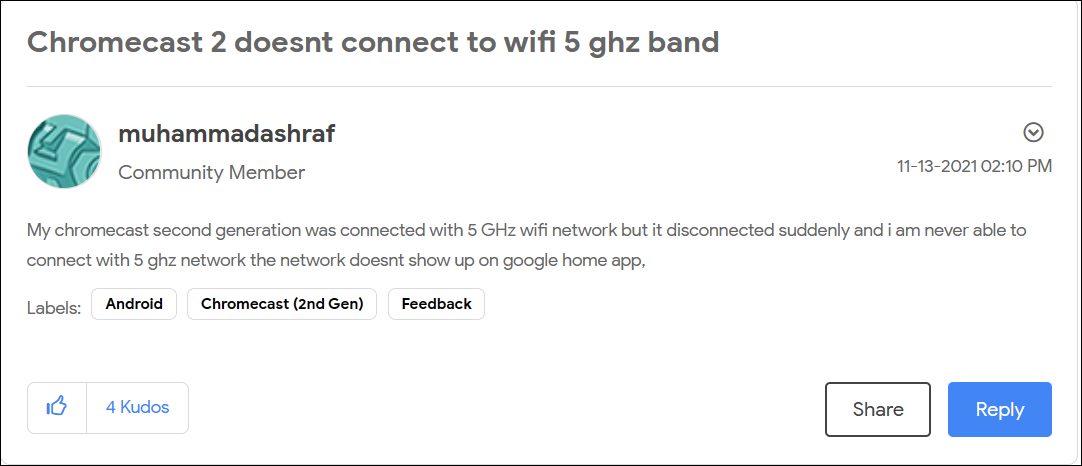
After which, the second and third generations of Chromecast aren’t able to establish a successful internet connection if they are on an upper range 5GHz channel. Along the same lines, Google Home and Google Home Mini are also currently bugged with this issue. If you are also in the same boat, then fret not. In this guide, we will help you to understand the root cause of this issue. After that, we will list out the steps to fix Google Chromecast not working on 5GHz Wi-Fi. Follow along.
How to Fix Google Chromecast Not Working on 5GHz Wi-Fi

The 5Ghz WiFI spectrum (for 20Mz channel width) contains a total of 9 channels, namely 36, 40, 44, 48, 149, 153, 157, 161, and 165. Out of this, the first four channels 36, 40, 44, 48 are the lower channels where the next five, 149, 153, 157, 161, and 165, are known as the upper channel As far as the issue with Google Home and Chromecast are concerned, it isn’t able to function on those 5GHz WiFi networks that are using the upper channel values (between 149-165).
So with this, you would have got a decent idea regarding the root cause of this issue. Now, what about its fix? Well, as you might have guessed, you will have to make a switch from the upper channel band to a lower channel band on your 5Ghz router. In other words, you will have to choose any value lower than 149 and this should fix the Google Chromecast not working on 5GHz Wi-Fi. Here’s how it could be done on a D-Link router, the steps might be similar for other routers as well.
Change 5GHz WiFi Channel
- To begin with, log in to the D-Link router (dlinkrouter.local or 192.168.0.1 or 192.168.1.1) and go to Setup > Wireless Settings.
- Next up, scroll to the bottom and click on Manual Internet Connection Setup.

- Again, scroll to the bottom and click on Manual Wireless Network Setup.

- Now uncheck Enable Auto Channel Scan.

- After that, select a channel from the Wireless Channel drop-down.

- Finally, hit the Save Settings button to save this change. That’s it.
Another approach, and a relatively simple one, is to completely leave the 5Ghz spectrum and switch to 2.4Ghz. This will also rectify the underlying issue but you will have to sacrifice the streaming quality. On that note, we round off this guide on how you could fix Google Chromecast not working on 5GHz Wi-Fi. As and when Google releases the December update that hopefully ends up rectifying this issue, we will update this guide accordingly. In the meantime, if you have any queries, then do let us know in the comments section below.
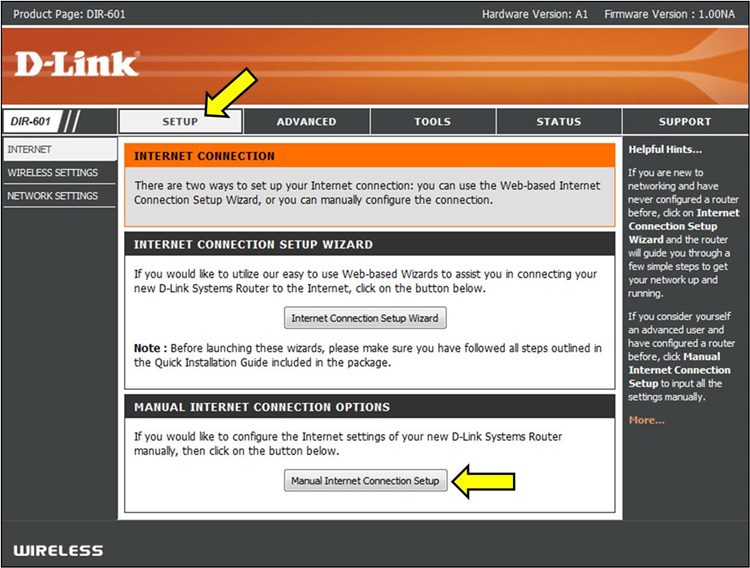
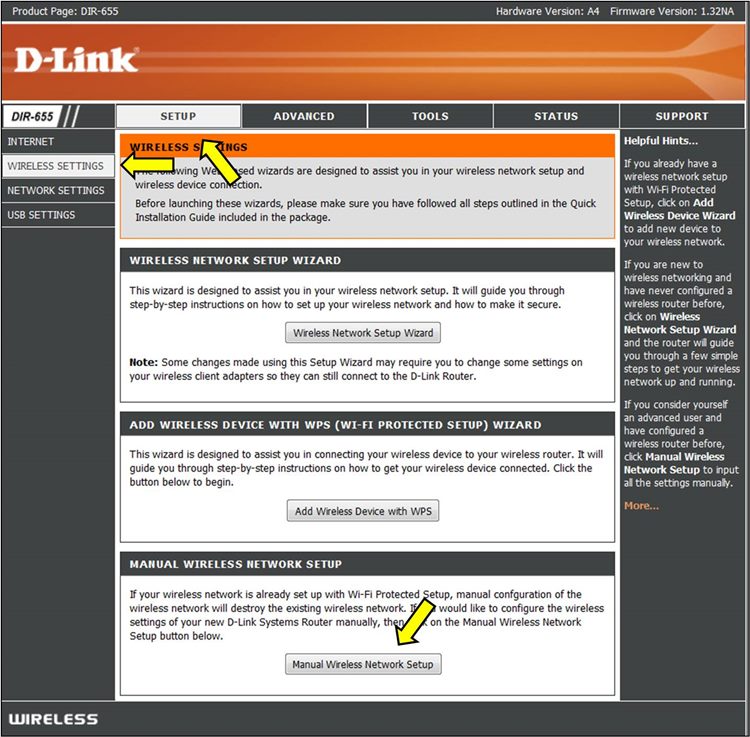
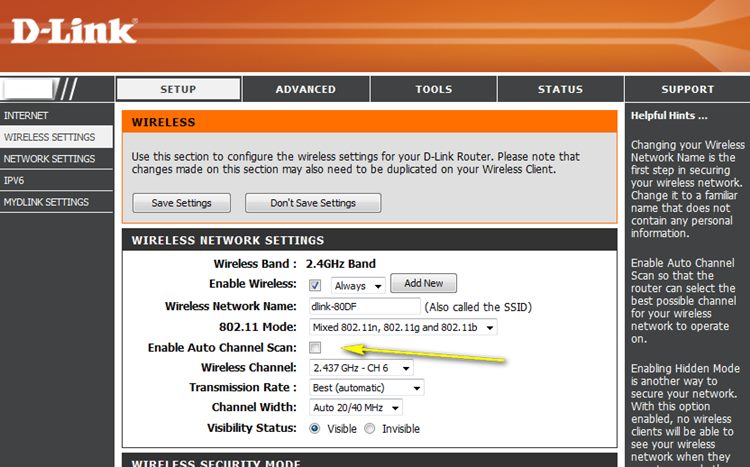
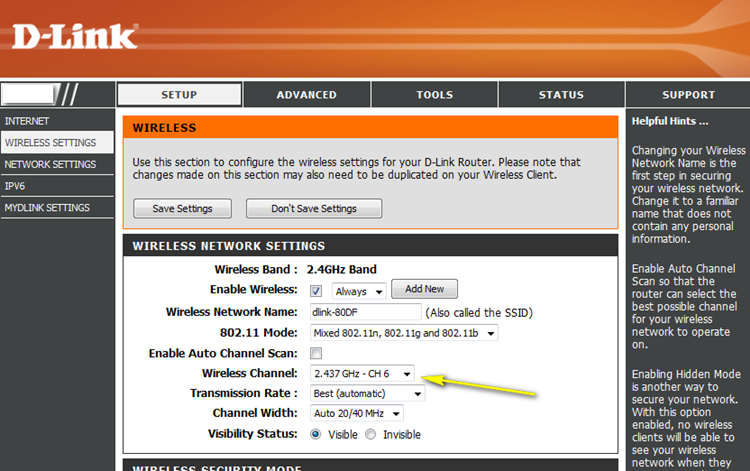








Jon
Much appreciated! This improved the quality on my chromecast dramatically!