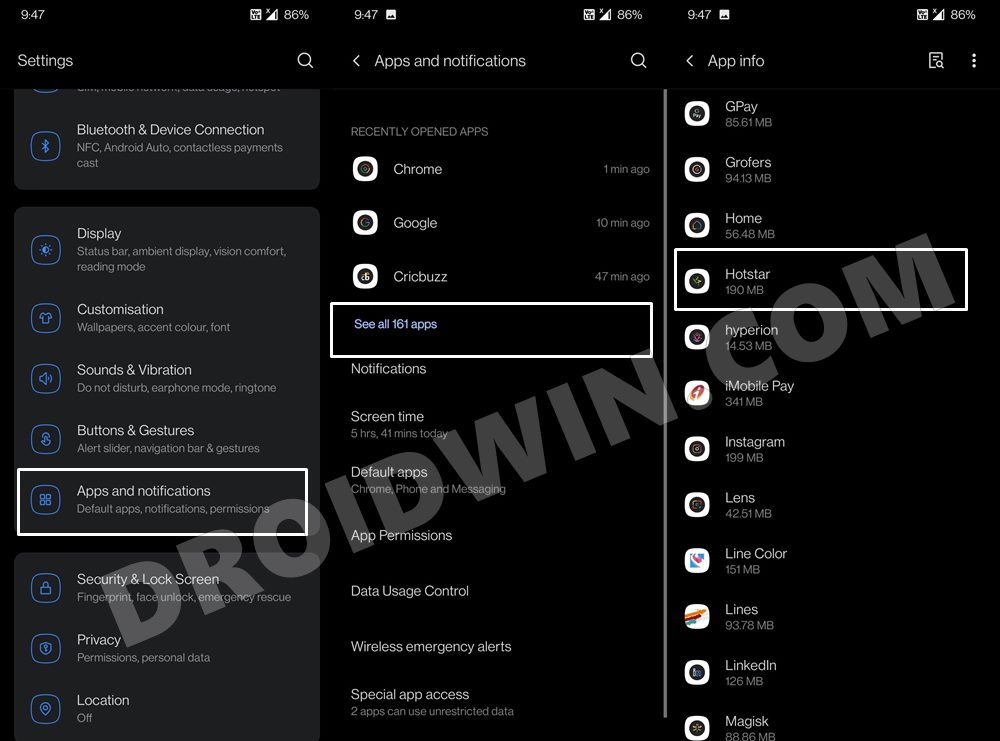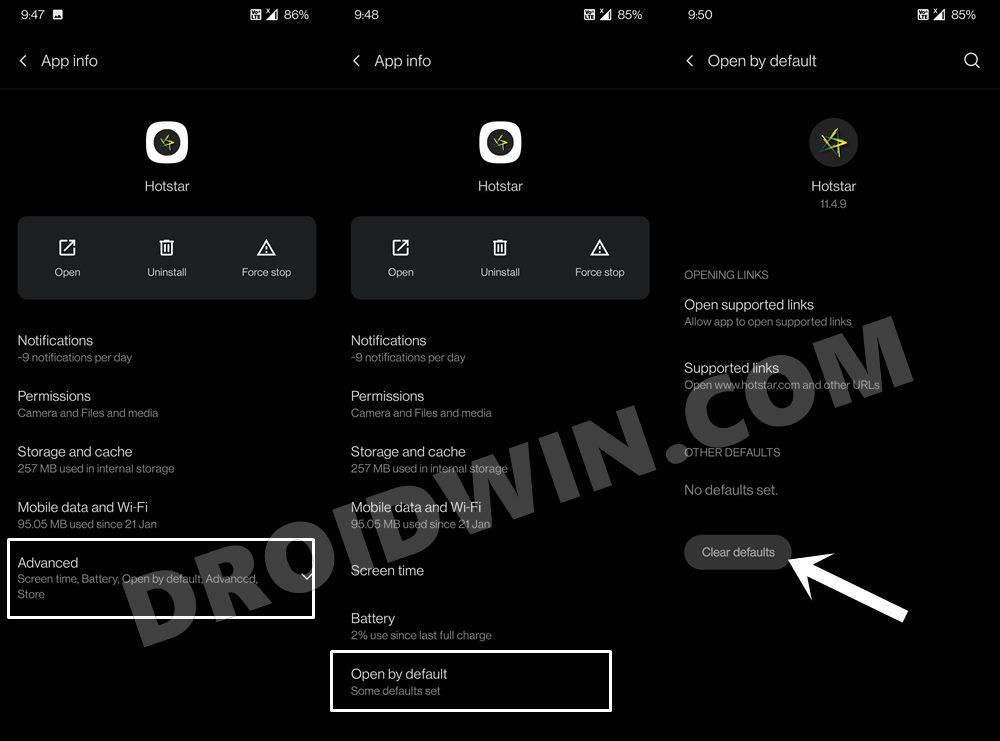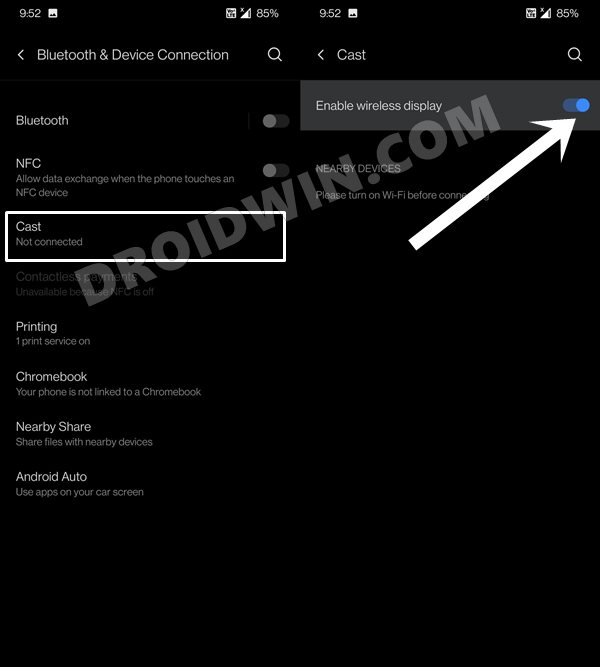In this guide, we will show you the steps to cast Hotstar on TV without using a Chromecast. HotStar has quickly upscaled the popularity charts and has become the go-to choice for OTT platform lovers. The reason for the same is hardly a hidden secret. First and foremost, the fact that it broadcasts IPL is enough to give it the popular tag. Add to it, the fact that it has partnered with Disney+, and we couldn’t have asked for more.
Furthermore, it has spread its wings across various platforms and OS. While its mobile app attracts maximum traffic, but there are some who wish to get a more immersive experience. And hence opt for television viewing. However, the days of cable TVs are long gone. Moreover, when you have already purchased a subscription for the lies of Hotstar, Amazon Prime, Hulu, and Sony Liv, it really doesn’t make much sense in burning a hole in your pockets.
As a result, many users prefer to directly case the TV shows, series, and live sports from the Hotstar app on their device over to their TV. For that, you need casting services such as Chromecast. However, not every user has a Google Chromecast or Amazon Firestick. So is there any alternate way out? Turns out, there is, and we will make you aware of just that. So without further ado, here all the required instructions to cast Hotstar on TV without using a Chromecast.
- Fix An error has occurred DP-4040: Fire TV Live Stream
- How to Fix Netflix Error Code D7361-1253+
- How to Watch Netflix in HD on Rooted Devices [Get Widevine L1 Certificate]
How to Cast Hotstar on TV without Chromecast
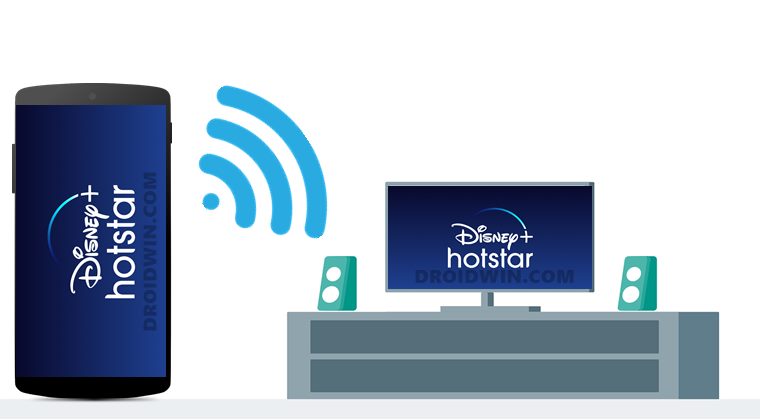
- To begin with, head over to Settings on your device.
- Then go to Apps and Notifications and tap on See all apps.
- Scroll to the Hotstar app and select it.

- Within that, tap on Advanced and go to Open by Default.
- Then tap on the Clear Default button (if the button is already greyed out, then there’s no default set and you may leave it as it is).

- Once that is done, again go to the Settings page on your device.
- This time go to Bluetooth and Device Connection and select Cast.
- Then turn on the toggle next to Enable wireless display.

- Now open any browser of your choice and go to the Hotstar website.
- Sign in with your account, (if needed) and all the contents will now appear on your TV.
So this was all from this guide on how to cast Hotstar on TV without using a Chromecast. If you have any queries concerning the aforementioned steps, do let us know in the comments. We will get back to you with a solution at the earliest.