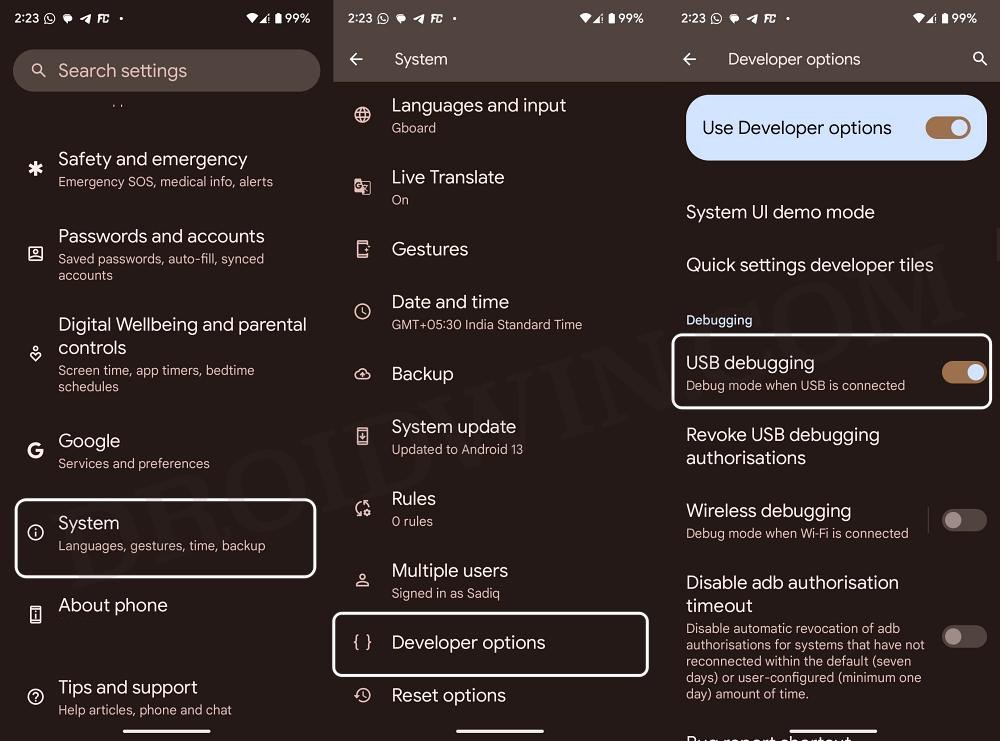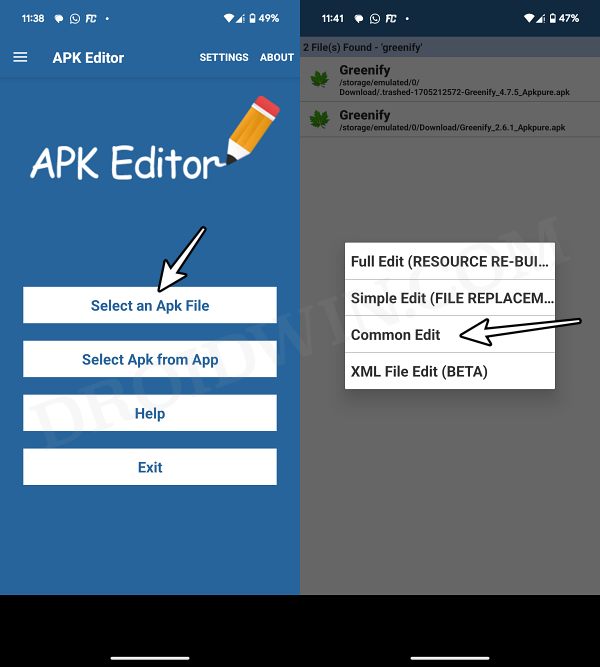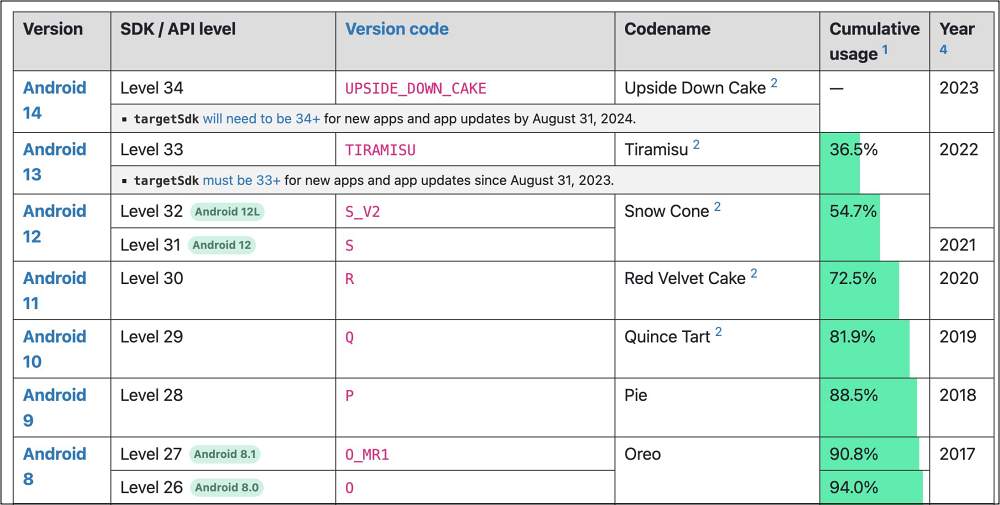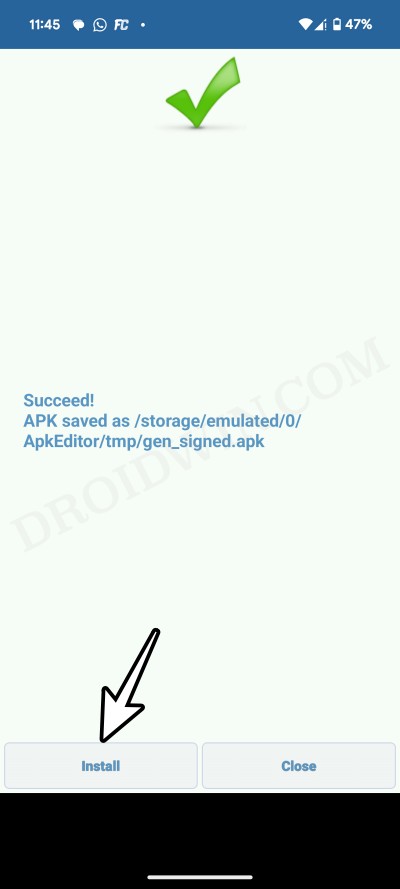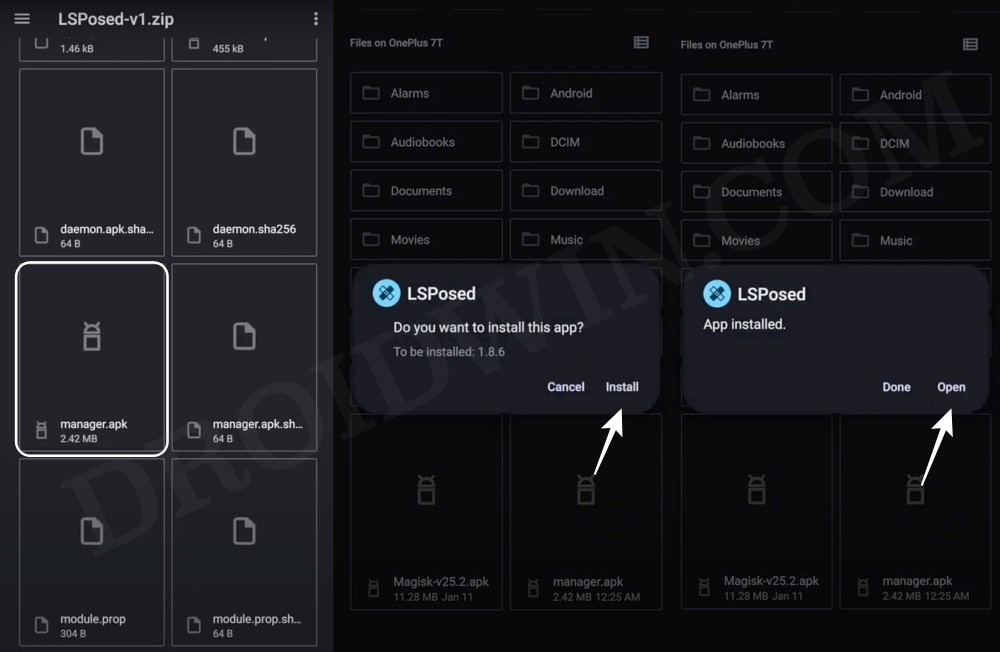In this guide, we will show you the steps to fix the “App not installed as App isn’t compatible with your phone” error. There could be quite a few reasons why you might be getting bugged by this issue. But the single biggest reason for the same is the app’s SDK version is not compatible with your Android OS version. Or in other words, the app was made for an older Android version and you’re installing it on a newer one.
So to fix this “App not installed as App isn’t compatible with your phone” error, all you need to do is change the target SDK of the app to the one that is in sync with your Android version, or at least nearest to it. Once you do so, you’ll be then able to easily sideload the APK of your choice and run it without any issues as such. So without any further ado, let’s show you how this could be carried out.
Table of Contents
Fix “App not installed as App isn’t compatible with your phone”
Do note that after carrying out the below steps, you will be able to install the app but that doesn’t mean that it will function without any hiccups. Since you are installing an app that wasn’t aimed at your device’s Android version, there are bound to be a few roadblocks in your daily usage. So keep this point in mind while carrying out this tweak.
FIX 1: Via ADB Commands
- Download and extract Android SDK Platform Tools on your PC.
- Then enable USB Debugging and connect your device to the PC.

- Now, open Command Prompt inside this platform-tools folder.
- Then rename the APK to app.apk and place it inside this folder.
- Finally, type in the below command to install the older APK file:
adb install --bypass-low-target-sdk-block app.apk
- That’s it. Android 6 or older APK is now installed on Android 14.
FIX 2: By Editing APK
- First off, get hold of the APK file that you are planning to install.
- Then download and install the APK Editor app on your device.
- Now launch the app and tap on Select an APK File.
- Navigate to the downloaded APK and choose Common Edit.

- Now change the target SDK Version corresponding to your current Android version.
- So check yours from the below table, input that value, and hit Save.

Credits: apilevels - NOTE: If that SDK version does not work, then try choosing one that is a couple of versions lower, such as 31 or 32.
- The new APK will be saved in the APKEditor folder in Internal Storage.
- You could either install it from the APK editor app [hit Install in the prompt] or via File Manager.

FIX 3: Via Root
- To begin with, root your device via Magisk.
- Then install and set up the LSPosed Framework.

- Now download and install Disable Target API Block.
- Then launch LSPosed and go to the Modules section.
- Now enable the toggle next to Disable Target API Block.
- Then restart your device for the module to be activated.
- You may now install the old APK without any issues.
That’s it. These were the steps to fix the “App not installed as App isn’t compatible with your phone” error. If you have any queries concerning the aforementioned steps, do let us know in the comments. We will get back to you with a solution at the earliest.