In this comprehensive tutorial, we will show you the steps to download the Samsung stock firmware (ROM) using Frija & SamFW. Well, we don’t usually cover guides on how to download stock ROMs/firmware. The reason for the same is the fact that many OEMs already upload their firmware on their official sites. Be it OnePlus, Google, or even the likes of Vivo, they all have a dedicated page for firmware downloads. However, with Samsung things are different.
They don’t upload the stock firmware for any of their devices. While the reason is everyone’s guess, but it could be due to the fact that with such a plethora of devices up its arsenal, they would literally need a truckload of bandwidth to keep on uploading and updating the firmware. Anyways, while this is an issue worth considering, fortunately, there are quite a few handy workarounds as well.
There exist a plethora of tools that allow you to download the Samsung Stock firmware. These include SamMobile, SamFrew, Updato, etc. However, in our testing, the Frija Tool managed to outdo all these alternatives. So why did it manage to occupy the top spot in our list and more importantly, how could you use the Frija Tool and the & SamFW to download Samsung stock firmware (ROM)? Well, here is everything you need to be aware of in this regard.
- How to Pass Magisk SafetyNet on Rooted Android 11
- Root Android 11 via Magisk Patched boot.img (without TWRP)
- Fix Magisk patched boot.img issue while Rooting Android 11
- Disable DM-Verity or Android Verified Boot without TWRP
Table of Contents
Why would you need Samsung Stock Firmware (ROM)?

Out of all the OEMs, Samsung is among the most complicated devices to deal with in custom development. As if the Prenormal RMM State, DEFEX, and KNOX security measures weren’t enough, there’s a new entry in town in the form of VaultKeeper [READ: How to Unlock Bootloader on any Samsung Device [New VaultKeeper Method]. Then the fact that it doesn’t have a normal Fastboot Mode unlike other devices but a unique Download Mode might confuse a few new users.
Likewise, rather than simply using the CMD window, you will have to download and use a standalone Odin Tool to flash custom binaries. This, coupled with the new A/B partition system of new devices, and the matter keeps on getting complicated. In the worst-case scenario, if you flash an incorrect or old binary, then your device will go to a boot-loop or soft-brick state. If that ever happens, you could easily get it back to normal working condition by flashing the stock firmware onto your Samsung device.
Along the same lines, if you haven’t received the latest OTA update onto your device, you could manually download the same from the Frjia Tool and then install it via ODIN. So with this, you would have got a decent idea as to the usage of the stock firmware (ROM). Let’s now check out how you could directly download the Samsung stock firmware (ROM) onto your PC.
What is the Frija Tool?
Making use of the Samsung Firmware Update Server, the Frija Tool provides a one-click firmware download feature. You just have to specify your model number and the region and the tool will download the latest firmware for the device. We have tested many other tools in this regard, however, we found the one from Frija having the fastest download speed.
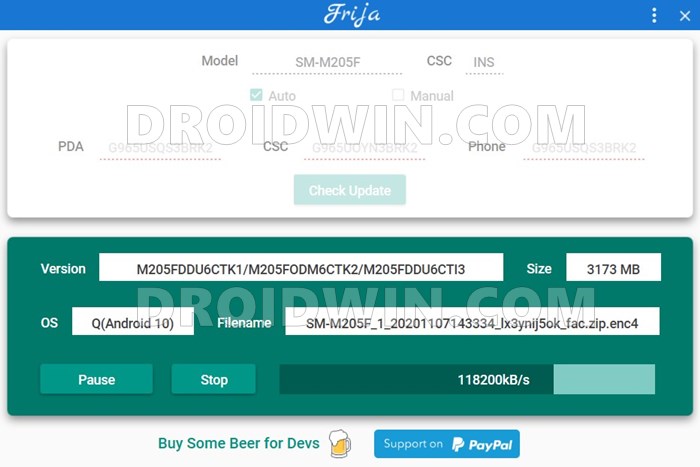
Along the same lines, the ability to pause and resume downloads is also worth commendable. The entire UI/UX is pretty easy to use and navigate and should be a cakewalk even for newcomers. All in all, if you are looking to download the Samsung stock firmware (ROM), then Frija Tool should be your go-to choice. With that said, all credits go to XDA Senior Member wssyncmldm and his team for developing this tool. So without further ado, let’s get on with the guide to download Samsung stock firmware (ROM) via Frija.
- How to fix FAILED (status read failed (Too many links))
- Fix Sahara communication failed error in MSM Download Tool
- How to Fix Stuck in Param Preload error MSM Download Tool
- Fix Android stuck in Recovery Mode: No Command screen
How to Download Samsung Stock Firmware
There are quite a few third-party tools that will help you download the stock firmware. However, for now, we will only be taking into consideration the two most popular tools- Frija and SamFW. Follow along.
The Prerequisite: Get Your Samsung Device CSC Code
Irrespective of the method you opt for, you’ll have to get hold of your Samsung device Model Number and CSC Number. Only then, you will be able to download Samsung stock firmware (ROM) via Frija or SamFw. In this rgeard, there are two different methods to get this Device Model and CSC Number: either from the device’s Settings page or via a third-party app. Instructions for both are given below:
METHOD 1: Device Model and CSC Number Via Device’s Settings Menu
- For Model Number: Head over to Settings > About Phone and check out the Model Number section. You don’t need to enter the part after the slash. For example, in our Samsung Galaxy M20, the Model Number is shown as SM-M205F/DS, so we will be using the SM-M205F as the Model Number.

- For CSC: Head over to Settings > About Phone > Software Information > check the Service provider SW Ver. section. Now in its third line, it should be something along the following lines:
VALUE 1/VALUE 2, VALUE 3/VALUE 4

- In some instances, all these VALUES might be the same. So what do these values mean? Well, VALUE 1 is the required CSC that we need. VALUE 2, and VALUE 3 show that the device is a dual sim variant. VALUE 4 shows the country code where your device has been manufactured. So since VALUE 1 is the CSC, in our case, it turns out to be INS.
METHOD 2: Device Model and CSC Number Via Third-Party App
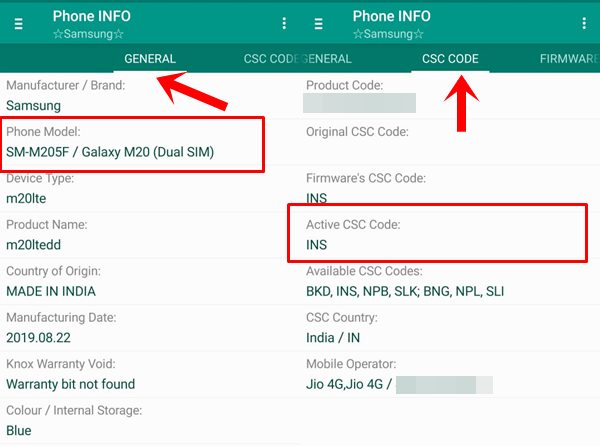
- First off, download and install the Phone INFO SAM app from APKMirror.
- Then launch it and refer to the Phone Model filed under the General section.
- Go to the CSC Code section and note down the value under Active CSC Code.
Download Samsung Firmware Via Frija
The below steps are listed under separate sections for ease of understanding. Make sure to follow the same sequence as mentioned.
New Method
- Download and install Microsoft.NET Core on the PC.

- Then connect your device to your PC via a USB cable.
- Now download and extract the Frija Tool from here.

- Then go to the extracted folder and launch the tool.
- Now, if you want to download the firmware for your device, then change the mode to Auto.
It will ask you to install Samsung USB Drivers if this is the first time you have connected your Samsung device to your PC.

- Then click on Check Update and it will bring up the latest available firmware.
- Hit the Download button and the firmware will be downloaded on your PC.

- On the other hand, if you want to download the firmware for any other Samsung device, then change the mode back to Manual.
- Then type in the Model Number, CSC, and IMEI/SN in the tool. All this information is given in Settings > About Phone section.
- Now click on Check Update and it will show the latest available firmware. So hit Download and the firmware will be downloaded.

Old/Outdated Method
Please refer to the new method listed above. The old method is just reserved in case anyone is still using the older version of Frija [ which you shouldn’t].
- Launch the Frija Tool on your PC.

- Type in the Model and CSC information that you have got from STEP 2.
- Also, tick-mark the Auto option (if it isn’t done automatically) and click on Check Update.

- The tool will now bring up the latest firmware and the Version, Size, Filename, and OS field will be filled on its own.
- Hit the Download button situated at the bottom left.

- Then select the download location and click Save.

- The process will now begin and you can keep the track of the same from the progress bar.
- After the file has been downloaded, the tool will then decrypt it. This should take only a couple of minutes and when done, you should get the Download Complete message.

You may now use the firmware as per the need such as flashing it to your device via ODIN, etc. With this, we conclude the guide on how to download the Samsung stock firmware (ROM) via Frija Tool. If you have any queries, do let us know in the comments section below. We will get back to you with the solution at the earliest.
Download Samsung Firmware via SamFW
- Head over to the SamFw website and type in the device name/model number.

- Or a much better approach will be to connect your device to your PC via a USB cable.

- Then click on the USB icon left of the search bar, select your device from the list, and hit Connect.
- It will auto-populate the field and bring in your device-related details.

- If they are correct, then click on <device-name> firmware.
- Then choose the correct CSC for your device [refer to the above CSC section].

- Now choose the desired firmware version and then the server to download the file.

- The downloading will now start and could take a while, depending on the network bandwidth.
- Once done, go to the Downloads folder and the firmware will be present there.
- Extract it and you’ll get the AP, BL, CP, CSC, and the HOME_CSC files.


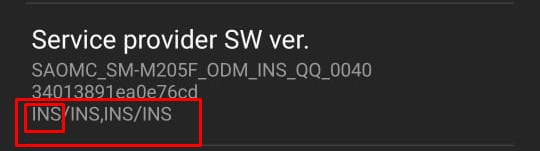
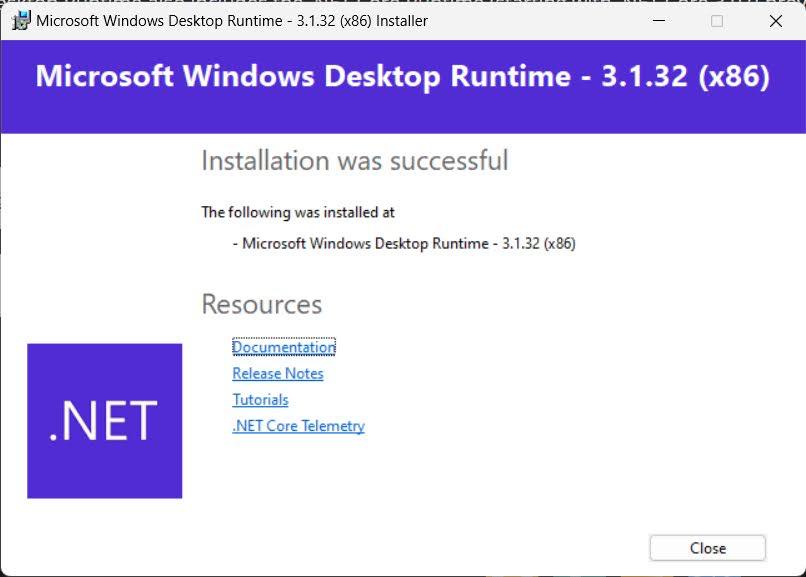
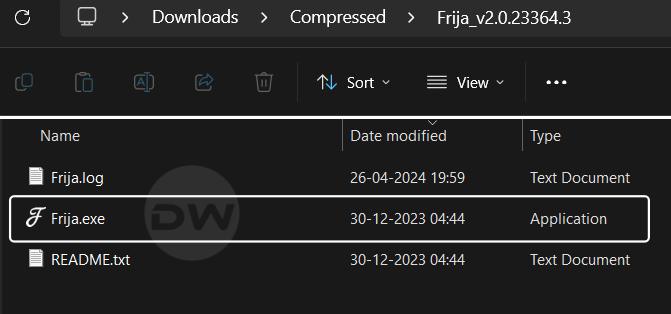
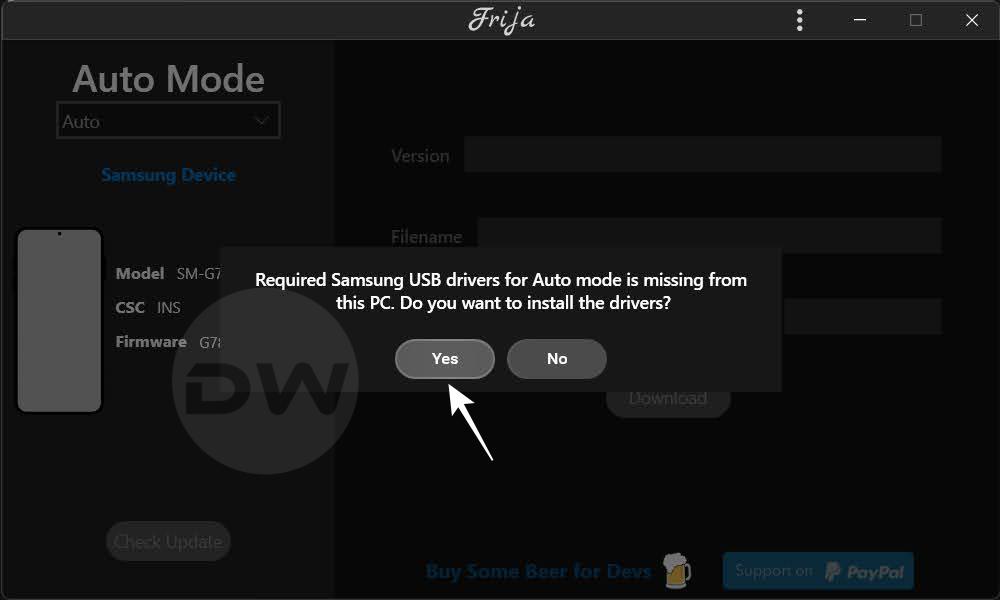
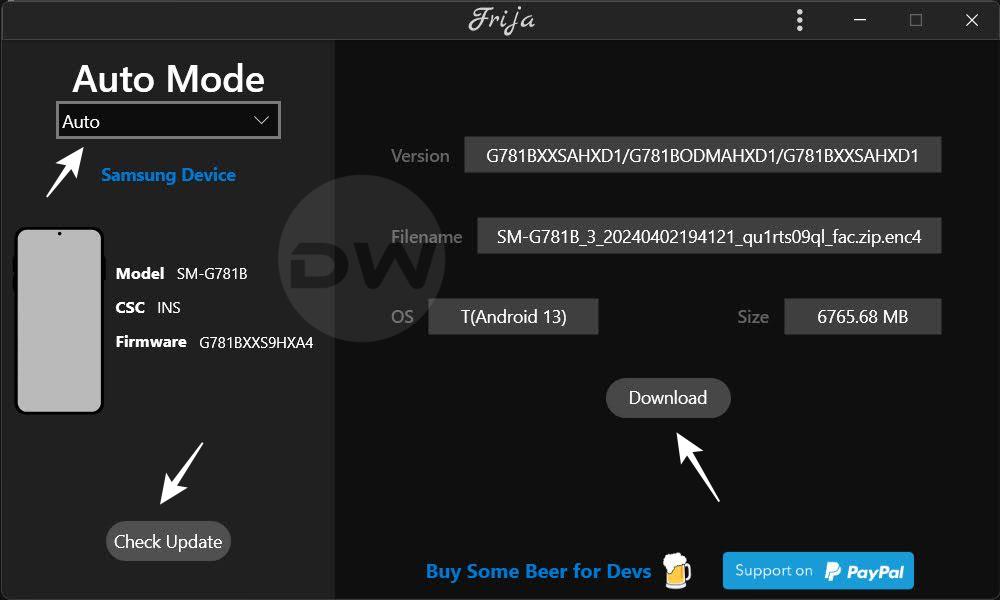
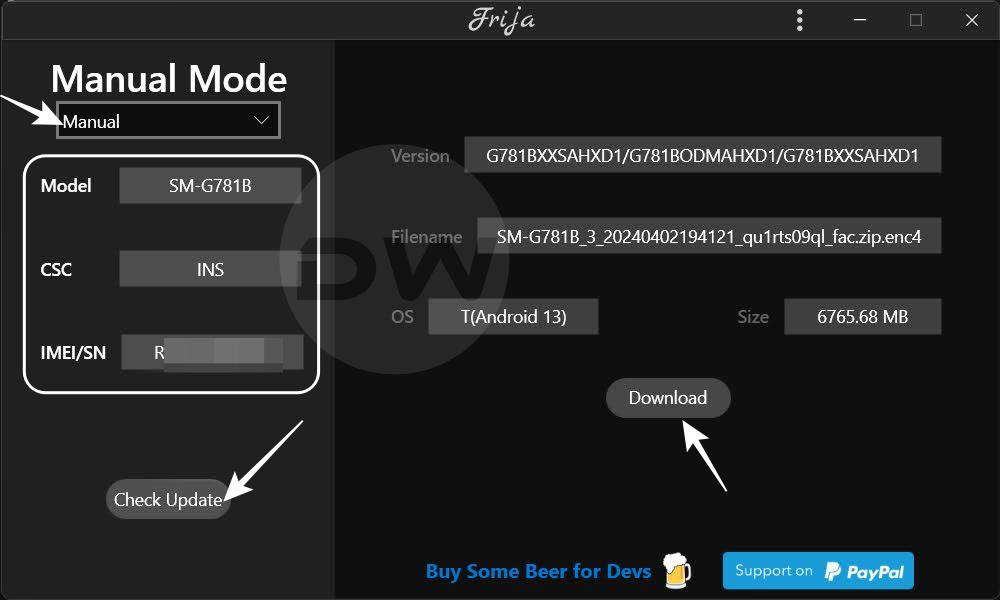
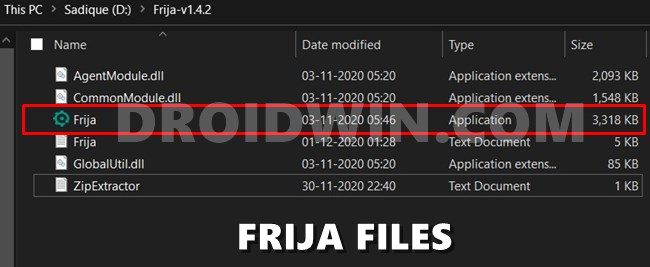
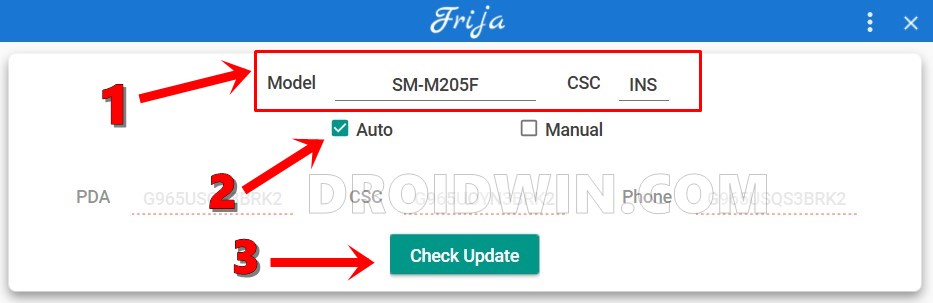
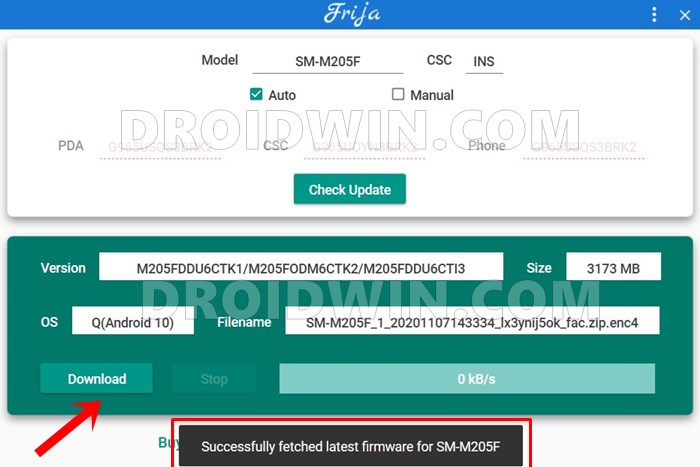
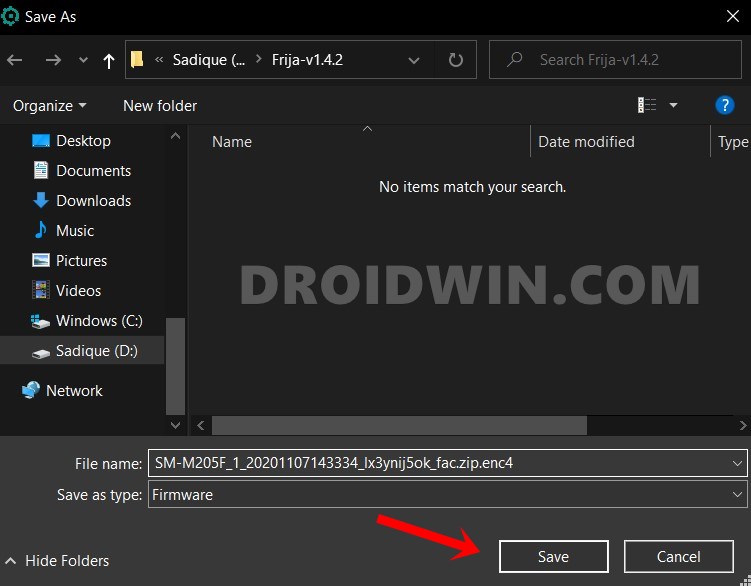
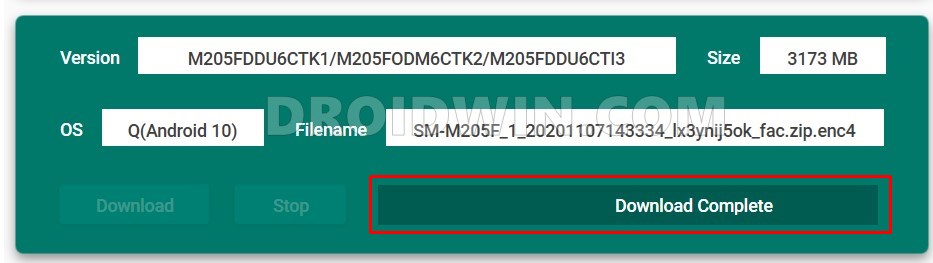

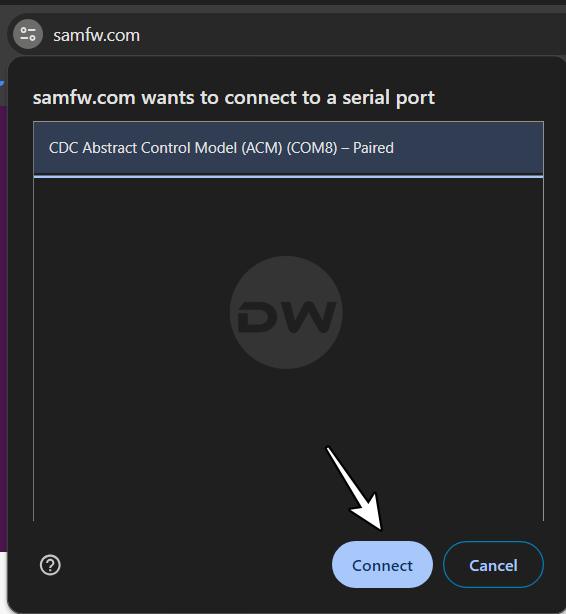
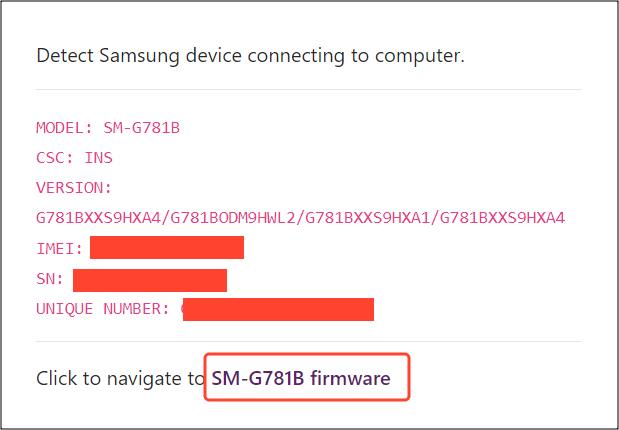
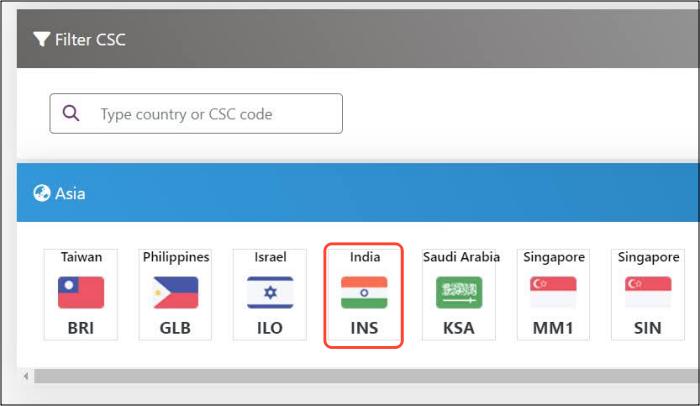
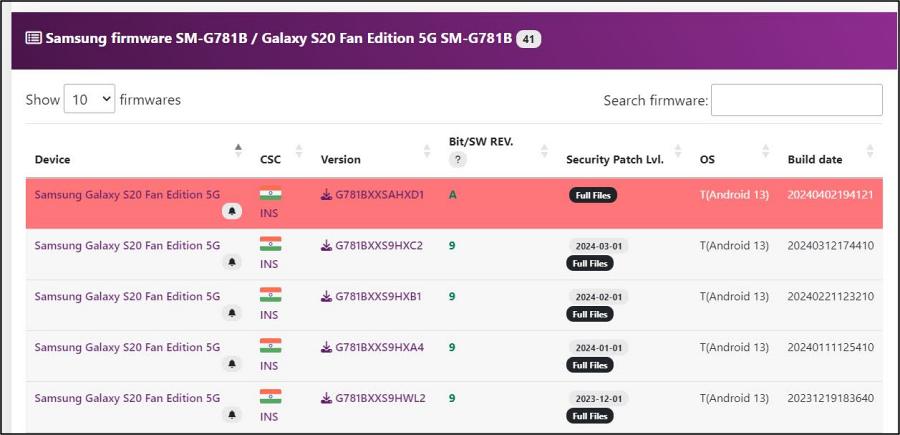
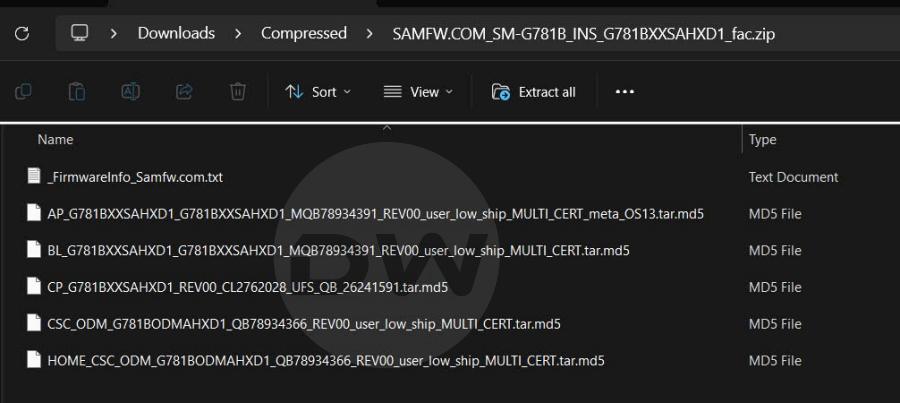








Iain Lazenby
Thanks for the original article. However the version of Frija you linked to is out of date. Here is a link to the current version: https://github.com/SlackingVeteran/frija/releases
You will find a Frija discussion thread on XDA
Sadique Hassan
Thnaks for the update mate
salahuddin
Samsung M51 Downgraded possible?
Now im am in Binary S4
Which file should I download now?
Michael
950W KDO is not found.
Aiden McCraney
When I try to download it, it says it couldn’t find firmware for my device?
Kennedy
Is it possible to downgrade Samsung galaxy A505F from android 11 to 10 or even 9 ?