In this guide, we will show you the steps to unlock the bootloader on your Tecno Pop device. While this OEM isn’t talked about as much as others in this domain, however, that shouldn’t take away its shine. In recent years, its budget offerings have attracted quite a few users. The reason for the same is no secret either.
When you are getting a truckload of decent features without burning a hole in your pockets, there’s not much left to ask. Furthermore, if we turn our attention to the Pop series, then it has also carved out its own fanbase for tech enthusiasts. There is literally a plentitude of customizations and tweaks that you could carry out in order to exploit the device’s maximum potential.
However, before you try out any of these modifications, you will have to checkmark one important prerequisite. You will have to unlock the bootloader on your Tecno Pop device. And in this guide, we will help you with just that. But before that, let’s make you aware of all the benefits and risks that this process might bring in with itself.
Table of Contents
Benefits and Risks of Tecno Pop Unlocked Bootloader
Unlocking the bootloader straightaway translates to your ability to get your hands on a plentitude of tweaks. Some of the popular ones include flashing custom recovery like TWRP or trying out a custom ROM like LineageOS. Moreover, you could also attain administrative privileges and access to the system partition by rooting your device via Magisk. This in turn will allow you to flash Magisk Module, Xposed Framework, Substratum Themes, Viper4Android, etc.
However, it isn’t painting the complete picture. This process might also bring in some uninvited risk as well. First off, it will wipe off all the data from your device. Likewise, it might also make the device’s warranty null and void. Then there is also a chance of SafetyNet getting tripped [Fix: How to Pass Magisk SafetyNet on Rooted Android]. So if that’s all well and good, then you may process with the below steps to unlock the bootloader on Tecno Pop devices.
How to Unlock the Bootloader on Tecno Pop Devices

The below instructions are listed under separate sections for ease of understanding. Make sure to follow in the exact same sequence as mentioned. Droidwin and its members wouldn’t be held responsible in case of a thermonuclear war, your alarm doesn’t wake you up, or if anything happens to your device and data by performing the below steps.
Supported Device List
Pop 4 Pop 3 Plus Pop 2 F Pop 2 Plus Pop 1 Pop 1 Pro Pop 1S Pop 1 Lite
STEP 1: Install Android SDK

First and foremost, you will have to install the Android SDK Platform Tools on your PC. This is the official ADB and Fastboot binary provided by Google and is the only recommended one. So download it and then extract it to any convenient location on your PC. Doing so will give you the platform-tools folder, which will be used throughout this guide to unlock the bootloader on Tecno Pop devices.
STEP 2: Enable USB Debugging and OEM Unlocking
Next up, you will also have to enable USB Debugging and OEM Unlocking on your device. The former will make your device recognizable by the PC in ADB mode. This will then allow you to boot your device to Fastboot Mode. On the other hand, OEM Unlocking is required to carry out the bootloader unlocking process.
So head over to Settings > About Phone > Tap on Build Number 7 times > Go back to Settings > System > Advanced > Developer Options > Enable USB Debugging and OEM Unlocking.
STEP 3: Boot Tecno Pop to Fastboot Mode
- Now connect your device to the PC via USB cable. Make sure USB Debugging is enabled.
- Then head over to the platform-tools folder, type in CMD in the address bar, and hit Enter. This will launch the Command Prompt.

- Type in the following command in the CMD window to boot your device to Fastboot Mode:
adb reboot bootloader

- To verify the Fastboot connection, type in the below command and you should get back the device ID.
fastboot devices
STEP 4: Unlock Bootloader on Tecno Pop
- Now just copy-paste the below command in the CMD window to unlock the device’s bootloader
fastboot flashing unlock

- The process shall only take a few seconds and you shall then get the Okay, Finish message.
- You may now unplug the device from the PC and close the CMD window as well.
So this was all from this guide on how you could unlock the bootloader on Tecno Pop devices. If you have any queries concerning the aforementioned steps, do let us know in the comments. We will get back to you with a solution at the earliest.

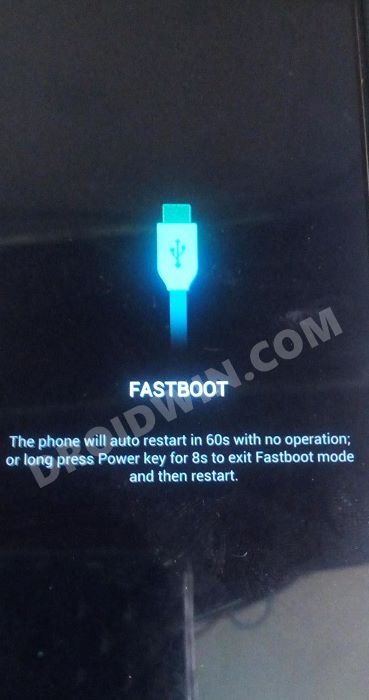









Amin
Hello can you help me i need to unlock bootloader oppo a1K my device thank you
Sadique Hassan
Hi Amin, could you please let me know the issue/error that you are facing while carrying out the unlocking process?