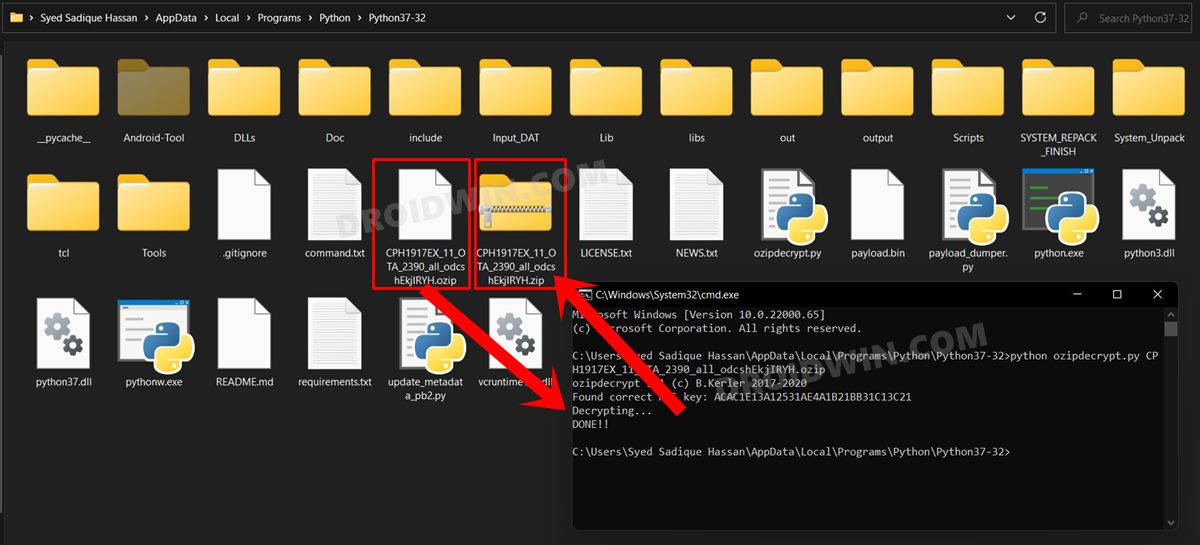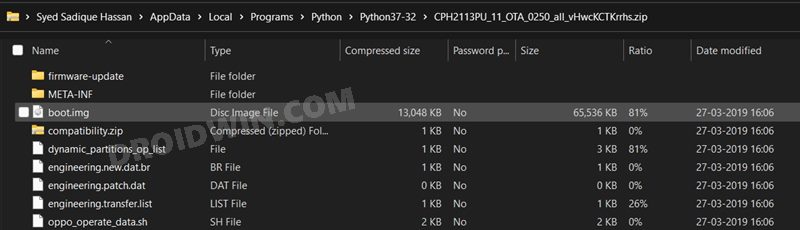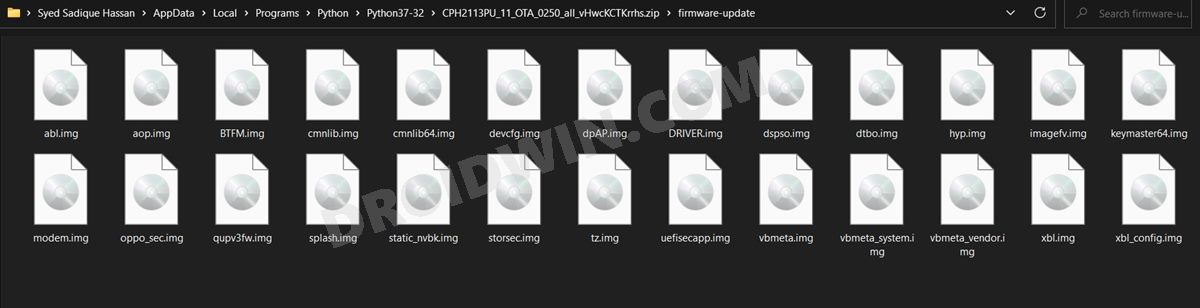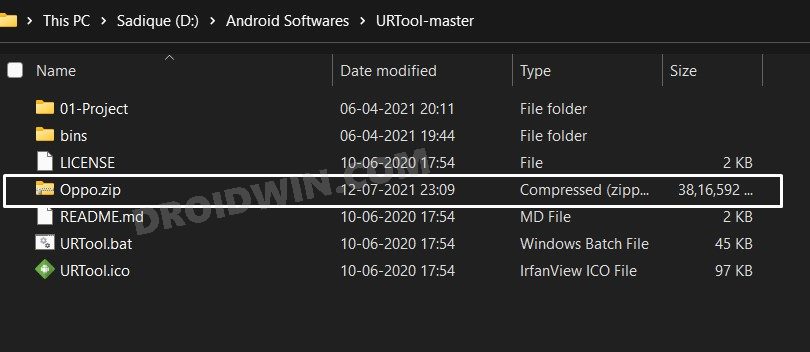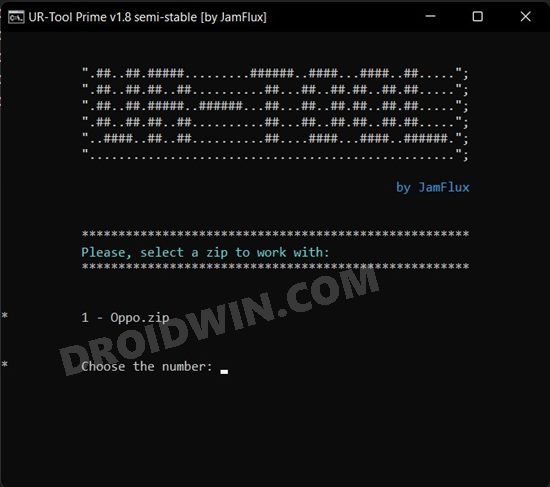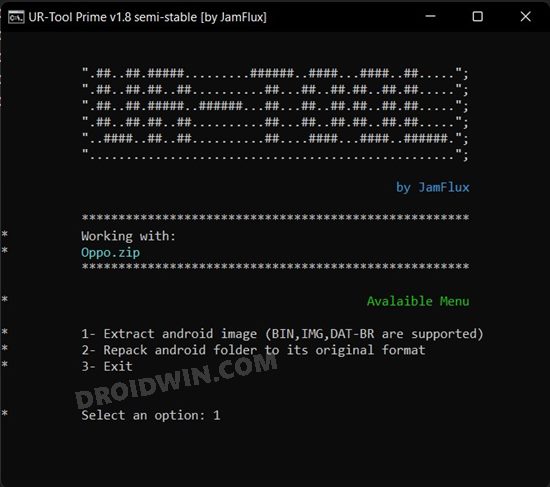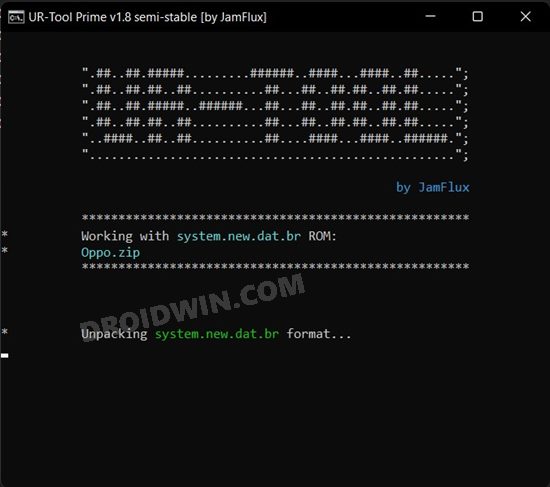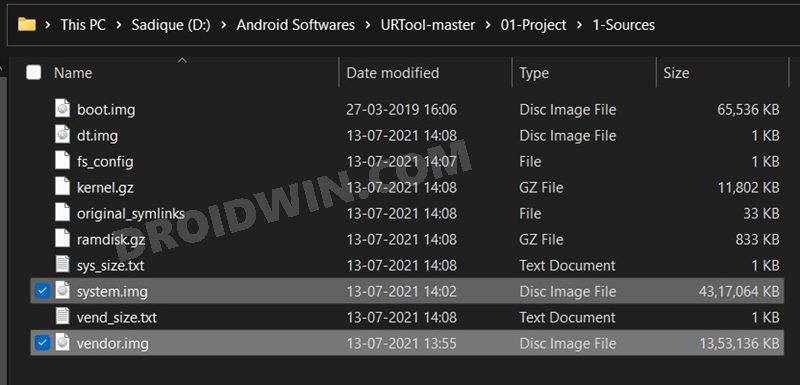In this guide, we will show you the steps to unbrick the Oppo F series devices via Fastboot Commands. The OEM has quite a few devices lined up in its budget domain. These are spread across various series, such as the A, F, R, K among others. However, it is with its F series of devices that have caught the attention of the masses.
Impressive Features? Checked! Durable Build? Checked! Doesn’t burn a hole in your pockets? Checked! Well, that’s not it. These devices have something in store for tech enthusiasts as well. Be it for Substratum Themes, Xposed Framework, Viper4Android, or Magisk Modules, there’s a lot of tweaks that you could try out. But every coin has two sides, and so is the case here as well.
Just as these customizations tend to add more functionality to your device, they might prove to be risky as well. If you don’t perform the steps correctly or flash an incorrect mod, then your device might end up in a bootloop or get bricked. Fortunately, there’s still a handy way out. You could unbrick the Oppo F series devices via Fastboot Commands and bring them back to life. Let’s check out how this could be achieved.
Table of Contents
How to Unbrick Oppo F Series via Fastboot Commands
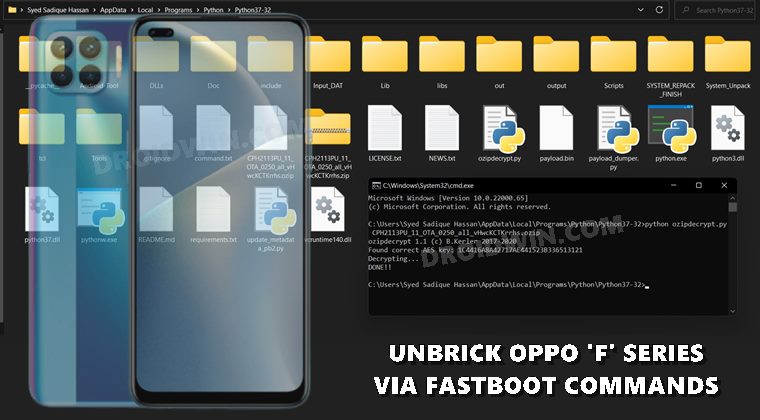
The below instructions are listed under separate sections for ease of understanding. Make sure to follow in the exact same sequence as mentioned. Droidwin and its members wouldn’t be held responsible in case of a thermonuclear war, your alarm doesn’t wake you up, or if anything happens to your device and data by performing the below steps.
Supported Device List
You could unbrick the following Oppo F series devices using the instructions given in this tutorial:
Unbrick Oppo F1 Unbrick Oppo F1 Plus Unbrick Oppo F1s Unbrick Oppo F5 Youth Unbrick Oppo F5 Unbrick Oppo F3 Plus Unbrick Oppo F3 Unbrick Oppo F5 Pro Unbrick Oppo F7 Unbrick Oppo F7 128G Unbrick Oppo F9 Unbrick Oppo F11 Unbrick Oppo F11 Pro Unbrick Oppo F15 Unbrick Oppo F17 Pro Unbrick Oppo F17 Unbrick Oppo F9 Pro And many more...
STEP 1: Install Android SDK

First and foremost, you will have to install the Android SDK Platform Tools on your PC. This is the official ADB and Fastboot binary provided by Google and is the only recommended one. So download it and then extract it to any convenient location on your PC. Doing so will give you the platform-tools folder, which will be used throughout this guide to unbrick the Oppo F series via Fastboot Commands.
STEP 2: Boot Device to Fastboot Mode
Since your device is in a bootloop/soft-brick state, you cannot use the adb reboot bootloader command. Hence you will have to opt for the hardware key combinations. Here’s how it could be done:
- To begin with, power off your device (if you can’t do so via the Power key then let the battery drain out).
- Once it turns off, press and hold the Power and Volume Down keys for a few seconds,
- Your device will be booted to Fastboot Mode. Now connect it to the PC via USB cable.
STEP 3: Download Stock Firmware
Next up, you will have to download the stock firmware for your device. You may grab it from Oppo’s official Software Update page. At the time of writing, the stock firmware for some Oppo F series devices isn’t available on that page. So users having those devices would have to download the firmware from any other trustworthy site and then proceed with the below steps to unbrick the Oppo F series via Fastboot Commands.
STEP 4: Extract Oppo OZIP Firmware
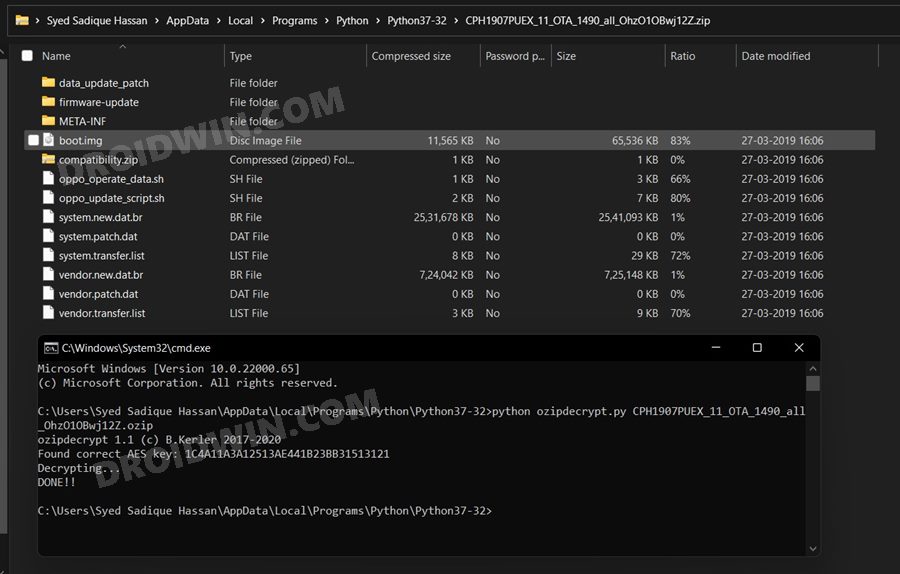
The firmware that you have downloaded will be in OZIP format. You will have to convert it to ZIP. For that, please refer to our detailed guide: How to Extract OZIP Realme Stock ROM (Firmware).
STEP 5: Download URTool
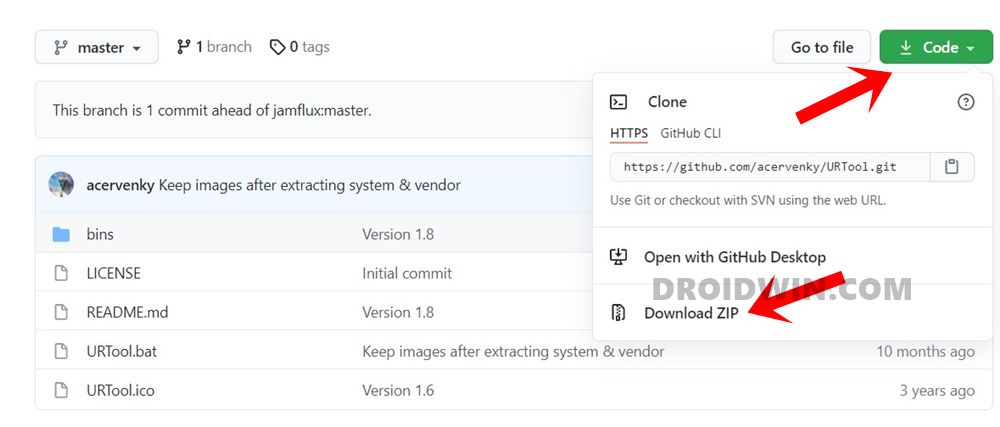
Download the URTool from GitHub [Credits: XDA Recognized Contributor acervenky] and extract it to any convenient location on your PC. This tool will be used to extract the dat.br files (the system.new.dat.br and vendor.new.dat.br files).
STEP 6: Set up the Working Environment
- Once you have extracted the OZIP firmware, you will get the resultant ZIP firmware file.
- Extract it using any software of your choice (WinRAR, 7ZIP, etc).

- Upon extraction, you shall see the boot.img file. Copy it and transfer it to the platform-tools folder on your PC.

- Next up, again go back to the extracted firmware and this time head over to the firmware-update folder.

- Copy all the files of that folder and transfer them to the platform-tools folder as well. The setup is now complete and you may proceed to the next steps to unbrick the Oppo F series via Fastboot Commands.
STEP 7: Extract Oppo dat.br Files
- You will now have to extract the system.new.dat.br and vendor.new.dat.br files.
- Copy-paste the firmware ZIP file that you had got after converting OZIP to ZIP. Then transfer this firmware ZIP file to the URTool folder.

- After that, double click on the URTool.bat to launch the tool.
- The Tool will now read the file and display the same in the window. Type in the corresponding file number in the window and hit Enter (if there’s only one ZIP file, then it would be 1).

- Then select the Extract Android Image option. For that, type in 1 and hit Enter.

- Extraction will now begin and could take a few minutes.

- Once the extraction is done, the files will be placed under the URTool-master > 01-Project> 1-Sources folder.

- Copy the system.img and vendor.img files from there and transfer them to the platform-tools folder.
STEP 8: Unbrick Oppo F series via Fastboot Commands
- Before moving ahead, verify that you have the following files in the platform-tools folder: boot.img, system.img, vendor.img, and all the files from the firmware-update folder.
- If that is all well and good, then head over to the platform-tools folder, type in CMD in the address bar, and hit Enter. This shall launch the Command Prompt window.

- Now type in each of the below commands, one at a time, in this CMD window to flash the Oppo stock firmware (if you get an error while executing a command, skip that command and move over to the next one. Never leave the command screen in between):
fastboot flash abl abl.img fastboot flash aop aop.img fastboot flash bluetooth BTFM.img fastboot flash boot boot.img fastboot flash cmnlib cmnlib.img fastboot flash cmnlib64 cmnlib64.img fastboot flash devcfg devcfg.img fastboot flash dsp dspso.img fastboot flash dtbo dtbo.img fastboot flash hyp hyp.img fastboot flash imagefv imagefv.img fastboot flash keymaster keymaster64.img fastboot flash modem modem.img fastboot flash qupfw qupv3fw.img fastboot flash system system.img fastboot flash splash splash.img fastboot flash storsec storsec.img fastboot flash tz tz.img fastboot flash uefisecapp uefisecapp.img fastboot flash vbmeta vbmeta.img fastboot flash vbmeta_system vbmeta_system.img fastboot flash vbmeta_vendor vbmeta_vendor.img fastboot flash vendor vendor.img fastboot flash xbl xbl.img fastboot flash xbl_config xbl_config.img fastboot reboot
- The last command will boot your device back to the OS and your task stands complete.
So this is all from this guide on how you could unbrick any Oppo F series device via Fastboot Commands. No doubt the process is somewhat lengthy and could also be tagged as complicated by some, but as of now, that is the only way out. With that said, if you have any queries concerning the aforementioned steps, do let us know in the comments section below. We will get back to you with a solution at the earliest.