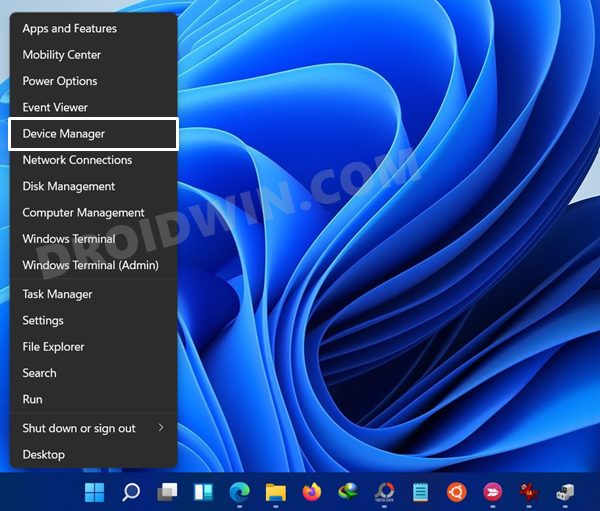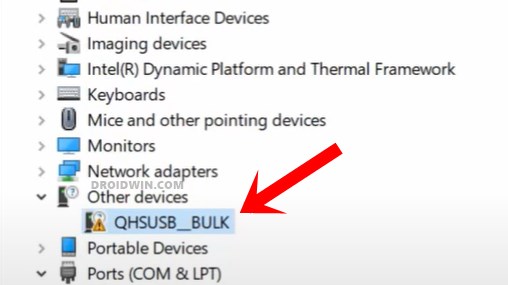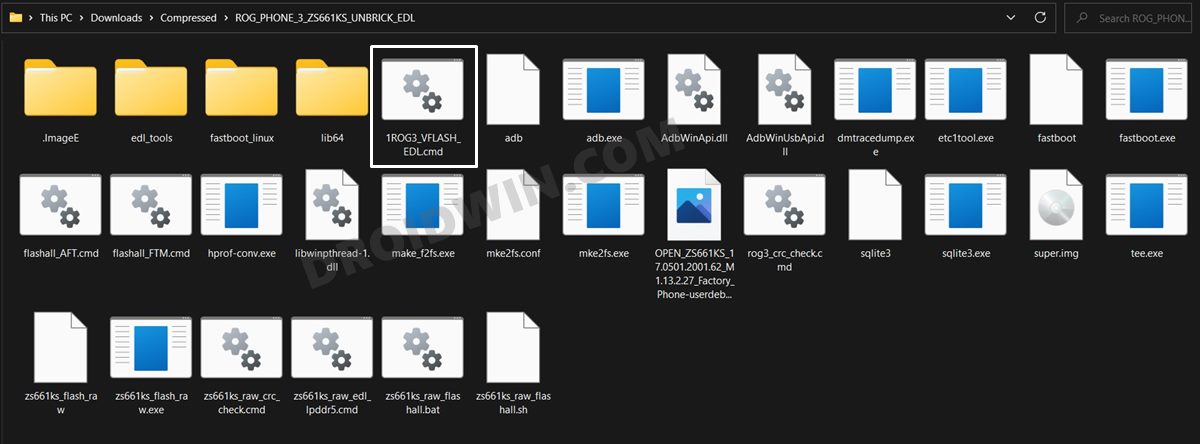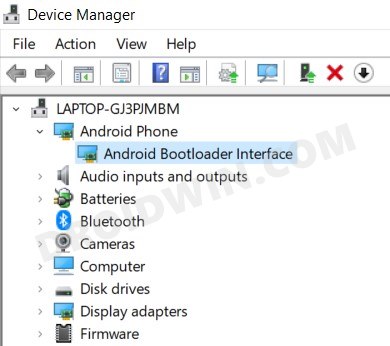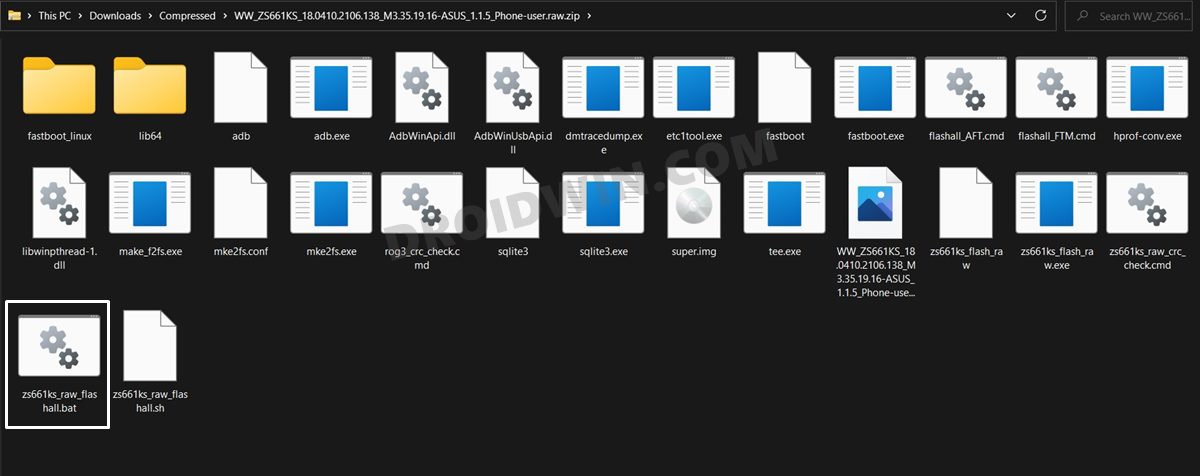In this guide, we will show you the steps to unbrick a hard-bricked Asus ROG Phone 3 device via EDL Mode. There’s no denying the fact that devices from Asus have managed to carve out a rich fanbase for themselves. A major chunk of the reason for the same could be attributed to its gaming smartphone series.
The ROG lineup is probably offering the best gaming smartphones as of now. Then the likes of Qualcomm Snapdragon 865+ chipset, up to 16GB RAM, 144Hz refresh rate, and 6000mAh makes sure that remains a performance beast in the long run. Well, that’s not it. It is quite an active player in the custom development market as well.
A plethora of tweaks and mods are already lined up for it. Not to mention the fact that you could also install the TWRP Custom Recovery or root your device via Magisk. But this is just one side of the coin. No doubt these tweaks do bring in a plethora of goodies, but on the flip side, they could prove to be quite risky as well.
Talking about the worst-case scenario, your device might end up in a hard-bricked state. But since it boasts of a Qualcomm chipset, you could easily bring it back to life via the EDL Mode. And in this guide, we will show you how to do just that. So without further ado, let’s get started with the guide to unbrick a hard-bricked Asus ROG Phone 3 device via EDL Mode.
Table of Contents
Unbrick Hard Bricked Asus ROG Phone 3 via EDL Mode

The below instructions are listed under separate sections for ease of understanding. Make sure to follow in the exact same sequence as mentioned. Droidwin and its members wouldn’t be held responsible in case of a thermonuclear war, your alarm doesn’t wake you up, or if anything happens to your device and data by performing the below steps.
STEP 1: Download Asus ROG Phone 3 Unbrick Tool
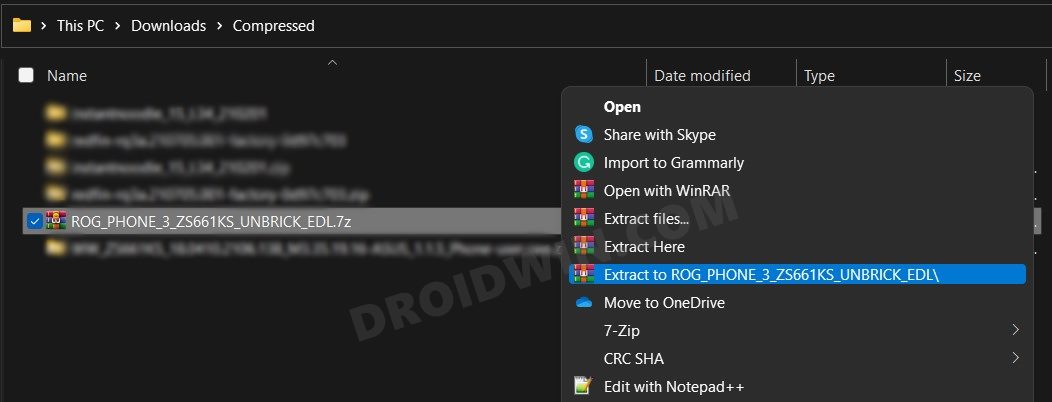
To begin with, download the Asus ROG Phone 3 Unbrick Tool. [Credits: XDA Senior Member deadlyindian]. Once downloaded, extract it to any convenient location on your PC.
STEP 2: Boot Asus ROG Phone 3 to EDL Mode
You will now have to boot your Asus ROG Phone 3 to the Emergency Download Mode. Here’s how:
- Start off by connecting your device to the PC via USB cable (USB 2.0 Port is recommended).
- Then press the Windows+X shortcut keys and select Device Manager from the menu that appears.

- Now expand the Ports section. If your device is listed as Qualcomm HS-USB QDLoader 9008, then you are good to proceed to the next section.
- However, if your device is shown as QUSB_BULK, then download and install the Qualcomm HS-USB QDLoader 9008 USB Drivers onto your PC.

- Once installed, reverify your device name, and it should now display Qualcomm HS-USB QDLoader 9008. So you may now move over to the next step to unbrick your hard-bricked Asus ROG Phone 3 device via EDL Mode.
STEP 3: Unbrick Asus ROG Phone 3
- Head over to the folder where you have extracted the Asus ROG Phone 3 Unbrick Tool.
- Then double click on the 1ROG3_VFLASH_EDL.cmd file to launch the tool.

- A CMD window will now launch on your PC and it should carry out the desired repair work to unbrick your hard-bricked Asus ROG Phone 3 device via EDL Mode.
- Once done, your device should boot to the Fastboot Mode. However, if that doesn’t happen, then you may manually do so as well.
- For that, press and hold the Volume Down and Power keys for around 10 seconds. If your device still doesn’t boot to Fastboot, then you will have to download and install the Android Bootloader Interface Drivers onto your PC.
- Once installed, right-click on the Start menu and select Device Manager. Now expand the Ports or Android Device section and your device should be listed as Android Bootloader Interface. You may now proceed to the next step.

STEP 4: Download Asus ROG Phone 3 RAW Firmware
Now that your device is booted to Fastboot, you may flash the RAW firmware and bring your device back to life. For that, you should first grab the firmware file corresponding to your device’s region and Android version from below [Credits: XDA Senior Member deadlyindian]:
Android 11 RAW Firmware
Android 10 RAW Firmware
- 17.0823.2104.147 : WW
- 17.0823.2102.143 : WW
- 17.0823.2012.131 : WW
- 17.0823.2012.122 : WW
- 17.0823.2009.99/100 : WW | CN
- 17.0823.2009.98 : WW | CN
- 17.0823.2008.78 : WW | CN
- 17.0823.2007.58 : WW | CN
- 17.0823.2007.47/48 : WW | CN
- 17.0823.2007.32 : WW | CN
STEP 5: Flash RAW Firmware on Asus ROG Phone 3
- To begin with, extract the downloaded RAW firmware to any convenient location on your PC.
- Then go to that folder and double click on the zs661ks_raw_flashall.bat file to launch the flash tool.

- A Command Window will now open and would flash the Fastboot ROM onto your device.
- Once the flashing is complete, your device will automatically boot to the OS.
So with this, we round off the guide on how you could unbrick your hard-bricked Asus ROG Phone 3 device via EDL Mode. If you have any queries concerning the aforementioned steps, do let us know in the comments. We will get back to you with a solution at the earliest.