In this guide, we will show you various methods to fix the Go Online from a Different Device Unable to Authenticate Device error in Uber. Stepping your feet into custom development has its fair share of perks and issues. While on one hand, you get the platform to welcome abode a plethora of goodies, on the flip side, it also tends to pave the way for numerous root-related issues to creep in.
For instance, the Safetynet will get tripped, Widevine Certification will get downgraded to L3, and you will no longer be able to use banking and payment apps [unless you pass a few tests], etc. And now there has been another addition to this long list of issues. Numerous users have voiced their concern that they are being greeted with the Go Online from a Different Device Unable to Authenticate Device error in the Uber app. If you are also in the same boat, then this guide will help you out. Follow along.
Table of Contents
Uber Fix: Go Online from a Different Device Unable to Authenticate Device
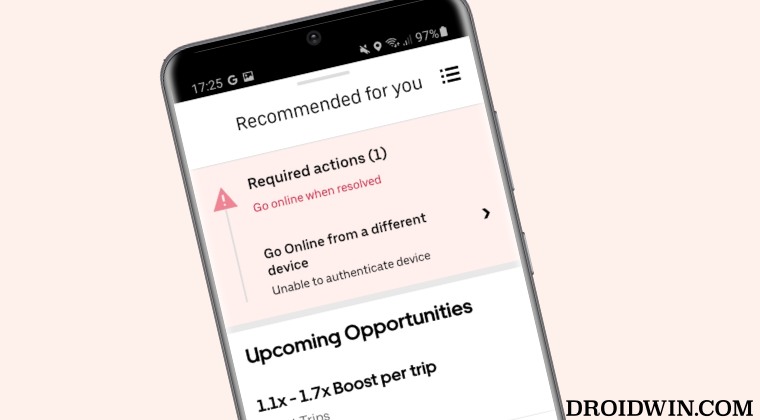
It is recommended that you try out each of the below-mentioned workarounds and then see which one spells out success. So with that in mind, let’s get started.
FIX 1: Use a Samsung Device
Before moving over to slightly advanced fixes, let’s start off with the basic ones. In this regard, your first course of action should be to try running the Uber app on a newer Samsung device, Android 12+ to be precise because many users on the said device managed to bypass this issue without performing any tweaks whatsoever. So do give it a try and check out the result.
FIX 2: Remove GPS Spoofing Module
If you are using a GPS Spoofing mod [well, just to get more rides], then unfortunately, it’s time to let it go. For that, go to the app of your choice within which you have installed the module [Magisk, LSposed, LSPatch, etc.], then go to that app and simply hit Remove. Then restart your device once and check if it fixes the issue.
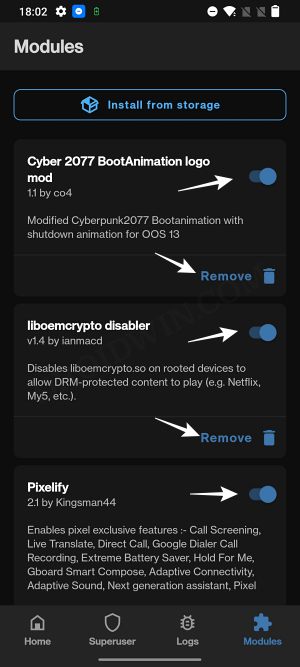
FIX 3: Spoof Device ID
If Uber has identified your original device ID, then you could change it to a different one! For that, you may use the Android Faker Module and get this job done.

FIX 4: Try out this Tweak
XDA Senior Member FredMontteiro has shared his own tweak which seems to have worked for him. You may check it out from this text file.
FIX 5: Lock Bootloader
If none of the aforementioned workarounds spelled out success, then your last course of action should be to completely go stock and relock the bootloader. This fix comes with the maximum success rate but we have listed it as a last resort because many users would still have wanted to retain rooted or remain in a custom ecosystem.
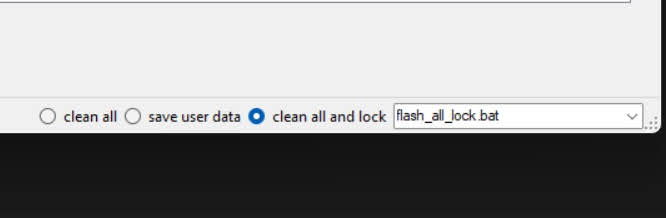
That’s it. These were the various methods that should help you fix the Go Online from a Different Device Unable to Authenticate Device error in Uber. If you have any queries concerning the aforementioned steps, do let us know in the comments. We will get back to you with a solution at the earliest.
- Fix Bootloop after Flashing LSPosed Module [Video]
- How to Uninstall or Remove Magisk Modules [4 Methods]
- How to Uninstall Magisk Modules using TWRP Recovery
- Fix Bootloop after Flashing Magisk Patched init_boot
UPDATE: Play Integrity might be the culprit!
After we went through various user reports, we found an interesting observation- this error from Uber coincided with the latest Play Integrity update from Google. So it might be the case of Uber checking for Strong Integrity instead of Device and Basic Integrity, because even if you are passing the SafetyNet Test, it will still fail Strong Integrity [you could read more about that here].
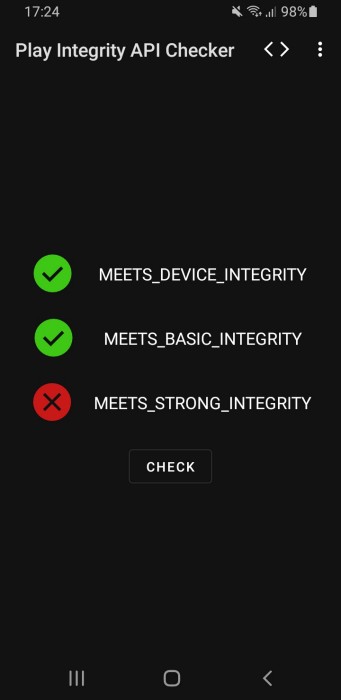








Sinsio
Hello so is there a way today to pass the strong integrity?
It seems to be quite recent