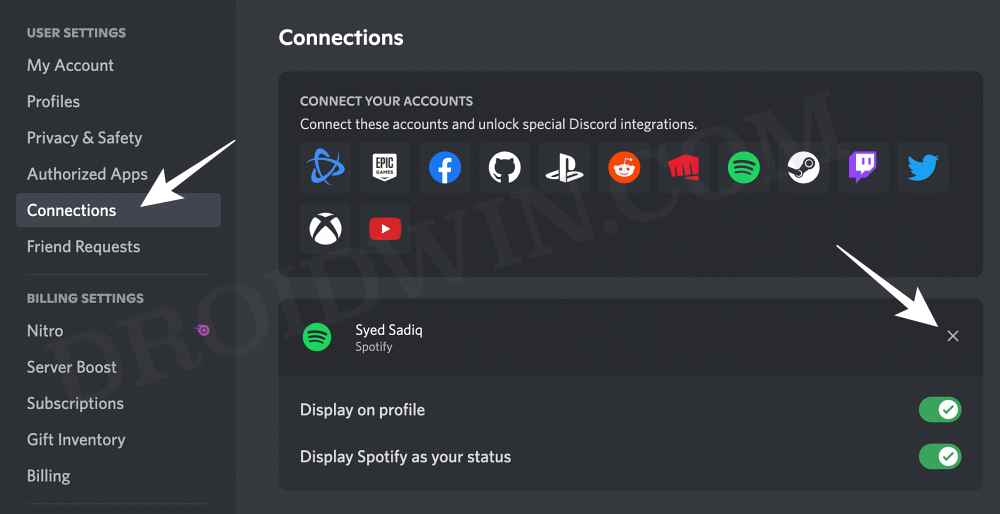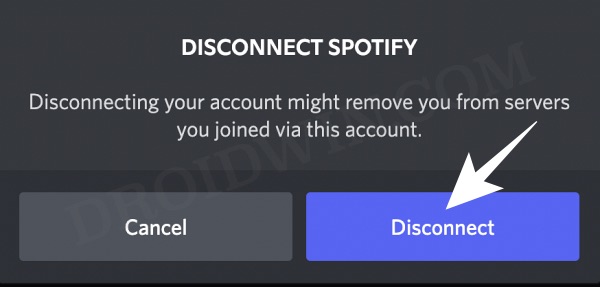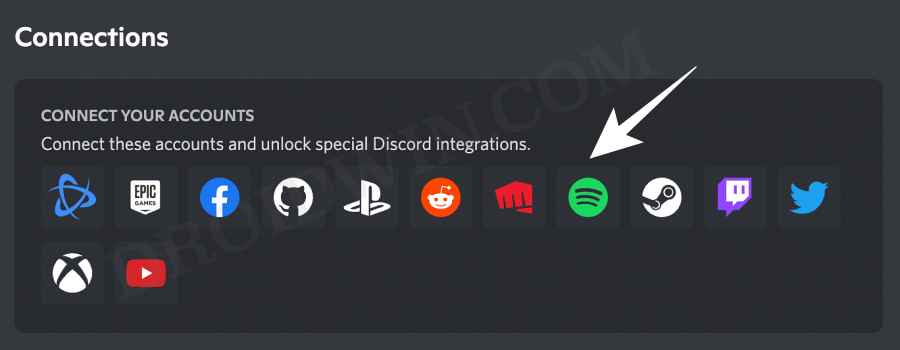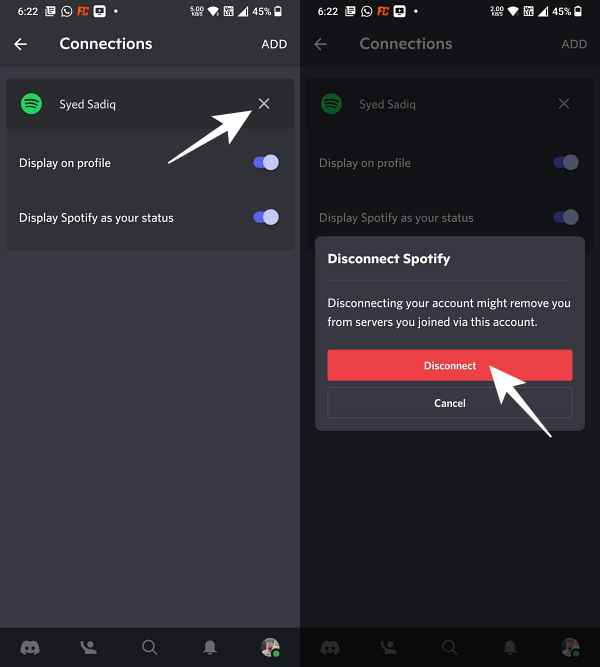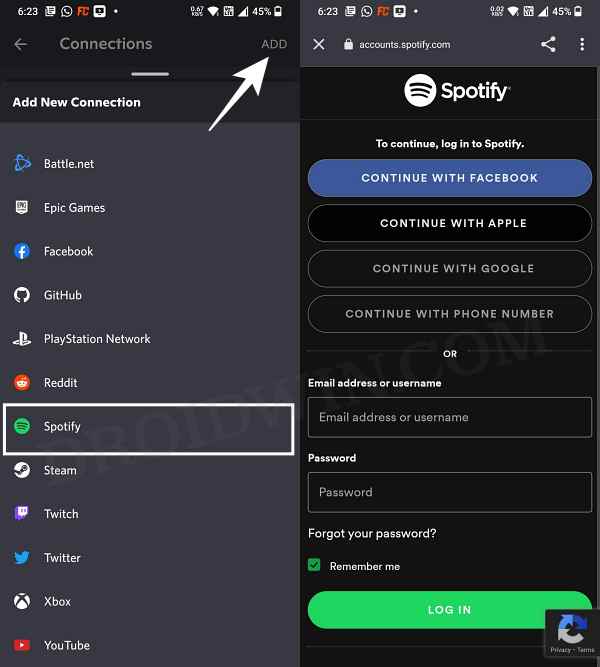In this guide, we will show the steps to fix the issue of Spotify status not working on Discord. When it comes to VoIP and instant messaging services, then there are quite a few players in this domain, However, even then, Discord has managed to crave out a rich name for itself, all thanks to the plethora of nifty features that it holds. Apart from being able to checkmark all the interactive chat features, it also allows you to link numerous third-party accounts.
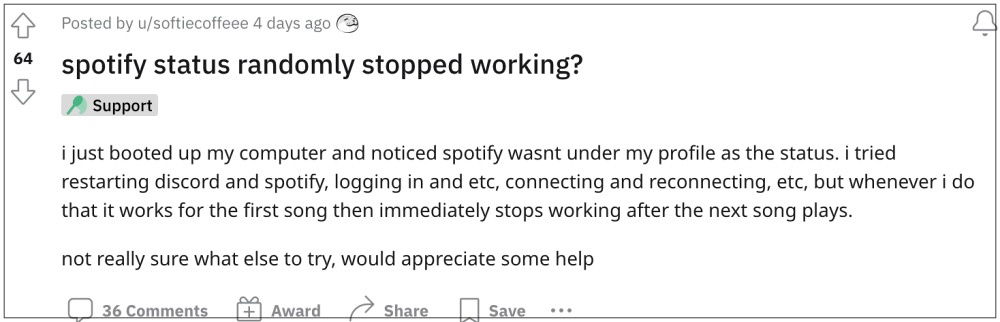
These include the likes of Youtube, Reddit, Facebook, Twitch, and Spotify, among others. If we talk about the latter one, then it will let your Discord contacts know what song are you currently listening to on Spotify. Moroever, both of you could even listen to the songs together. However, as of now, this integration seems to be going through a rough patch.
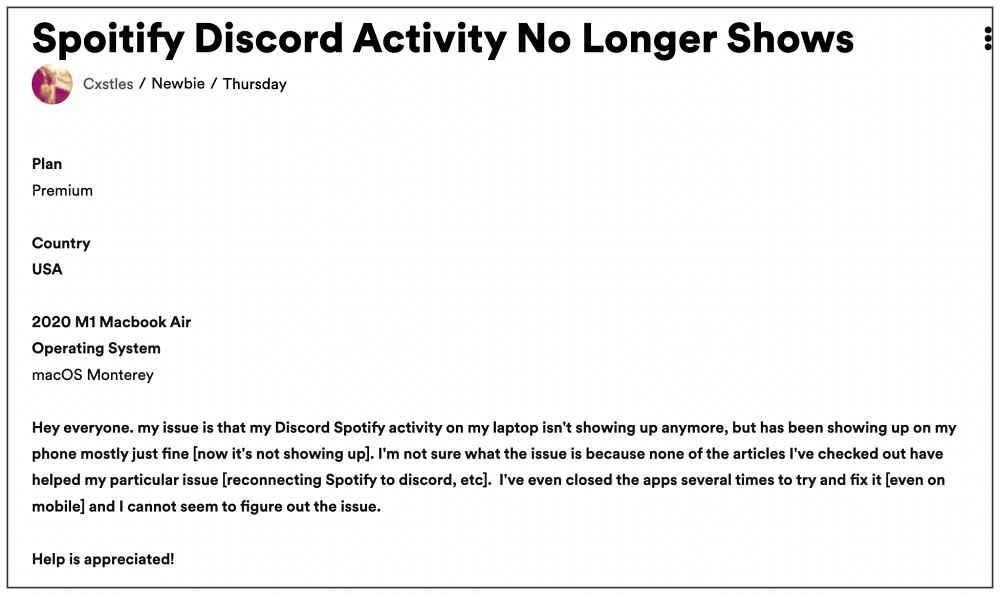
Man users have voiced their concern that the Spotify status is currently not working on Discord. Some users have even reported that their Spotify account has been removed and unlinked from their Discord account. If you are also getting bugged with these issues, then this guide shall help you out. Follow along.
Table of Contents
Fix Spotify status not working on Discord

In order to resolve this issue, the only workaround that seems to be spelling out success for the users involves unlinking and then relinking their Spotify account to their Discord account. Here’s how it could be carried out, across the website and the mobile app.
Via Discord Website
- To begin with, head over to the Discord site and log in to your account
- Then click on the settings icon situated at the bottom left.
- After that, select Connections from the left menu bar.

- Then click on the cross icon next to your Spotify account.
- Now click Disconnect in the confirmation dialog box.

- Once done, click on Spotify under the Connection section.

- Then proceed with the on-screen instructions to complete the process.
- Once done, check if it fixes the Spotify status not working issue on Discord.
Via Discord App
- Launch Discord and tap on your profile situated at the bottom right.
- Then go to Connections and tap on the cross icon next to Spotify.

- After that, tap on Disconnect in the confirmation dialog box.
- Once done, tap on Add present at the top right of the Connections screen.

- Then select Spotify from the list and re-link your account by following the instructions.
That’s it. These were the steps to fix the issue of Spotify status not working on Discord. As far as the official stance on this matter is concerned, the developers are aware of this issue, but they haven’t given out any ETA for the rollout of a fix. As and when that happens, we will update this guide accordingly. In the meantime, the aforementioned workarounds are your best bet.