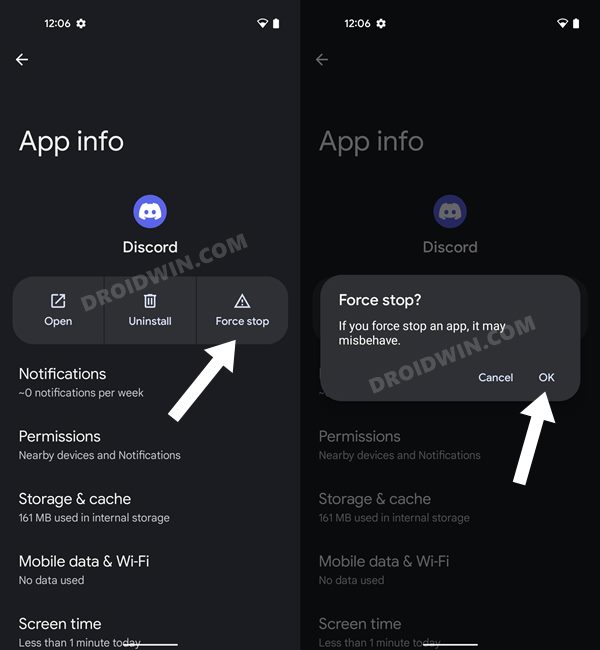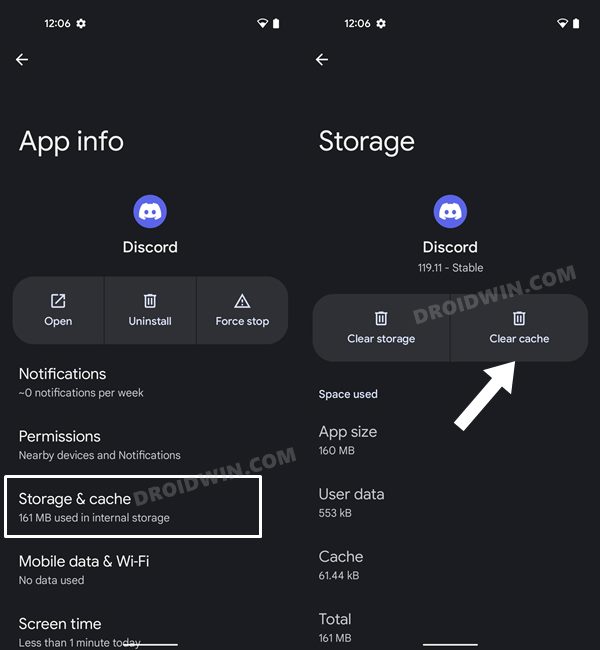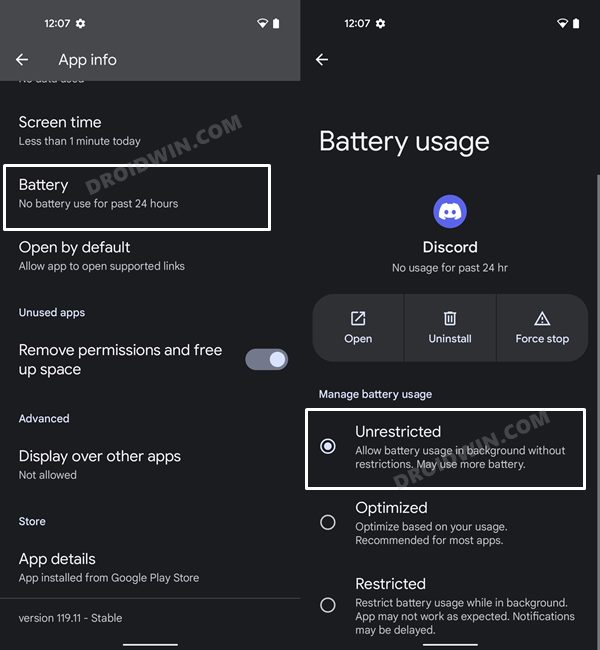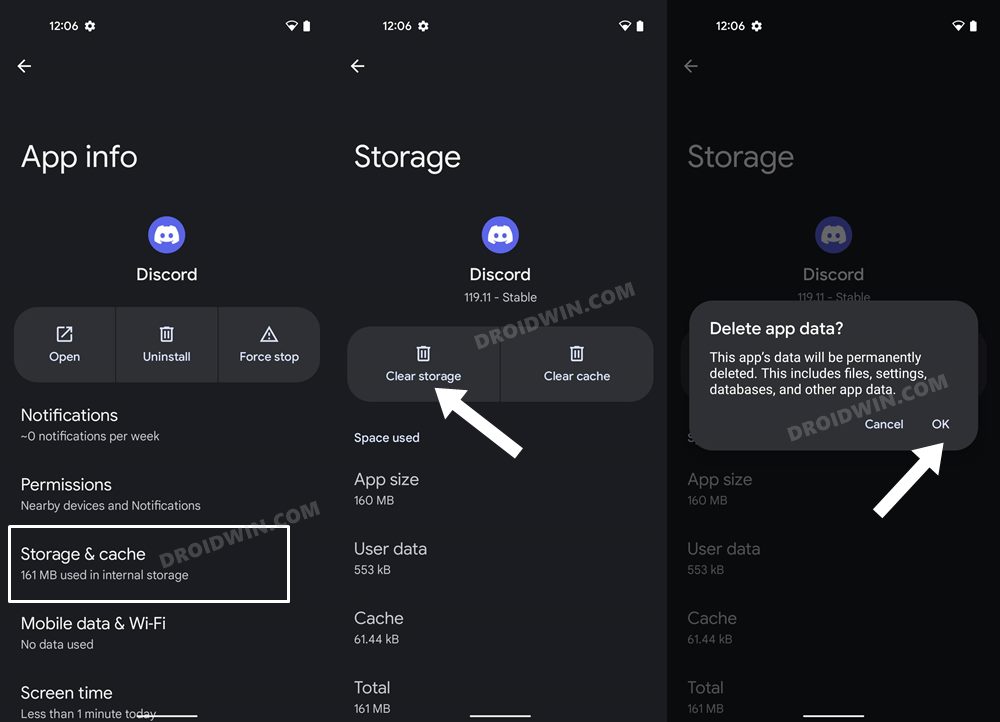In this guide, we will show you various methods to fix the Discord app crashing issue on your Android device. When it comes to Voice over Internet Protocol, then there’s hardly an iota of a doubt that Discord is probably the best in this domain. Apart from VoIP, it also beholds a slew of other nifty features, including the likes of voice and video calls, text messaging, sending media and files in private chats or over servers. But in spite of all these goodies, this app isn’t free from its fair share of issues either.
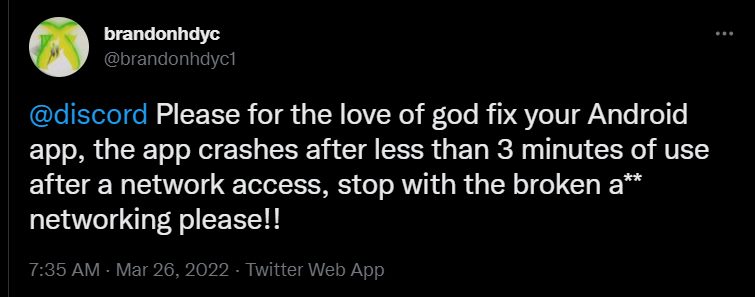
As of now, various users have voiced their concern that the app isn’t working along the expected lines. According to them, the Discord App is constantly crashing on their Android device every couple of minutes, thereby making the service unusable. If you are also getting bugged with this issue, then this guide shall help you out. In this tutorial, we will make you aware of numerous methods to rectify this issue once and for all. So without any further ado, let’s get started.
Table of Contents
How to Fix Discord App Crashing on Android
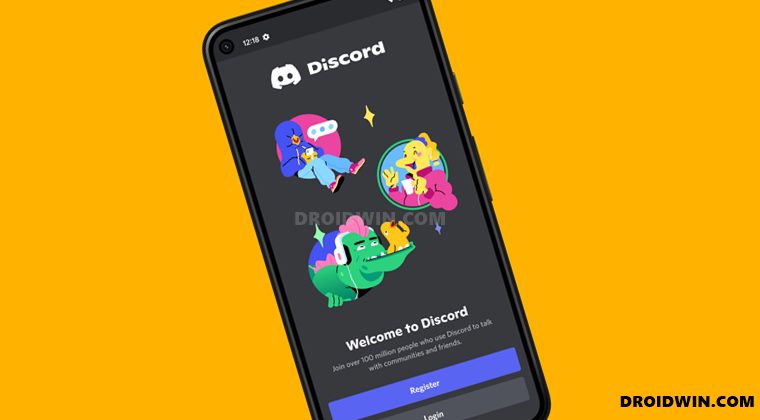
Do note that there’s no universal fix as such. You will have to try out each of the below-mentioned workarounds and see which one works best in your favor.
FIX 1: Check Discord Server Status
First and foremost, you should check whether the Discord servers are up and running or not. if there’s an issue with the servers, then there’s nothing that you could do from your end that could resolve this issue. At the very most, you should keep a track of their server status via their official site.
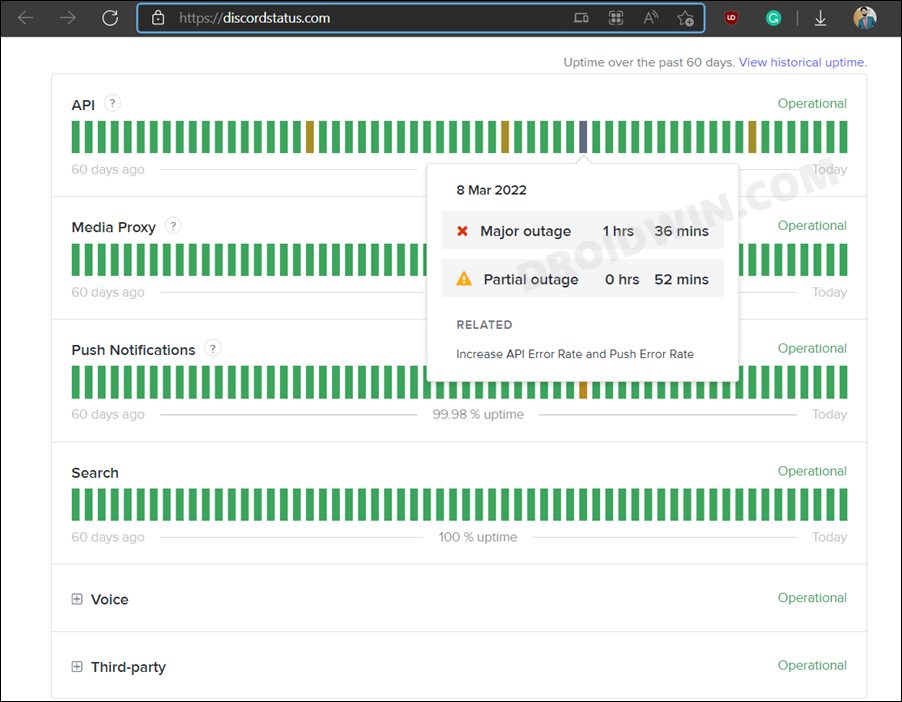
Or if that is down as well, then use a third-party site to track down their server. Likewise, you should also check out their Twitter account as they usually post issues as well as the ETA for a fix. On the other hand, if the servers are working normally, and the Discord app is still crashing on your Android device, then try out the below-mentioned methods to fix this issue.
FIX 2: Force Stop Discord
Next up, you should force stop and then manually restart the app. Doing so will refresh all its underlying processes and it will give it a fresh instance to work upon. And this in turn might rectify the underlying issue as well. So refer to the below steps to try it out:
- To begin with, head over to the Settings menu on your device.
- Then go to Apps > See All Apps and select Discord from the list.

- Now tap on Force Stop followed by OK in the confirmation dialog box.
- Check if it fixes the Discord app crashing issue on your Android device.
FIX 3: Delete Discord Cache
You should also consider deleting the app’s temporary data as well. If a lot of these cache files get accumulated over the due course of time, then it might conflict with the app’s proper functioning and could also slow down its usability. Therefore, let’s put these files in the bin right away and then check out the results.
- To begin with, head over to the Settings menu on your device.
- Then go to Apps > See All Apps and select Discord from the list.

- After that, go to the Storage section and tap on Clear Cache.
- Now verify if it fixes the Discord app crashing issue on your Android device.
FIX 4: Update Discord to the Latest Version
Using an old or outdated version could spell out trouble for the entire workability of the app. Moreover, the developers regularly release updates that rectify underlying bugs, bring in performance stability, and enhance its security. Therefore, it is recommended to be on the latest build of the app.
- So head over to the Play Store and search for that app.
- If an update is available, then download and install it right away.
- Check if it fixes the Discord app crashing issue on your Android device.
FIX 5: Remove Discord Battery Restrictions
If you have put any battery restrictive measures in place, then the games and apps might have a tough time working in this restrictive environment. Therefore, you should consider removing all these roadblocks and then check out the results. Here’s how it could be done:
- First off, head over to the Settings > Battery section.
- Then go to Battery Saver and disable it, if it is enabled.
- After that, go to Apps > All Apps and select the Discord app from the list.

- Then go to its Battery section and select either Optimized or Unrestricted.
- Check if it fixes the Discord app crashing issue on your Android device.
FIX 6: Delete Discord Data
If the app’s data gets corrupted, then its negative consequences will be felt across the app as a whole. In such cases, you have no choice but to delete that app’s data and then let it repopulate the same from scratch. Here’s how it could be done
- Head over to the Settings menu on your device.
- Then go to Apps > See All Apps and select the desired app from the list.
- After that, go to the Storage section and tap on Clear Data.

- Then tap OK in the confirmation dialog box that appears. Now launch the app and set it up.
- Verify if it fixes the Discord app crashing issue on your Android device.
FIX 7: Reinstall Discord
If the app’s configuration and settings file get corrupted, then simply deleting the app’s data and cache might not be enough. In such cases, you will have to completely remove the app from your device and reinstall its fresh build. Here’s how it could be done:
- To begin with, head over to the Settings menu on your device.
- Then go to Apps > See All Apps and select the desired app from the list.
- After that, tap on Uninstall followed by OK in the confirmation dialog box.

- Now go to the app’s official listing page on Play Store and download its latest version.
- Then install the app, launch it and set it up.
- Check if it fixes the Discord app crashing issue on your Android device.
FIX 8: Downgrade Discord to Earlier Version
In some instances, the developer might roll out a buggy update, which could end up breaking the app’s entire functionality. Though they are usually quick to release a subsequent patch, but that rollout could still take around 3-4 days to arrive. And this is quite a long time frame.
So it’s better to downgrade the app to the earlier table version and reman on that build until the issue has been resolved. Likewise, you should also disable the auto-update feature of that app. Otherwise, Play Store will update the app back to the latest build which would end up nullifying the fix. So refer to the below instructions and implement this fix right away.
- To begin with, head over to the Settings menu on your device.
- Then go to Apps > See All Apps and select the Discord app from the list.
- Now scroll to the end and tap on App Details. You will now be taken to that app’s Play Store page.

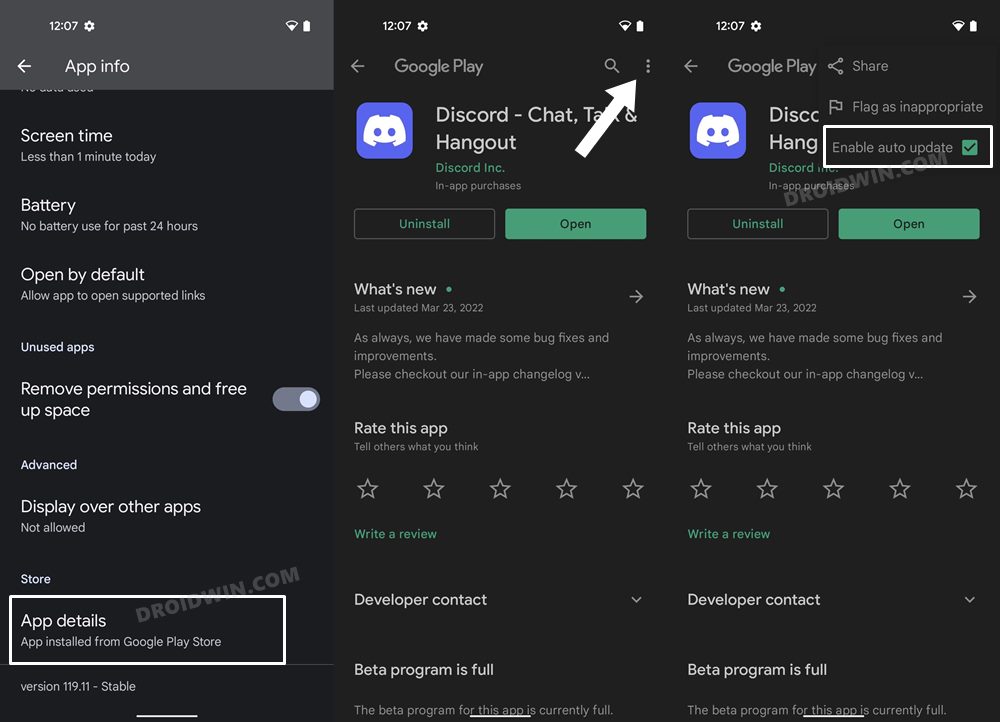
- So tap on the overflow icon situated at the top right and uncheck Enable Auto-updates.
- Once that is done, go back to Apps > See All Apps and select Discord from the list.
- Now scroll to the end and note out its version number somewhere.
- After that, tap on Uninstall followed by OK in the confirmation dialog box.


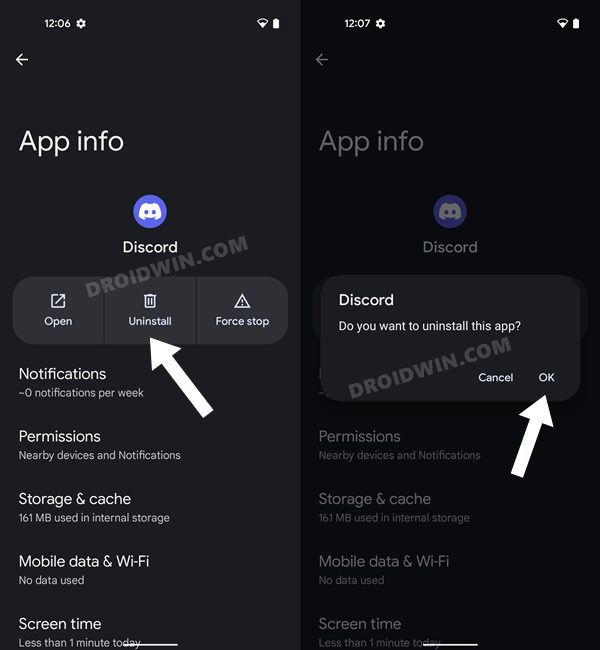
- Once done, head over to a trusted third-party site and download an older version of that app (re-verify it from step 6 above).
- Now just install that APK file (enable Installation from Unknown Sources, if asked).

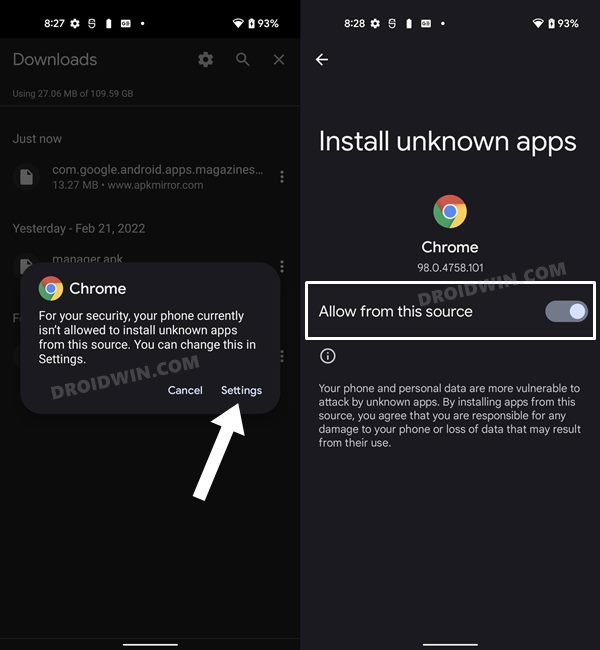
- That’s it, it should rectify the underlying issue.
So with this, we round off the guide on how you could fix the Discord app crashing issue on your Android device. We have listed eight different methods for the same. Do let us know in the comments which method spelled out success for you. Likewise, all your queries are welcomed in the comments below.
As far as the official stance on this matter is concerned, the developers are yet to acknowledge this issue, let alone give out any ETA for the rollout of a fix. As and when any of these two things happen, we will update this guide accordingly. In the meantime, the aforementioned workarounds are your best bet.