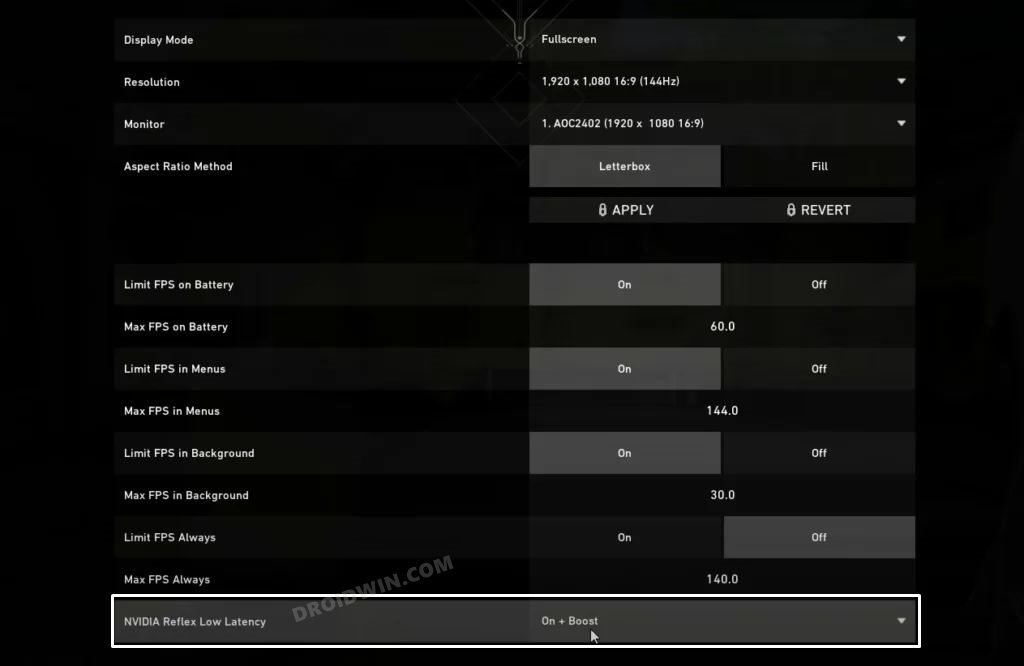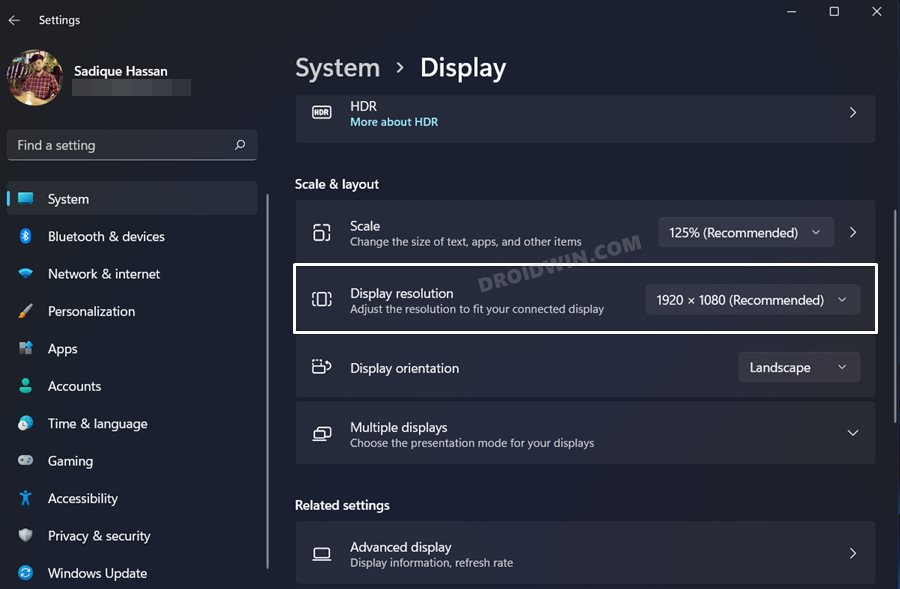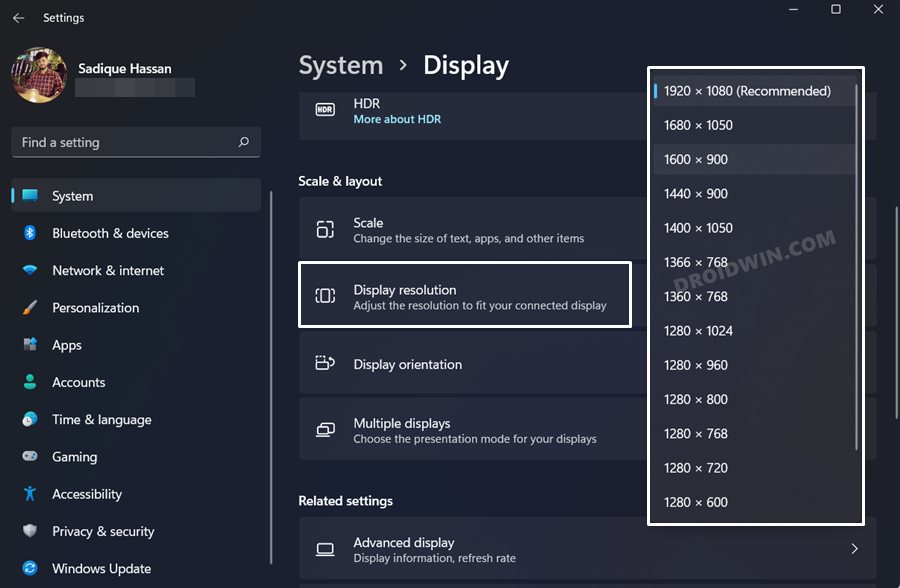In this guide, we will show you the steps to fix the desync and FPS drops issue in Valorant when you press the Alt and Tab shortcut keys. While there is no dearth of first-person shooter games, Valorant was another one to step into this domain, and in no time it became one of the most popular names on the block. A tactical shooting game would always be compared with the Call of Duty franchise, and this time it was no different either.
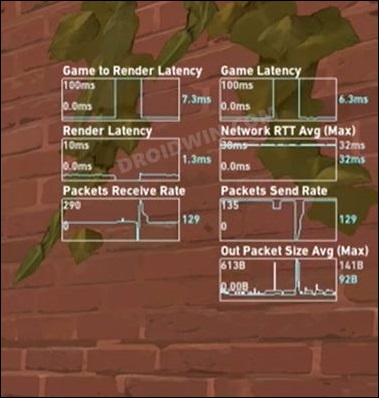
However, Valorant has stepped out of that shadow and has since created its own name for itself. But in spite of its intriguing gameplay and impressive graphics, it isn’t free from its fair share of issues either. Truth be told, most of these bugs are rectified in a timely manner by the developers. However, there was another bug that went slightly under the radar for quite some time until a month back when the Redditors shed some light on it.
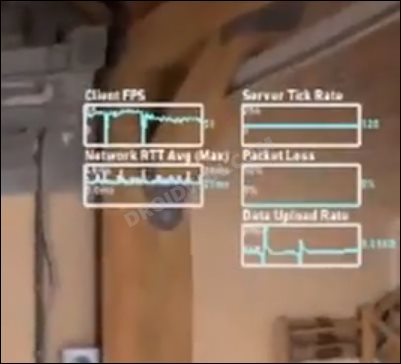
According to many users, they notice a significant desync, frame drops, increase pings as well a noticeable increase in the “game to render latency” whenever they press the Alt Tab shortcut while playing Valorant. As a result, users are left with no choice but to stop switching windows between gameplay, which is a big letdown from the multitasking point of view. With that said, there does exist a workaround that might help you fix the desync and FPS drops issue in Valorant when pressing the Alt and Tab shortcut keys. Let’s check it out.
Table of Contents
How to Fix Alt Tab in Valorant leading to Desync and FPS Drop

You will need to tweak GPU-related settings in order to mitigate this issue. We have listed the methods for both Nvidia and AMD, refer to the one that is in sync with your requirement.
Toggle NVIDIA Reflex for Valorant
Herein, you will have to disable/re-enable the NVIDIA Reflex feature. This technology reduces the input lag between your devices and your PC’s display and also helps in reducing latency. Toggling this feature will refresh its underlying settings and might help you rectify the underlying issue as well. So on that note, let’s try it out:
- To begin with, launch Valorant on your PC.
- Then go to its Settings menu and scroll to the end.
- Now disable the toggle next to NVIDIA Reflex Low Latency.

- Wait for a few seconds and then turn it back on.
- Check if it fixes the desync and FPS drops issue in Valorant when pressing the Alt and Tab shortcut keys.
Toggle Display Resolution for AMD
In the case of AMD, lowering down the display resolution and then reverting to the original resolution seems to be spelling out success for many users. So let’s put it to the test and check out the results.
- Bring up the Settings menu via Windows+I shortcut keys.
- Then select System from the left menu bar and go to Display.

- Now select a lower resolution from the drop-down menu.

- After that, switch back to the original resolution.
- Launch the game and check if reduced the latency and frame drops or not.
So with this, we round off the guide on how you could fix the desync and FPS drops issue in Valorant when pressing the Alt and Tab shortcut keys. As far as the official stance on this matter is concerned, Valorant is aware of this issue, but they haven’t given out any ETA for the rollout of a fix. As and when that happens, we will update this guide accordingly. In the meantime, the aforementioned workarounds are your best bet.