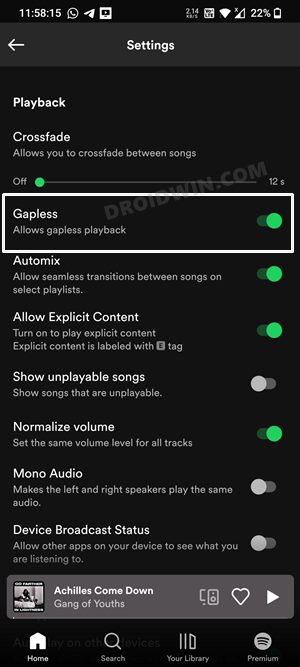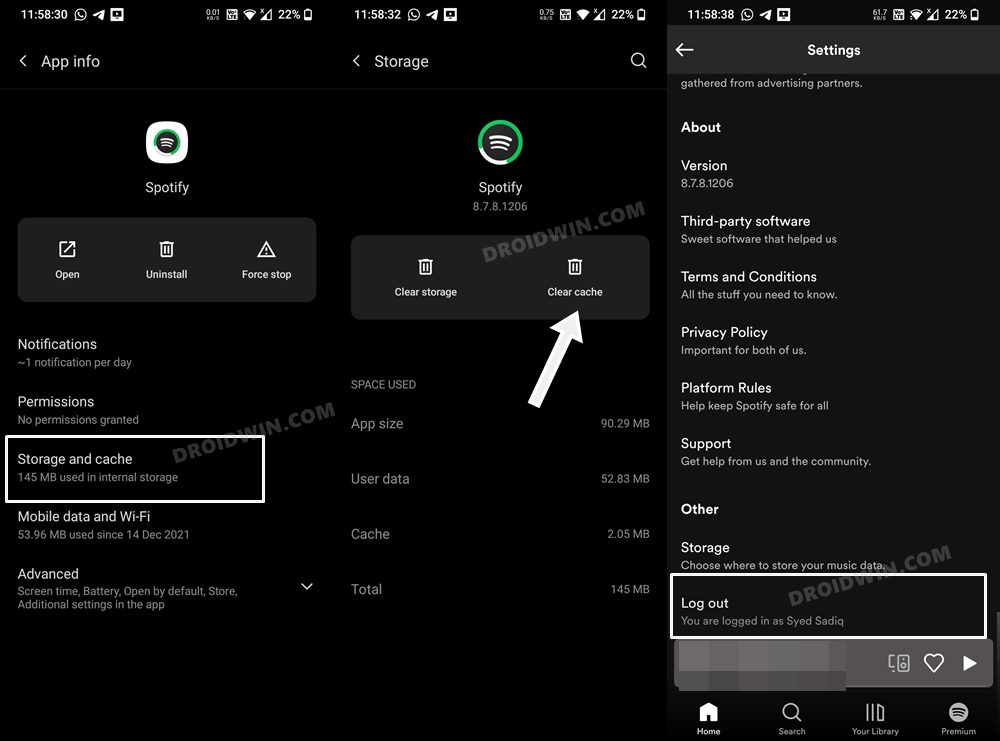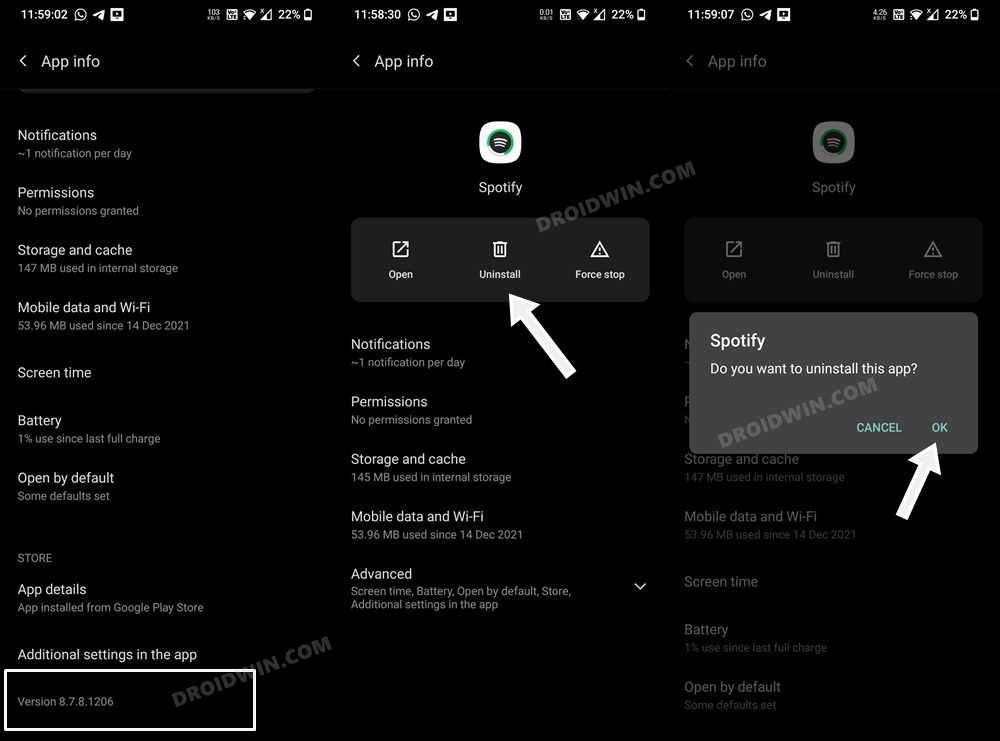In this guide, we will show you various methods to fix the issue of Spotify randomly skipping songs in the playlist. When it comes to music streaming service providers, then there’s hardly any doubt that Spotify is right at the pinnacle of this domain. Working on a freemium-based model, it has all the basic features for its free and ad-supported accounts. On the other hand, there are a plethora of goodies for paid subscribers as well. However, for the past few days, it seems to be going through a rough patch.
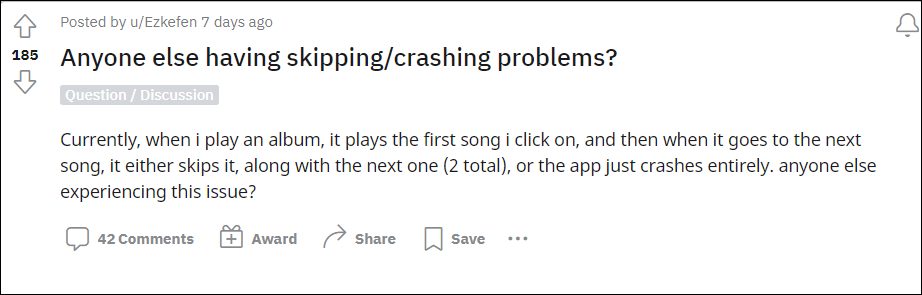
Various users have voiced their concern that Spotify is randomly skipping songs in the playlist. In other instances, the app is randomly playing any song from the playlist, rather than following the specific list order. In some instances, this unsystematic behavior ends up crashing the entire app itself. If you are also getting bugged with these issues, then this guide will make you aware of numerous methods to rectify these problems once and for all. So without any further ado, let’s get started.
Table of Contents
How to Fix Spotify Randomly Skipping Songs in Playlist
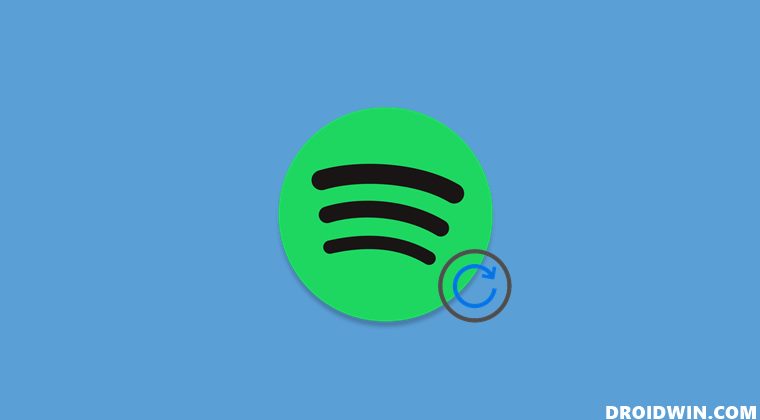
Do note that there’s no universal fix as such. You will have to try out each of the below-mentioned workarounds and see which one works best in your favor. So with that in mind, let’s get started.
FIX 1: Disable Spotify’s Gapless Playback
Gapless playback is the uninterrupted playback of consecutive audio tracks without any intervening silence during the time a song changes. As a result, your song tracks will flow into the next one without any pause in between. While this feature streamlines the track switch process and gives out an immersive listening experience, but as of now, it might be the root cause behind the playlist’s random nature. Therefore, it is recommended to turn off this feature and then check out the results.
- Launch Spotify and tap on the Settings icon situated at the top right.
- Then scroll to the Playback section and turn off the toggle next to Gapless.

- Check if it fixes the issue of Spotify randomly skipping songs in the playlist.
FIX 2: Clear Cache and Re-Log In
If a lot of temporary data gets accrued over the due course of time, then it might conflict with the proper functioning of the app. Therefore, you should delete these cached data at regular intervals, and now could be just the right time to do so. Once that is done, you should also sign out and then re-sign into your account for the settings to be refreshed. Here’s how all of this could be carried out:
- Head over to Settings > Apps > See All Apps and select Spotify from the list.
- After that, go to its Storage & Cache section and tap on Clear Cache.
- Once done, launch the app and tap on the Settings icon situated at the top right.

- Then scroll to the end and tap on Log Out. Then login back again using your ID.
- Check if it fixes the issue of Spotify randomly skipping songs in the playlist.
FIX 3: Downgrade Spotify
Many users have said that the issue first came to light after they had updated the app to the latest build. So it might be the case of developers rolling out a buggy update. Until the devs roll out another patch that rectifies this issue, you should consider downgrading the app to the earlier stable build. Here’s how it could be done:
- Head over to Settings > Apps > See All Apps and select Spotify from the list.
- Then scroll to the end and note down the app’s version number.
- After that scroll back to the top, tap on Uninstall > OK in the confirmation dialog box.

- Once done, go to a trusted site and download an earlier version of the Spotify APK.
- Then install it and sign in with your credentials. The underlying issue might have been resolved.
So these were the three different methods to fix the issue of Spotify randomly skipping songs in the playlist. As far as the official stance on this matter is concerned, Spotify is aware of this issue but they haven’t given out any ETA for the rollout of a fix. As and when that happens, we will update this guide accordingly. In the meantime, the aforementioned workarounds are your best bet. And if you have any queries regarding any of these methods, do let us know in the comments.