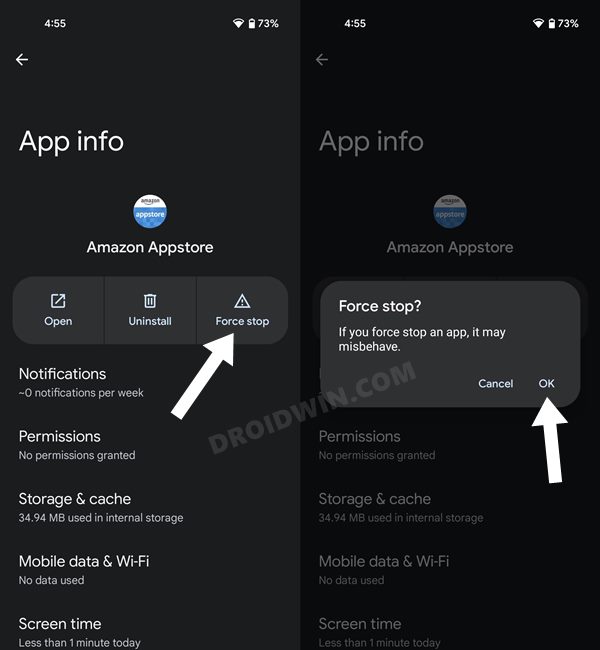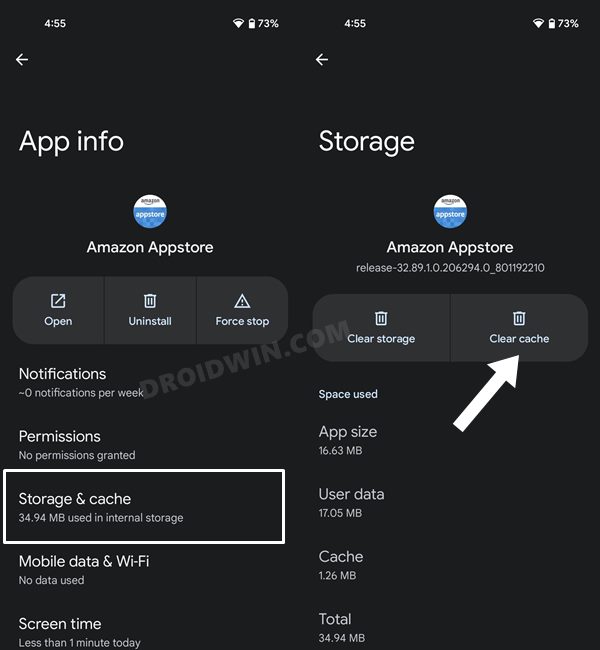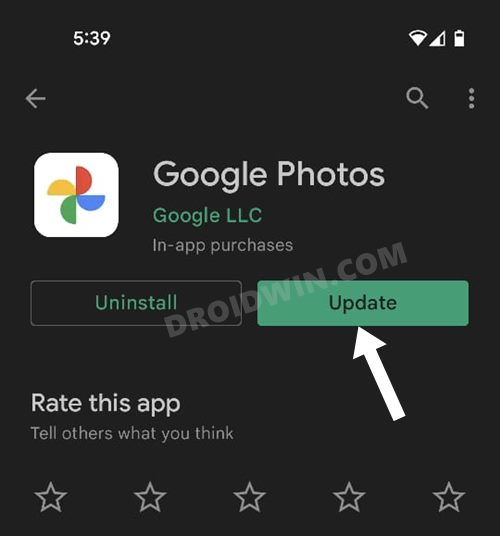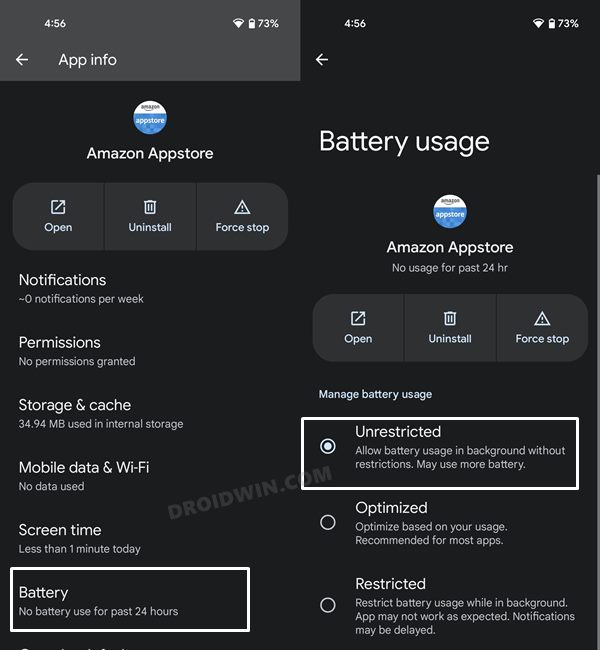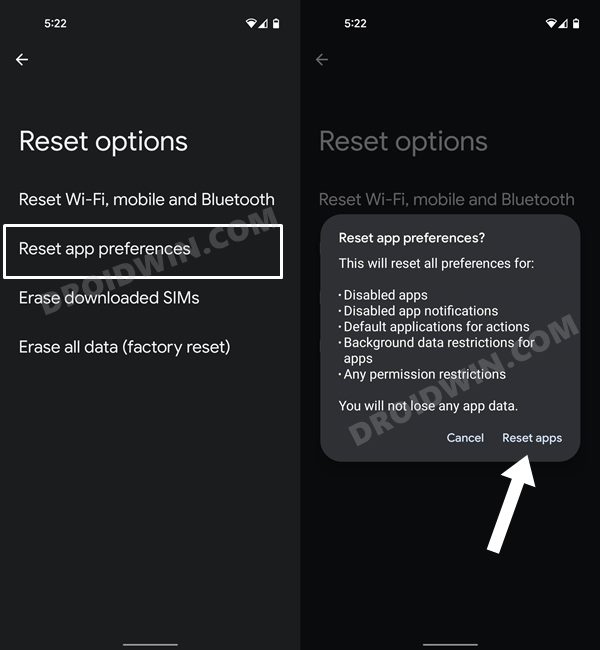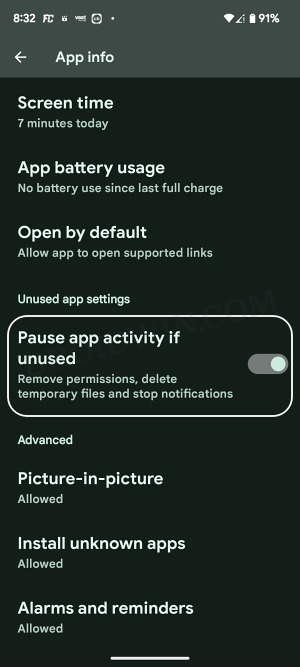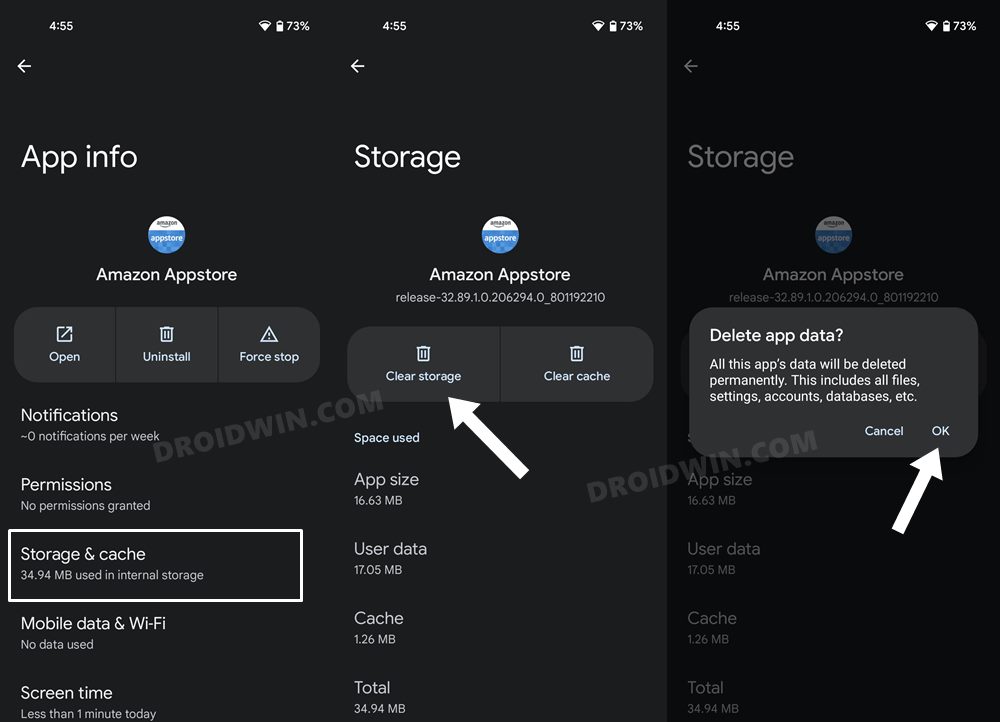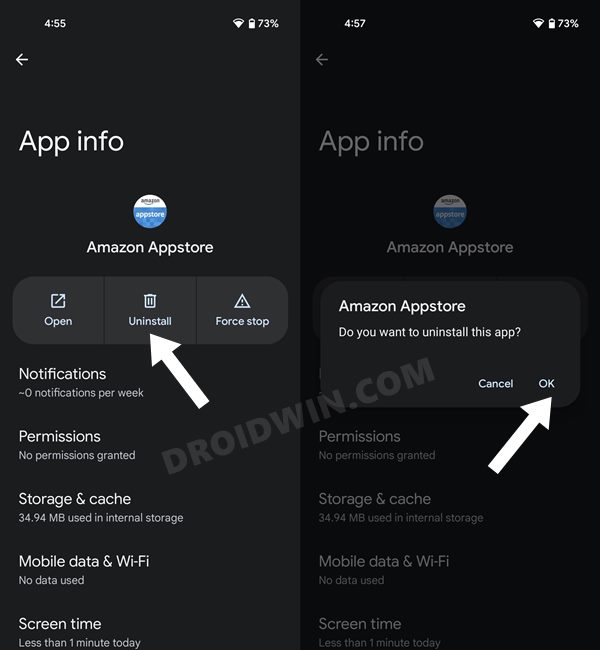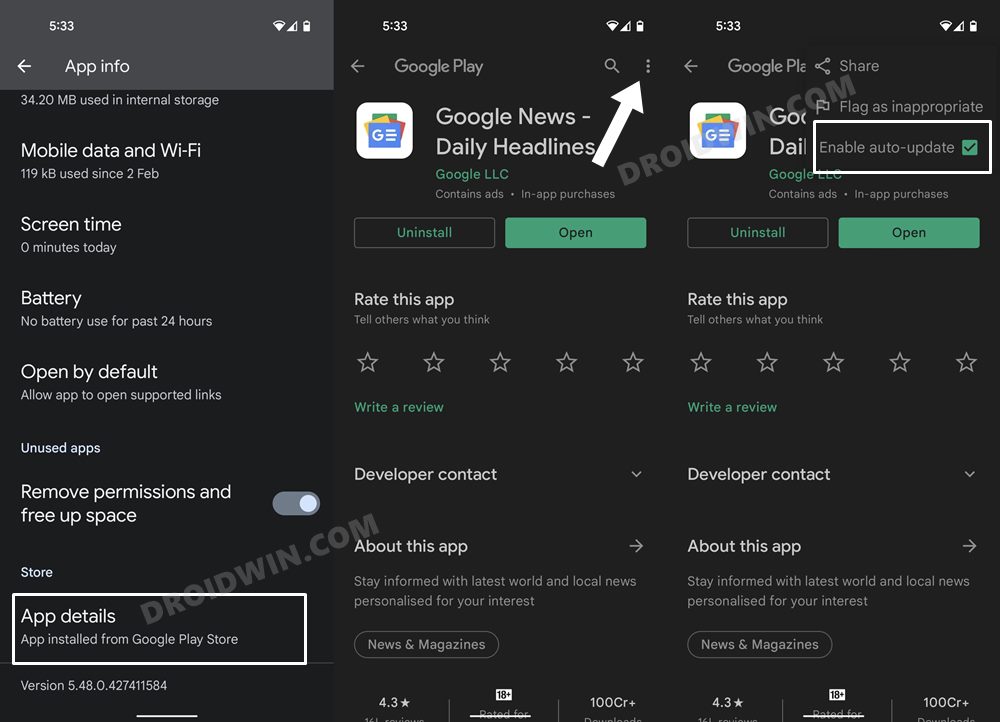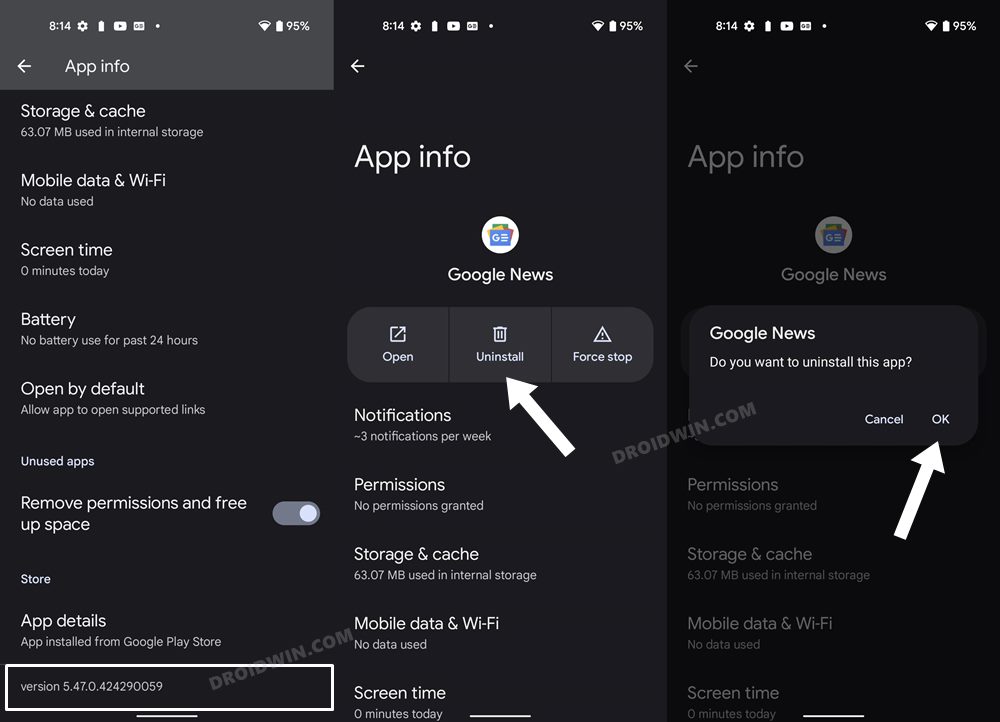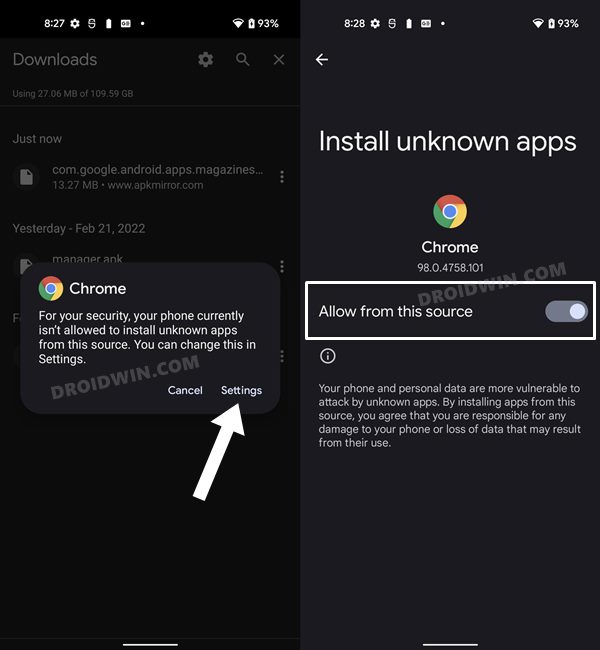In this guide, we will show you various methods to fix the issue of Spotify crashing/not working on your Android device. When it comes to audio streaming services, then Spotify has firmly established itself as one of the most popular players in the town. It allows you to easily create, edit, and share playlists with others and search for music based on artist, album, or genre. However, despite all the goodies that it has to offer, it isn’t free from its fair share of issues either.
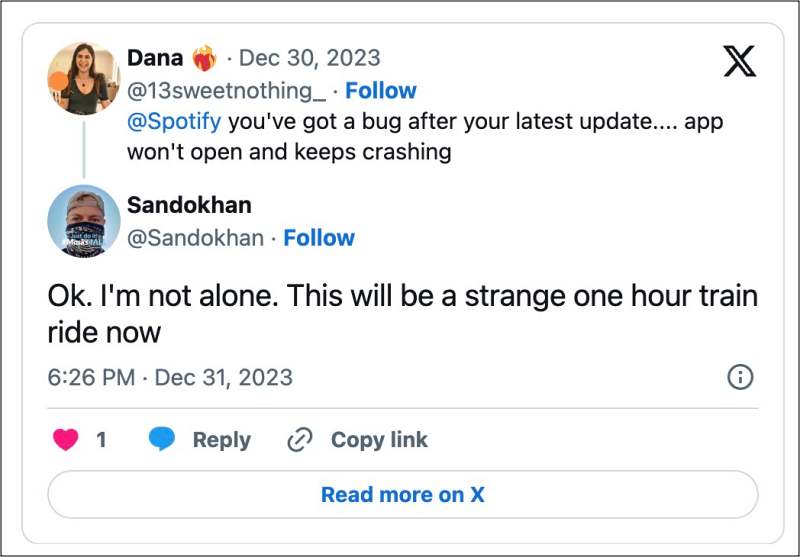
For instance, as of now, numerous users have voiced their concern that Spotify is currently crashing/not working along the expected lines. For some, as soon as they launch the app, it tends to crash all of a sudden whereas for others, they aren’t even able to open the app in the first place. Likewise, some have even said that the app is lagging so much that it is literally unusable. If you are also facing any of these issues, then this guide will help you out. Follow along.
Table of Contents
Fix Spotify not working/crashing on Android
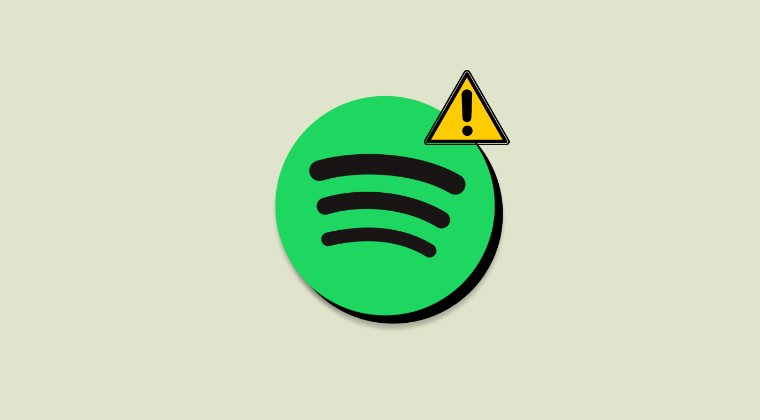
It is recommended that you try out each of the below-mentioned workarounds and then see which one spells out success. So with that in mind, let’s get started. While the screenshots might be from a different app, but they convey the exact message that is intended [as the settings menu for each app is the same].
FIX 1: Restart Device
Ah yes, you might have seen this coming from ils back but we couldn’t stop ourselves from mentioning the obvious statement that you should start off by restarting your device. In most cases, a simple reboot is all that is needed to rectify the bug. So do give it a try and check if it fixes the Spotify crashing/not working issue on your Android device.
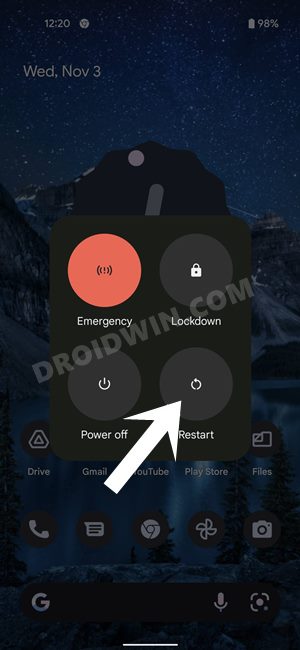
FIX 2: Force Stop App
Next up, you should force stop and then manually restart the app. Doing so will refresh all its underlying processes and it will give it a fresh instance to work on. And this in turn might resolve the underlying issue as well. So refer to the below steps to try it out:
- Go to Settings > Apps > See All Apps and select Spotify.
- Now tap on Force Stop followed by OK in the confirmation dialog box.
- Check if it fixes the Spotify crashing/not working issue on Android.

FIX 3: Delete App Cache
You should also consider deleting the app’s temporary data as well. If a lot of these cache files get accumulated over the due course of time, then it might conflict with the app’s proper functioning and could also slow down its usability. Therefore, let’s put these files in the bin right away and then check out the results.
- Go to Settings > Apps > See All Apps and select Spotify.
- After that, go to the Storage section and tap on Clear Cache.
- Check if it fixes the Spotify crashing/not working issue on Android.

FIX 4: Update App to the Latest Version
Using an old or outdated version could spell out trouble for the entire workability of the app. Moreover, the developers regularly release updates that rectify underlying bugs, bring in performance stability, and enhance its security. Therefore, it is recommended to be on the latest build of the app.
- So head over to the Play Store and search Spotify.
- If an update is available, then download and install it right away.
- Check if it fixes the Spotify crashing/not working issue on Android.

FIX 5: Remove Battery Restrictions
If you have put any battery restrictive measures in place, then the games and apps might have a tough time working in this restrictive environment. Therefore, you should consider removing all these roadblocks and then check out the results. Here’s how it could be done:
- First off, head over to the Settings > Battery section.
- Then go to Battery Saver and disable it, if it is enabled.
- After that, go to Apps > All Apps and select Spotify.

- Then go to its Battery section and select either Optimized or Unrestricted.
- Check if it fixes the Spotify crashing/not working issue on Android.
FIX 6: Reset App Preferences
In some cases, creating and implementing rules for an app might have an adverse impact on other apps installed on your device. So you should consider reverting all the app preferences to their default state. Doing so will reset the rules related to disabled and default apps as well as all the restrictions put in place (it will not wipe any app data) and will give you the stock settings to work upon. So let’s put this fix to the test and check out the results.
- Head over to the Settings > System menu on your device.
- Then go to Reset Options and tap on Reset App Preferences.

- After that, tap on the Reset Apps button in the confirmation dialog box.
- Check if it fixes the Spotify crashing/not working issue on Android
FIX 7: Unpause App Activity
By default, the OS will restrict certain functions of an OS, such as removing permissions and deleting temporary files and alerts, if it hasn’t been used for quite some time. However, this might also have an adverse impact on the overall functioning of the app. Therefore, it is recommended to turn off this feature and then check out the result:
- Head over to Settings > Apps > All Apps > Spotify.
- Then disable the toggle next to Pause App Activity if unused.
- Check if it fixes the Spotify crashing/not working issue on Android.

FIX 8: Delete App Data
If the app’s data gets corrupted, then its negative consequences will be felt across the app as a whole. In such cases, you have no choice but to delete that app’s data and then let it repopulate the same from scratch. Here’s how it could be done:
- Go to Settings > Apps > See All Apps and select Spotify.
- Then go to the Storage section and tap on Clear Data > OK.

- Now launch the app and set it up.
- Check if it fixes the Spotify crashing/not working issue on Android.
FIX 9: Reinstall App
If the app’s configuration and settings file get corrupted, then simply deleting the app’s data and cache might not be enough. In such cases, you will have to completely remove the app from your device and reinstall its fresh build. Here’s how it could be done:
- Go to Settings > Apps > See All Apps and select Spotify from the list.
- After that, tap on Uninstall followed by OK in the confirmation dialog box.

- Now go to the app’s official listing page on Play Store and download its latest version.
- Then install the app, launch it, and set it up.
- Check if it fixes the Spotify crashing/not working issue on Android
FIX 10: Downgrade App to Earlier Version
In some instances, the developer might roll out a buggy update, which could end up breaking the app’s entire functionality. Though they are usually quick to release a subsequent patch, but that rollout could still take around 3-4 days to arrive. And this is quite a long time frame.
So it’s better to downgrade the app to the earlier table version and remain on that build until the issue has been resolved. Likewise, you should also disable the auto-update feature of that app. Otherwise, Play Store will update the app back to the latest build which would end up nullifying the fix. So refer to the below instructions and implement this fix right away.
- Go to Settings > Apps > See All Apps and select Spotify from the list.
- Now scroll to the end and tap on App Details. You will now be taken to that app’s Play Store page.

- So tap on the overflow icon situated at the top right and uncheck Enable Auto-updates.
- Once that is done, go back to Apps > See All Apps and select Spotify from the list.
- Now scroll to the end and note out its version number somewhere.

- After that, tap on Uninstall followed by OK in the confirmation dialog box.
- Once done, head over to a trusted third-party site and download an older version of that app (re-verify it from step 3 above).
- Now just install that APK file (enable Installation from Unknown Sources, if asked). That’s it.

FIX 11: Use Spotify Beta
Now this fix could take two routes- if you are currently facing this issue on the beta build of Spotify, then consider leaving it and going back to the stable build [beta builds are testing and hence more prone to bugs and issues].
On the other hand, if you are facing this issue on the stable build itself then you may consider switching over to the beta builds [while these beta builds might be more prone to bugs, but these issues are ironed out way faster than their stable counterparts]. Both of these tweaks [leaving and joining the beta] could be carried out from the Spotify Beta Play Store page.
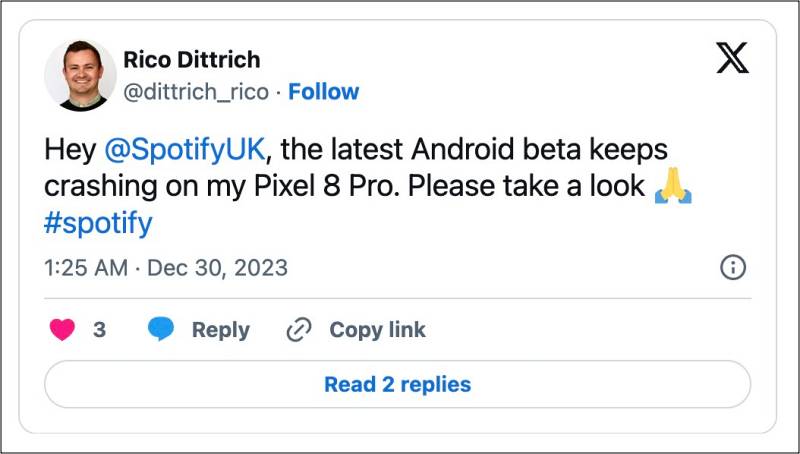
That’s it. These were the various methods to fix the issue of Spotify crashing/not working issue on Android. If you have any queries concerning the aforementioned steps, do let us know in the comments. We will get back to you with a solution at the earliest.