In this guide, we will show you the steps to disable the “Now Playing View” sidebar in Spotify. When it comes to music streaming services, then Spotify has firmly established itself as the absolute best in this domain. But even after attaining such great heights, it isn’t afraid of carrying numerous UI/UX tweaks at regular intervals. And as is the case with every change, there is a divided opinion.
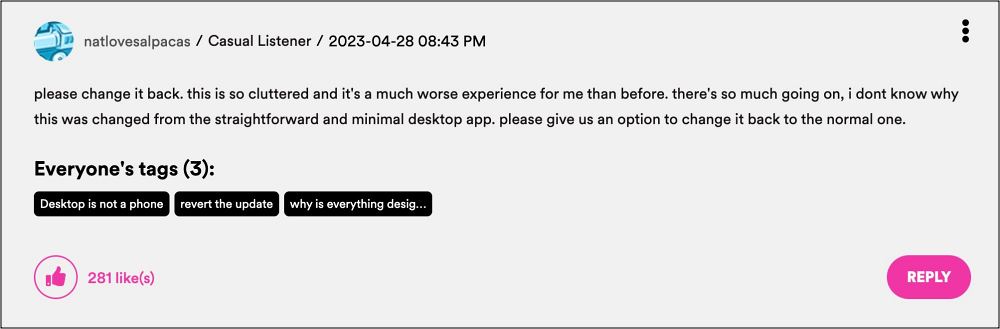
Unfortunately, this time around, it’s completely one-sided, and not the one that Spotify would have liked. Spotify had recently added the “Now Playing View” sidebar and going through close to 800 user opinions on its forums, the majority of them are simply looking for the steps to disable it right away. But why is that the case?
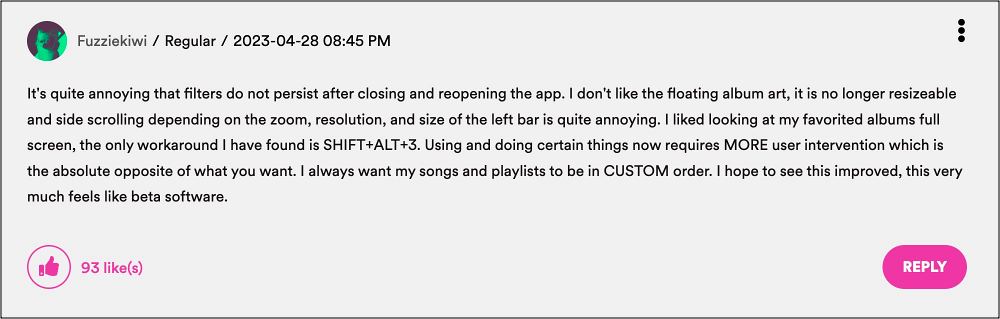
Some of the most common reasons why users are looking to bid adieu to this feature right away include: the left bar is unnecessarily taking up so much space, they have to constantly resize it, are unable to view the playlist folder in full screen, and it tends to turn back on automatically whenever they play music from a different playlist/artist page.

All in all, it has given them quite a troublesome and infuriating user experience and hence they want it gone for good. Fortunately, as opposed to other players, Spotify has given complete granular control over this feature and allows you to easily disable it in just a few clicks. Here’s how.
How to Disable “Now Playing View” sidebar in Spotify
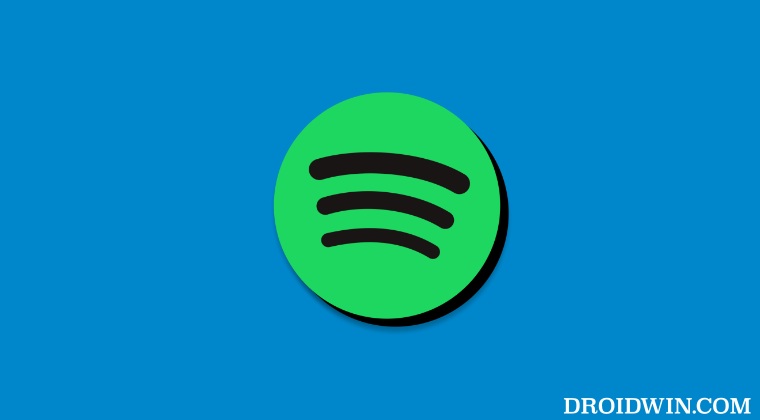
According to Spotify, “the Now Playing View sidebar will open up on the right side of the app by default when you start playback, but you can disable this behavior under Settings ➜ Display ➜ Show the now-playing panel on click of play“. So carry out this tweak and it should help you get the job done. If you still have any queries concerning the aforementioned steps, do let us know in the comments. We will get back to you with a solution at the earliest.







