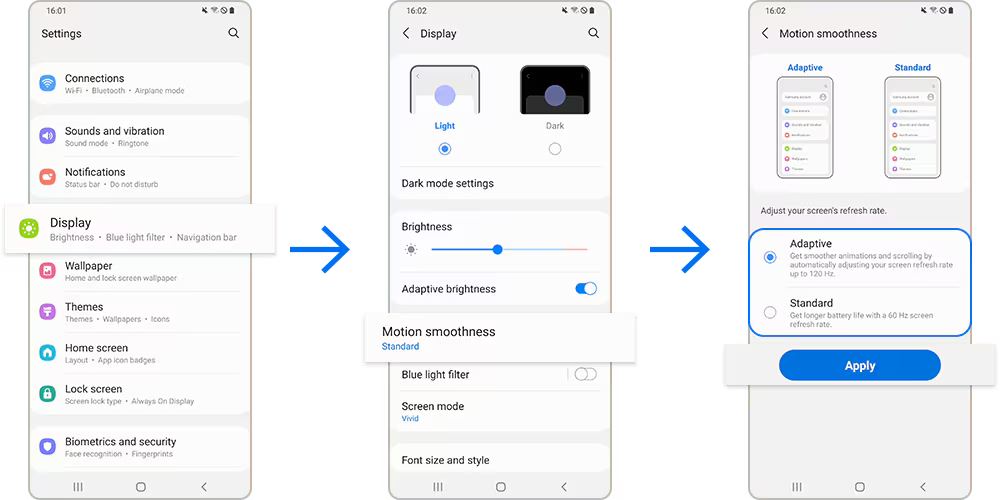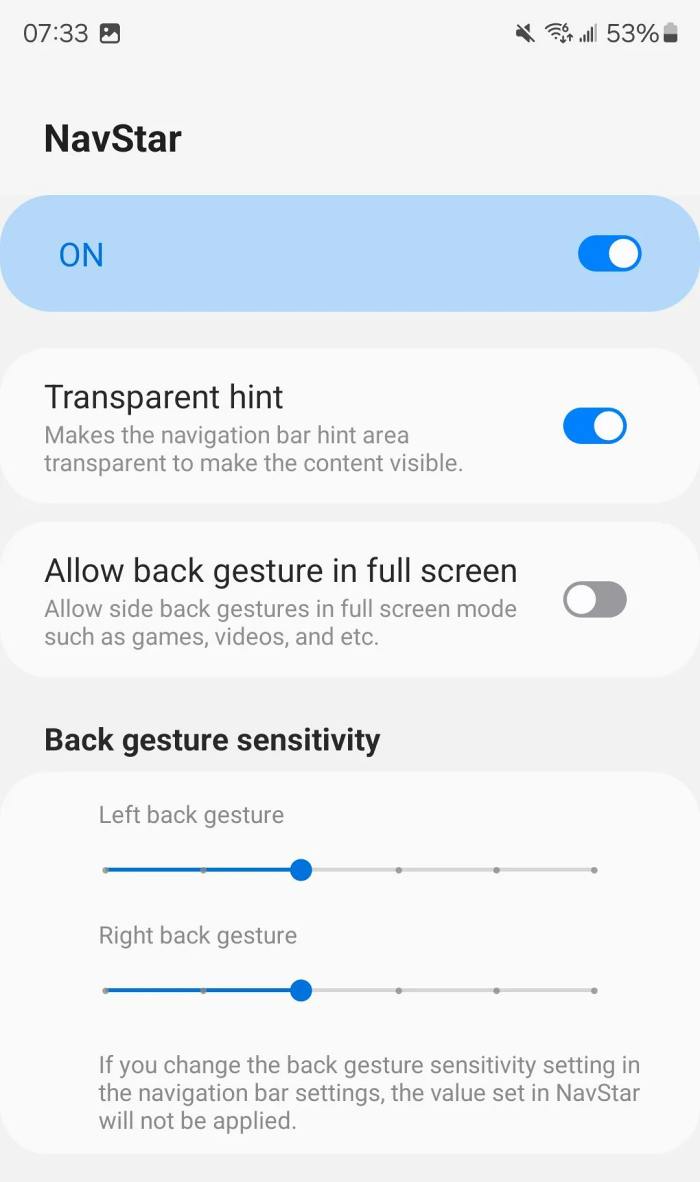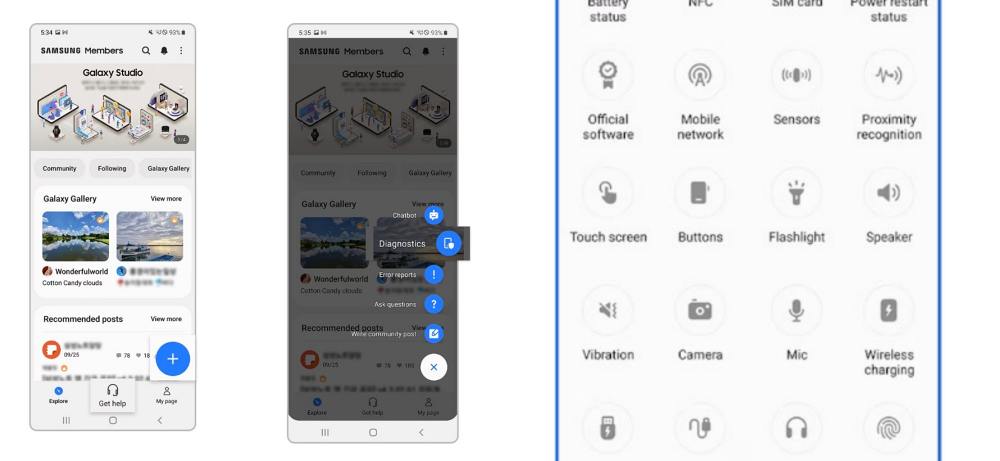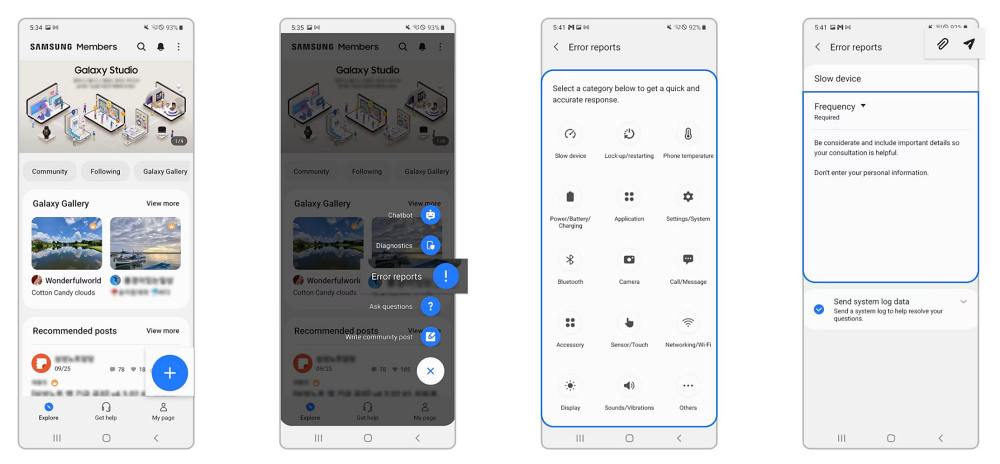In this guide, we will show you various methods to fix the scrolling lag and stutter issue on the Galaxy S24 Ultra. The newest flagships from the South Korean giant behold a 6.8-inch Dynamic LTPO AMOLED display with 120Hz refresh rate and 1440 x 3120 pixel resolution thereby giving you the best screen that any smartphone could currently offer.
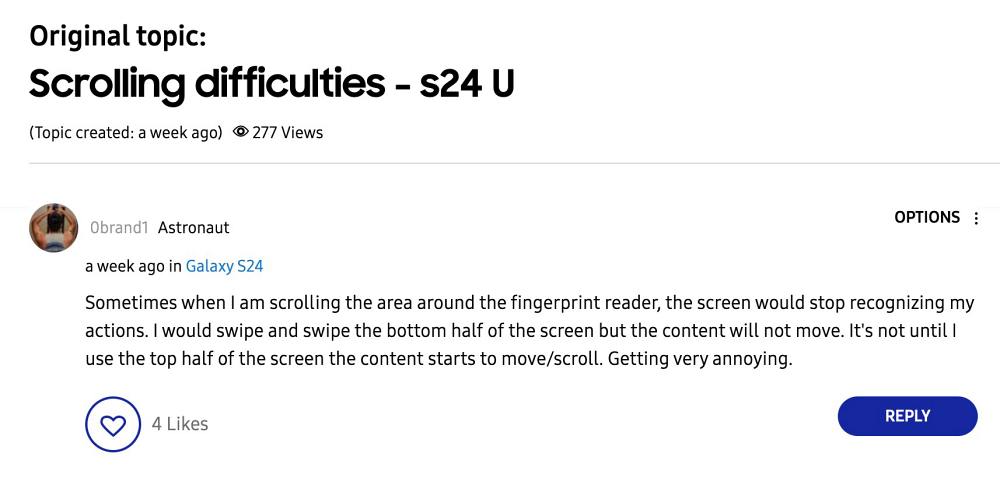
However, inspite of all the goodies attached, it isn’t free from its fair share of issues either. In this regard, numerous users have voiced their concern about the scrolling lag and stutter issue on their Galaxy S24 Ultra, including but not limited to:
- The device completely misses one or more scroll inputs (doesn’t even register on the touch input overlay)
- Registers as a touch instead of a swipe which constantly clicks into things unintentionally
- Just stops/slows the scroll to a crawl depending on where it happens.
- Scrolls back up the wrong way at the end of a scroll.
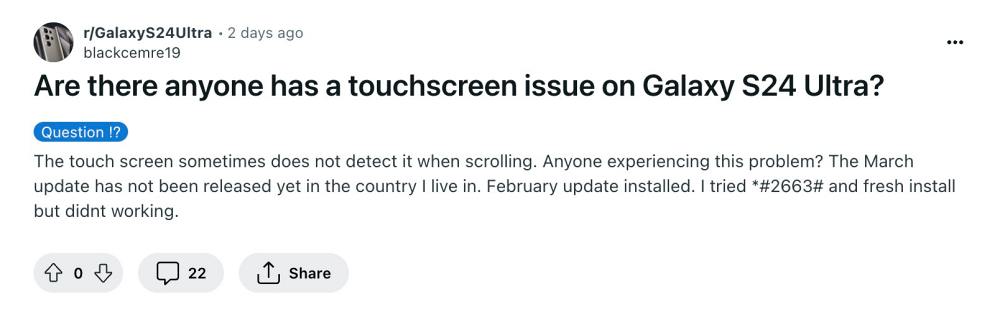
Moreover, going through various user reports, it is quite evident that users are facing this issue only across a couple of third-party apps, however, those third-party apps aren’t common among the reports. While some of them have this problem on Reddit, others are having the same on YouTube or WhatsApp.
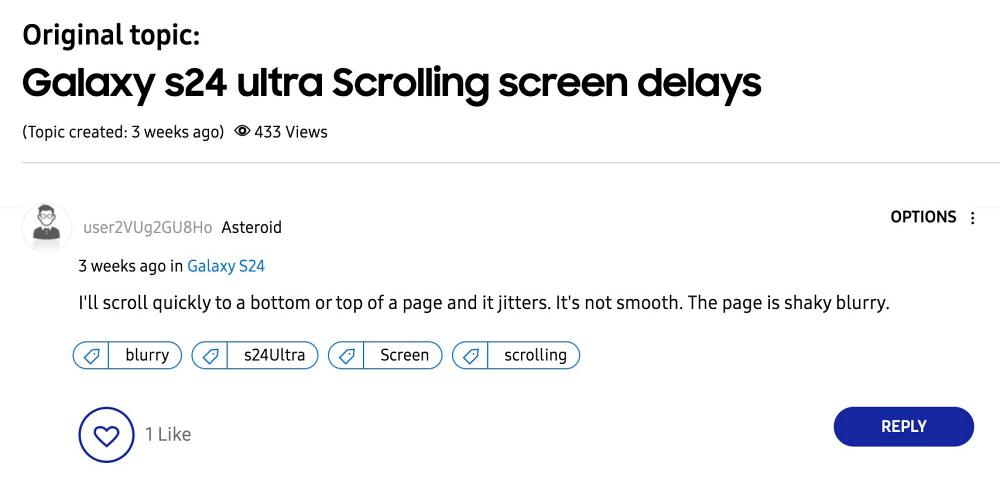
So the culprit cannot be pinpointed to an app and there’s something wrong on the OS/software side as a whole. With that in mind, this guide will make you aware of numerous workarounds that should help you effectively address this bug. So without further ado, let’s check them out.
Table of Contents
Fix Scrolling Lag/Stutter Issue on Galaxy S24 Ultra

It is recommended that you try out each of the below-mentioned workarounds and then see which one spells out success. So with that in mind, let’s get started.
FIX 1: Use 60Hz
A bunch of users have reported that they were able to rectify this issue after switching over to the 60Hz refresh rate from their current 120Hz. While the difference might not be visible in your daily usage of the device, but if you carry out graphics-intensive tasks/games, then it might leave you with a tad bit degraded usage experience. But on the good side, it might fix the scrolling lag and stutter issue on your Galaxy S24 Ultra, not to forget the preservation of battery juice. So refer to the below steps and put this tweak to the test right away:
- Head over to Settings > Display > Motion Smoothness.
- Then select Standard from the list and tap on Apply.

FIX 2: Increase Touch Sensitivity
Some users were able to rectify this issue after enabling the higher touch sensitivity on their devices. So head over to Settings > Display > enable Touch Sensitivity and check if it works out in our favor or not.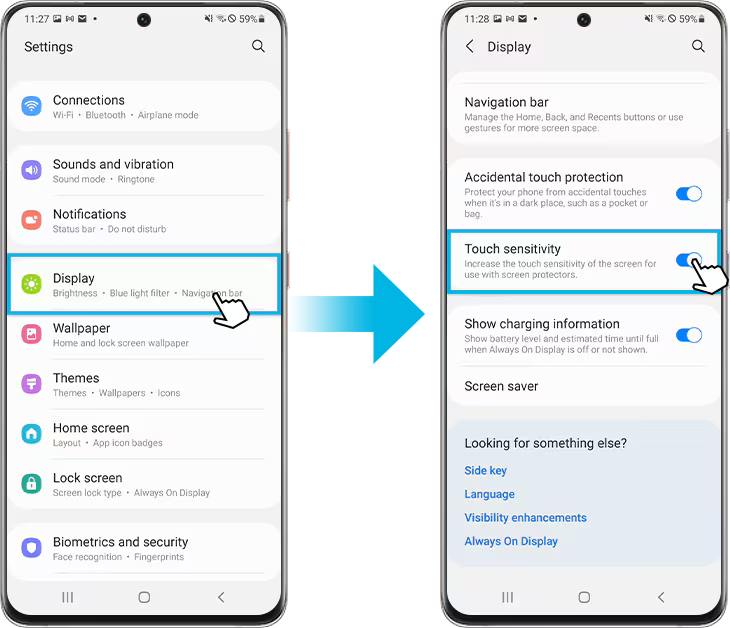
FIX 3: Using GoodLock
- Download and install GoodLock from the Galaxy Store.
- Then download and install the install NavStar using it.
- Now click the “Back gesture sensitivity”.

- Set it to the lowest Left back gesture and Right back gesture.
- Check if it fixes the scrolling lag and stutter issue on the Galaxy S24 Ultra.
FIX 4: Restore from Scratch
If you have restored the data via the Samsung Smart switch, then it might be the case of some corrupt data being carried over or the data being corrupted during the process. Therefore, it is recommended that you restore your device from scratch, but this time manually without taking the help of Smart Switch. While this will take some additional time to get the job done, but it’s a one-time effort and might help us in resolving the display-related issues.
FIX 5: Run Phone Diagnostics
if none of the aforementioned methods spelled out success, then your last course of action should be to run a phone diagnostic test and check whether it’s a hardware issue or not. If it turns out to be a hardware issue, then you should get in touch with Samsung at the earliest and chalk out the best route forward [exchange it with a newer one if it is within the period].
- Launch the Samsung Members app, and then tap on the Plus (+) icon.
- Then select Diagnostics and choose Touchscreen from the list.
- Follow the on-screen instructions to complete the test. Once done, you’ll get the result.
- Perform the rectification measures as advised and check out the result.

- Likewise, you could also send an error report to Samsung for a quick resolution of this issue.
- For that, launch the Samsung Members app, and then tap on the Plus (+) icon.
- Then head over to Error Reports and select Sensor Touch.
- Now enter the issue details or attach a video or screenshot of the issue and hit Send.

That’s it. These were the various methods that should help you fix the scrolling lag and stutter issue on the Galaxy S24 Ultra. If you have any queries concerning the aforementioned steps, do let us know in the comments. We will get back to you with a solution at the earliest.