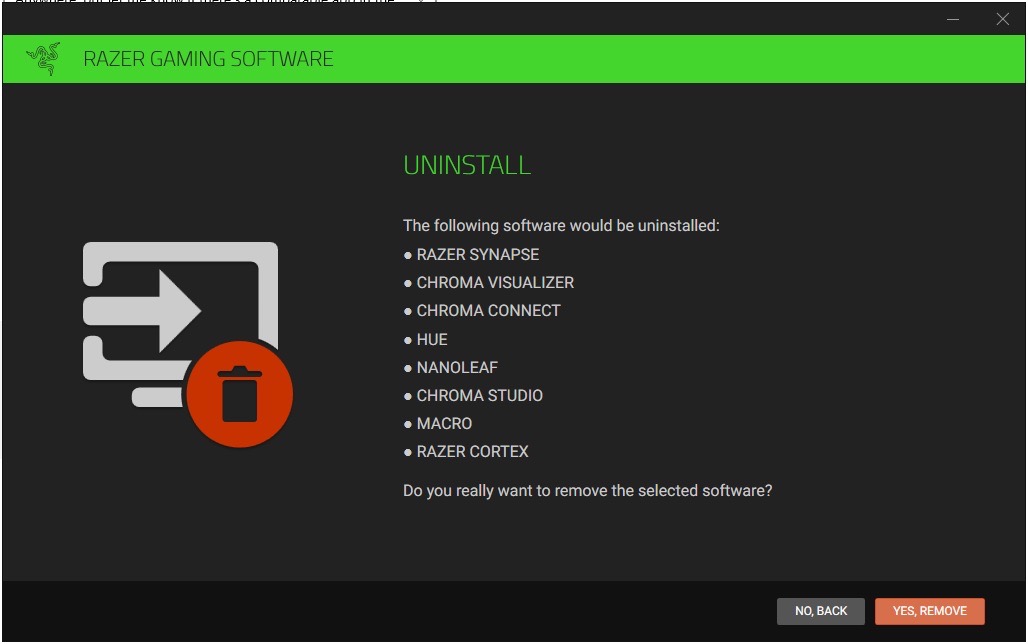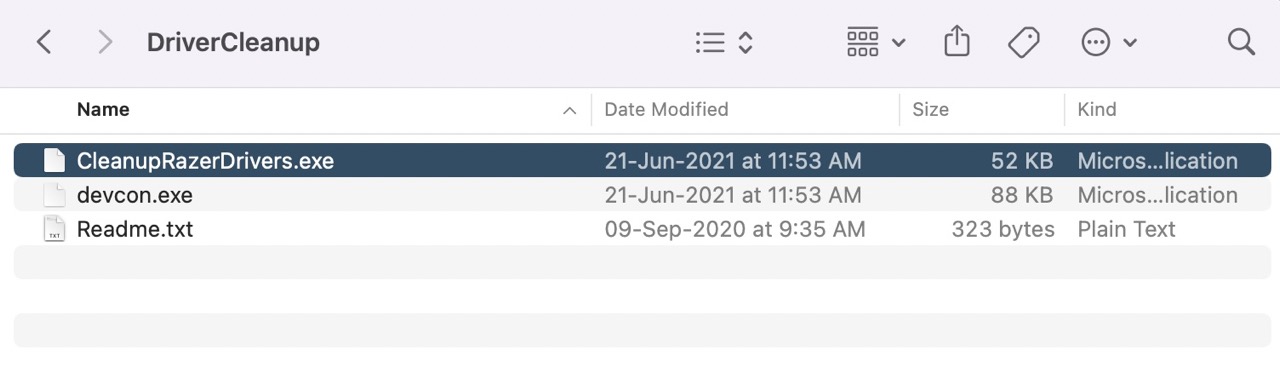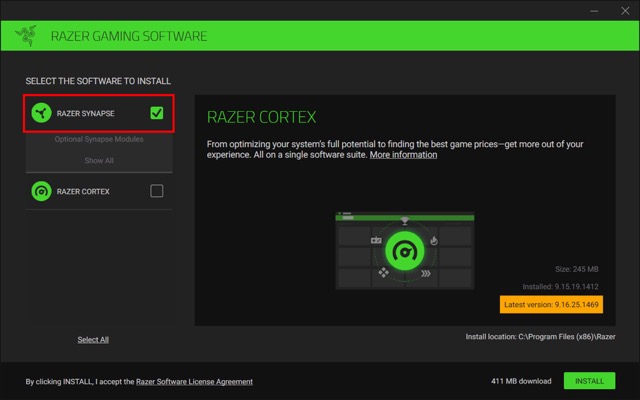In this guide, we will show you the steps to fix the issue of Razer Synapse not being able to detect the connected device. This unified configuration software allows you to rebind controls or assign macros to any of your Razer devices. Apart from that, it also saves all the settings automatically over to the cloud. om of its noteworthy features includes the likes of Advanced Macro Capabilities, Hypershift, and Chroma Connect. However, in spite of all the goodies attached, it isn’t free from its fair share of issues.
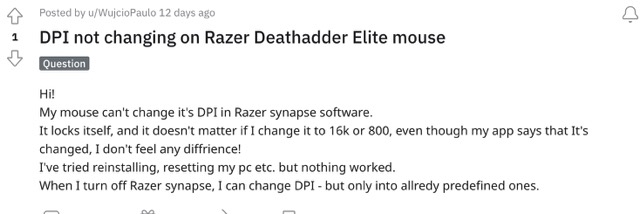
As of now, various users have voiced their concern that Razer Synapse is unable to detect the connected device. It is happening across all its peripherals- mouse, keyboard, headphones, etc. If we talk about the mouse, then users are unable to even change the DPI. All these issues first came to light after the v3.7.731.72516 update. With that said, there does exist a nifty workaround that shall help you rectify this issue. So without further ado, let’s check it out.
How to Fix Razer Synapse Cannot Detect Device
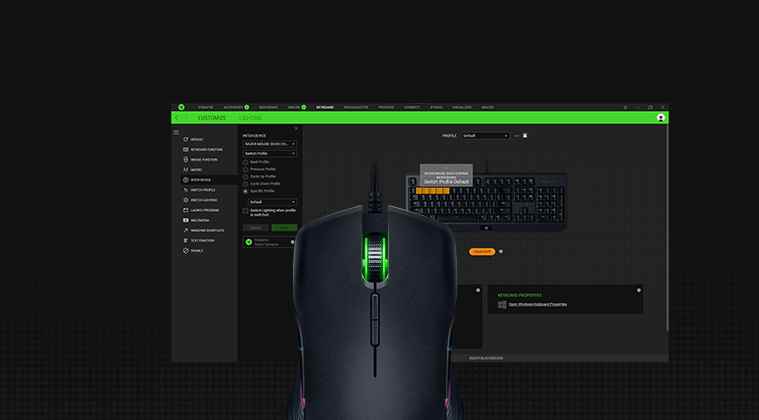
In order to resolve this issue, you will have to first uninstall the Razer Synapse software, then remove all the remaining driver files, and finally reinstall the software. Here’s how it could be done:
- Search Razer Synapse from the Start menu and hit Uninstall.
- Then proceed with the on-screen instructions to complete the uninstallation.

- After that, download and extract the Razer DriverCleanup Tool.
- Then double click on the CleanupRazerDrivers.exe file.

- The tool will now remove all the remaining driver files. Once done, restart your PC.
- Then download and install the latest version of Razer Synapse.

- That’s it, the underlying issue would have been resolved.
These were the steps to fix the issue of Razer Synapse not being able to detect the connected device. As far as the official stance on this matter is concerned, the developers are yet to acknowledge this issue, let alone give out any ETA for the rollout of a fix. As and when any of these two things happen, we will update this guide accordingly. In the meantime, the aforementioned workaround is your best bet.