In this guide, we will show you the steps to fix the “Could not complete the command” error in Photoshop. When it comes to raster graphics editor software, then the offering from Adobe is without a shadow of a doubt the best in this domain. Moroever, the support for masks, alpha compositing, and several color models only adds more shine to its already collection of features. However, in spite of all the goodies that it has to offer, it isn’t free from its fair share of issues either.
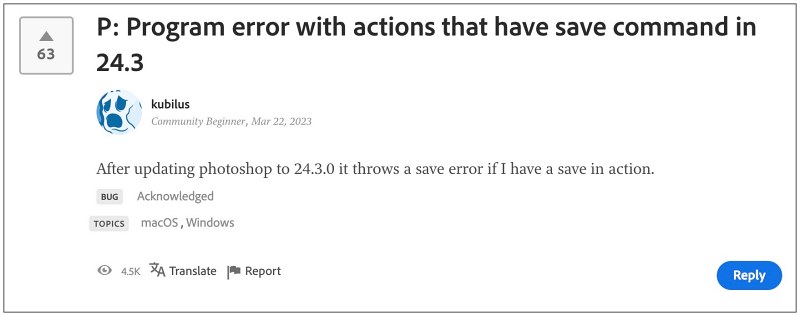
As of now, many users have voiced their concern that they are getting the “Could not complete the command” error when trying to run any action or script in Photoshop. The issue first came to light after the latest version 24,3 update and has been bugging the users ever since. If you are also in the same boat, then this guide will make you aware of a nifty workaround that should help you rectify this bug. So without further ado, let’s check it out.
Fix Photoshop Could not complete the command error

Since the culprit is the latest version 24.3, therefore your best course of action should be to downgrade the app to its earlier stable version, which is v24.2. To do so, you could refer to our detailed guide on How to Downgrade Adobe Creative Cloud Apps to an Earlier Version.
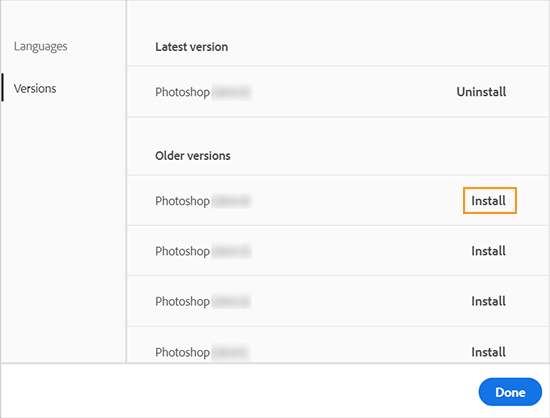
That’s it. As of now, this is the only workaround that would help you fix the In this guide, we will show you the steps to fix the “Could not complete the command” error in Photoshop. As far as the official stance on this matter is concerned, the developers are aware of this issue, but they haven’t given out any ETA for the rollout of a fix. As and when that happens, we will update this guide accordingly. In the meantime, the aforementioned workarounds are your best bet.







