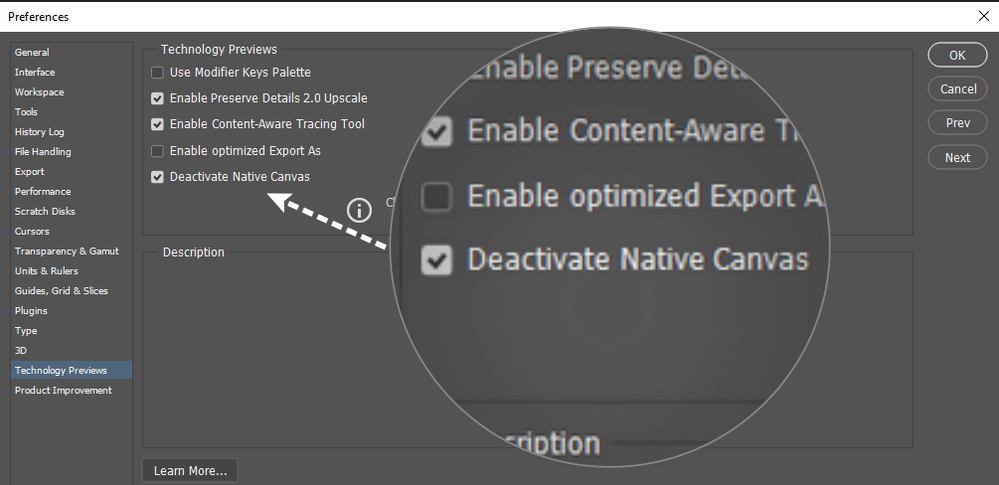In this guide, we will show you a couple of handy workarounds that should help you fix the issue of Adobe Photoshop blinking black and white lights on v24.3. When it comes to raster graphics editor software, then it’s the offering from Adobe that has established itself as the absolute best in this domain. However, in spite of all the goodies attached, it isn’t free from its fair share of issues either.
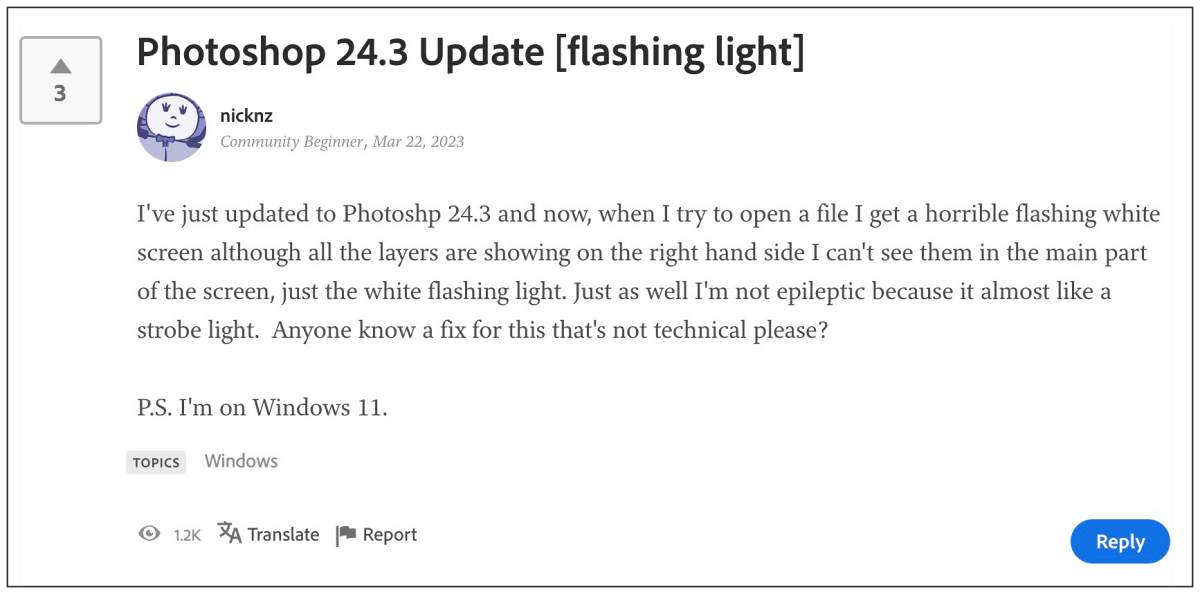
As of now, numerous users have voiced their concern that they are continuously getting blinking black and white lights on Adobe Photoshop version 24.3. This throbbing light effect has made it extremely difficult for users to get ahead with their normal usage of this software. Fortunately, there does exist a couple of nifty workarounds that should help you rectify this bug. So without further ado, let’s check them out.
Table of Contents
Fix Adobe Photoshop Blinking Black and White lights on v24.3

It is recommended that you try out each of the below-mentioned workarounds and then see which one spells out success. So with that in mind, let’s get started.
FIX 1: Disable Native Canvas
- Launch Photoshop and go to Edit > Preferences > Technology Preview.
- Then checkmark “Disable native canvas” > hit OK > and restart the app.
- Check if it fixes Adobe Photoshop blinking black and white lights issue.

FIX 2: Downgrade to v24.2.1
Since the culprit is the latest Photoshop version v24.3, you could consider downgrading it to the earlier stable version, which is v24.2.1. To do so, please check out our detailed guide on How to Downgrade Adobe Creative Cloud Apps to an Earlier Version.
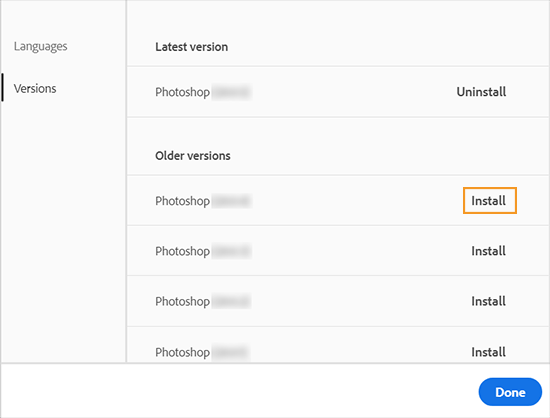
That’s it. These were the two different methods that should help you fix the issue of Adobe Photoshop blinking black and white lights on v24.3. As far as the official stance on this matter is concerned, the developers are aware of this issue, but they haven’t given out any ETA for the rollout of a fix. As and when that happens, we will update this guide accordingly. In the meantime, the aforementioned workarounds are your best bet.