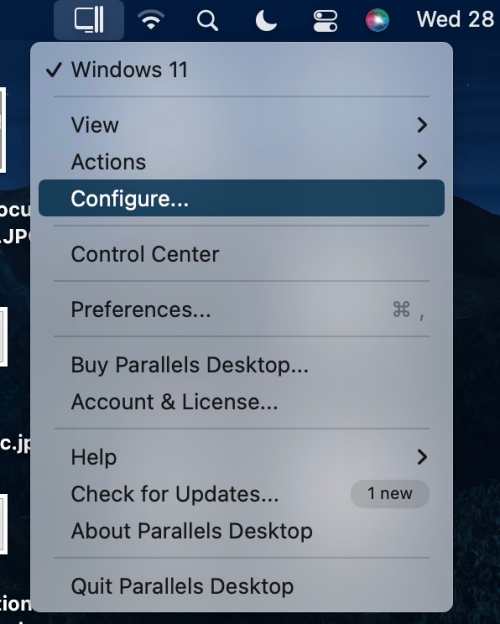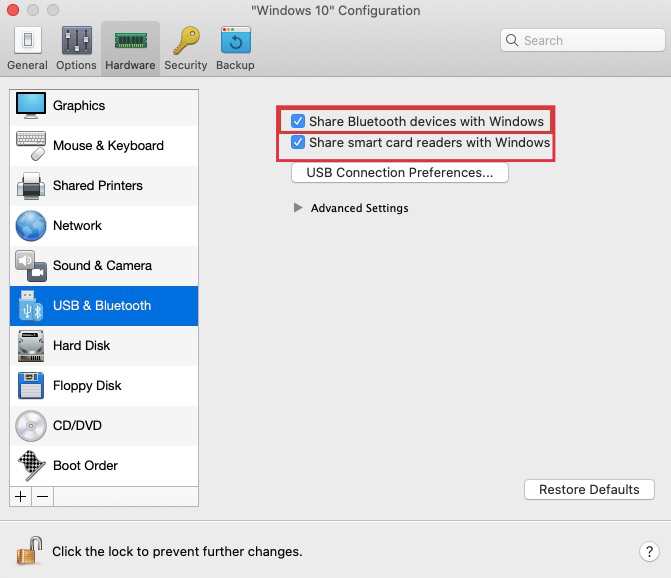In this guide, we will show you the steps to fix the Parallels Desktop crashing issue on macOS Ventura Beta 8. When it comes to running Windows inside the Mac ecosystem, then you have Apple’s own Boot Camp software., However, that only runs on Mac with Intel chipsets and isn’t supported on newer Mac with M1/M2 chipsets. This is where you might have to be on the lookout for a third-party virtual machine.
But your search wouldn’t need to go past Parallels, because as of now, it is perhaps the best in this domain and without the shadow of a doubt the best for newcomers. However, in spite of all the goodies that it has to offer, it isn’t free from its fair share of issues either. As of now, numerous macOS Ventura Beta 8 users have voiced their concern that the Parallels Desktop is crashing on their Mac.
The reports are mostly coming from the users who are on the beta build of macOS, so the culprit might be the OS itself instead of the software. With that said, there does exist a nifty workaround that shall help you rectify this issue. And in this guide, we will make you aware of just that. So without further ado, let’s check it out.
How to Fix Parallels Desktop Crashing on macOS Ventura Beta 8

In order to rectify this issue, you will have to disable two features of Parallel, namely Sharing BlueTooth and SmartCard Reader. So refer to the below steps to implement this fix right away.
- Launch Parallels, click on its icon at the top menu bar, and select Configure.

- Then go to the Hardware tab and select USB & devices from the left-hand side.
- Now uncheck Share Bluetooth devices with Windows and Share smart card readers with Windows.

That’s it. This should fix the issue of Parallels Desktop crashing on macOS Ventura Beta 8. If you have any queries concerning the aforementioned steps, do let us know in the comments. We will get back to you with a solution at the earliest.