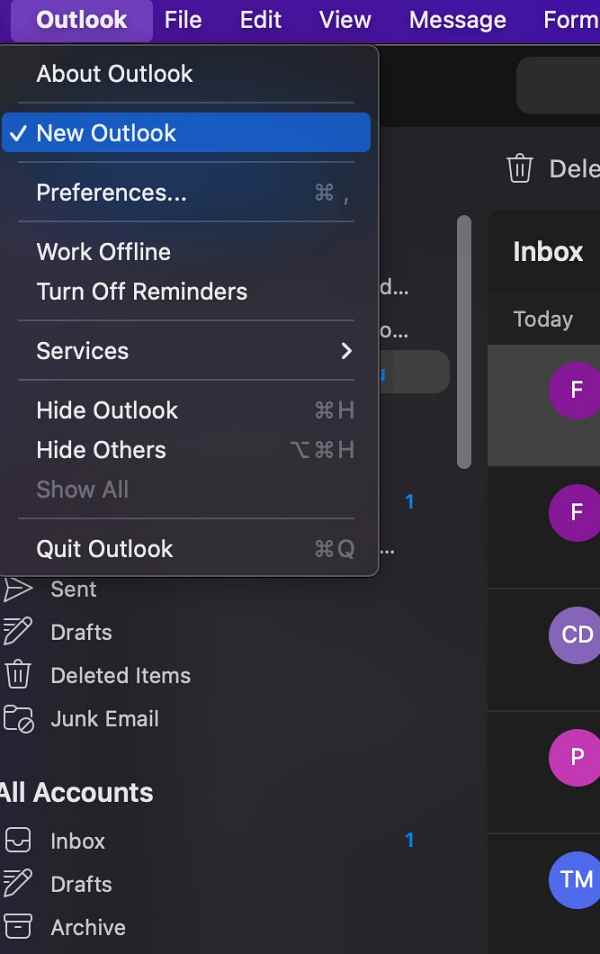In this guide, we will show you a couple of methods to fix the issue of missing signature in MS Outlook on Mac. This email client from the Redmond giant beholds a slew of nifty features up its sleeves. Some of its most noteworthy ones include the likes of calendaring, task managing, contact managing, note-taking, journal logging, and web browsing.
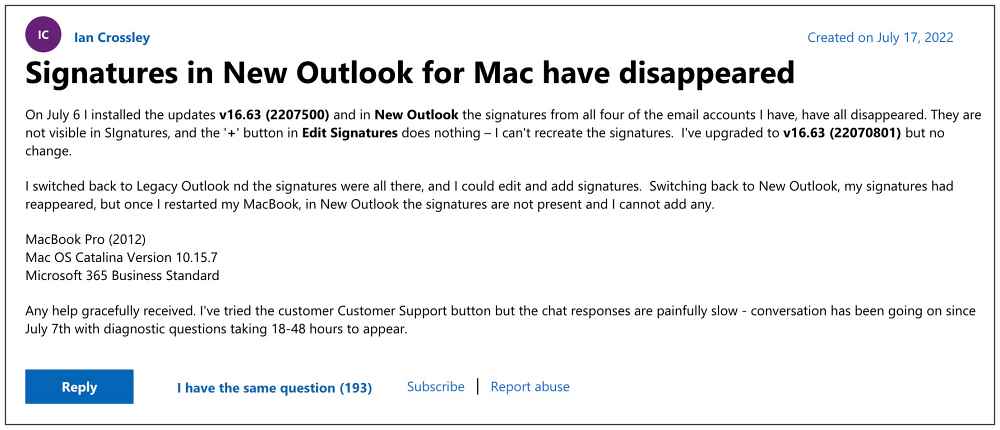
However, in spite of all the goodies attached, it isn’t free from its fair share of issues either. As of now, various users have voiced their concern that the signatures are missing in MS Outlook on their Mac. If they head over to the“Settings -> Compose and Reply” section, then there is no option for the email signature. Likewise, even the Preferences > Signature shows a blank list. Moreover, clicking on the plus icon to add new signatures isn’t working either.
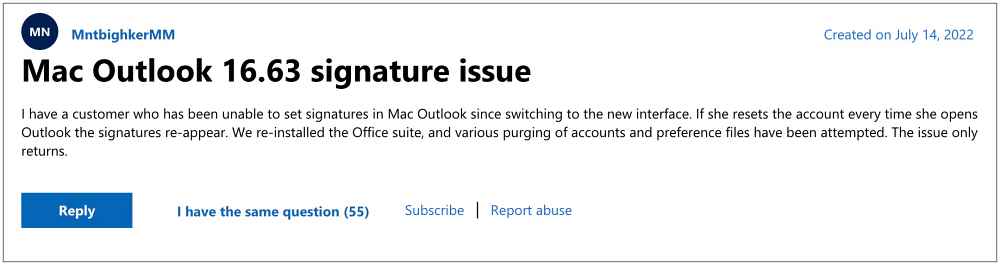
The issue seems to have started with version v16.63 build number 2207500 and hasn’t been fixed with build number 22070801 either. if you are also getting bugged with this issue, then this guide shall make you aware of some nifty workarounds to resolve it. Follow along.
Table of Contents
Fix MS Outlook Signature Missing on Mac
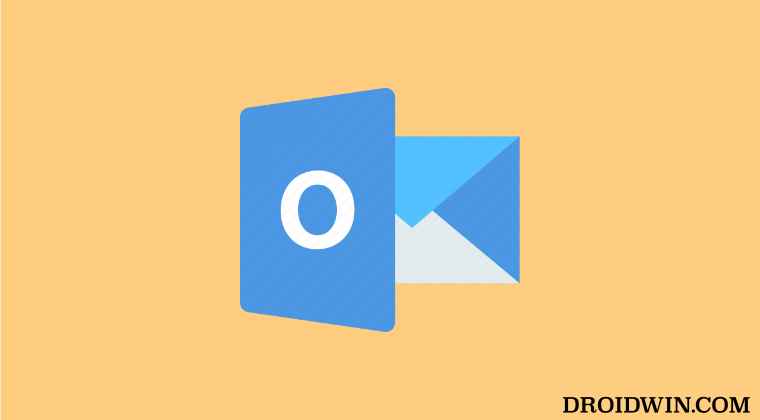
It is recommended that you try out each of the below-mentioned workarounds and then see which one spells out success for you. So with that in mind, let’s get started.
FIX 1: Switch to Legacy Outlook
Many users were able to rectify this issue after switching from the new Outlook to the older legacy version. So let’s give it a try and check out the results.
- Click on Outlook from the top left menu bar and uncheck New Outlook.
- Outlook will now restart with the legacy UI.
- Check if it fixes the missing signature in MS Outlook on Mac.

However, do note that upon restarting your Mac, the issue will re-appear. So you will have to again perform the aforementioned steps.
FIX 2: Manage Signature Tweak
- To begin with, log into your account via the website and create a new signature.
- Then instead of using the All Accounts to reply to an email, you should go to the specific account.
- After that, go to “Reply” > “Signature” > “Manage Signatures”.
- It will bring up a list of numerous signatures, most of which will be named Untitled.
- Delete all these Untitled signatures so that only the original signs are left. That’s it.
These were the two different methods to fix the issue of missing signature in MS Outlook on Mac. As far as the official stance on this matter is concerned, the developers are aware of this issue, but they haven’t given out any ETA for the rollout of a fix. As and when that happens, we will update this guide accordingly. In the meantime, the aforementioned workarounds are your best bet.