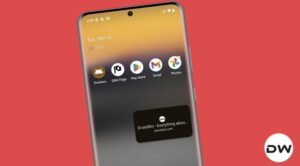In this guide, we will show you the steps to fix the Google Chrome is sharing your screen issue in macOS Sonoma. Recently we talked about the Bartender 4 app that was constantly displaying the screen-sharing icon in the menu bar. While that is yet to be addressed, a new and rather more concerning bug has made now its way.
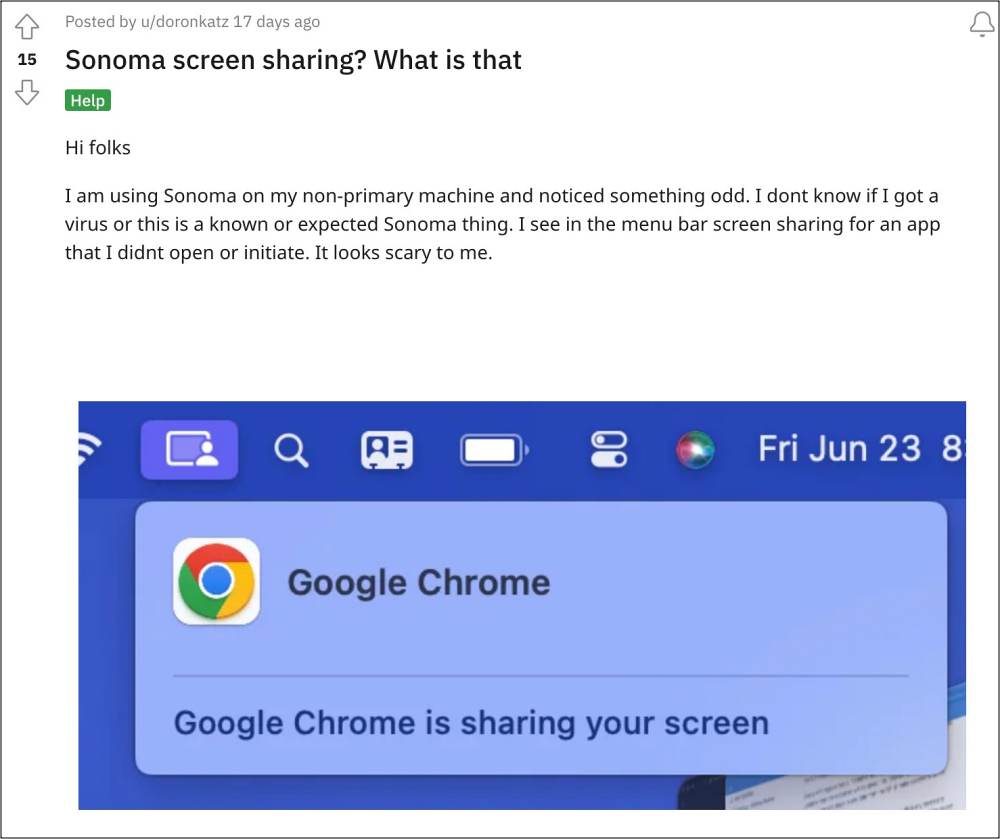
Numerous users have voiced their concerns that they are getting a “Google Chrome is sharing your screen” notification on their macOS Sonoma even though they haven’t granted it permission to do so in the first place. For many, they have even disabled the system-wide screen-sharing permissions but are still getting bugged by this issue. Granted, the OS is still in the beta stage so a few bugs and issues are along the expected lines, but this could prove to be a major privacy risk for all the involved users.
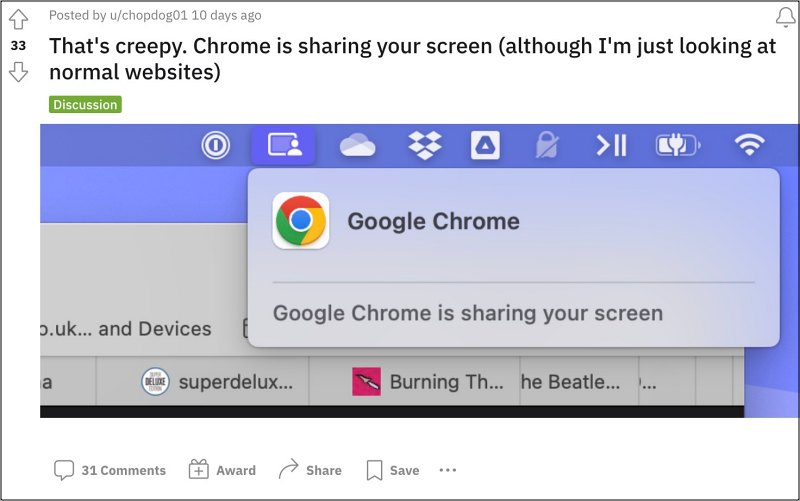
To take it a notch ahead, some users are even getting an ‘Unknown is sharing your screen’ prompt in macOS Sonoma which makes it all the more difficult to determine the app which is using the screen-sharing functionality. Fortunately, there exists a rather easy workaround that should help you rectify this issue. So without further ado, let’s check it out.
Fix macOS Sonoma Google Chrome is sharing your screen
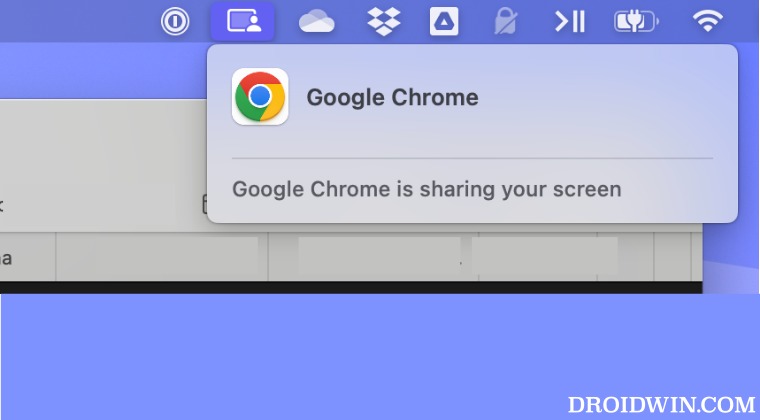
The issue started happening in the Beta 2 build of macOS Sonoma and has been rectified in the third beta. So all you need to do is simply update your OS to the latest version which could be done from System Settings > General > Software Update. So download and install Beta3 and it should fix the Google Chrome is sharing your screen issue in macOS Sonoma.
As far as the official stance on this matter is concerned, the developers are yet to acknowledge this issue, let alone give out any ETA for the rollout of a fix. As and when any of these two things happen, we will update this guide accordingly. In the meantime, the aforementioned workarounds are your best bet.