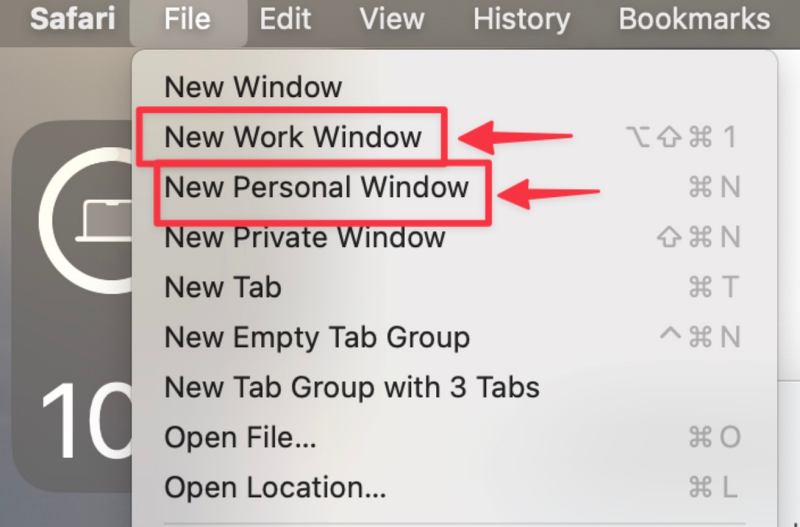In this guide, we will show you a workaround to mitigate the issue of Safari Browser Profiles not working on macOS Sonoma. Even if you are a part of the Apple ecosystem, there might be a repelling factor that might still dissuade you from trying out the in-house browser. As obvious a feature as it might sound, but Safari still didn’t had the ability to create different profiles.
As a result of this, users had to try its alternatives Chromium browsers, such as Chrome, Edge, or Brave. Well, not anymore. With the latest OS release, the Cupertino giant has added the ability to create different profiles in the browser. Say, for instance, you could now create a work profile, another for personal stuff, a third for entertainment, and so on.
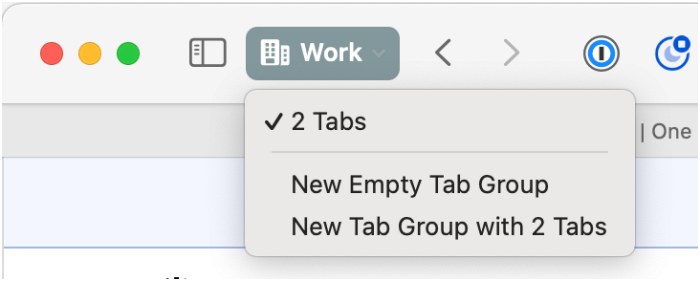
However, since the OS is still in its infancy, there are still a few rough edges that need polishing. One among them is the Safari Browser Profiles, which, according to many, isn’t working along the expected lines on macOS Sonoma. If you are also of the same opinion, then this guide will make you aware of a nifty workaround that should help you rectify this issue. Follow along.
Fix Safari Browser Profiles not working on macOS Sonoma
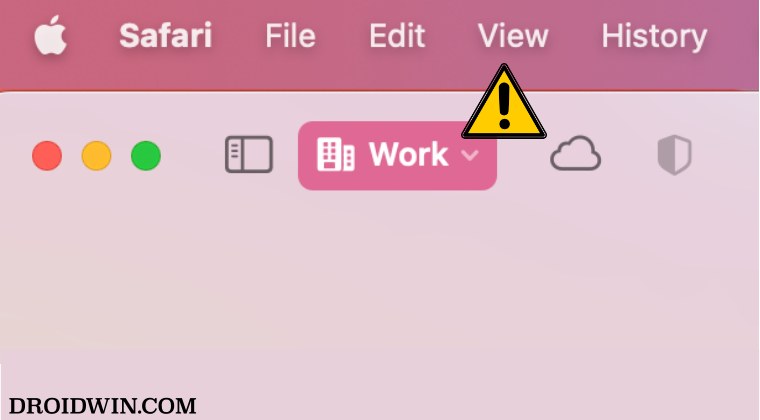
- First off, you should consider creating a new profile via Settings > Profiles.
- Once you do so, that profile button should appear in the Safari toolbar.
- Or you could also go to File and select New > Work/Personal Window.

That’s it. These were the steps to Safari Browser Profiles not working on macOS Sonoma. If you have any queries concerning the aforementioned steps, do let us know in the comments. We will get back to you with a solution at the earliest.