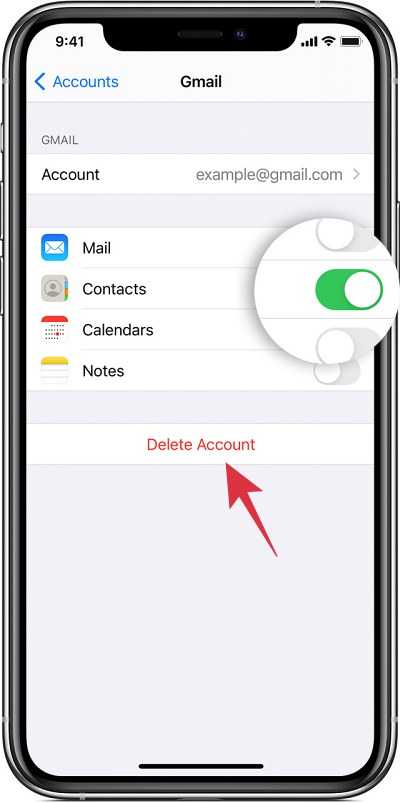In this guide, we will show you various methods to fix the issue wherein iPhone keeps on asking for Outlook/Hotmail/Gmail passwords. It’s no hidden secret that bugs do manages to creep into the iOS ecosystem every now and then. And that is completely understandable because no software is free from its fair share of issues.
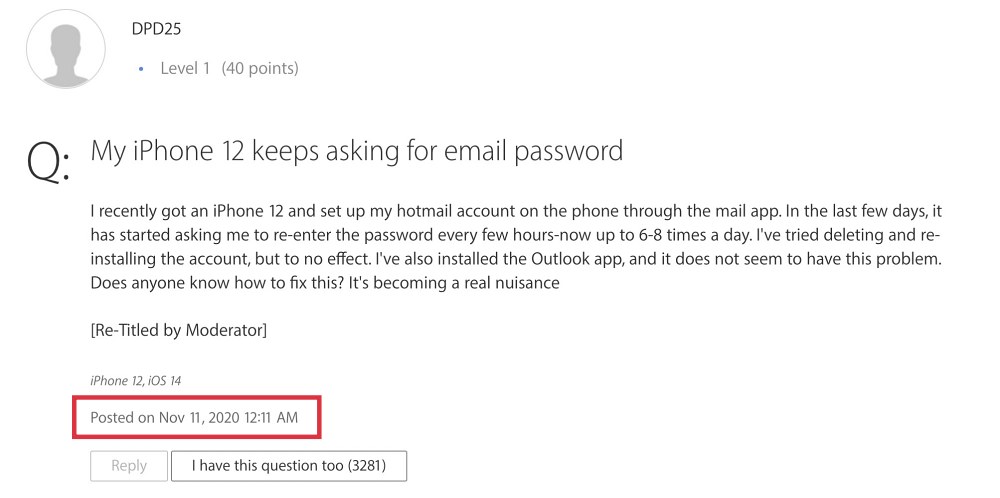
However, in most cases, the Cupertino giant quashes these bugs within a week or a month at the very max. But it is quite concerning to note that an infuriating issue is bugging iPhone users for the past two years and it is yet to be addressed. In this regard, users are constantly getting prompts on their iPhones asking for Outlook /Hotmail /Gmail passwords.
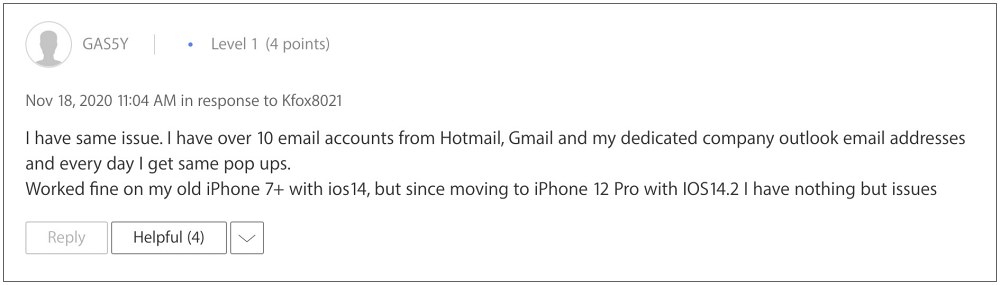
Once they enter the correct credentials, the prompt goes away but then comes back after a few hours. This is causing a great deal of inconvenience to the users as these notifications tend to disrupt their normal workflow. With that said, there does exist a couple of nifty workarounds that might help you mitigate this problem. So without further ado, let’s check them out.
Table of Contents
Fix iPhone constantly asking for Outlook/Hotmail password
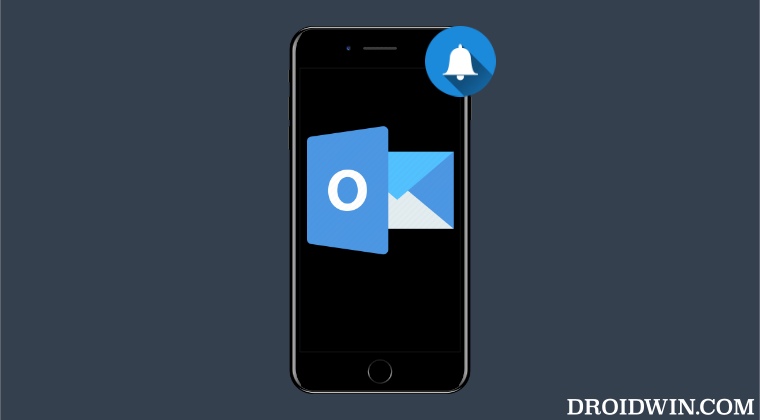
It is recommended that you try out each of the below-mentioned workarounds and then see which one spells out success for you. So with that in mind, let’s get started.
FIX 1: Remove and Re-Add the Account
Your first course of action should be to remove the affected account from your device and then re-add it. This will refresh the account settings and could well rectify the underlying issue as well. So give this fix a try using the below-listed instructions and then test out the results.
- Head over to Settings > Mail > Accounts.
- Then select the affected account and hit Delete Account.

- After that, tap on Delete from my iPhone in the prompt.
- Once done, go to Settings > Mail > Accounts.

- Then tap on Add Account > Other > Add Mail Account.
- Now proceed with the on-screen instructions to add your account.
- Check if iPhone is still asking for Outlook/Hotmail/Gmail passwords.
FIX 2: Add Email as an IMAP Account
Next up, you should consider adding your email account as an IMAP [Internet Message Access Protocol] and then check out the results. Here’s how it could be done:
- Head over to Settings > Mail > Accounts.


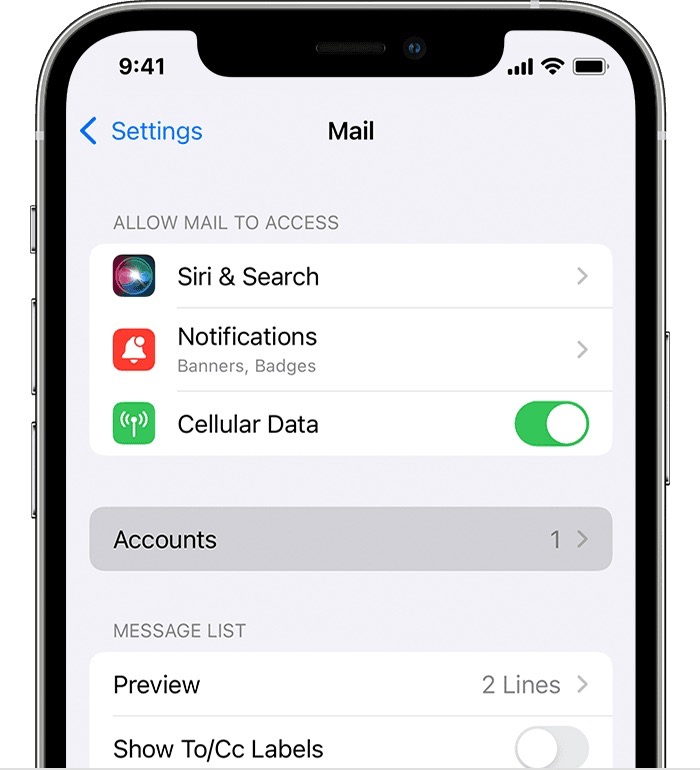
- Then tap on Add Account > Other > Add Mail Account.
- Now type in the account information and hit Next.

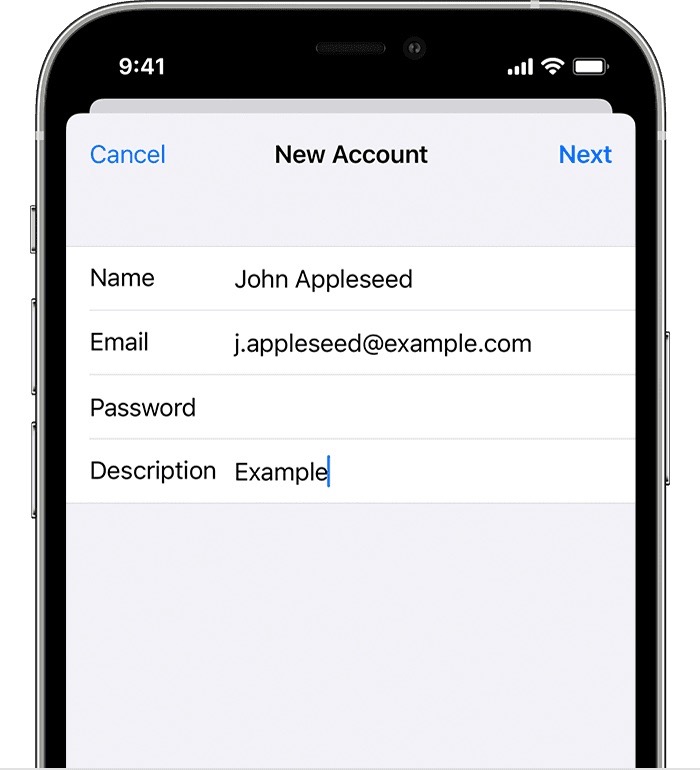
- Then select IMAP and type in the details under Incoming Mail Server and Outgoing Mail Server.
- Finally, hit Save. Now check if iPhone is still asking for Outlook/Hotmail/Gmail passwords.

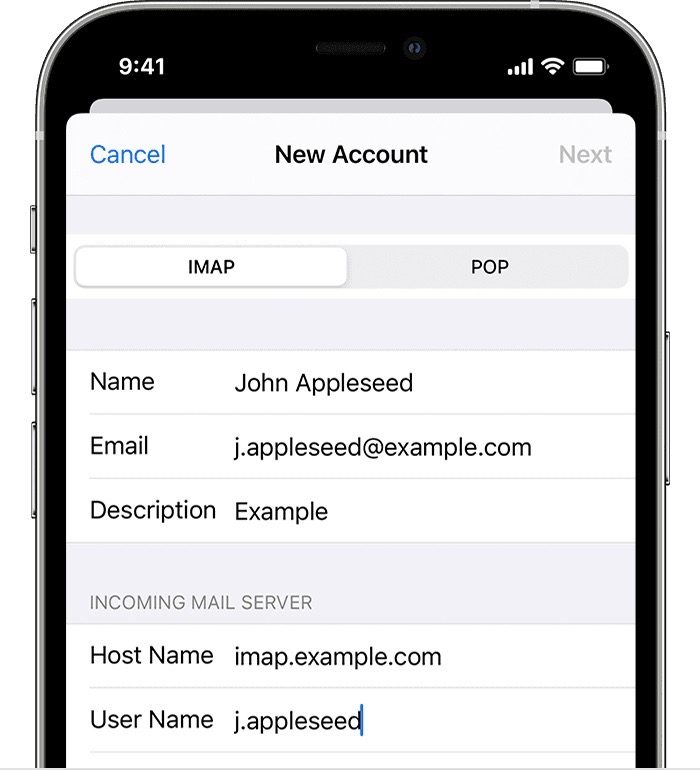
FIX 3: Use Microsoft Edge
Some users were able to resolve this issue by bringing in the browser from the Redmond giant. They installed the Microsoft Edge browser from the App Store, launched it, and then logged into their Microsoft account in that browser. Doing so linked their Hotmail account with their iPhone and then they didn’t get any prompts. So you could also give this tweak a try [Gmail users could log in to the Chrome browser] and then check if it works out in your favor or not.
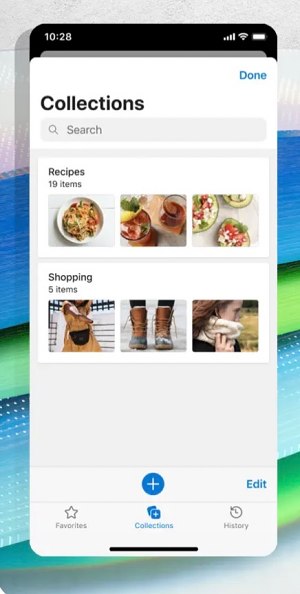
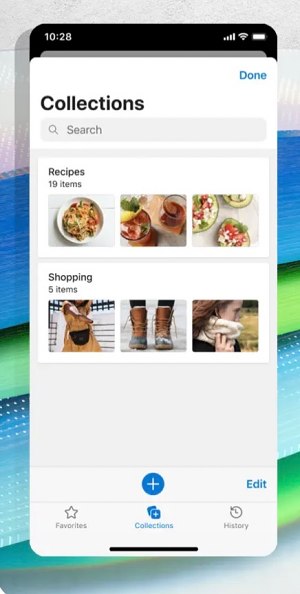
That’s it. These were the three different methods that shall help fix the issue wherein iPhone keeps on asking for Outlook/Hotmail/Gmail passwords. As far as the official stance on this matter is concerned, the developers are aware of this issue, but they haven’t given out any ETA for the rollout of a fix. As and when that happens, we will update this guide accordingly. In the meantime, the aforementioned workarounds are your best bet.