In this guide, we will show you three different methods to move the Outlook Navigation Menu Bar from the left to its original bottom position. There has been this unwanted behavior adopted by numerous tech giants in recent years wherein it simply rolls out the features which it feels to be in sync with their own requirements, without even considering the valuable opinions of their users.
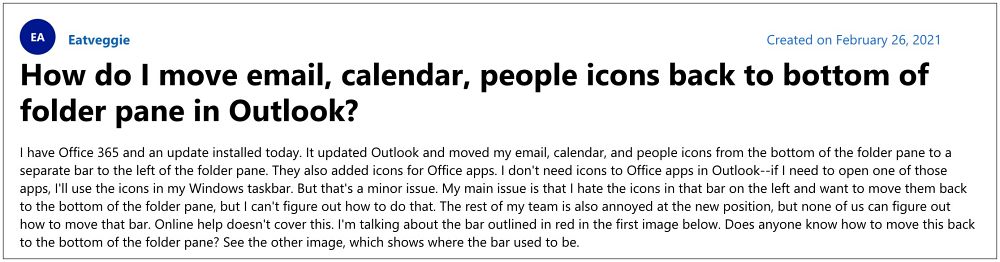
To make the matter worse, they don’t even give us any granular control over these changes, if they have rolled out a massive unwanted change, you have no choice but to get used to it, irrespective of the fact whether you liked it or not. All this is quite similar to what has recently happened with the email client from the Redmond giant. It used to house the navigation menu at the bottom but for some reason, it has shifted it to the left menu bar.
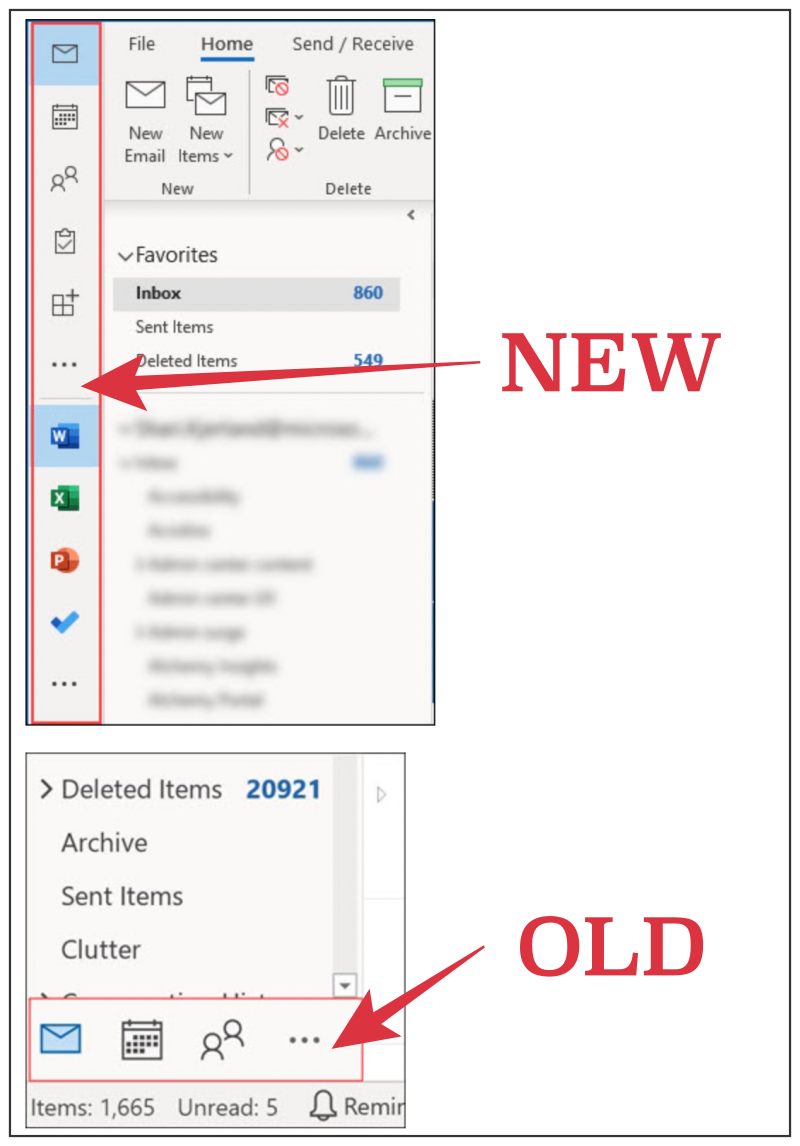
Not only users were accustomed to the bottom position, but that location also didn’t interfere with the email client. But in its new position, it seems to be occupying a major chunk of Outlook itself, thereby causing a great deal of inconvenience to the users. If you are also in the same boat, then this guide will show you three different methods to move the Outlook Navigation Menu Bar from the left to its original bottom position.
Table of Contents
How to Move Outlook Navigation Menu Bar from Left to Bottom [5 Methods]
It is recommended that you try out each of the below-mentioned workarounds and then see which one spells out success for you. So with that in mind, let’s get started. [NOTE: Fix 3 comes with the highest success rate as of now!]
FIX 1: Turn off “Try it Now”
When Microsoft first rolled out the new UI, it had given the option to roll back to the earlier build wherein the menu bar was present at the bottom. So if this option is still present in your Outlook, then let’s make full use of the same to address this issue.
- Launch Outlook and if you see the “Try it Now” toggle enabled at the top right, then disable it right away.

- Outlook will now ask you to restart it, click YES.
- Upon restart, the Outlook Navigation Menu Bar will now get shifted to the bottom from the left position.
FIX 2: Launch Outlook in Safe Mode
Some users were able to rectify this issue after launching Outlook in safe mode. So let’s give it a try and check out the results:
- Press and hold the Ctrl key and while doing so, launch Outlook.
- You will now get a safe mode confirmation prompt, click YES.

- Outlook will now start in Safe Mode and the navigation bar would be shifted to the bottom from the left.
FIX 3: Using Registry Editor
If none of the aforementioned methods spelled out success, then your last course of action is to force move the navigation to the left using a registry editor tweak. Here’s how it could be done: [before starting, make sure to take a backup of the registry].
- Launch Registry Editor from the Start menu and head over to the below location
HKEY_CURRENT_USER\Software\Microsoft\Office\16.0\Common\ExperimentEcs\Overrides

- Now right-click on the Overrides folder and select New String. Name it Microsoft.Office.Outlook.Hub.HubBar.

- Then double-click to open it, type in False in its Value Data field, and hit OK to save it.

- Finally, restart your PC and the navigation bar will be back at the bottom.
FIX 4: Uncheck Show Apps in Outlook
There exists a new method to bring back the Outlook navigation bar to the bottom. To do so, Open Outlook and go to File > Options > Advanced > Uncheck Show Apps in Outlook> Restart Outlook.
FIX 5: Enable Experimental Features
macOS users could go to Help > Clear Application Data > Tick experimental features > Clear. This will restart Outlook and send the navigation bar to the bottom.
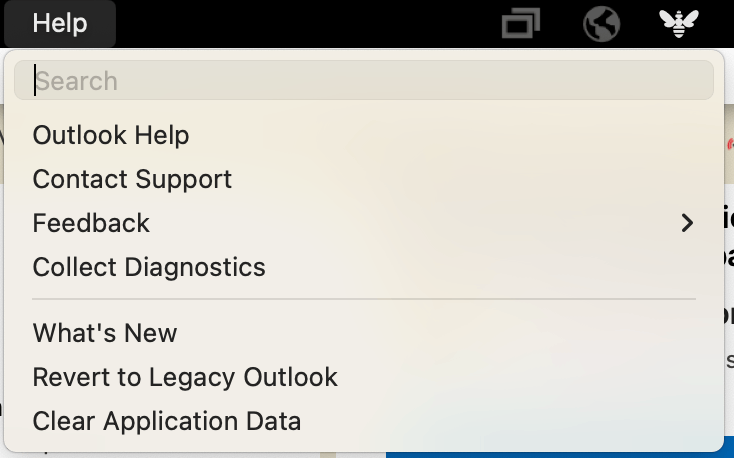
That’s it. These were the five different methods that shall help you to move the Outlook Navigation Menu Bar from the left to the bottom position. If you have any queries concerning the aforementioned steps, do let us know in the comments. We will get back to you with a solution at the earliest.
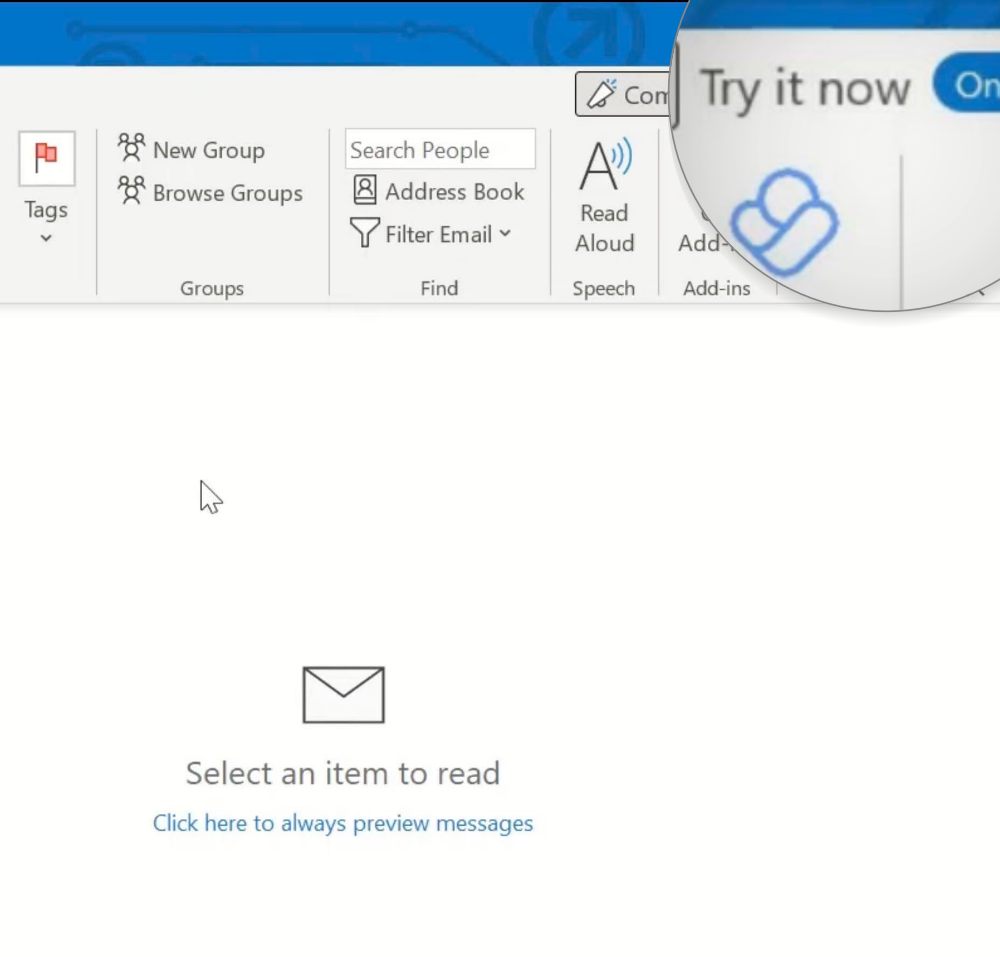
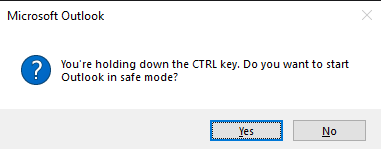
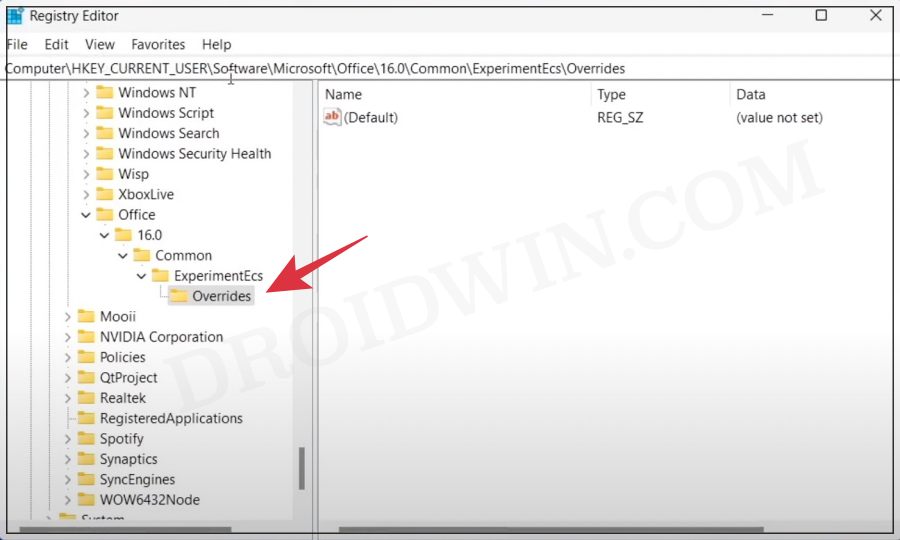
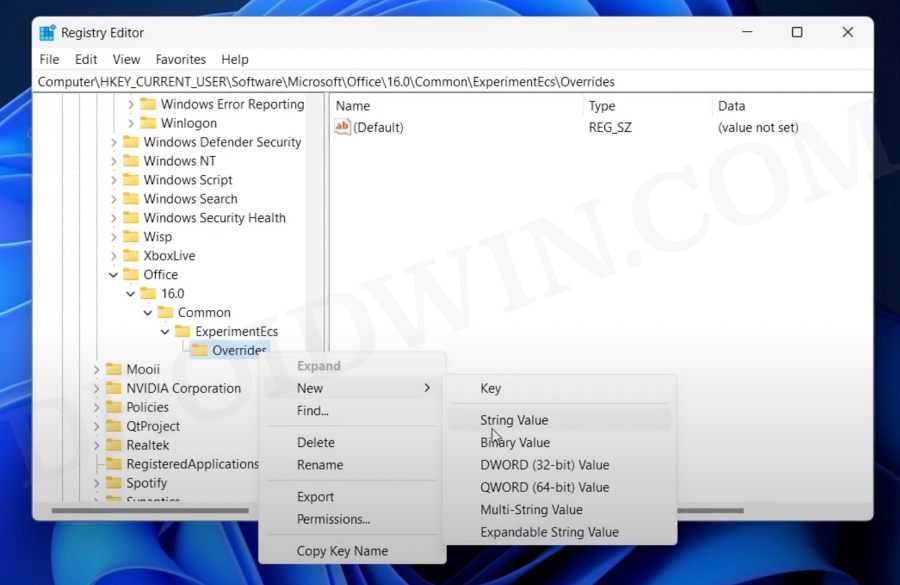
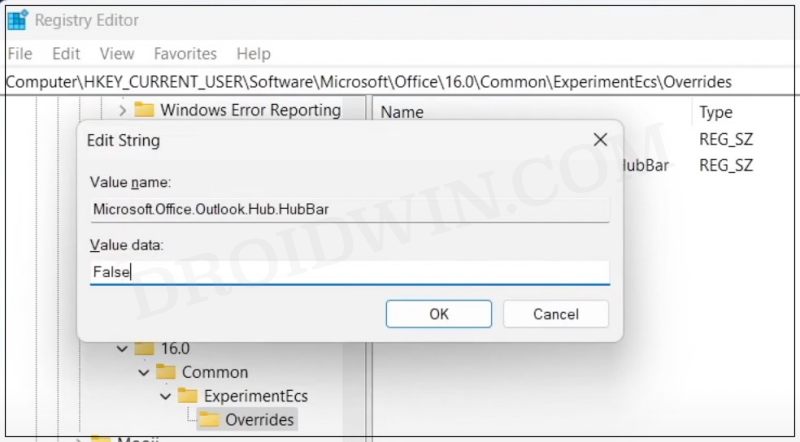








Jay
Thanks! The regedit option was the only thing that worked for me. Hopefully, it’ll stay like this. I don’t use the app bar (or whatever it is called) and it was basically a large amount of empty space on my screen, taking away precious space that I actually do use.
Dave
This worked on my old laptop, none of the 3 fixes work on my new laptop. try it now is off, I made the change in the registry from true to false, no change. This sucks.