In this guide, we will help you fix various iPhone 13 Pro camera issues, including blurry photos, smoothing, and focus problems. The Pro variant of the latest iteration of the iPhone series has brought in a plentitude of goodies. The A15 Bionic chip, Adaptive 120Hz display, and the Super Retina XDR display managed to grab much of the limelight. Along the same lines, its Pro camera system with Advanced low-light performance, macro photography, and the Cinematic mode caught the attention of the masses.
While all this sounds impressive on paper, however, one shouldn’t jump to the conclusion before getting a first-hand experience. And this is what the iPhone 13 pro users released in the past couple of days. The devices from the Cupertino giants have always been known to be the best in the smartphone domain. And with the addition of the aforementioned features, the bar went even further higher, or so we thought. A slew of complaints is lined up across various forums regarding the device’s horrendous and terrible front camera performance.
For starters, you get the unnecessary addition of smoothing effects, looking like someone has added a cheap beauty mode over your selfies. Moreover, all the images taken via this camera are blurry and sharpness is near about non-existent, so you should forget about crisp images. Talking about focus, it isn’t letting some users focus on the subject of their choice, rather it is randomly focusing on any other point than what the user had initially pointed at.
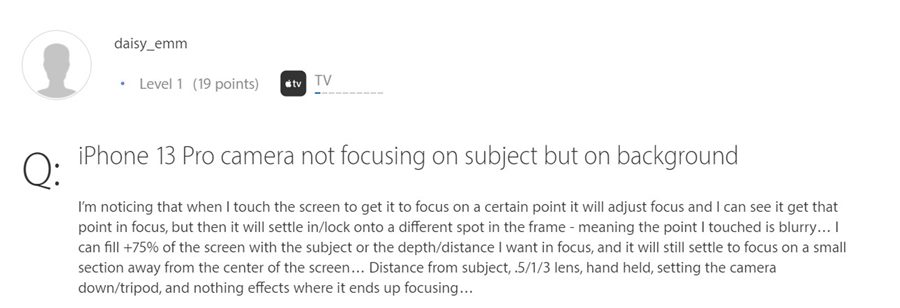
As a result, the original focus turns out to be completely blurry and unrecognizable. And don’t even try to focus indoors at night time using this device. Moreover, excessive IA processing are leading to over-exposed photos. Wait there’s more to add! Many users have also voiced their concern that the images come with an unwelcome oil-painting effect. As a result, the textures appear washed out, leading to a great loss in the details of the subject.
Can we please have less AI in iPhone 13 Pro photos please? These 2 were taken side by side and definitely I rather have the 11 Pro with a bit noise but more “natural” than the 13 Pro oil painting. At least give us the option to turn off Smart HDR or so. from iphone
Just to reiterate- we aren’t compiling a list of all the issues of all the iPhone devices to date. Rather all these issues are just from the iPhone 13 Pro front camera! On a serious note, one question might be bugging all of you- how to fix these iPhone 13 Pro camera issues, including blurry photos, smoothing, and focus problems? Well, there do exist a few workarounds that have been known to rectify these issues, and this guide shall make you aware of just. So without further ado, let’s get started.
Table of Contents
iPhone 13 Pro Camera: Fix Blurry Photos/Smoothing/Focus Issues

Do note that there’s no universal fix as such. You will have to try out each of the below-mentioned workarounds and then check which one (or the combination of multiple ones) works out in your favor. So with that in mind, let’s get started.
FIX 1: Change Camera Efficiency
Some users were able to rectify some of the aforementioned issues after switching from High Efficiency to Most Compatible. So head over to Settings > Camera > Format and try changing the efficiency to Most Compatible. Then check if it manages to fix the underlying iPhone 13 Pro camera blurry photos/smoothing/focus issues.
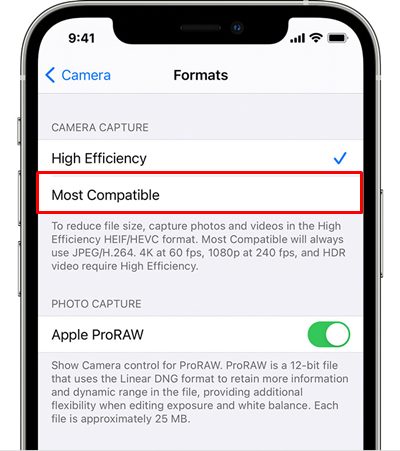
FIX 2: Turns of Lens Correction
The Lens Correction feature is used to adjust the photos taken with the front camera or Ultra-Wide camera for more natural-looking results. This setting is turned in by default, and as of now, that doesn’t seem to be a wise move. Therefore, you should consider turning off the auto-adjust for lens distortion feature from the Camera’s Settings menu. So head over to Settings > Camera, then turn off Lens Correction.
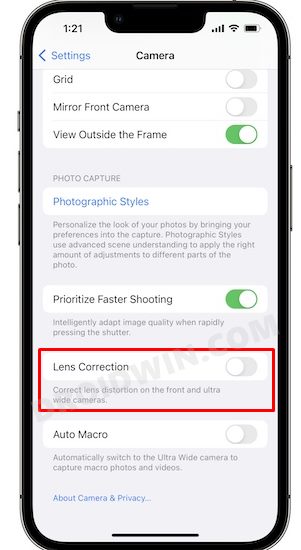
FIX 3: Turn off Smart HDR in Camera
Many users were able to rectify the oil painting issue, textures appearing washed out, and loss in the details of the subject after turning off the HDR feature. So head over to Settings > Camera > Record Videos > Turn off HDR on your iPhone 13 Pro. However, this only applies to videos. As of now, there’s doesn’t seem to be any way of turning off HDR for photos on the iPhone 13 series (at this point, it doesn’t surprise me anymore).
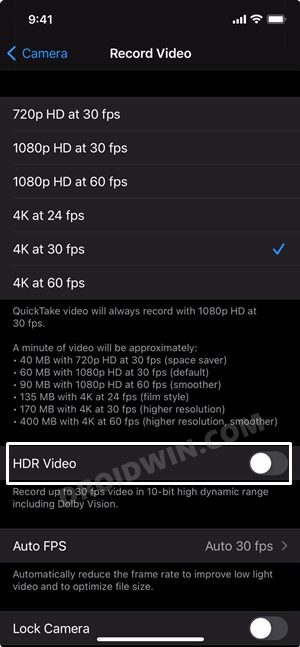
Concluding Remarks
So with this, we round off the guide on how to fix the iPhone 13 Pro camera issues- including blurry photos, smoothing, and focus problems. We have listed four workarounds and will be updating with new ones as and when they make their way. As far as the official confirmation goes, Apple is yet to acknowledge these camera issues on the iPhone 13 Pro devices.
However, all the aforementioned camera problems do seem to be a software side issue. Hence there is every possibility they might be fixed with a software upgrade. So let’s keep our fingers crossed until our device gets blessed with a new update. In the meantime, if you know of any tweaks that managed to spell out success, then do share with us in the comments section.
- [10 Methods] How to Fix Battery Drain/Improve Battery Performance in iOS 15
- How to Fix iPhone 13 not working with Google Fi eSIM
- False AirPods left behind notifications in iOS 15? You’re not alone!
- Fix No Notification Sound on Text Messages on iOS 14/iOS 15
- Fix Missing Live Text Feature in iOS 15
- Missing “While iPhone is locked” DND feature in iOS 15?







