In this guide, we will show you the steps to install the TWRP Recovery on your Redmi Note 11 Pro+ 5G/Poco X4 Pro 5G. As is the case with every Xiaomi lineup, this time around as well it seems to have messed up with its naming scheme. But what isn’t messed up is its performance in custom development. But before you step into that domain, a custom recovery is without a shadow of a doubt the most important tool that you could have in your arsenal.
Right from taking a backup of all the partitions on your device [via Nandroid Backup] to deleting the individual partition or flashing custom ROMs, the recovery beholds a slew of nifty and useful functionalities in its sleeves. So without any further ado, let’s show you the steps to install the TWRP Recovery on Redmi Note 11 Pro+ 5G/Poco X4 Pro 5G.
Table of Contents
Install TWRP on Redmi Note 11 Pro+ 5G/Poco X4 Pro 5G

Before starting, please take a backup of all the data on your device, just to be on the safer side. Droidwin and its members wouldn’t be held responsible in case of a thermonuclear war, your alarm doesn’t wake you up, or if anything happens to your device and data by performing the below steps.
STEP 1: Install Android SDK

First and foremost, you will have to install the Android SDK Platform Tools on your PC. This is the official ADB and Fastboot binary provided by Google and is the only recommended one. So download it and then extract it to any convenient location on your PC. Doing so will give you the platform-tools folder, which will be used throughout this guide to install the TWRP Recovery on Redmi Note 11 Pro+ 5G/Poco X4 Pro 5G.
STEP 2: Enable USB Debugging and OEM Unlocking
Next up, you will also have to enable USB Debugging and OEM Unlocking on your device. The former will make your device recognizable by the PC in ADB mode. This will then allow you to boot your device to Fastboot Mode. On the other hand, OEM Unlocking is required to carry out the bootloader unlocking.
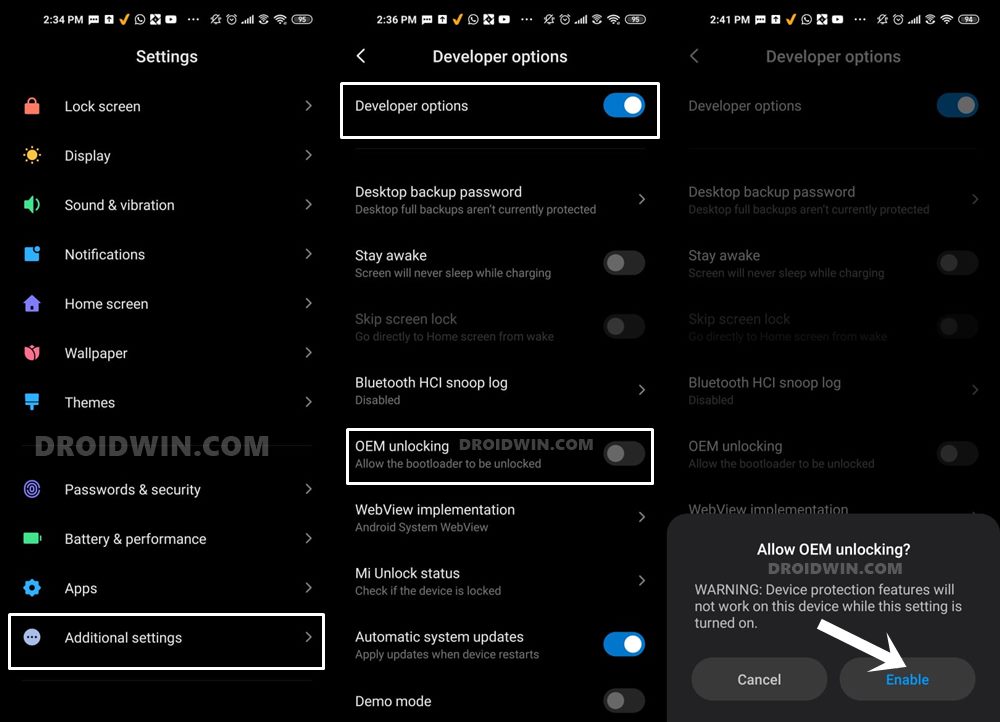
So head over to Settings > About Phone > Tap on Build Number 7 times > Go back to Settings > System > Advanced > Developer Options > Enable USB Debugging and OEM Unlocking.
STEP 3: Unlock Bootloader on Redmi Note 11 Pro+ 5G/Poco X4 Pro 5G
Next up, you will also have to unlock the device’s bootloader. Do keep in mind that doing so will wipe off all the data from your device and could nullify its warranty as well. So if that’s all well and good, then please refer to our detailed guide on How to Unlock Bootloader on any Xiaomi Device.

STEP 4: Download TWRP Recovery for Redmi Note 11 Pro+ 5G/Poco X4 Pro 5G
- Grab hold of the TWRP Recovery for your device from the below link:
TWRP for Redmi Note 11 Pro 5G / POCO X4 Pro 5G / Redmi Note 11E Pro : DOWNLOAD LINK
- Once downloaded, extract it and you’ll get the IMG file. Rename it to twrp.img
- Then transfer this twrp.img to the platform-tools folder on your PC.
STEP 5: Boot to Fastboot Mode
- Now connect your device to the PC via a USB cable. Make sure USB Debugging is enabled.
- Then head over to the platform-tools folder, type in CMD in the address bar, and hit Enter. This will launch the Command Prompt.

- Type in the following command in the CMD window to boot your device to Fastboot Mode
adb reboot bootloader


- To verify the Fastboot connection, type in the below command and you should get back the device ID.
fastboot devices


- If you are not getting any serial ID, then please install the Fastboot Drivers on your PC.
STEP 6: Install TWRP on Redmi Note 11 Pro+ 5G/Poco X4 Pro 5G
- Head over to the platform-tools folder, type in CMD in the address bar, and hit Enter. This will launch the Command Prompt.



- Then type in the following command in the CMD window to flash TWRP to boot_a partition:
fastboot flash boot_a twrp.img
- Then type in the below command to flash TWRP to the boot_b partition:
fastboot flash boot_b twrp.img
- Now boot your device to TWRP via the below command
fastboot reboot recovery


- It is now recommended that you reboot your device to Recovery.
- You may now reboot the device to the OS via Reboot > System.

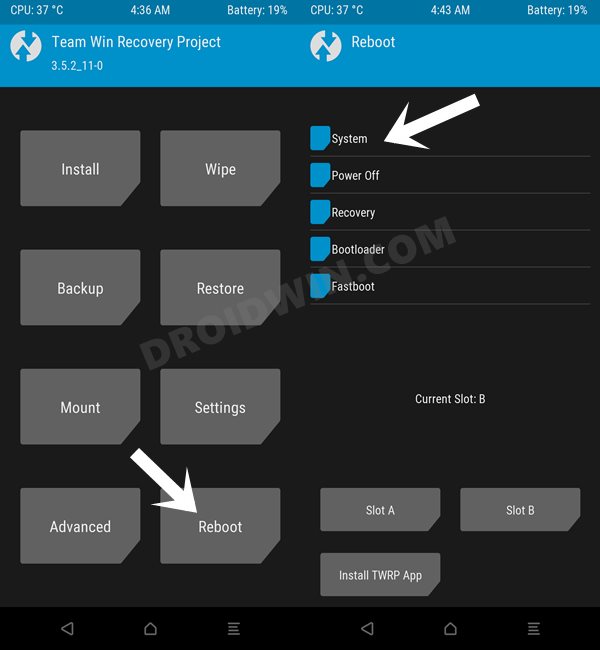
That’s it. These were the steps to install the TWRP Recovery ontoRedmi Note 11 Pro+ 5G/Poco X4 Pro 5G. If you have any queries concerning the aforementioned steps, do let us know in the comments. We will get back to you with a solution at the earliest.
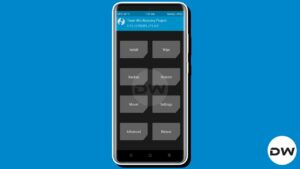







Pedro
Boa noite
meu note 11 pro+5G, quando ligo so aparce no ecra fastboot.
ja tentei fazer os pocedimento de botoes power nem com isso esta a resolver. e onde posso obter twrp e root desta madca
o arquivo e tao demasiado co5G de tamanho