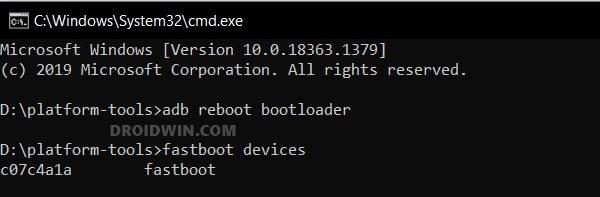In this guide, we will show you the steps to install the latest Pixel Experience ROM based on Android 14 onto the Poco F5/Redmi Note 12 Turbo. When it comes to custom development, then the Poco devices have always been among the most active players. And the fifth iteration in this regard is no different either. Carrying forward the legacy left behind by its predecessors, the device has already been blessed with tons of AOSP ROMs, thereby leaving users spoilt for choices!
![]()
However, Pixel Experience is the one that tends to stand out from the crowds. Offering a clean stock usage experience with all the Pixel goodies but at the same time making sure that it doesn’t spell out a bloated UI/UX, well there’s nothing much left to ask. This is then ‘packed’ in a fast, snappy, and stable OS, thereby giving you performance-enhanced usage. So on that note, let’s get started with the steps to install Pixel Experience Android 14 ROM on Poco F5/Redmi Note 12 Turbo.
Table of Contents
Install Pixel Experience on Poco F5/Redmi Note 12 Turbo [Android 14]
The below instructions will wipe off all the data, so please take a backup beforehand. Droidwin and its members wouldn’t be held responsible in case of a thermonuclear war, your alarm doesn’t wake you up, or if anything happens to your device and data by performing the below steps. NOTE: At the time of writing, the ROM is unofficial and in a testing stage.
STEP 1: Install Android SDK

First and foremost, you will have to install the Android SDK Platform Tools on your PC. This is the official ADB and Fastboot binary provided by Google and is the only recommended one. So download it and then extract it to any convenient location on your PC. Doing so will give you the platform-tools folder, which will be used throughout this guide to install LineageOS on Redmi Note 10 Pro/Max.
STEP 2: Enable USB Debugging and OEM Unlocking
Next up, you will also have to enable USB Debugging and OEM Unlocking on your device. The former will make your device recognizable by the PC in ADB mode. This will then allow you to boot your device to Fastboot Mode. On the other hand, OEM Unlocking is required to carry out the bootloader unlocking.
![]()
So head over to Settings > About Phone > Tap on Build Number 7 times > Go back to Settings > System > Advanced > Developer Options > Enable USB Debugging and OEM Unlocking.
STEP 3: Unlock Bootloader on Poco F5
Next up, you will also have to unlock the device’s bootloader. Do keep in mind that doing so will wipe off all the data from your device and could nullify its warranty as well. So if that’s all well and good, then please refer to our detailed guide on How to Unlock Bootloader on any Xiaomi Device.
![]()
STEP 4: Download Firmware
Next up, you’ll have to download the latest firmware corresponding to your region. You may get them from below:
Firmware for Poco F5/Redmi Note 12 Turbo
STEP 5: Download Pixel Experience for Poco F5
- You may now grab hold of the Pixel Experience ROM for your device from below [Credits: XDA Senior Member JYR_RC].
Pixel Experience ROM [Unofficial]: DOWNLOAD LINK
STEP 6: Boot to Fastboot Mode
- Connect your device to the PC via a USB cable. Make sure USB Debugging is enabled.
- Then head over to the platform-tools folder, type in CMD in the address bar, and hit Enter. This will launch the Command Prompt.
- After that, type in the following command in the CMD window to boot your device to Fastboot Mode
adb reboot bootloader

- To verify the Fastboot connection, type in the below command and you should get back the device ID.
fastboot devices

- If you don’t get any serial ID, then please install Fastboot Drivers.
STEP 7: Install TWRP Recovery
Next up, you’ll have to install the TWRP Recovery on your device. For that, do check out our guide on How to Install TWRP Recovery on Poco F5/Pro/Redmi Note 12 Turbo/K60. Make sure to download the Android 14 recovery given in that guide.
fastboot reboot recovery
STEP 8: Install Pixel Experience on Poco F5
- From TWRP, go to Wipe > Format Data > Type in YES in the space provided and hit Enter.

- Then transfer the firmware.zip and rom.zip onto your device.
- Now go to Install, select the firmware.zip, and perform a right swipe to flash it.
- Once done, go to Install, and select the rom.zip file.

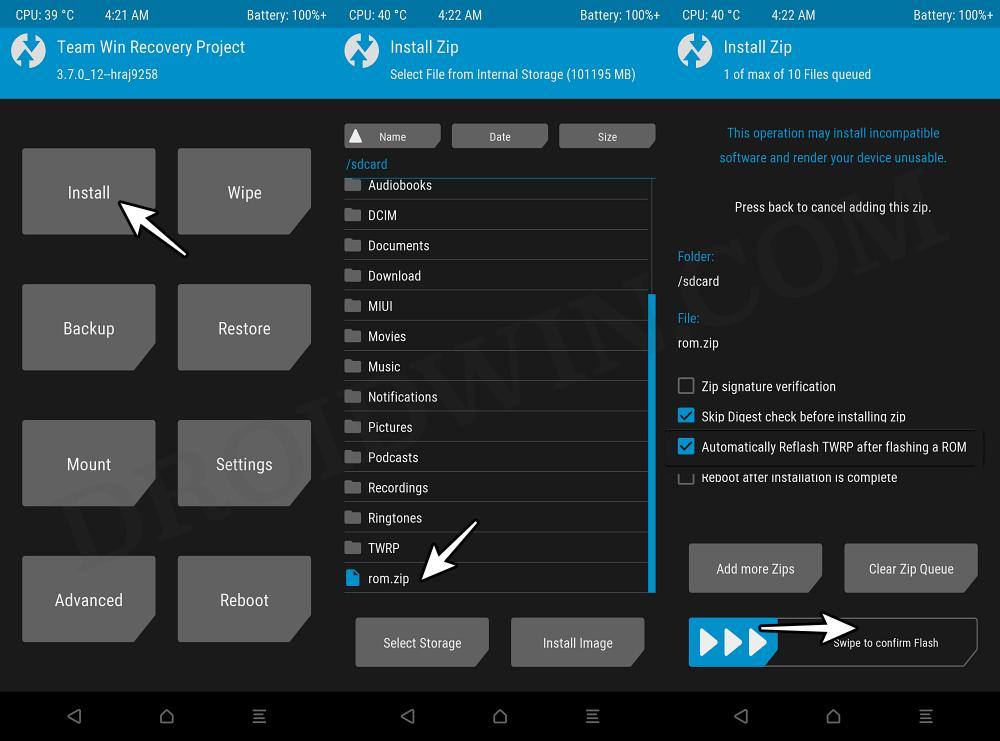
- Now checkmark “Automatically reflash TWRP after flashing a Rom” if you want to retain TWRP.
- Or leave it unchecked if you want to proceed ahead with Pixel Experience Recovery [recommended].
- Once you have made the decision, proceed ahead and flash the ROM.
- Once flashed, go to Reboot and select Recovery. Your device will reboot to TWRP or Pixel Experience [depending on the selection you made in steps 7 and 8].
- Then do a format data via the TWRP/Pixel Experience Recovery.


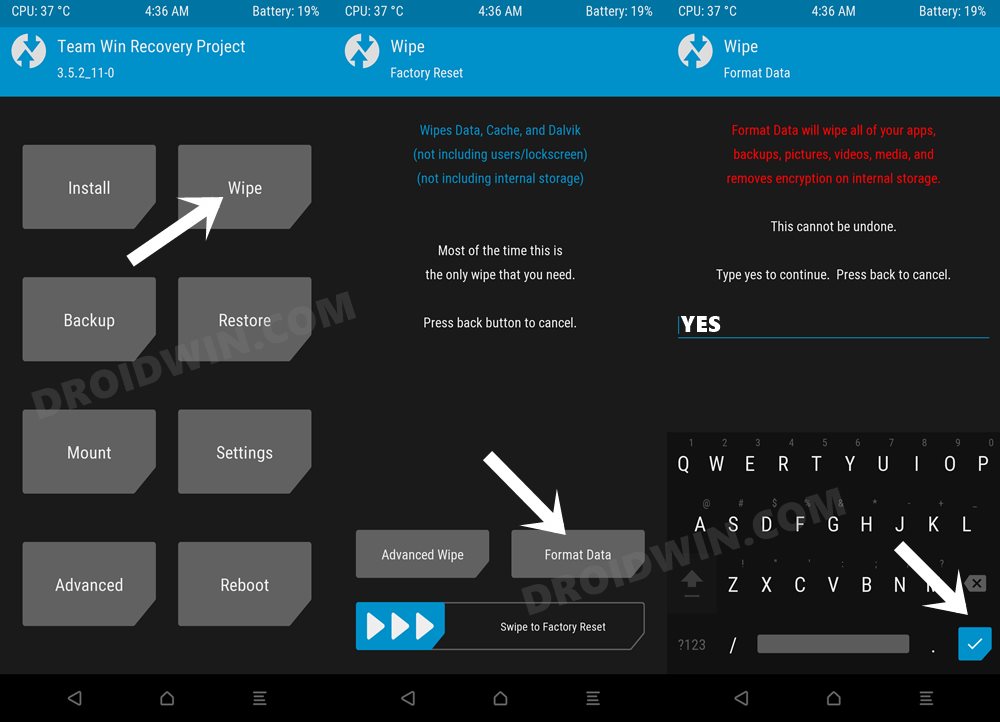
- Finally, go to Reboot and select System. Your device will boot to the newly flashed OS.
These were the steps to install the latest Pixel Experience ROM based on Android 14 onto your Poco F5/Redmi Note 12 Turbo. If you have any queries concerning the aforementioned steps, do let us know in the comments. We will get back to you with a solution at the earliest.