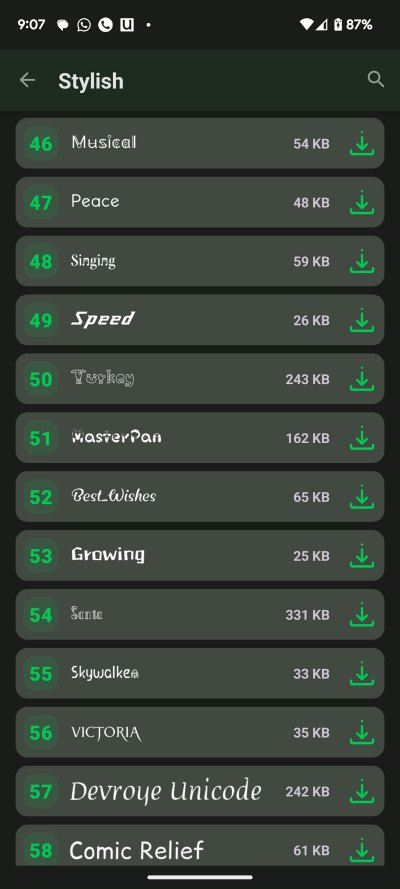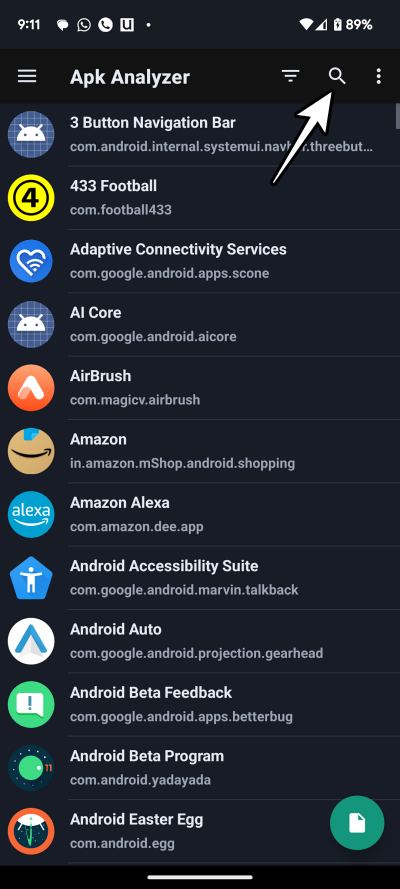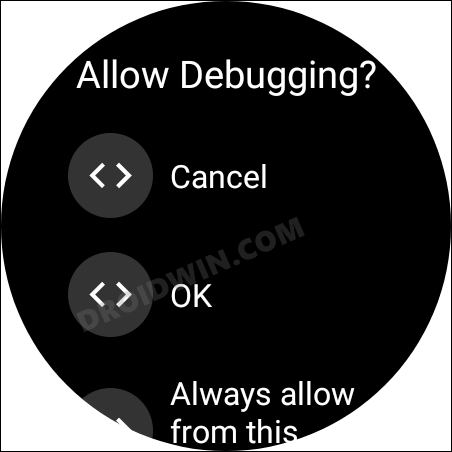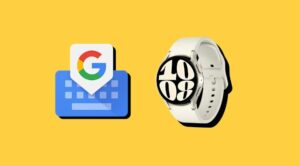In this guide, we will show you the steps to install custom fonts on your Samsung Galaxy Watch. When it comes to the smartwatch domain, then Samsung has firmly established itself as the go-to choice for many. Among the plethora of reasons, one is the fact that it runs on Android-based wearOS, which automatically opens the floodgates to a plethora of customizations.
From sideloading APKs to enabling restricted features via ADB Commands, the possibilities stand endless. Making use of the same, this guide will show you how to step out of the monotonic system font and welcome a custom one onto your Samsung Galaxy Watch. So without any further ado, let’s get started.
Install Custom Fonts on any Samsung Galaxy Watch
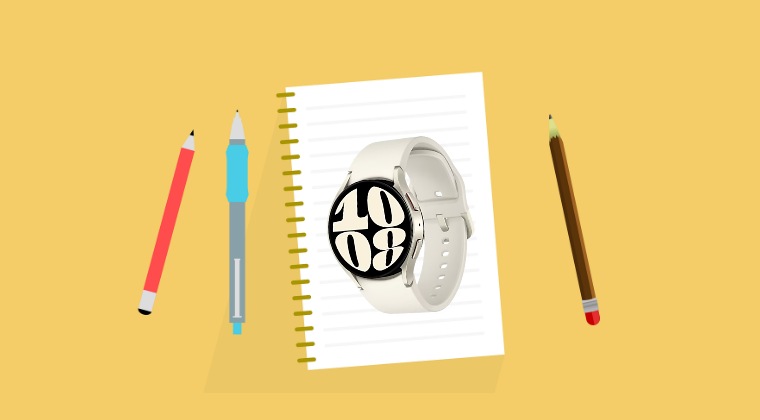
- First off, download and install zFont3 on your device.
- Then launch it and install the font of your choice.

- After that, install the APK Analyzer on your device.
- Now launch it and search for “com.monotype.android.font.samsungsans”

- Then export/extract the APK and save it to the Downloads folder.
- Now connect your smartwatch to your PC via ADB Debugging.

- Then install that APK onto your watch via the below command:
adb -s <IP Address> install com.monotype.android.font.samsungsans_2.0.00-1.apk
- Make sure to replace the IP Address and app version [if required] accordingly.
- On your watch, go to Settings > Display> Font style and choose SamsungSans.

These were the steps to install custom fonts on your Samsung Galaxy Watch. If you have any queries concerning the aforementioned steps, do let us know in the comments. We will get back to you with a solution at the earliest.