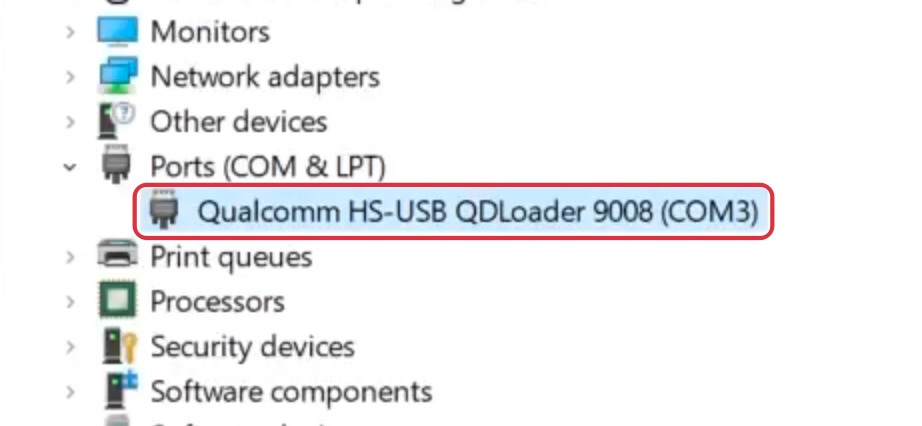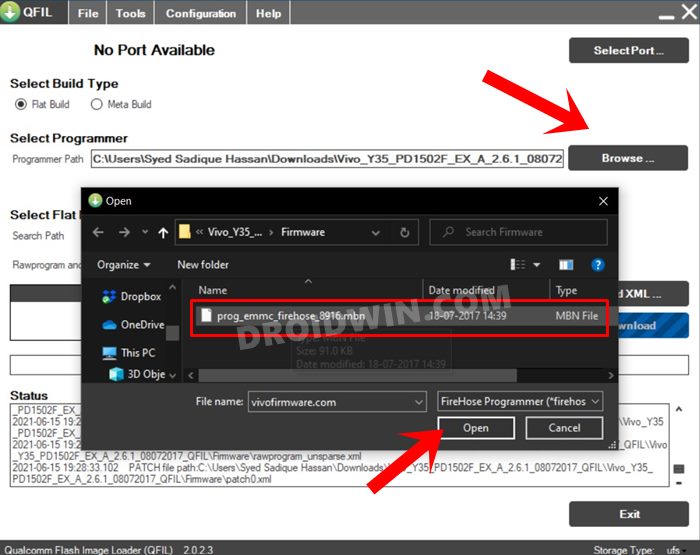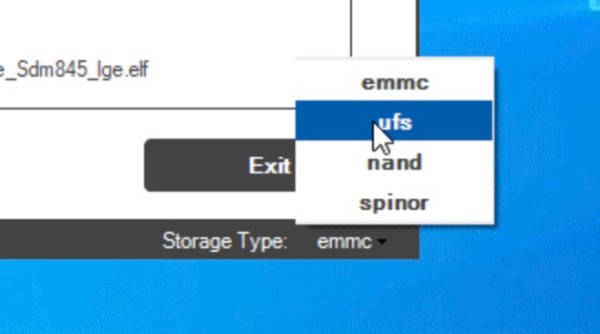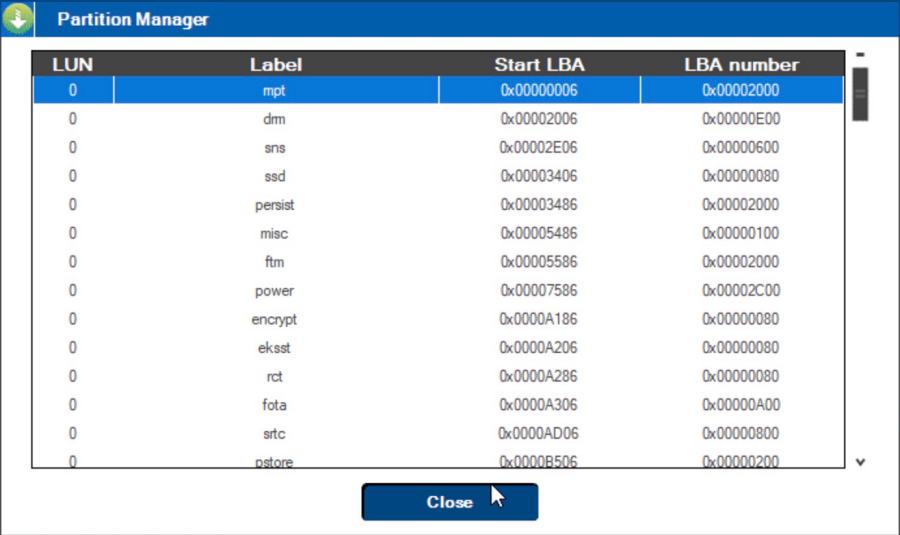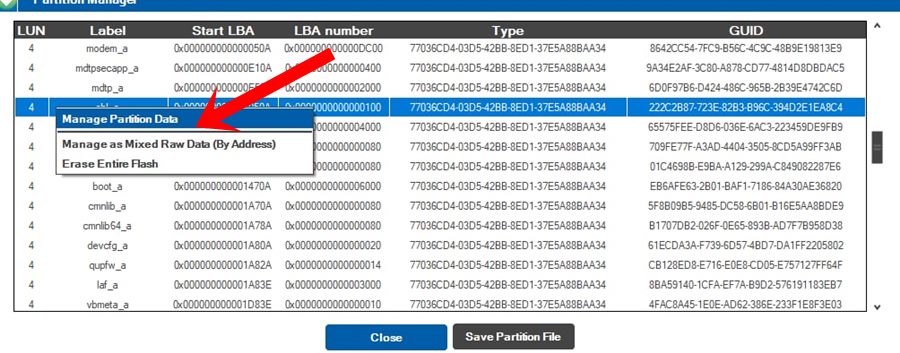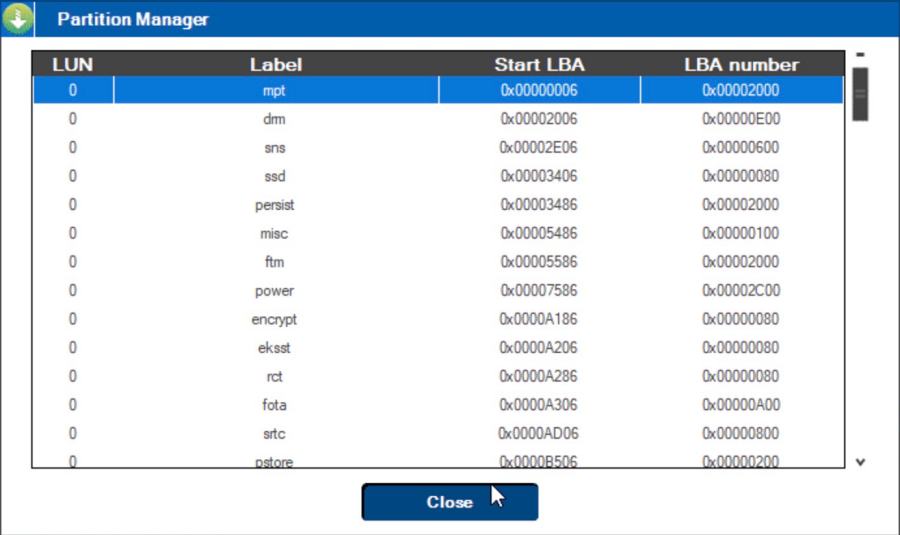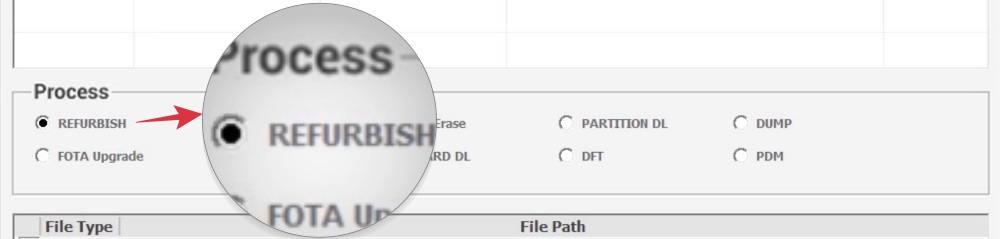In this guide, we will show you the steps to unlock the bootloader on any LG SDM845 device. Stepping into the custom development brings in a slew of intriguing goodies with itself. From gaining administrative privileges by rooting the device via Magisk to flashing custom binaries like LSPosed, from flashing custom ROMs to custom recoveries, it’s a never-ending list.
However, before you can carry out any of these tasks, there’s an important prerequisite that you need to check off the list- the bootloader on your device needs to be unlocked. While it’s a fairly easy process for most OEMs but when it comes to LG things become quite complicated even more so for devices running the Snapdragon 845 chipset. Fortunately, the firehose file for these devices has now been leaked which could be used to unlock the bootloader on your LG SDM845.
Table of Contents
How to Unlock Bootloader on any LG SDM845 [Snapdragon 845]

The below process will wipe off all the data from your device and might nullify the warranty as well. So take a backup beforehand. Moreover, this guide will not work on G710TM as it uses a different firehose file than the leaked one that we currently have. Droidwin and its members wouldn’t be held responsible in case of a thermonuclear war, your alarm doesn’t wake you up, or if anything happens to your device and data by performing the below steps.
STEP 1: Download LG Bootloader Unlock Files
Head over to this link, download Unlock.zip, and extract it [Credits: XDA Senior Member EmanuelCN].
STEP 2: Install EDL Drivers
Next up, you’ll have to install the Qualcomm HS USB QD Loader 9008 Drivers on your PC. For that, you could refer to our detailed guide on Install EDL Drivers in Windows 11: Qualcomm HS-USB QDLoader 9008
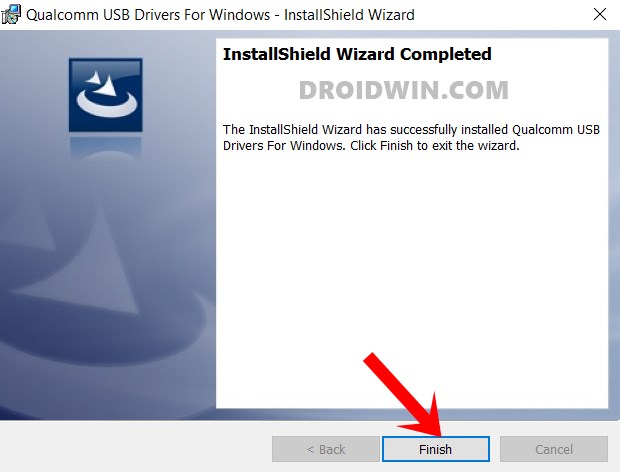
STEP 3: Install QPST
Now download and install the Qualcomm Product Support Tool on your PC from here: QPST Tool: Download, Install, and Flash Firmware.
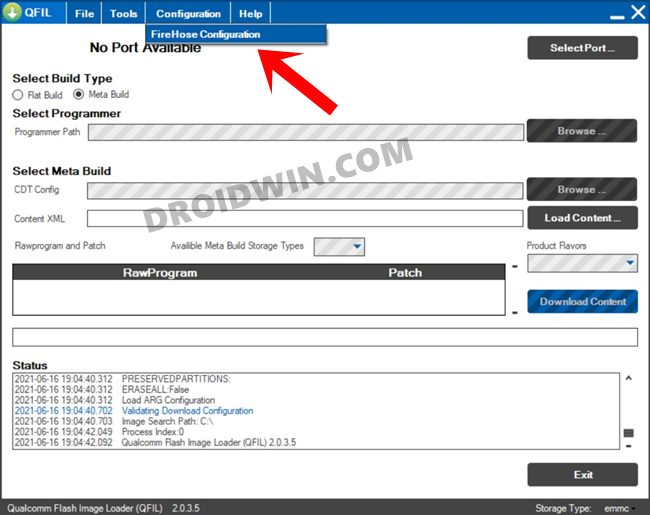
STEP 4: Enable OEM Unlock
You’ll now have to enable USB Debugging and OEM Unlock on your device as well. Here’s how it could be done:
- Head over to Settings > System > About Phone > Tap on Build Number 7 times.
- Then go to System > Developer Options > enable USB Debugging & OEM Unlocking.
STEP 5: Boot to EDL Mode
You’ll now have to boot your device to Emergency Download Mode. Here’s how it could be done:
- Connect your device to the PC; Then press and hold the Volume Down and Power buttons.
- As soon as the screen turns black repeatedly press Volume Up while holding VOL Down & Power button.
- Your device will now reboot to EDL Mode.
- Under Device Manager, it should be listed as Qualcomm HS USB QD Loader 9008.

STEP 6: Set Up QFIL
- Launch QFIL and set the Build Type to Flat Build.

- Then under the Programmer Path, select the “prog_ufs_firehose_Sdm845_lge.elf” file [it will be inside the extracted Unlock.zip].

- Now at the bottom right corner, change Device Type to “UFS”.

- QFIL should now recognize your device’s port. If that does not happen, then click on “SelectPort…” and choose your phone’s port.
STEP 7: Backup abl_a and abl_b
- Go to the Tools tab and select Partition Manager. It will list all the partitions on your device.

- Search the partition called “abl_a” right-click on it and press “Manage Partition Data”.

- Now press on “Read Data”. This will back up your current partition.
- Then press on “Load image” and load the V35abl.img from the Unlock folder.
- Now launch Run and head over to %appdata% .
- Then go to Qualcomm > Qfil > COM_X (X is the port that your phone was connected to).
- There should be a file named readata.bin. Rename it to Abl_abackup.bin.
- Repeat the entire STEP 7, but this time for abl_b instead of abl_a.
STEP 8: Backup laf_a and laf_b
- Go to the Tools tab and select Partition Manager. It will list all the partitions on your device.

- Search the partition called “laf_a” right-click on it and press “Manage Partition Data”.
- Now press on “Read Data”. This will back up your current partition.
- Then launch Run via the Windows+R shortcut, type in %appdata% , and hit Enter.
- Then go to Qualcomm > Qfil > COM_X (X is the port that your phone was connected to).
- There should be a file named readata.bin. Rename it to laf_abackup.bin and click Erase.
- Repeat the entire STEP 8, but this time for laf_b instead of laf_a.
- Once you are done with step 7 [abl_a and abl_b] and step 8 [laf_a and laf_b], click Save Partition File.
STEP 9: Boot to Fastboot Mode
- To begin with, install Fastboot Drivers on your PC.
- Press and hold the Volume Down and Power for around 8 seconds
- Then immediately hold only Volume Up (For EM, EMW & EAW its volume -).
- Your device will now boot to Fastboot Mode [in some cases, it might require a couple of tries].
STEP 10: Android SDK Platform Tools
You will now have to install the Android SDK Platform Tools on your PC. This is the official ADB and Fastboot binary provided by Google and is the only recommended one. So download it and then extract it to any convenient location on your PC. Doing so will give you the platform tools folder, which will be used throughout this guide.

STEP 11: Flash FRP and Unlock Bootloader on LG SDM845
- Transfer the frp.img to the platform-tools folder.
- Then type in the below command to flash the frp:
fastboot flash frp frp.img
- Now use the below command to reboot to Fastboot:
fastboot reboot bootloader
- Then type in the below command
fastboot oem unlock
- Wait for the process to complete.
STEP 12: Load Backup abl and laf FIles
- To begin with, boot your device to EDL Mode [as explained above]
- Then open the QFIL Tool > go to “Tools” > Partition Manager.
- Now search abl_a > right-click on it > load the abl_abackup.bin.
- Repeat the process with abl_b(abl_bBackup.bin), laf_a(laf_abackup.bin), laf_b(laf_bBackup.bin).
- Once done, click on Save Partition File.
STEP 13: Boot to Download Mode
- First off, boot your device to Fastboot Mode [as explained above].
- Then unplug the phone and press volume up until you see “power off” on your screen and then press the power button, your phone should now be off;
- Now press and hold the Volume Up and plug the phone back into the computer. It should now boot to download mode;
STEP 14: Flash KDZ Firmware
- First off, head over to the extracted Unlock folder.
- Then install LGMobileDriver_WHQL_Ver_4.4.2.exe;
- After that, install LGUP_Store_Frame_Ver_1_14_3.msi located in LGUP-1-14-3-Patched;
- Now overwrite LGUP folder located in LGUP-1-14-3-Patched to C:\Program files (x86)\LG Electronics\
- Then launch LGUP and load the KDZ firmware that you want to flash.
- You’ll now have to select a mode. It’s recommended to opt for Refurbish as it flashes the firmware and factory resets the phone.

- Now start the flashing and wait for the process to complete. Once done, your device will boot to the OS with an unlocked bootloader!
That’s it. These were the steps to unlock the bootloader on any LG SDM845 device. If you have any queries concerning the aforementioned steps, do let us know in the comments. We will get back to you with a solution at the earliest.