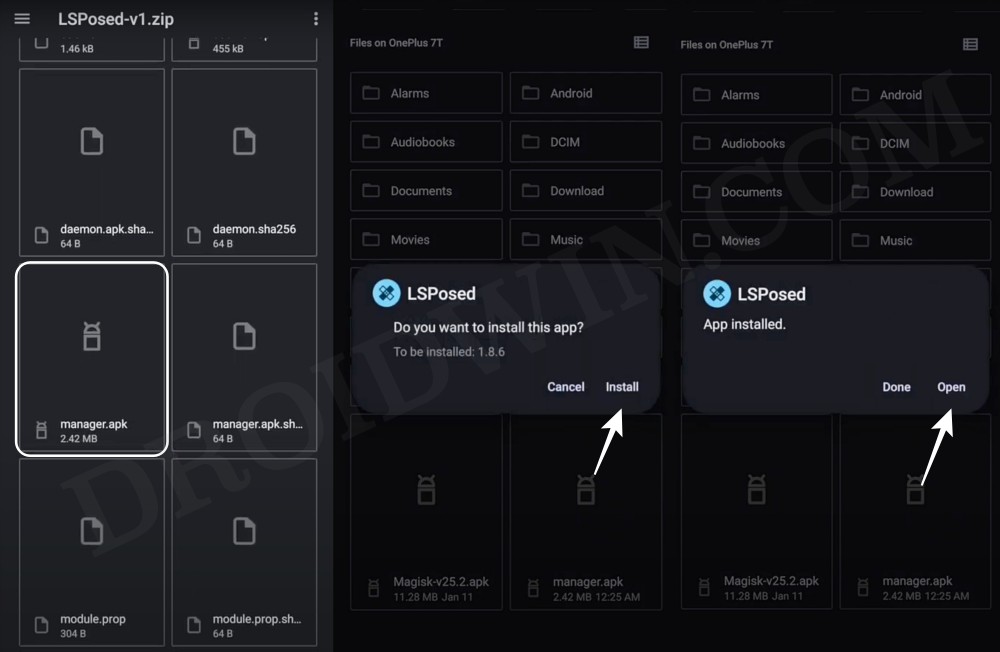In this guide, we will show you a nifty method through which you can stop fullscreen apps from using the display cutoff/notch area. The devices from the Silicon Valley giant come with a centrally located hole punch notch. By now, most of you might already be content with it and wouldn’t tag it as a point of bother from the usage point of view. However, this perception might change if the notch ends up conflicting with some of the device or app’s functionality.
And that is what seems to be the case with a bunch of users out there. According to them, there exist a few games and apps that when used in the landscape mode, tend to shift some of their features right where the notch is located, thereby resulting in their inability to use those options. Some apps tend to place a black horizontal bar over that section, which although doesn’t stand out from the UI/UX point of view, but still manages to make sure that all its features are working in the landscape mode.
So if something along similar lines could be achieved with the unsupported apps, then this would be a welcome move. Guess what, your wishes have been granted. In this guide, we will show you a nifty method through which you can stop fullscreen apps from using the display cutoff/notch area.
How to Stop Fullscreen Apps from using Display Cutout Notch

- Root your device via Magisk and install LSPosed Framework.

- After that, download the Pixel Expert module on your device.
- Once done, flash the module via Magisk and restart your device.
- Now go to LSPosed and make sure that the module is enabled.

- Then launch Pixel Expert and tap Grant in the Magisk pop-up.
- Now go to Miscellaneous and enable Ignore the camera cutout.

That’s it. These were the steps to stop fullscreen apps from using the display cutoff/notch area. If you have any queries concerning the aforementioned steps, do let us know in the comments. We will get back to you with a solution at the earliest.