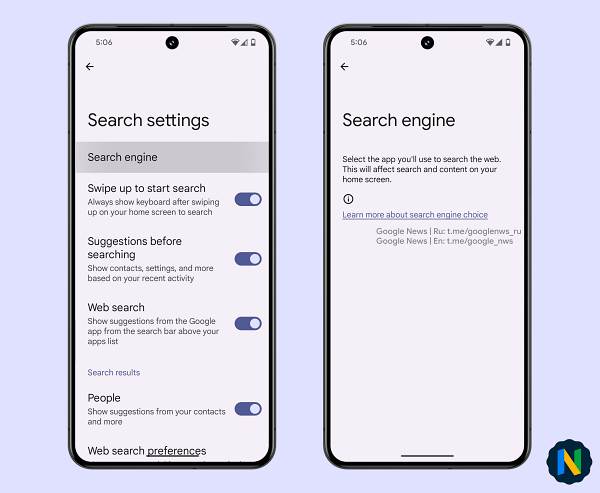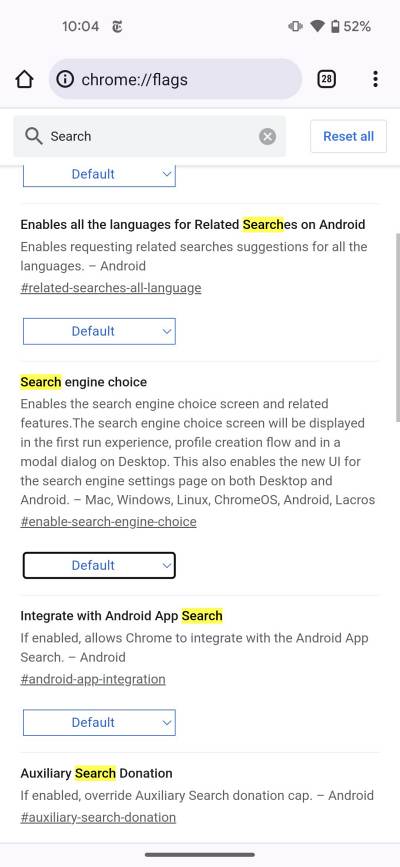In this guide, we will show you the steps to change the default search engine in the Pixel Launcher. There’s no brownie point in guessing which browser acts as the default one in the launcher from the Silicon Valley giant. Yes, you guessed it right, it was Chrome, whose stamp of authority could be seen at every nook and corner of the launcher. And why not? Since Google owns this ecosystem, it would want its users to remain within its walled garden.
While this isn’t how things should work in the open-source ecosystem, but due to the lack of any option at hand, we were left with no choice whatsoever. Until now! As surprising as it may sound, Google itself has added the option to change the default search engine in the Pixel Launcher. So whether you tap on the search widget on the home screen or the lock screen, and whether you search for contacts, apps, or articles across the web, you can now open the results in the browser of your choice.
This newly added feature [hints of which were first visible in the Android 14 QPR2 Beta 3 build], is aptly described as “Select the app you’ll use to search the Web. This will affect search and content on your home screen”. With that said, here’s how to access this feature on your device right away:
How to Change Default Search Engine in Pixel Launcher
![]()
- Launch the Settings menu and search “Search Settings”.
- Then select the same from the drop-down search result.
- Finally, choose your desired search engine from the list.

Credits: X User Nail Sadykov
Pixel Launcher Search Engine Tweak for Chrome
There is also a related feature being tested in the Chrome browser on Android. The Seach Engine Choice is a newly added Chrome flag that “Enables the search engine choice screen and related features. The search engine choice screen will be displayed in the first run experience, profile creation flow, and in a modal dialog on Desktop. This also enables the new UI for the search engine settings page on both Desktop and Android”. Here’s how to access it:
- To begin with, launch Chrome and head over to the chrome://flags.
- After that, type in the “Seach Engine Choice” flag in the search field.

Credits: X User TheLanceAdams - Now tap on Default and select the desired option from the drop-down.
- Finally, hit Restart to relaunch the browser and implement the change.
That’s it. These were the steps to change the default search engine in the Pixel Launcher. If you have any queries concerning the aforementioned steps, do let us know in the comments. We will get back to you with a solution at the earliest.