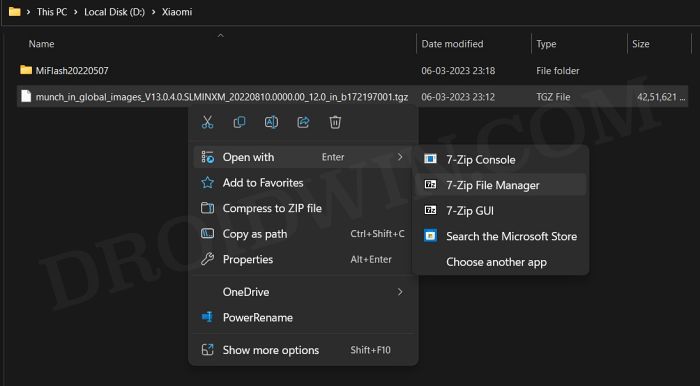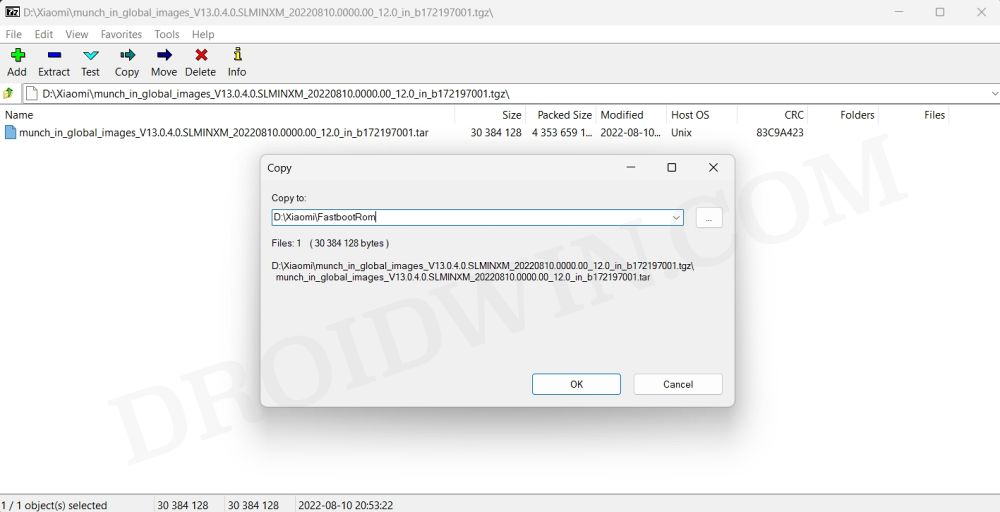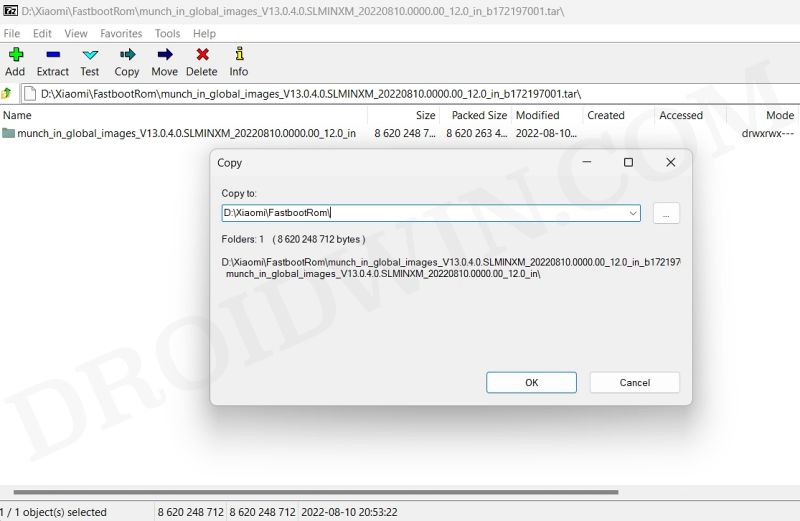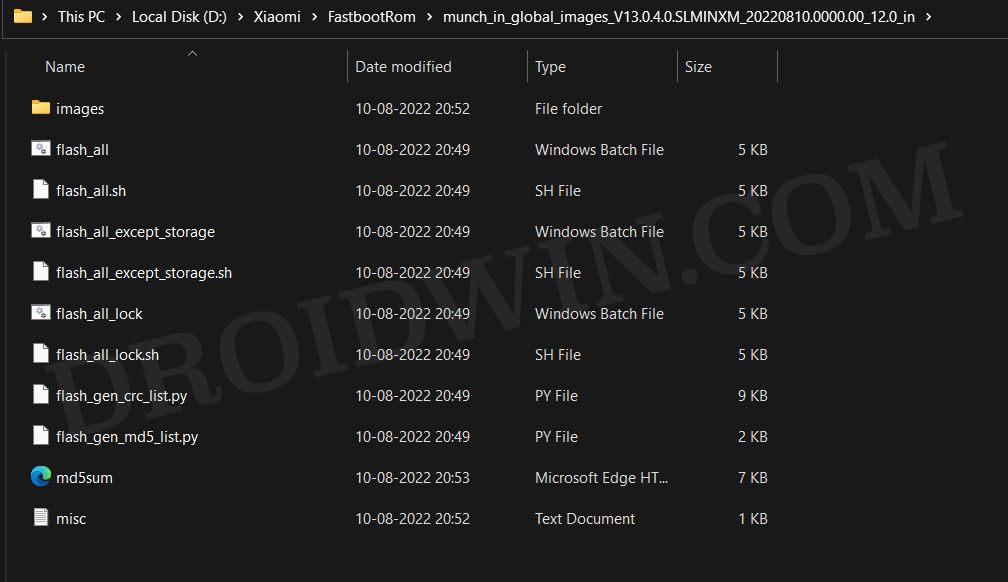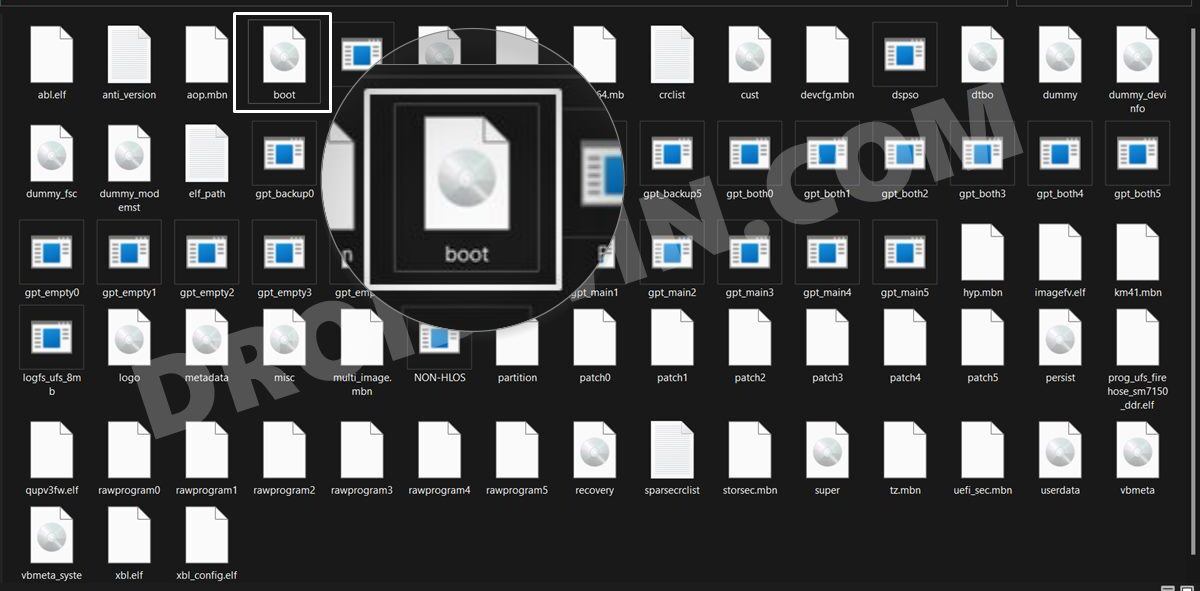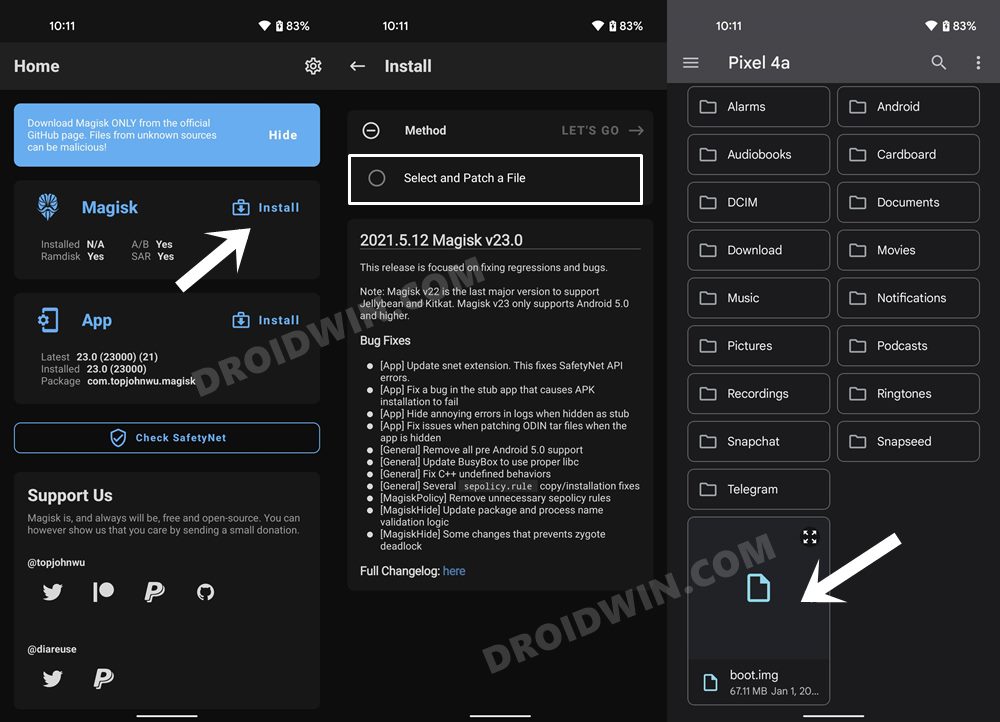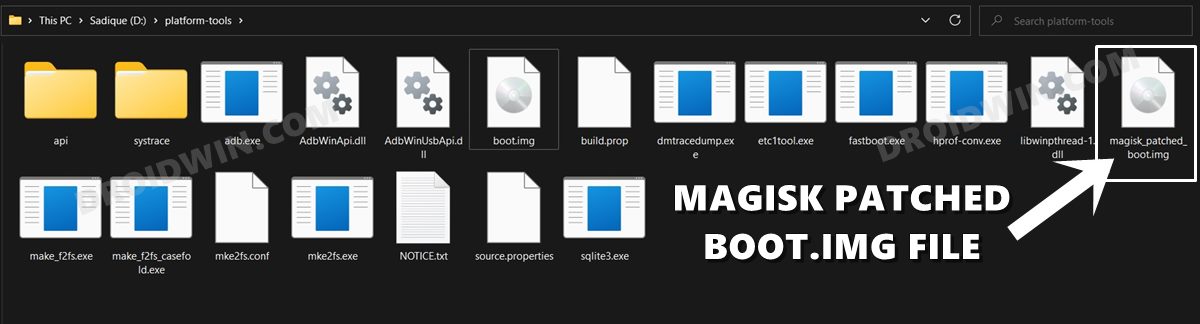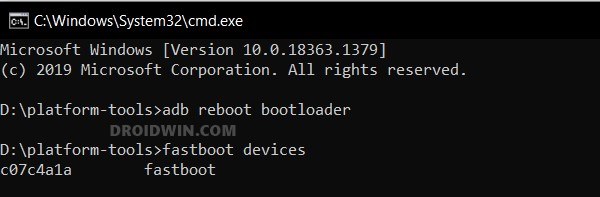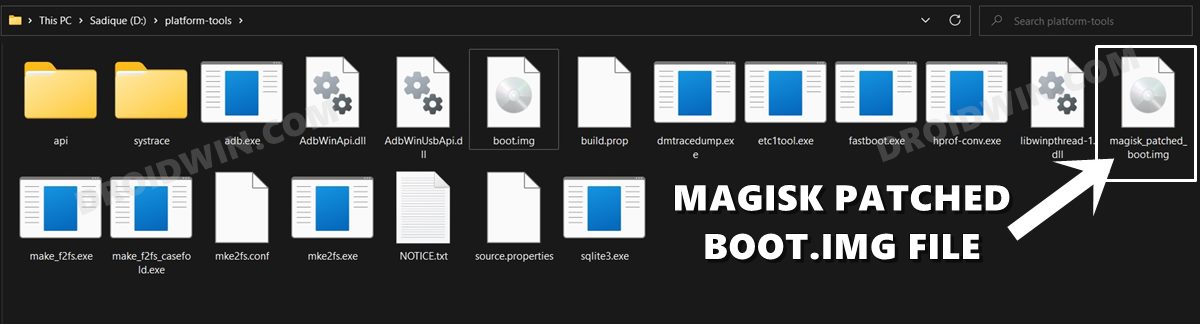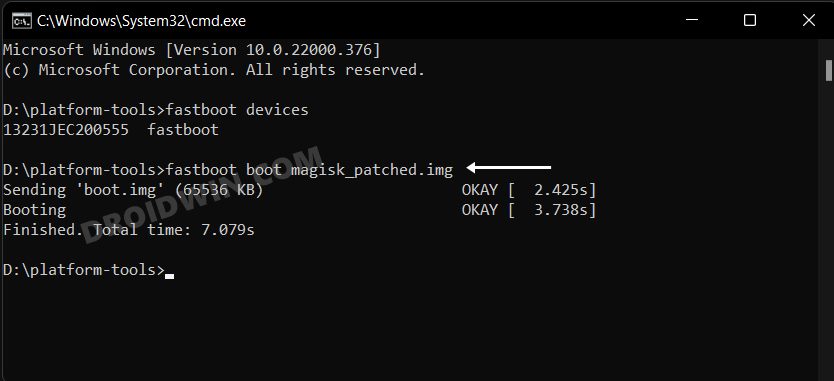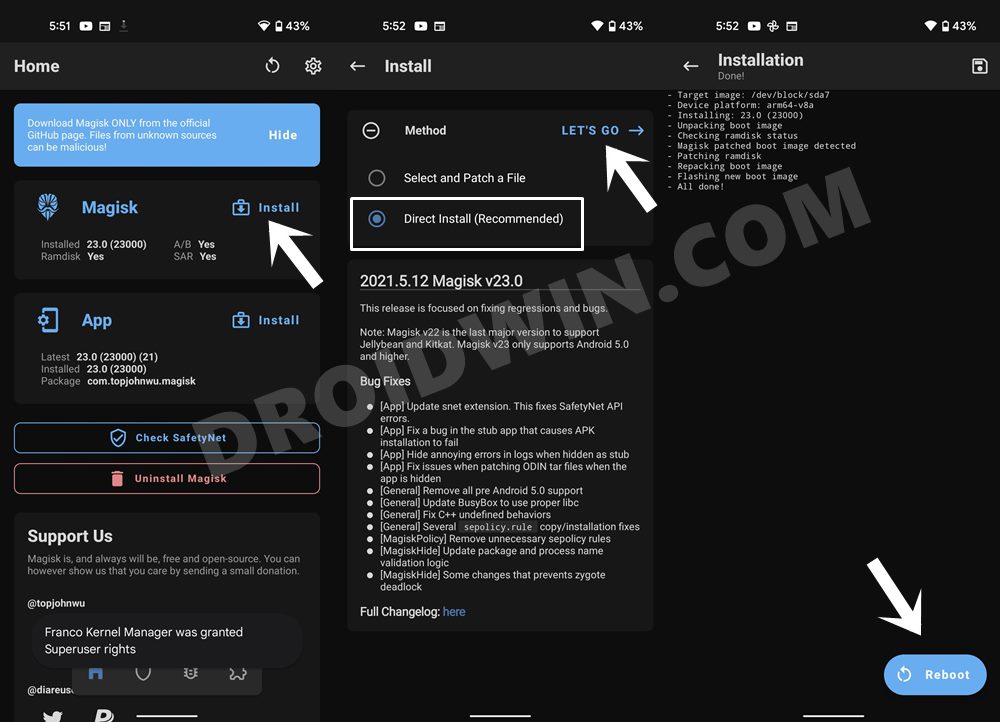In this guide, we will show you the detailed steps to root your Xiaomi Pad 6 via Magisk. When it comes to the tablet domain, then the offering from Xiaomi is beginning to make quite a name for itself. In this regard, its latest offering in the Pad series did manage to grab the attention of the masses. However, it isn’t the most active of players in custom development, with only a handful of ROMs being available at the time of writing.
Even then there’s no stopping you from carrying out one of the most useful tweaks on your device- the ability to gain administrative privileges by rooting your Xiaomi Pad 6 via Magisk. This in turn will pave the way for the entry of tons of modules and custom binaries onto your device. So without any further ado, let’s get you started with the instruction steps.
Table of Contents
Benefits and Risks of Rooting Xiaomi Pad 6
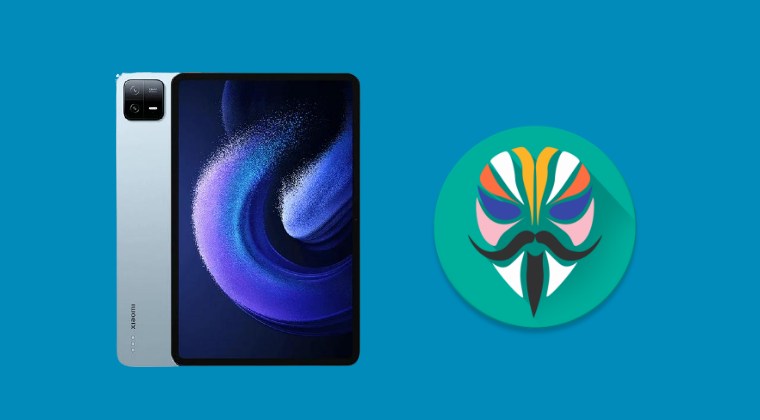
Once you root your device by flashing the Magisk patched boot.img via Fastboot Commands, you will be in a position to try out a plethora of customizations on your device. These include the likes of flashing custom ROMs, installing a custom recovery like TWRP, or flashing a custom kernel. Along the same lines, you could also flash Magisk Modules, Xposed Framework, Substratum Themes, Viper4Android, and the likes. However, this is just one side of the story.
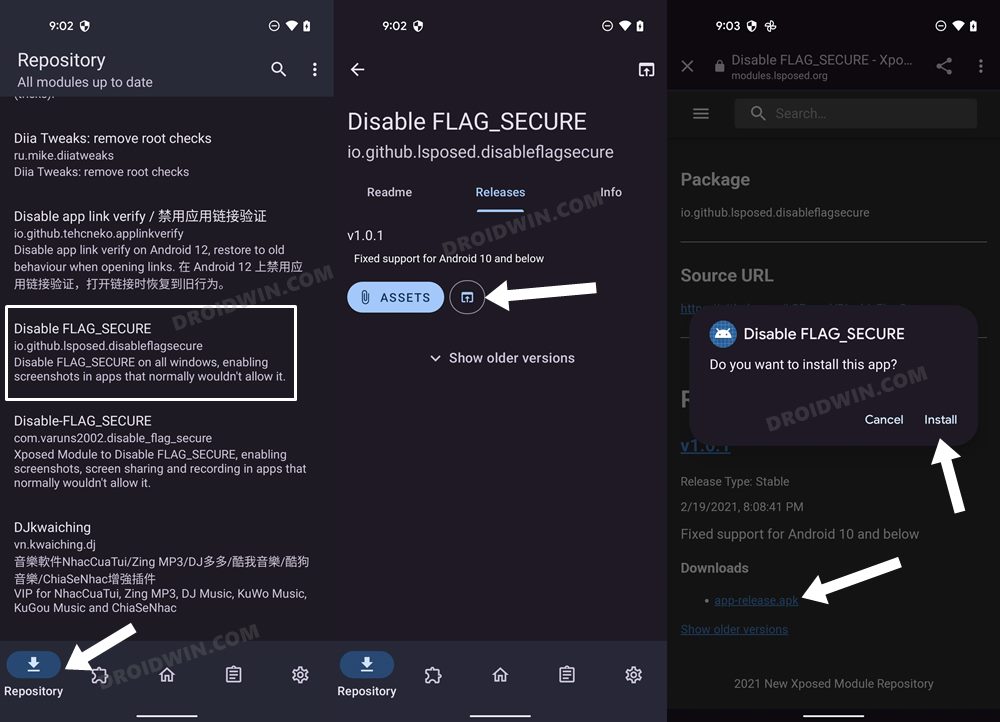
Carrying out this process also has its downsides. First off, the process requires an unlocked bootloader. Doing so will wipe off all the data and could nullify the device’s warranty as well. Likewise, WideVine L1 will be degraded to L3, resulting in the inability to stream Netflix in HD [FIXED]. Then the SafetyNet will be triggered [FIXED], which might cause issues with banking apps [FIXED]. If that’s well and good, then let’s get started with the steps to root your device.
How to Root Xiaomi Pad 6 via Magisk

The below instructions are listed under separate sections for ease of understanding. Make sure to follow the same sequence as mentioned. Droidwin and its members wouldn’t be held responsible in case of a thermonuclear war, your alarm doesn’t wake you up, or if anything happens to your device and data by performing the below steps.
STEP 1: Install Android SDK

First and foremost, you will have to install the Android SDK Platform Tools on your PC. This is the official ADB and Fastboot binary provided by Google and is the only recommended one. So download it and then extract it to any convenient location on your PC. Doing so will give you the platform tools folder, which will be used throughout this guide to root your Xiaomi Pad 6.
STEP 2: Enable USB Debugging and OEM Unlocking
Next up, you will also have to enable USB Debugging and OEM Unlocking on your device. The former will make your device recognizable by the PC in ADB mode. This will then allow you to boot your device to Fastboot Mode. On the other hand, OEM Unlocking is required to carry out the bootloader unlocking.
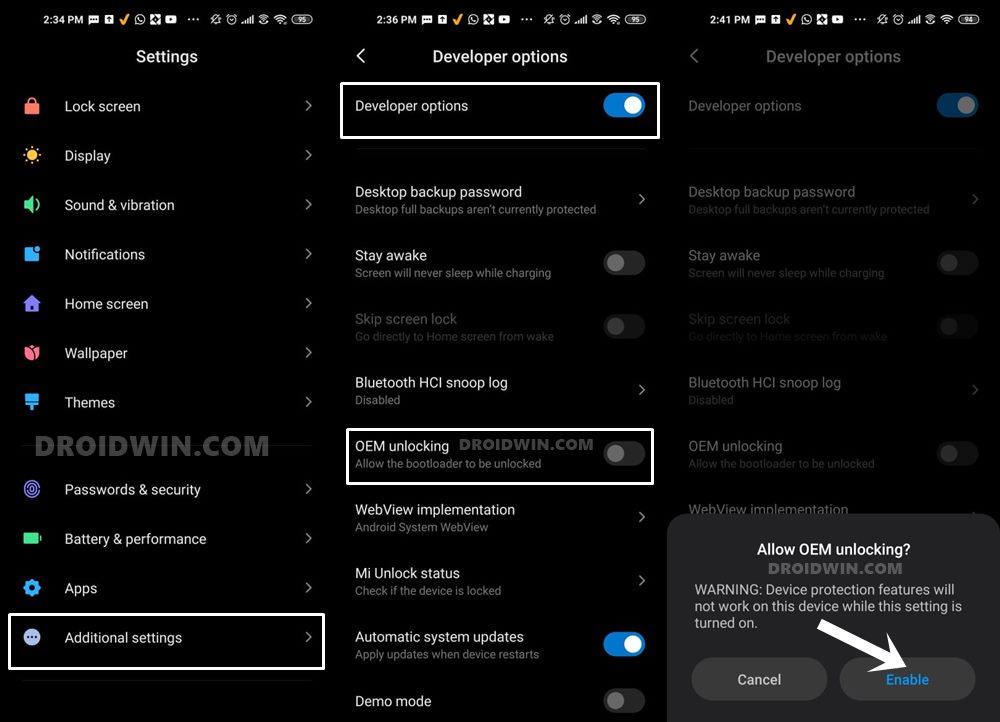
So head over to Settings > About Phone > Tap on MIUI Number 7 times > Go back to Settings > System > Advanced > Developer Options > Enable USB Debugging and OEM Unlocking.
STEP 3: Unlock Xiaomi/Redmi/Poco Bootloader
Next up, you will need to unlock the device’s bootloader. However, doing so will wipe off all the data and could nullify the device’s warranty as well. So if that’s all well and good, then please refer to our guide on How to Unlock the Bootloader on any Xiaomi Device. Once that is done, you may move over to the next step to root your Xiaomi/Poco/Redmi via Magisk.
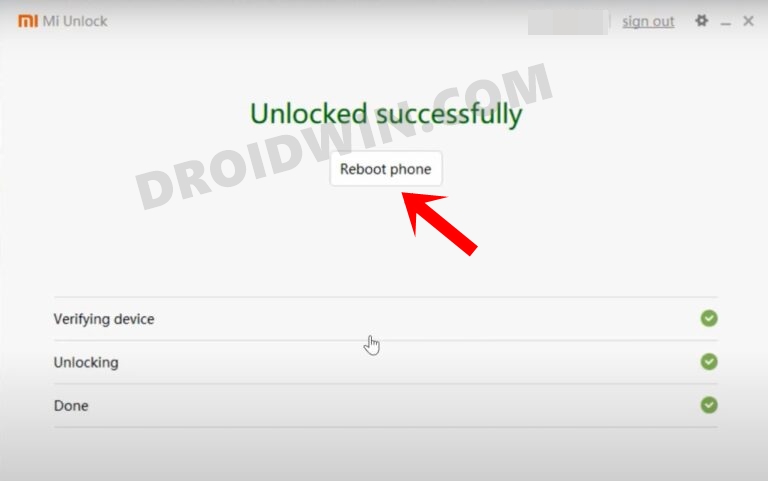
STEP 4: Download Xiaomi Fastboot ROM
Next up, you will have to download the Fastboot ROM for your device. Make sure to download the same version that is currently installed on your device (you could verify the same from your device’s Build Number). As far as the downloading source is concerned, you could get it from the official MIUI site or a third-party site like Xiaomi Firmware Updater (if the official website is blocked in your region).
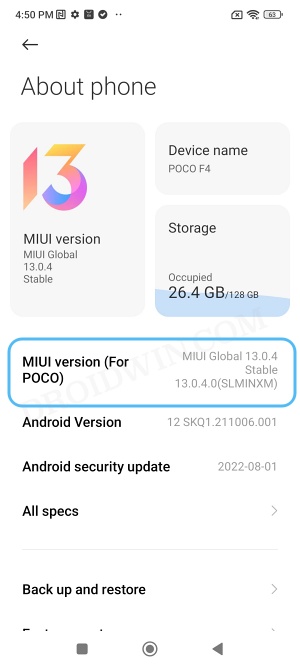
STEP 5: Get Xiaomi Pad 6 Boot.img
- To begin with, download and install the 7ZIP software on your PC.
- Then right-click on the Fastboot ROM TGZ file and select Open With> 7-ZIP File Manager.

- Once the extraction is complete, you will get another file in TAR format.

- So right-click on the TAR file and select 7ZIP > Extract Here.

- You will now get all the extracted firmware files, with the partition files present in the Images folder.

- Now go to the Images folder, copy the boot.img file and transfer it to your device.

STEP 6: Patch Boot via Magisk
- Download and install the latest version of the Magisk App.
- Then launch it and tap on the Install button next to Magisk.
- After that, choose ‘Select and Patch a File’, navigate to the stock boot.img, and select it.

- Then tap on the Let’s Go button situated at the top right.

- The boot.img file will now be patched and placed under the Downloads folder on your device.
- You should transfer this file to the platform-tools folder on your PC.

STEP 7: Boot Xiaomi Pad 6 to Fastboot Mode
- Connect your device to the PC via USB cable. Make sure USB Debugging is enabled.
- Then head over to the platform-tools folder, type in CMD in the address bar, and hit Enter. This will launch the Command Prompt.

- Type in the following command in the CMD window to boot your device to Fastboot Mode
adb reboot bootloader

- Now type in the below command to verify the Fastboot Connection
fastboot devices

- If you are not getting any Serial ID, then please install the Fastboot Drivers on your PC.
STEP 8A: Root Xiaomi Pad 6 via Magisk Patched Boot
- To begin with, make sure that the patched boot (magisk_patched_boot.img) is present inside the platform-tools folder.

- Then open the CMD window inside this platform-tools folder.
- Now type in the below command to boot your device to the temporary rooted OS.
fastboot boot magisk_patched_boot.img

- Now launch the Magisk app and tap on Install.
- Then select Direct Install and tap Let’s Go situated at the top-right.

- Once done, hit the Reboot button situated at the bottom right.
- That’s it, your device will now boot to the permanently rooted OS.
FAQ: Fastboot Boot vs Fastboot Flash Boot
There also exists a method to root your Xiaomi device by directly flashing the Magisk patched boot file. However, that is usually a risky approach and should be avoided. The above approach of first booting the patched file and then permanently flashing it via Direct Install of Magisk is the fail-safe method that you should opt for.
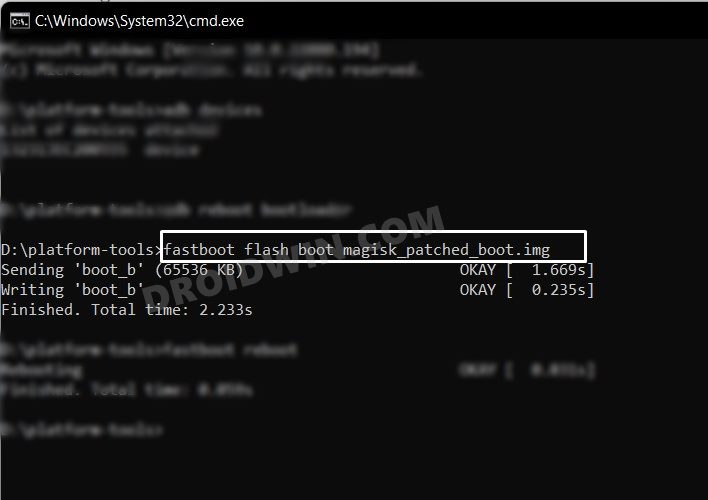 This is because by first temporarily booting via the patched file, we could check if everything is working well and good. If it doesn’t, then you just need to do a simple reboot and the patched boot will be replaced by stock and your device will be booted to the OS. On the other hand, if everything works well and good, then you could permanently flash the patched boot via the Direct Install method.
This is because by first temporarily booting via the patched file, we could check if everything is working well and good. If it doesn’t, then you just need to do a simple reboot and the patched boot will be replaced by stock and your device will be booted to the OS. On the other hand, if everything works well and good, then you could permanently flash the patched boot via the Direct Install method.