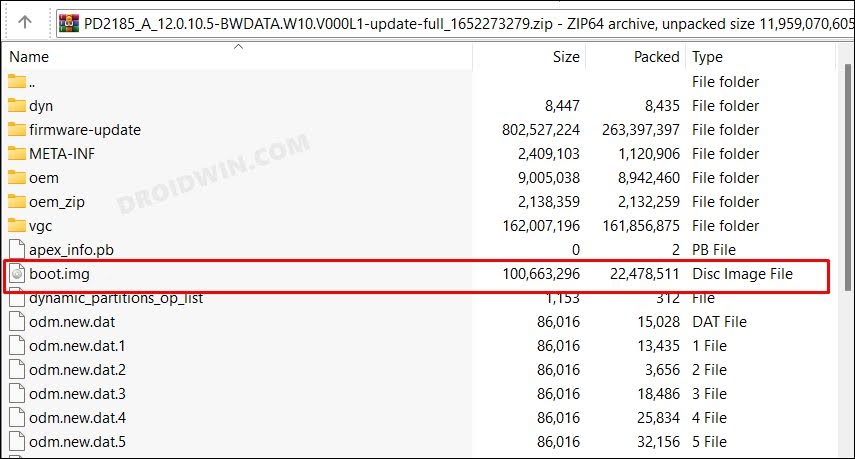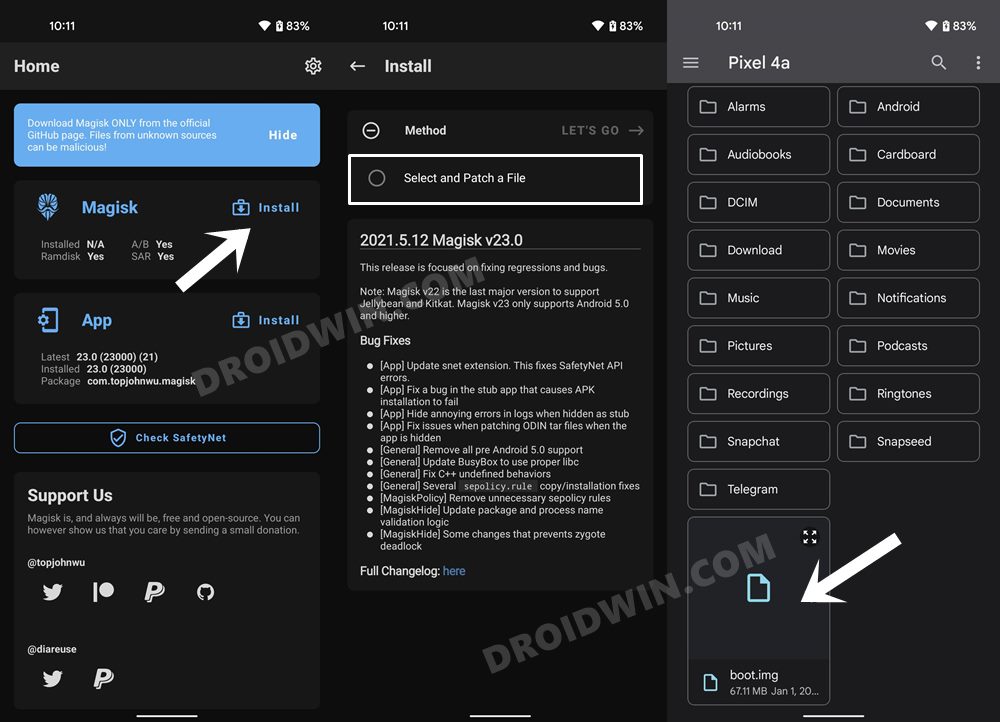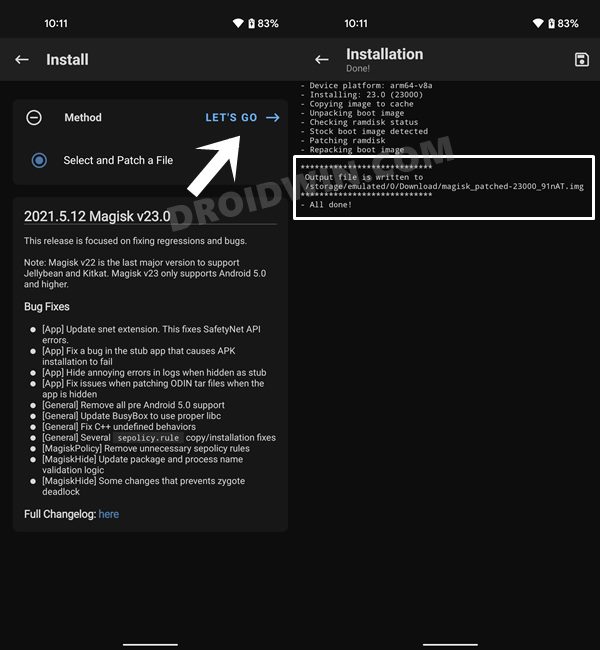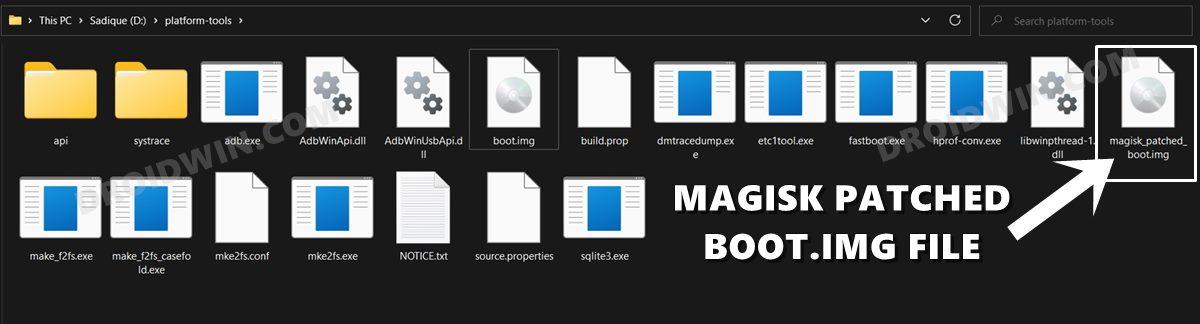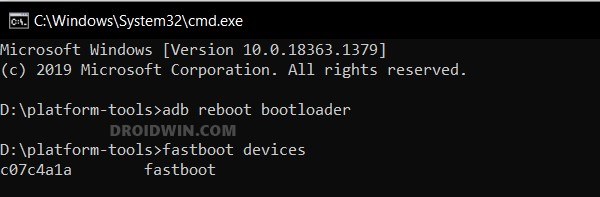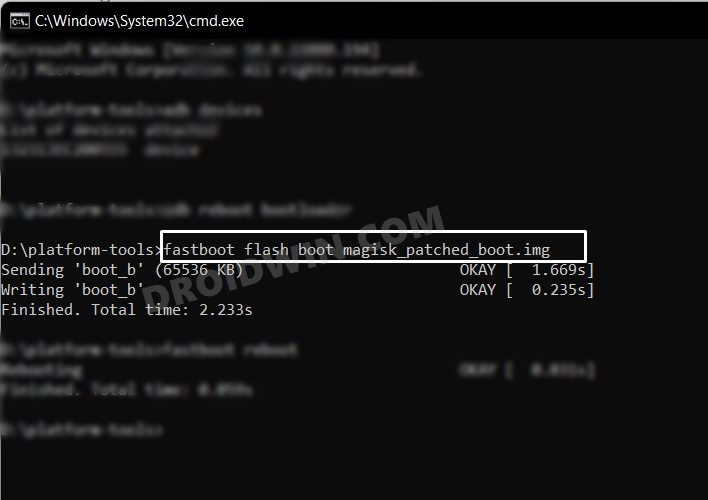In this guide, we will show you the steps to root your Vivo V21 5G via Magisk Patched Boot.img. This offering from Vivo is quite a popular name among general users. And the reason for the same is no hidden secret either. When you are getting a power-packed device at a price that is affordable to the masses, then its popularity meter was always going to have an upward trajectory. However, the same cannot be said for its performance in custom development.
Vivo had placed a slew of challenges in effectively unlocking the device’s bootloader. But thanks to the developers, they managed to find out some nifty ways of bypassing this restriction. As a result, the road is now cleared for the tech enthusiast to go on a long journey. The first and most important of which is to gain administrative rights over your device. And in this guide, we will help you with just that. Given here are the detailed steps to root your Vivo V21 5G via Magisk Patched Boot.img.
Table of Contents
Benefits and Risks of Rooting

Once you root your device by flashing the Magisk patched boot.img via Fastboot Commands, you will be in a position to try out a plethora of customizations on your device. These include the likes of flashing custom ROMs, installing a custom recovery like TWRP, or flashing a custom kernel. Along the same lines, you could also flash Magisk Modules, Xposed Framework, Substratum Themes, Viper4Android, and the likes. However, this is just one side of the story.
Carrying out this process also has its downsides. First off, the process requires an unlocked bootloader. Doing so will wipe off all the data and could nullify the device’s warranty as well. Likewise, WideVine L1 will be degraded to L3, resulting in the inability to stream Netflix in HD [FIXED]. Then the SafetyNet will be triggered [FIXED], which might cause issues with banking apps [FIXED]. So if all that’s well and good, then let’s get started with the steps to root the Vivo V21 5G via Magisk.
How to Root Vivo V21 5G via Magisk
The below instructions are listed under separate sections for ease of understanding. Make sure to follow the same sequence as mentioned. Droidwin and its members wouldn’t be held responsible in case of a thermonuclear war, your alarm doesn’t wake you up, or if anything happens to your device and data by performing the below steps.
Install Android SDK

To begin with, install the Android SDK Platform Tools on your PC. This is the official ADB and Fastboot binary provided by Google and is the only recommended one. So download it and then extract it to any convenient location on your PC. Doing so will give you the platform-tools folder, which will be used throughout this guide.
Enable USB Debugging and OEM Unlocking
Next up, you will have to enable USB Debugging and OEM Unlocking on your device. The former will make your device recognizable by the PC in ADB mode. This will then allow you to boot your device to Fastboot Mode. On the other hand, OEM Unlocking is required to carry out the bootloader unlocking process.
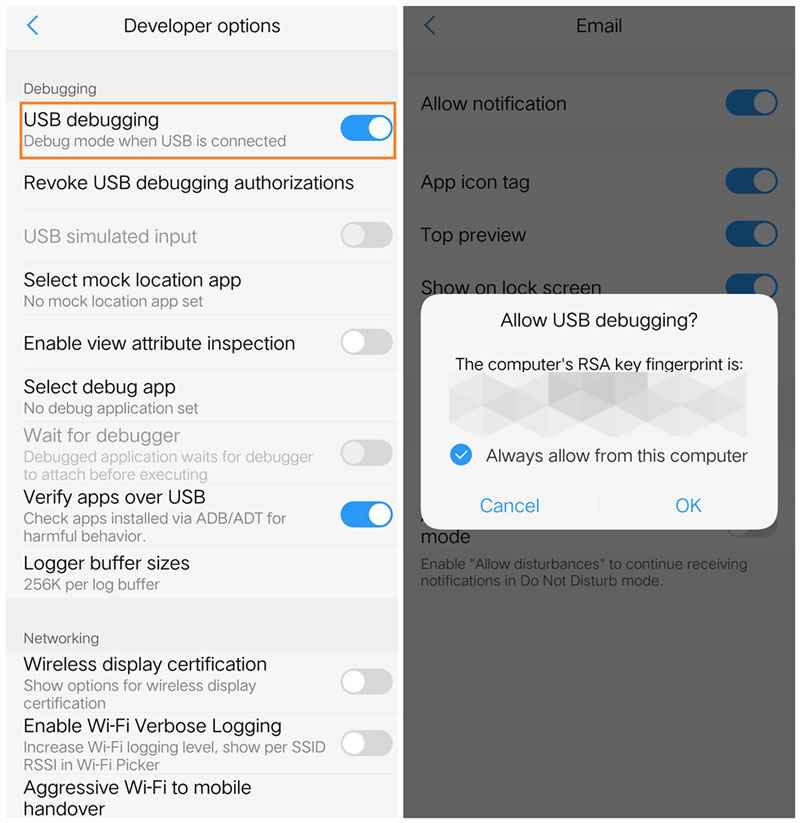
So head over to Settings > About Phone > Tap on Build Number 7 times > Go back to Settings > System > Developer Options > Enable USB Debugging and OEM Unlocking.
Unlock Bootloader on Vivo V21 5G
You will also have to unlock the bootloader on your Vivo V21 5G if you wish to root it via Magisk. Do keep in mind that doing so will wipe off all the data and might make the device’s warranty null and void as well. So if that’s well and good, then refer to our guide to How to Unlock the Bootloader on Vivo V21 5G.

Extract Stock Boot.img
- To begin with, download the stock firmware for your device.
- Make sure to download the same version that is currently installed on your device.

- Once downloaded, extract it to any convenient location on your PC.
- Then copy the boot.img file from there and transfer it to your device.
Patch Vivo V21 5G Stock Boot.img via Magisk
- Download and install the latest version of the Magisk App.
- Then launch it and tap on the Install button next to Magisk.
- After that, choose ‘Select and Patch a File’, navigate to the stock boot.img file, and select it.

- Then tap on the Let’s Go button situated at the top right.

- The boot.img file will now be patched and placed under the Downloads folder on your device.
- You should transfer this file to the platform-tools folder on your PC. We will now be using this file to root your Vivo V21 5G.

Boot Vivo V21 5G to Fastboot Mode
- Connect your device to the PC via USB cable. Make sure USB Debugging is enabled.
- Then head over to the platform-tools folder, type in CMD in the address bar, and hit Enter. This will launch the Command Prompt.

- Type in the following command in the CMD window to boot your device to Fastboot Mode
adb reboot bootloader

Flash Magisk Patched Boot.img and Root Vivo V21 5G
- To begin with, make sure that you have transferred the magisk_patched.img file to the platform-tools folder.
- Now type in the below command in the CMD window (that is opened inside the platform-tools folder) to flash the Magisk Patched file:
fastboot flash boot magisk_patched.img

- Once that is done, reboot your device to the OS via the following command:
fastboot reboot
That’s it. These were the steps to root the Vivo V21 5G via Magisk patched boot.img. If you have any queries concerning the aforementioned steps, do let us know in the comments. We will get back to you with a solution at the earliest.