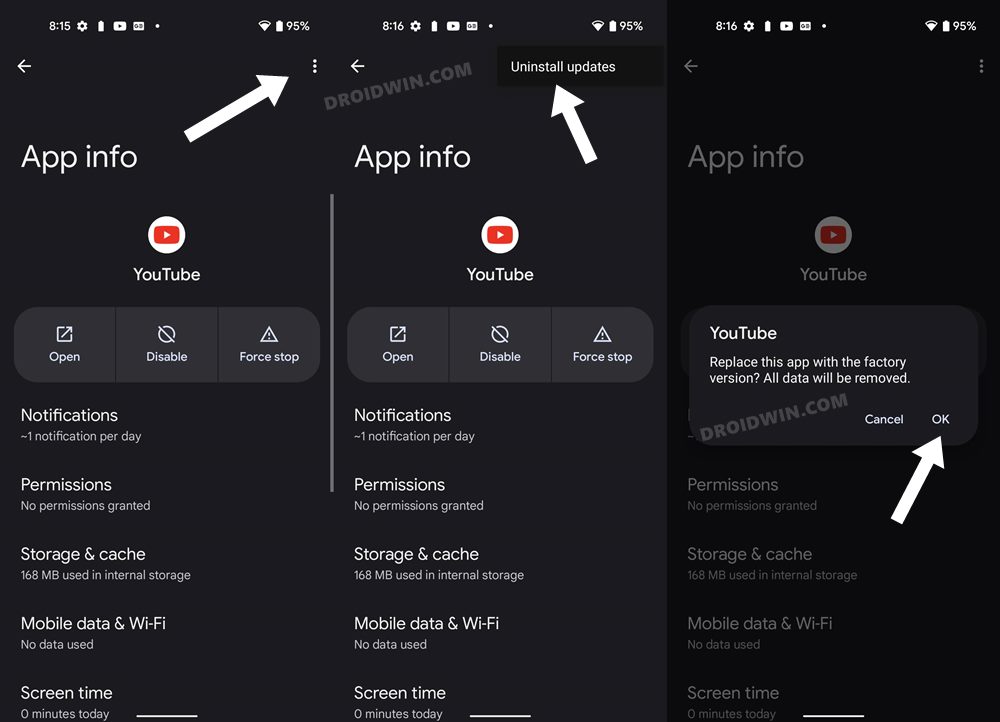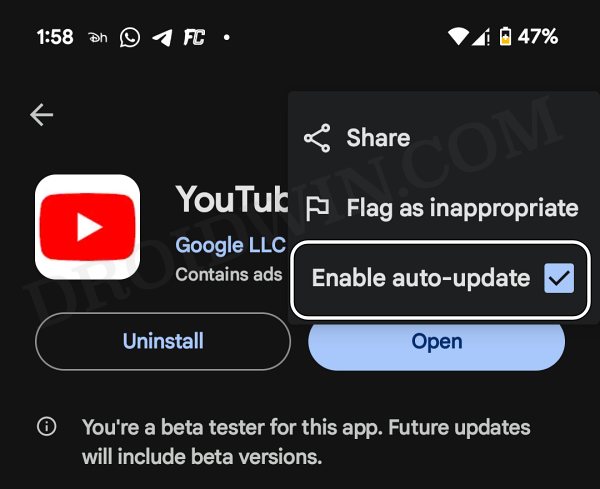In this guide, we will show you the steps to remove the Play Something button from the YouTube app. The Silicon Valley giant is notoriously infamous for testing random new features across its products. More often than not, these features aren’t in sync with the user’s requirements because they didn’t ask for the user’s feedback in the first place. In this regard, the latest one to qualify for this unwanted requirement is the Play Something feature in the YouTube app.
This large button now occupies the bottom right position on the home screen and upon tapping on it, will play a random video in the portrait mode [similar to Reels]. Now there are so many things wrong with this feature that we don’t know where to start from. For starters, having such a large button have a permanent abode right on the home screen qualifies for the worst possible UI/UX experience. Moreover, the fact that you cannot watch the videos in landscape mode leaves many with their heads scratching.
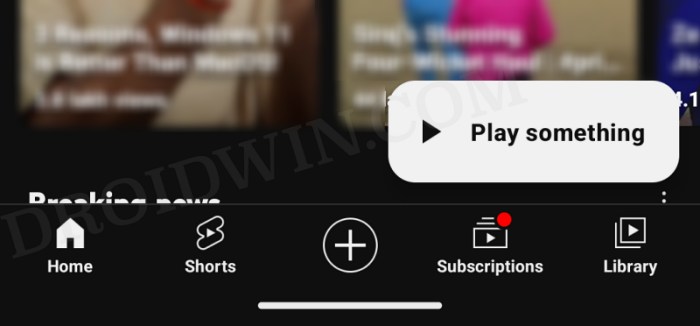
The best way of addressing this issue is to give users granular control over this feature, in other words, a simple toggle to disable/enable it would have been enough. However, since that isn’t the case, we’ll have to take matters into our hands. In this regard, there does exist a nifty workaround that might help you remove the Play Something button from the YouTube app. So without further ado, let’s check it out.
How to Remove the YouTube Play Something button
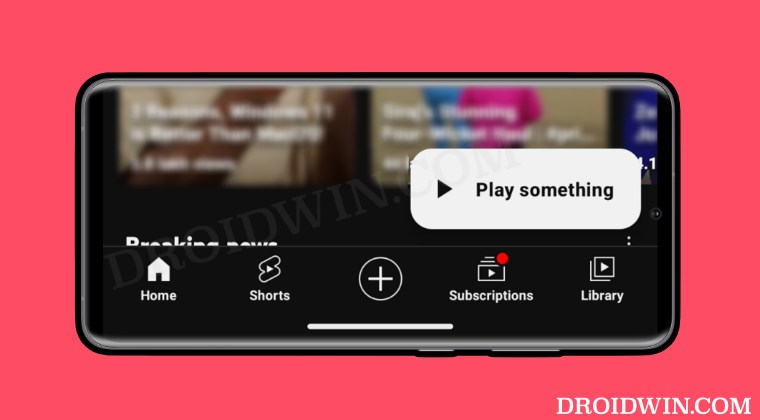
As of now, your best bet is to downgrade the app to its earlier version by removing the latest updates. After that, you should also disable auto updates from the Play Store, or else, the latter will update the app to the latest build and nullify its fix. So on that note, let’s get started.
- First off, head over to Settings > Apps > See All Apps > YouTube.
- Then tap on the overflow icon and select Uninstall Updates > OK.

- Now go to Play Store, search YouTube, and tap on the overflow icon.
- Then uncheck Enable Auto Updates and your task stands complete.

That’s it. These were the remove the Play Something button from the YouTube app. If you have any queries concerning the aforementioned steps, do let us know in the comments. We will get back to you with a solution at the earliest.