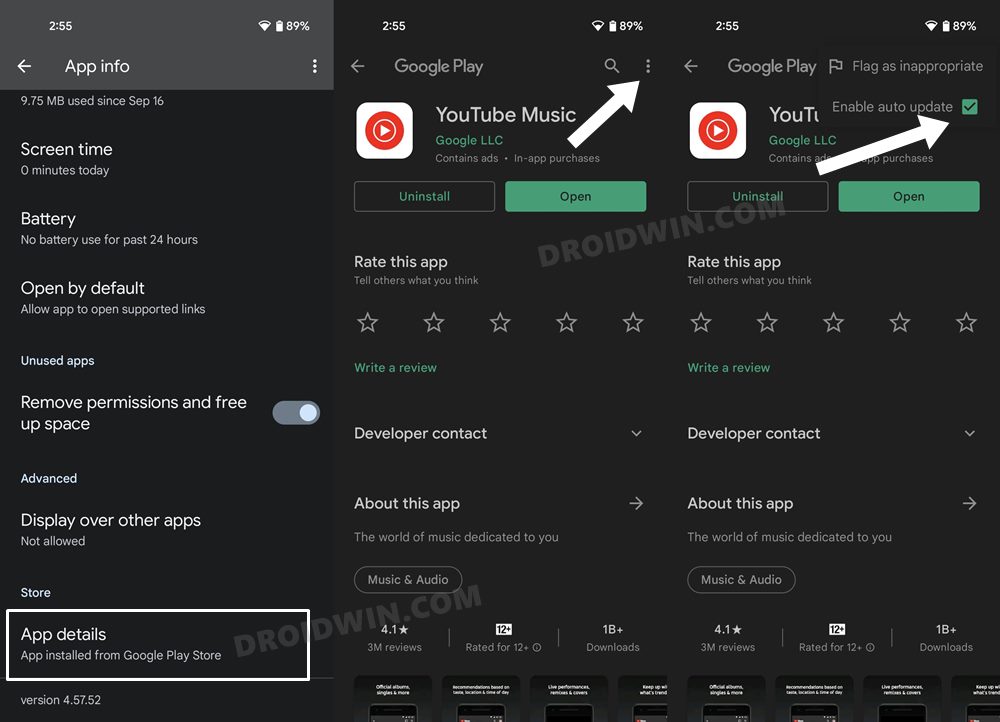In this guide, we will show you the steps to remove Samples from YouTube Music. When it comes to music streaming services, then the offering from YouTube occupies a rather peculiar position in this domain. While it’s definitely not among the worst out there, it isn’t the best either, even though it keeps on trying new experiments to achieve the latter.
In this regard, the latest to make its way is the introduction of Samples, which hasn’t gone down too well with a section of users. For the unaware, Samples is a short music video feed that offers content based on your past listening history, likes, and other related parameters. However, according to the affected users, this isn’t the case as they are either offered the same repetitive content or are shown the one that isn’t in sync with their requirements.
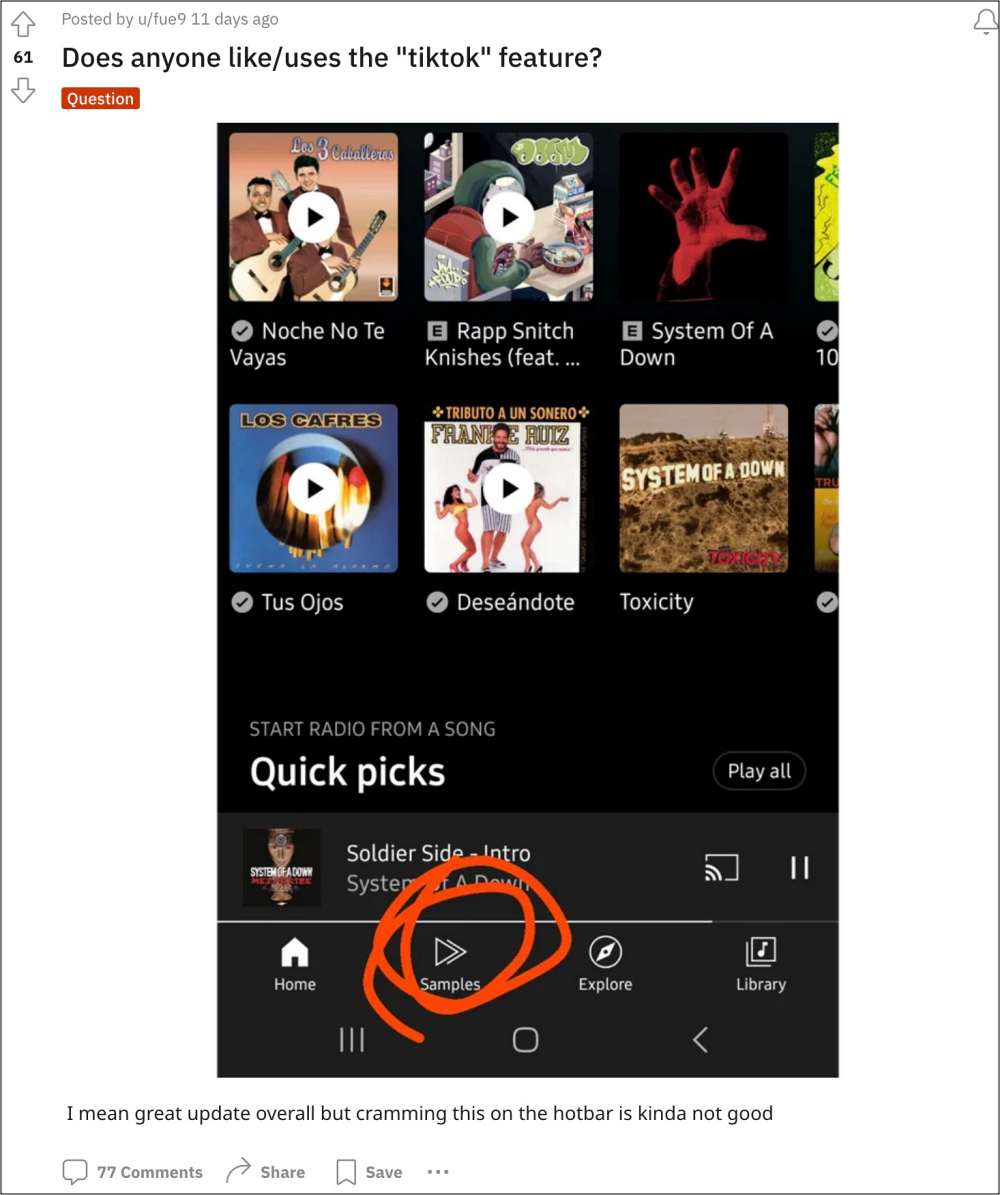
For them, this section has given Google another platform to showcase the sponsored content. Adding more to the user’s misery, there doesn’t seem to be any official method to remove Samples from YouTube Music. With that said, we stumbled upon a nifty workaround that might still help you get this job done. So without further ado, let’s get started.
How to Remove Samples from YouTube Music
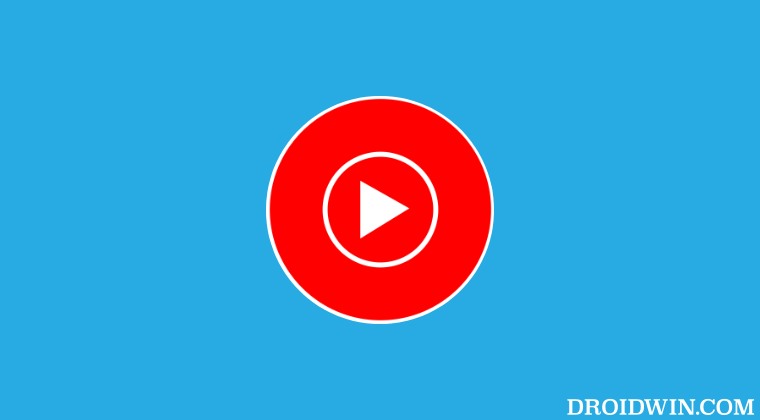
In order to get this job done, you’ll have to downgrade YouTube Music to its earlier stable version. Follow along for the steps:
- Head over to Settings > Apps > YouTube Music.
- Then tap on the overflow icon at the top right.
- Now tap on Uninstall Updates followed by OK.

- Then go to Play Store and search YouTube Music.
- Now tap on the overflow icon at the top right.
- Finally, uncheck the Enable Auto Update box.
That’s it. These were the steps to remove Samples from YouTube Music. If you have any queries concerning the aforementioned steps, do let us know in the comments. We will get back to you with a solution at the earliest.