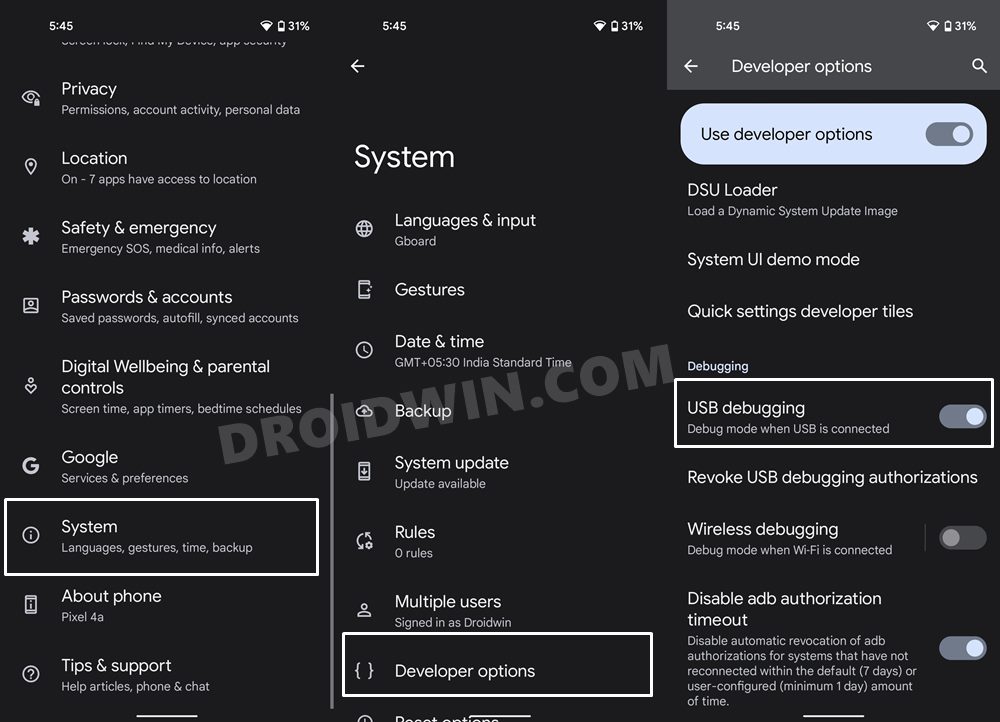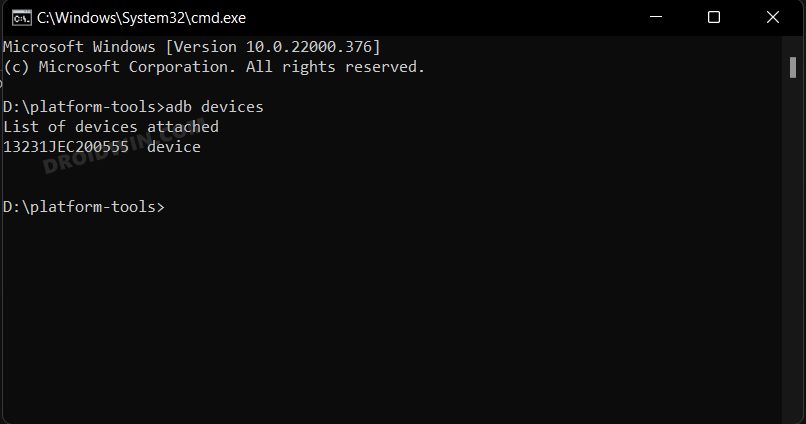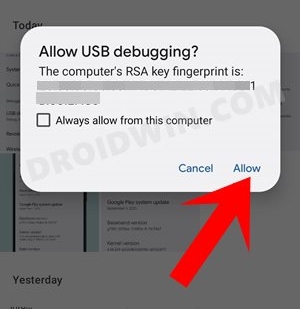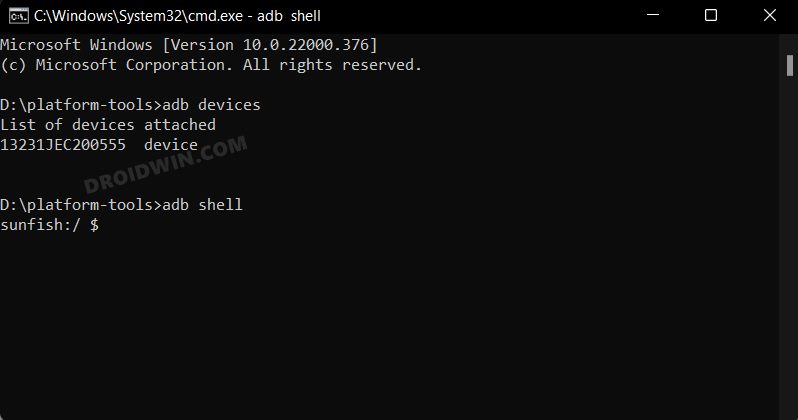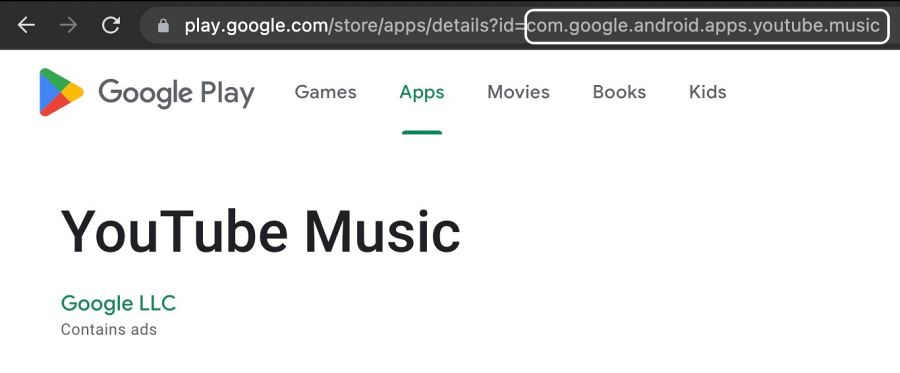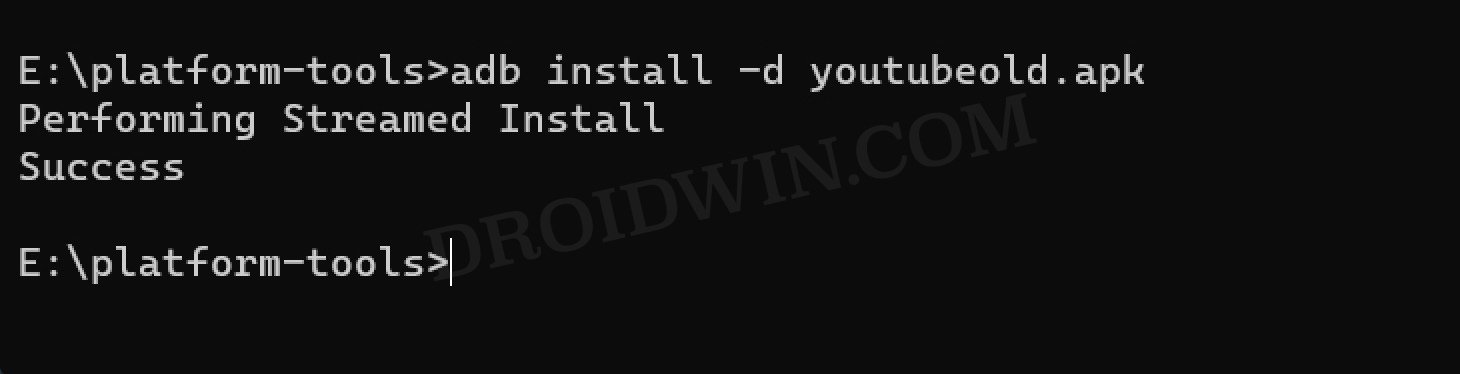In this guide, we will show you the steps to bring back the old YouTube Music Library Downloads section. Well, the Silicon Valley giant has done it again. It is notoriously famous for making massive UI changes that no one has called for in the first place, and more importantly which tends to disrupt the entire UI/UX flow. The latest entry to this list is its music streaming service.
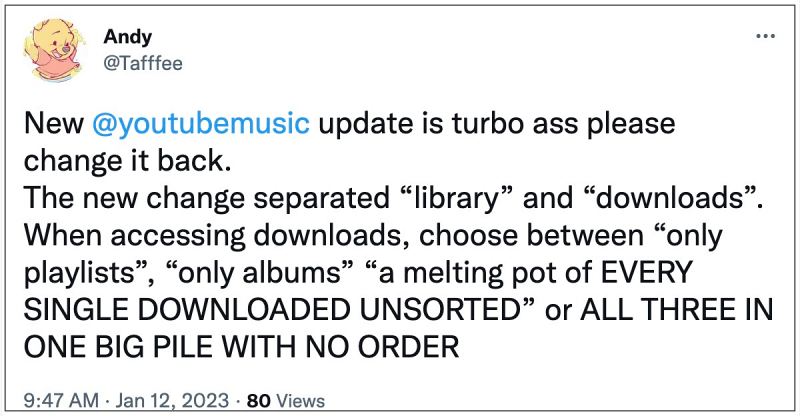
In the new update, it has completely revamped the YouTube Music Library Downloads section. And the feedback isn’t something that they would want to hear. According to the masses, their playlists and downloaded songs have been removed and rearranged into an absolute pile of incomprehensible and unwanted auto-playlists. If you also eco a similar thought process, then this guide will show you the steps to revert this change and bring back the app to its old glory. Follow along.
How to Bring Back Old YouTube Music Library Downloads section [Video]
In order to carry out this task, you will have to downgrade the app to an earlier older. However, since this is a system app, you wouldn’t be able to do so the native way but rather will have to take the help of ADB Commands. Here’s how it could be done:
- First off, download Android SDK Platform Tool and extract it to any convenient location on your PC. Doing so shall give you the platform tools folder, which we will be using subsequently.
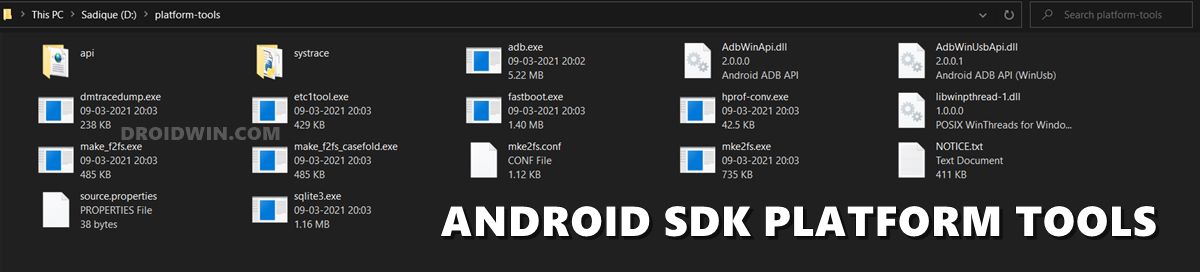
- Now download an earlier version of YouTube Music APK from any trusted third-party site and transfer it to the platform-tools folder. Moroever, rename it to youtubemusic.apk.
- Then go to Settings > About Phone > Tap on Build Number 7 times > Go back to Settings > System > Advanced > Developer Options > Enable USB Debugging.

- Now connect your device to the PC via a USB cable. Then head over to the platform-tools folder, type in CMD in its address bar, and hit Enter.

- It will launch the Command Prompt window. So execute the below command and hit Enter:
adb devices

- You should get the device ID signifying the connection is successful. If that is not the case, then check your device, you would have got a Debugging Prompt, tap Allow.

- Now execute the below command to open the shell environment. You will now get your device codename (such as sunfish for my Pixel 4A)
adb shell

- Now get hold of the package name for YouTube Music [it’s com.google.android.apps.youtube.music]. You could find it via our guide on How to Get App Package Name on Android [3 Methods].

- After that, execute the below two commands to uninstall the YouTube Music app for the current user [user 0] as well as from the system altogether
adb shell pm uninstall --user 0 com.google.android.apps.youtube.music adb shell pm uninstall com.google.android.apps.youtube.music
- Once the app is uninstalled, you will get the Success message. Let’s now have to install its older version using the below ADB Command.
adb install -d youtubemusic.apk

- With this, the downgrade stands complete [the -d parameter in the above command stands for downgrade] and you will be taken to the older version of the app
That’s it. These were the steps to bring back the old YouTube Music Library Downloads section. If you have any queries concerning the aforementioned steps, do let us know in the comments. We will get back to you with a solution at the earliest.