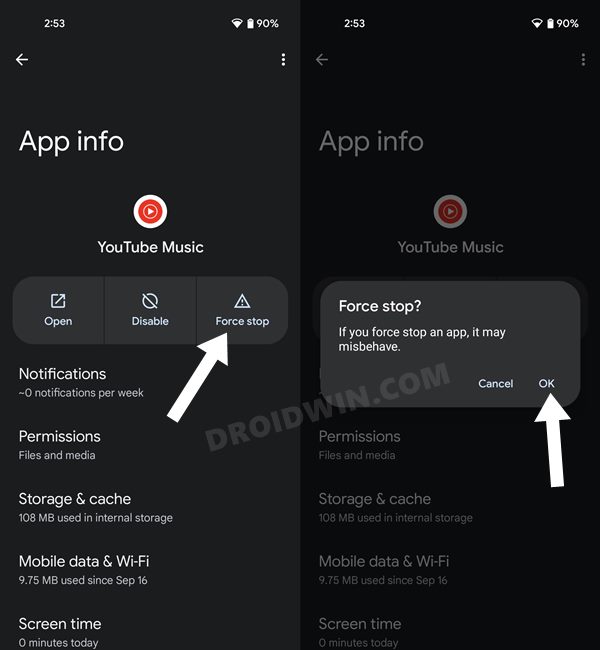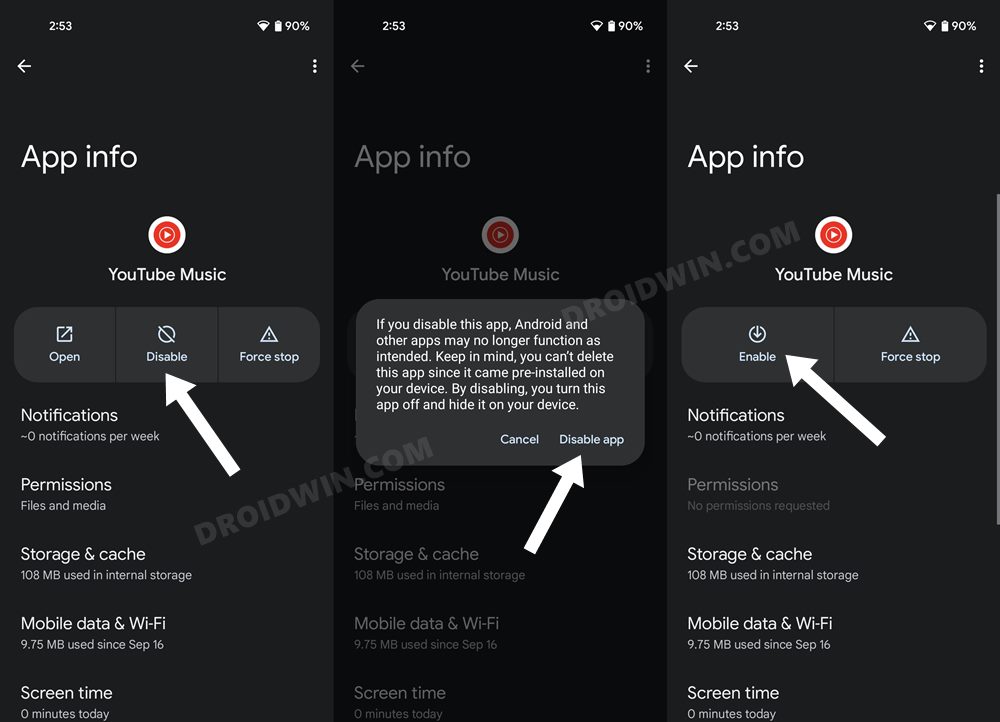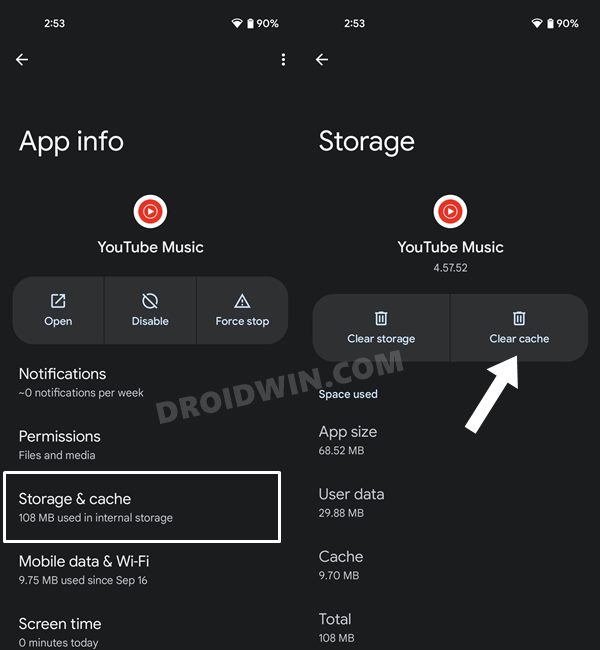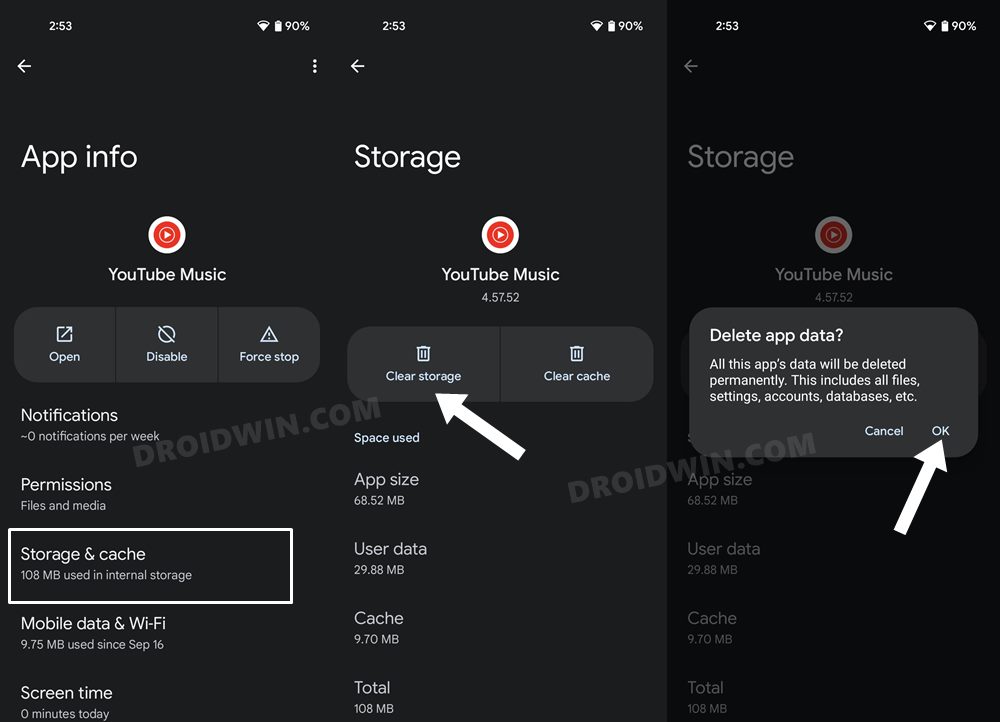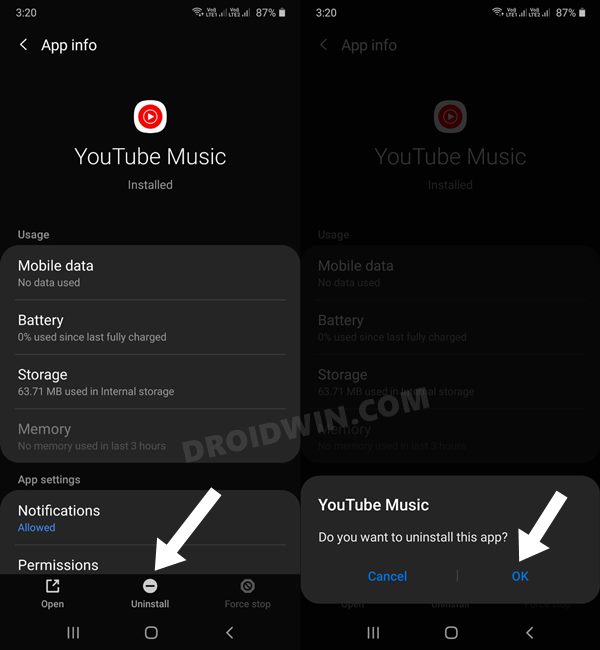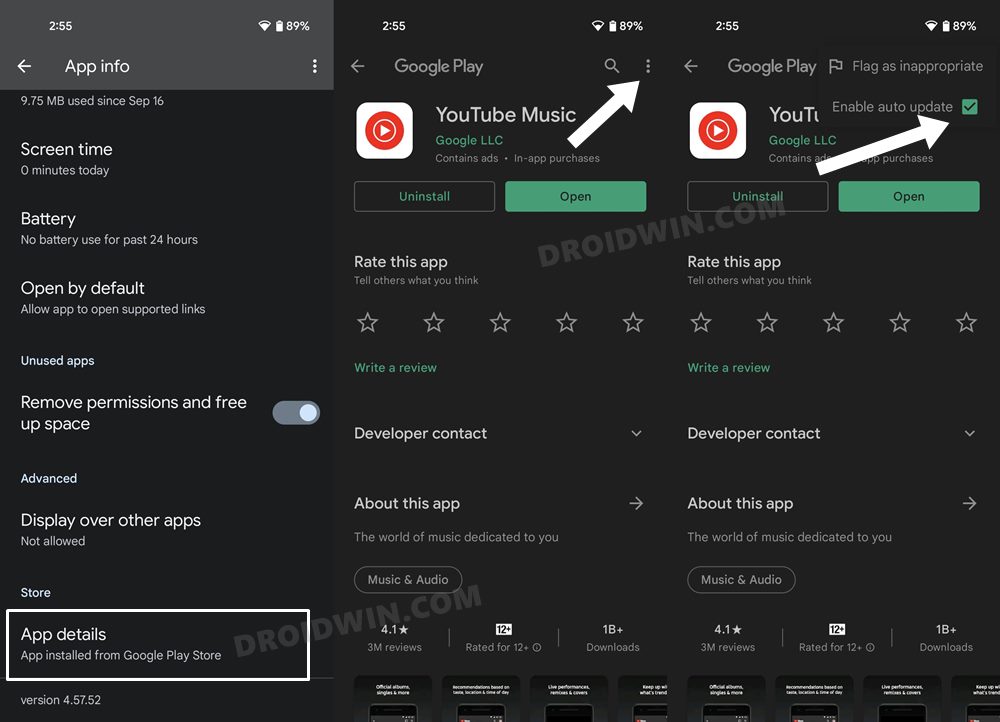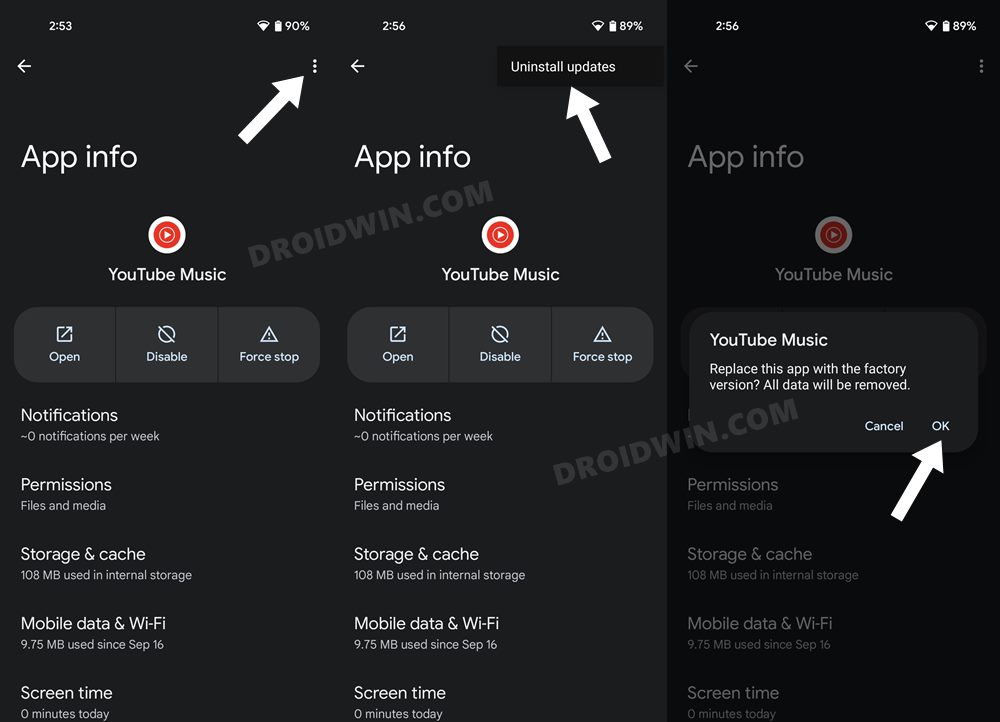In this guide, we will show you various methods to fix the YouTube Music App not working, freezing, and crashing issues. Unpopular Opinion: Google Play Music was probably the best Music Player. Popular Opinion- Google Play Music > YouTube Music. If you are inclined towards any one of two thought processes, then you are among the thousands of users who ultimately had to face dejection due to the Silicon Valley giant’s weird decision-making process of adding this app to its graveyard.
In return for this, we were gifted with the YouTube Music app, which on paper beholds most of the major prerequisites that once could have asked for an app from this domain. Well, in some instances, it even outplays its predecessor. However, the point of focus is “on paper”, because, in reality, the implementation has been far from perfect. Even while compiling this guide, we could get hold of a slew of complaints across various forums where users have voiced their concerns that the app isn’t functioning along the expected lines.
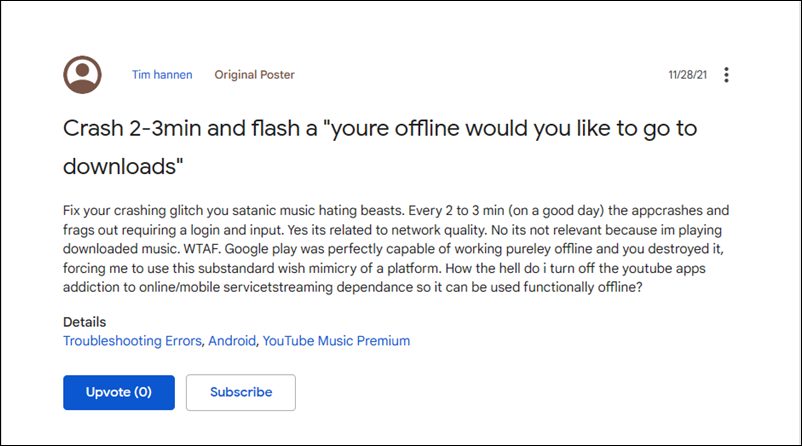
For some, it is constantly crashing or freezing, while others aren’t even able to access it in the first place. Likewise, some have also said that they are being greeted with the “you’re offline would you like to go to downloads” error message. But the irony is that even the app isn’t even able to access the offline playlist or the downloaded songs. If you are also getting bugged with any of these issues, then this guide shall come in handy. Given here are numerous methods to fix the YouTube Music App not working, freezing, and crashing issues.
Table of Contents
How to Fix YouTube Music App Not Working/Crashing/Freezing
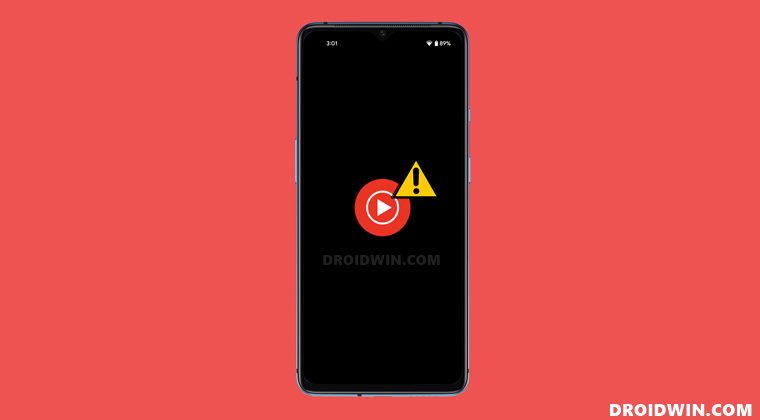
Do note that there’s no universal fix as such. You will have to try out each of the below-mentioned workarounds and see which one works best in your favor. So keeping that in mind, let’s get started.
FIX 1: Restart YouTube App
First and foremost, you should consider force-stopping the app and then and restarting it. While this may sound like a basic fix, but in most instances, a simple restart is all that is required. So proceed ahead with the below steps to try it out:
- Head over to the Settings menu on your device.
- Then go to Apps > See All Apps and select YouTube Music from the list.

- After that, tap on Force Stop > OK.
- See if it fixes the YouTube Music App not working, freezing, and crashing issues.
FIX 2: Re-Enable YouTube Music App
In some instances, the app’s background processes and service might get corrupted or couldn’t function along the expected lines. When that happens, the direct consequences would have to be faced by that app itself. So in those cases, you should consider disabling and re-enabling the app. Doing so will give it a fresh instance to work upon and this, in turn, might end up rectifying the underlying issue. So without further ado, let’s put this method to test right away.
- Head over to the Settings menu on your device.
- Then go to Apps > See All Apps and select YouTube Music from the list.
- Now tap Disable > Disable App in the confirmation dialog box.

- Wait for a few seconds and then hit Enable to restart the app.
- Check if it fixes the YouTube Music App not working, freezing, and crashing issues have been fixed or not.
FIX 3: Delete YouTube Music Cache
If a lot of temporary data gets accumulated over the due course of time, then it could conflict with the proper functioning of the app. Therefore, you should consider deleting those stored data, which could be done as follows:
- Head over to the Settings menu on your device.
- Then go to Apps > See All Apps and select YouTube Music from the list.

- After that, go to the Storage and Cache section and tap on Clear Cache.
- Now check whether the YouTube Music App not working, freezing, and crashing issues have been fixed or not.
FIX 4: Delete YouTube Music Data
If the stored app data gets corrupted or outdated, then simply deleting the app’s cache files might not be enough. You will instead have to delete the app’s data files so that it starts off with a fresh instance from scratch. Here’s how it could be done:
- To begin with, head over to the Settings menu on your device.
- Then go to Apps > See All Apps and select YouTube Music from the list.
- After that, go to the Storage and Cache section and tap on Clear Data.

- Then click OK in the confirmation dialog box.
- Now launch the app, sign in with your Google account.
- Verify if the YouTube Music App not working, freezing, and crashing issues have been fixed or not.
FIX 5: Reinstall YouTube Music
If none of the aforementioned methods managed to spell out success, then it might be the case of the app’s settings and configuration is corrupted. So in that situation, you will have to take the nuclear approach of uninstalling the app and then re-installing its latest build. Here’s how it could be done [some OEMs like Google don’t allow the uninstall of this app. If that is the case with your device as well, then skip this method and head over to the next one].
- Head over to the Settings menu on your device.
- Then go to Apps > See All Apps and select YouTube Music from the list.
- After that, tap Uninstall and hit OK in the confirmation dialog box.

- Then click OK in the confirmation dialog box.
- Once the app is uninstalled, head over to the Play Store and download its latest version.
- Then launch the app, sign in with your credentials.
- Check if it fixes the YouTube Music App not working, freezing, and crashing issues
FIX 6: Uninstall Updates to YouTube Music
Some devices treat YouTube Music as a system app and hence don’t allow you to uninstall that app. In such cases, you should instead remove the recently installed updates to this app. Doing so will downgrade the app build to an earlier build and might in turn rectify the underlying issue as well. But before you proceed ahead, you will first have to disable the Auto-Updates for this app, otherwise, Play Store will update this app and in turn nullify this fix. Here’s how all of this could be carried out:
- Head over to the Settings > Apps > See All Apps and select YouTube Music from the list.
- After that, scroll to the end of the page and tap on App Details. It shall take you to the app’s Play Store page.
- Tap on the overflow icon situated at the top right and uncheck Enable auto-update.

- Once that is done, come back to the YouTube app info page and tap on the overflow icon situated at the top right
- Then select Uninstall Updates and tap OK in the confirmation dialog box.

- Once done, launch the app and sign in to your account. You should no longer face any app-related issues now.
So with this, we round off the guide on how you could fix the YouTube Music App not working, freezing, and crashing issues. We have listed six different methods for the same. Do let us know in the comments which one worked out in your favor. Moreover, if you have any queries concerning the aforementioned steps, do let us know in the comments. We will get back to you with a solution at the earliest.