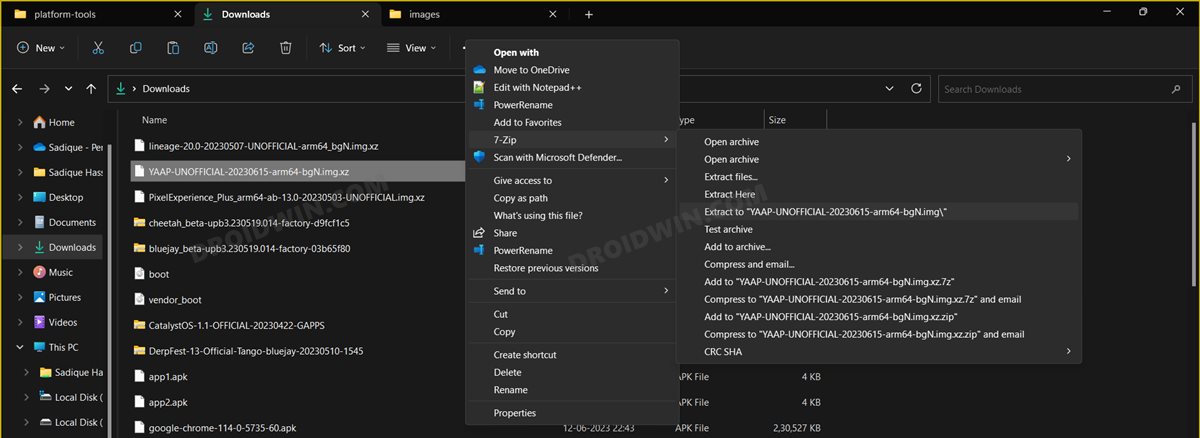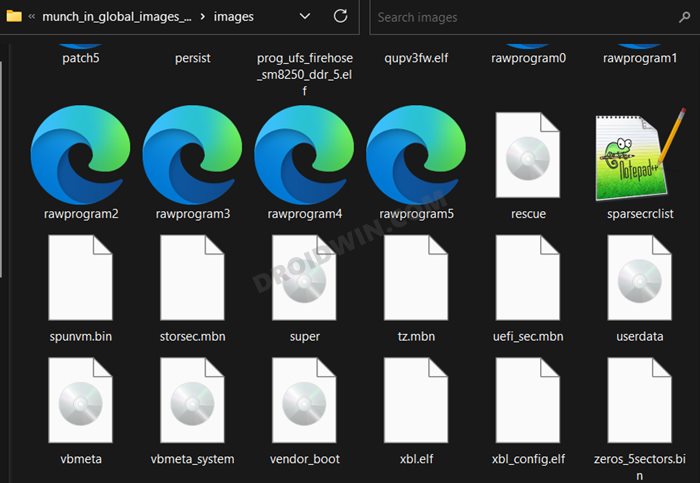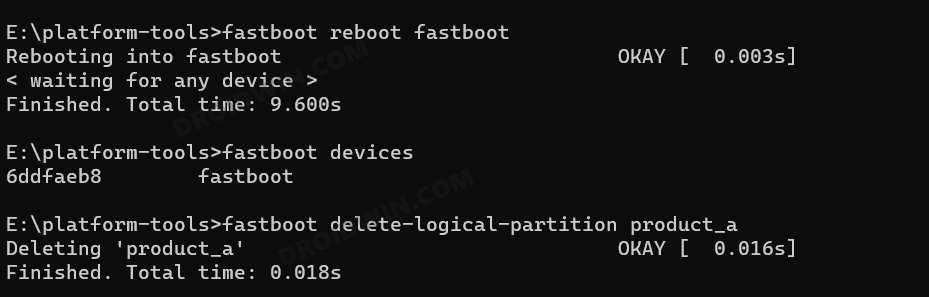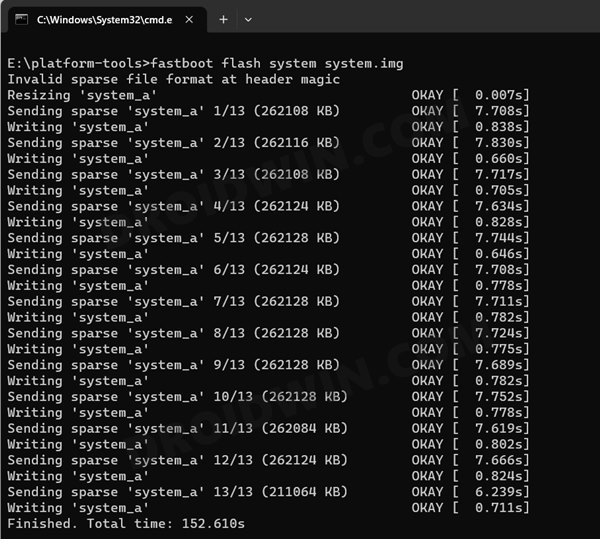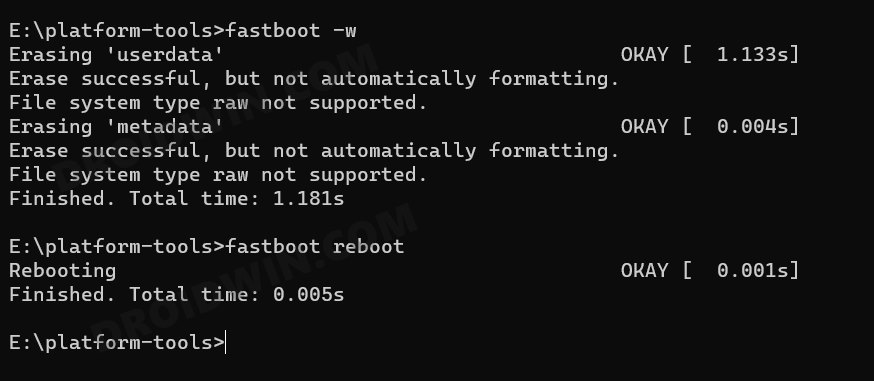In this guide, we will show you the steps to install the YAAP GSI ROM on your Android device. Not all devices are created equal, well, not at least in custom development. Based on numerous factors- from the highly technical ones such as its underlying chipsets to simply the fact if it is popular enough in the market or not, they may o may not get blessed with a custom ROM. Well, even if your device falls in this category, you should fret not as Generic System Images are always there to the rescue.
They provide near about all the same set o features that their custom ROM has to offer with an added benefit that they could be installed on near about every Android [it just should be Project Treble supported, which near about every device launched with Android 8.0+ out of the box is]. With that said, when it comes to popular GSI ROMs, then the situation is quite similar in comparison to its nearby town [custom ROMs] with the likes of Pixel and Lineage reigning supreme.
However, they aren’t the only players out there with numerous other players failing to get the attention that they deserve. Well, not anymore. We’ll be picking up each of these underrated names and getting them their fair share of the limelight. So with that said, let’s get started with the steps to install the YAAP GSI ROM on your Android device.
Table of Contents
How to Install YAAP GSI ROM on any Android [Video]
The below process will wipe off all the data from your device, so please take a backup beforehand. Droidwin and its members wouldn’t be held responsible in case of a thermonuclear war, your alarm doesn’t wake you up, or if anything happens to your device and data by performing the below steps.
STEP 1: Install Android SDK

First and foremost, you will have to install the Android SDK Platform Tools on your PC. This is the official ADB and Fastboot binary provided by Google and is the only recommended one. So download it and then extract it to any convenient location on your PC. Doing so will give you the platform-tools folder, which will be used throughout this guide to install YAAP GSI ROM on your device.
STEP 2: Enable USB Debugging and OEM Unlocking
Next up, you will also have to enable USB Debugging and OEM Unlocking on your device. The former will make your device recognizable by the PC in ADB mode. This will then allow you to boot your device to Fastboot Mode. On the other hand, OEM Unlocking is required to carry out the bootloader unlocking.
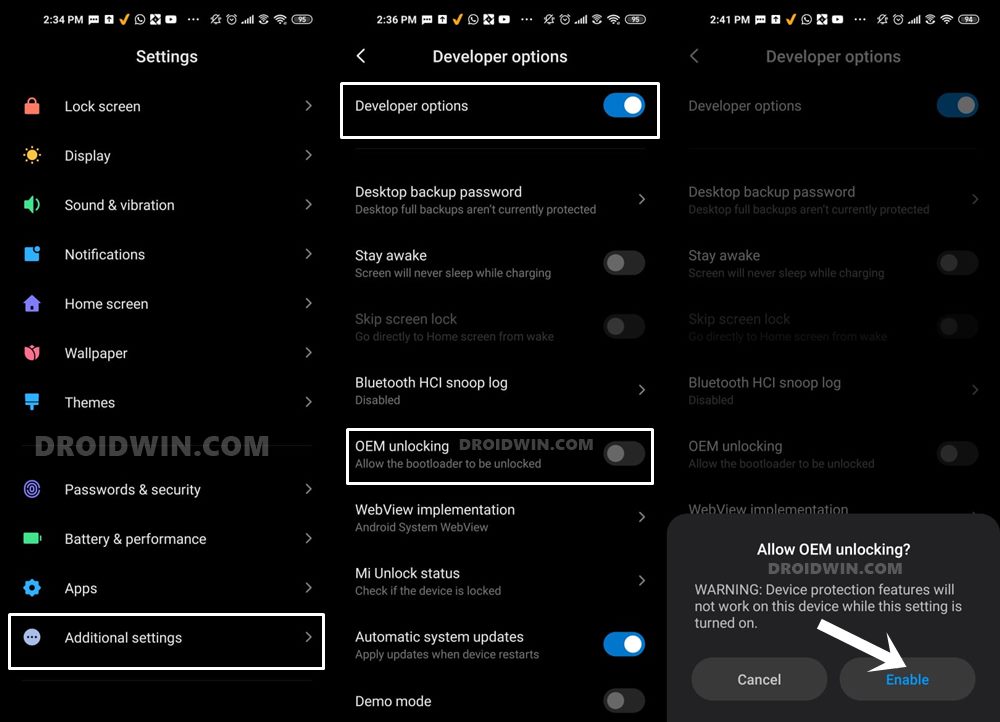
So head over to Settings > About Phone > Tap on Build Number 7 times > Go back to Settings > System > Advanced > Developer Options > Enable USB Debugging and OEM Unlocking.
STEP 3: Unlock Bootloader
Next up, you will also have to unlock the device’s bootloader. Do keep in mind that doing so will wipe off all the data from your device and could nullify its warranty as well. So if that’s all well and good, then please refer to our detailed guide on How to Unlock Bootloader of Any Android Device.
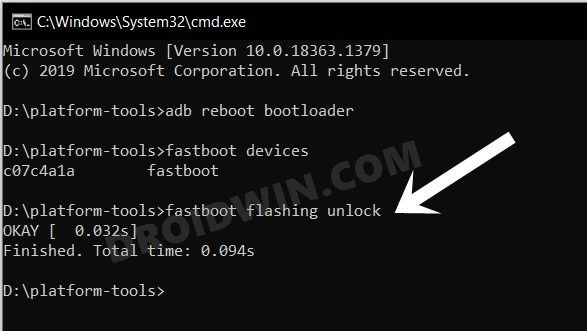
STEP 4: Download YAAP GSI ROM
- Grab hold of the GSI ROM for your device from the below link.
YAAP GSI ROM: DOWNLOAD LINK
- Now extract it via 7-ZIP to the platform-tools folder on your PC.
- This will give you the system.img file, which will act as our GSI ROM.

STEP 5: Download vbmeta
- First off, download the stock firmware for your device from here.
- Then extract it, go to the Images folder, and copy the vbmeta.img.
- Now transfer the vbmeta.img to the platform-tools folder on your PC.

STEP 6: Boot Device to Fastboot Mode
- First off, connect your device to the PC via a USB cable. Make sure USB Debugging is enabled.
- Then head over to the platform-tools folder, type in CMD in the address bar, and hit Enter. This will launch the Command Prompt.

- Type in the following command in the CMD window to boot your device to Fastboot Mode
adb reboot bootloader

- To verify the Fastboot connection, type in the below command and you should get back the device ID.
fastboot devices

- If you are not getting any serial ID, then please install the Fastboot Drivers on your PC.
STEP 7: Disable Verity Check
Type in the below command to flash the vbmeta and hence disable the verification check of the vbmeta partition on your device
fastboot --disable-verification flash vbmeta vbmeta.img
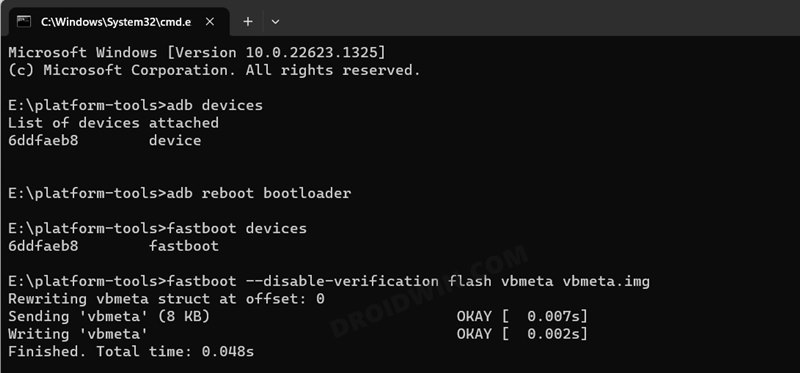
STEP 8: Flash YAAP GSI ROM via Fastboot
- As of now, your device will be in the Fastboot Mode. So type in the below command to boot to FastbootD Mode
fastboot reboot fastboot

- Now delete the logical partition to free up some space on your device:
fastboot delete-logical-partition product_a

- You may now flash the GSI ROM via the below command [system.img is the name of the GSI ROM]
fastboot flash system system.img

- Once done, you’ll now have to do a format data, so use the below command
fastboot -w

- Finally, reboot your device to the newly installed OS via the below command
fastboot reboot
That’s it. These were the steps to install the YAAP GSI ROM on your device via Fastboot Commands. If you have any queries concerning the aforementioned steps, do let us know in the comments. We will get back to you with a solution at the earliest. And do check out the below-linked guides to fix numerous GSI-related bugs and issues.
NOTE 1
If after flashing YAAP ROM, you do a format data [fastboot -w] and then boot to the OS [fastboot reboot] your device boots to the recovery mode, then reboot it to Fastboot Mode [adb reboot bootloader], once again do a format data [fastboot -w], and then reboot to the OS [fastboot reboot]. This time it will boot to the OS [YAAP ROM]. All this has been shown in the video as well.
NOTE 2
If you get the Android Setup keeps stopping error message while setting up the YAAP ROM for the first time, then tap on Close App. then choose Setup Wizard, and select Always. You could then continue the setup via the YAAP Setup [instead of the Android Setup]. This has been shown in the video as well.
- Fix WiFi/Internet/Network not working in GSI ROM
- 5G, Bluetooth, 90Hz Display, DT2W not working in GSI ROM: How to Fix
- Fast Charging not working in GSI ROM: How to Fix
- Brightness Slider not working in GSI ROM: How to Fix
- Headphone Jack not working in GSI ROMs: How to Fix
- How to Resize System Partition to Install GSI ROM