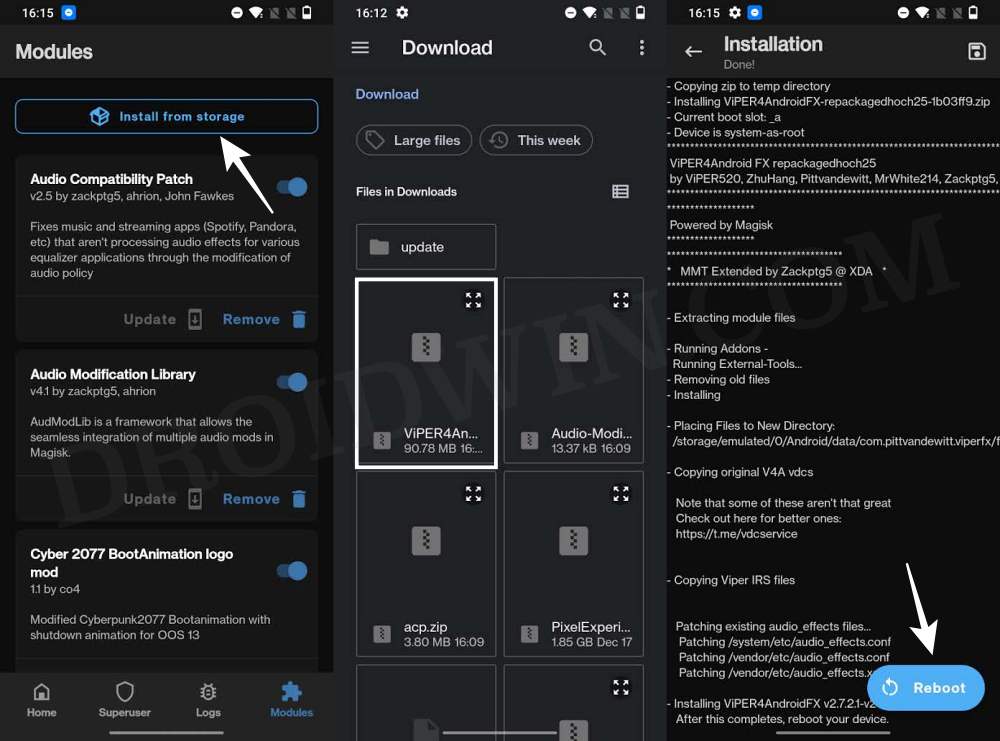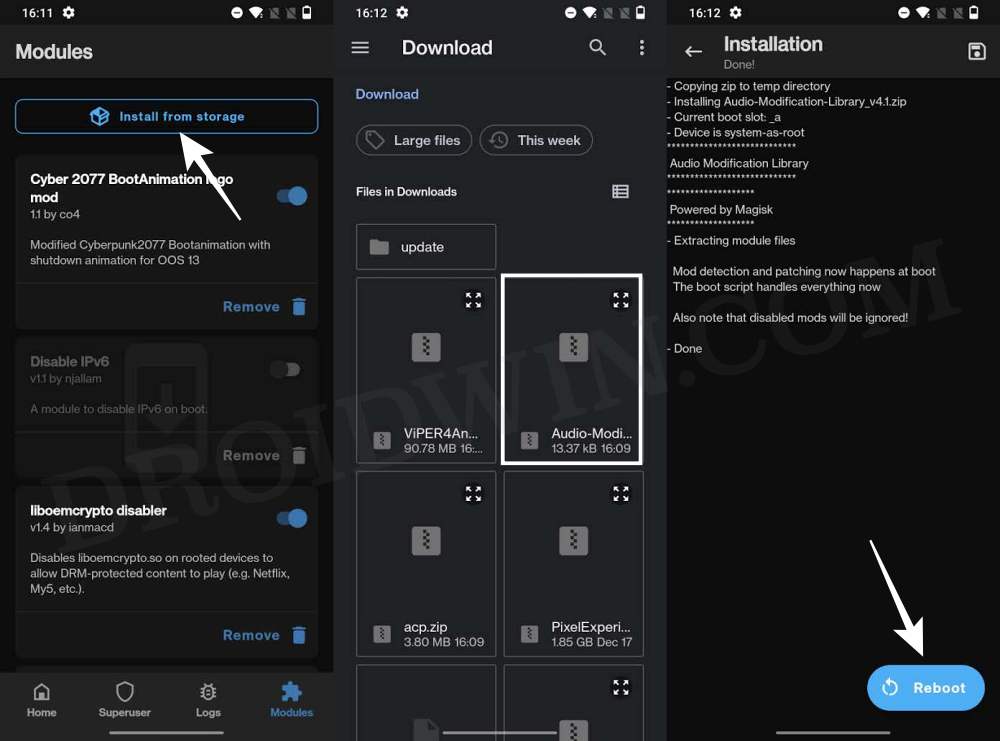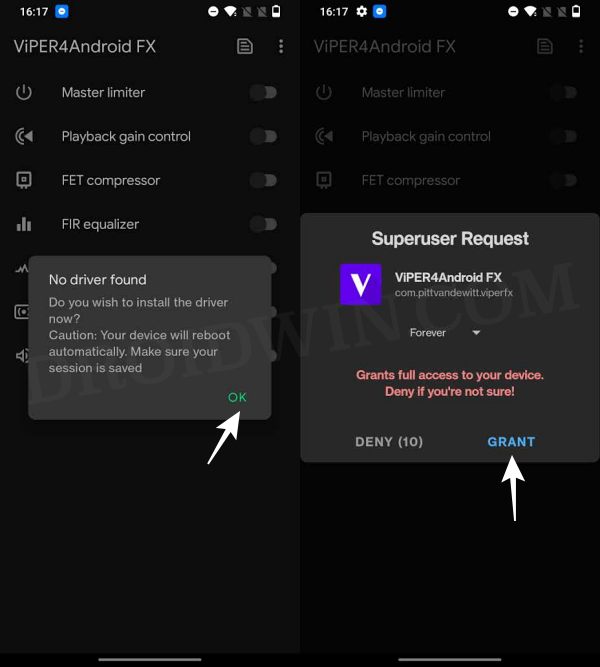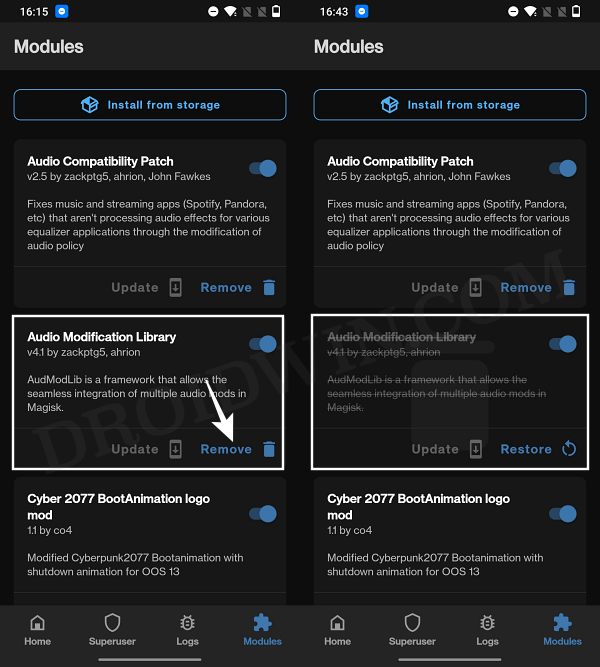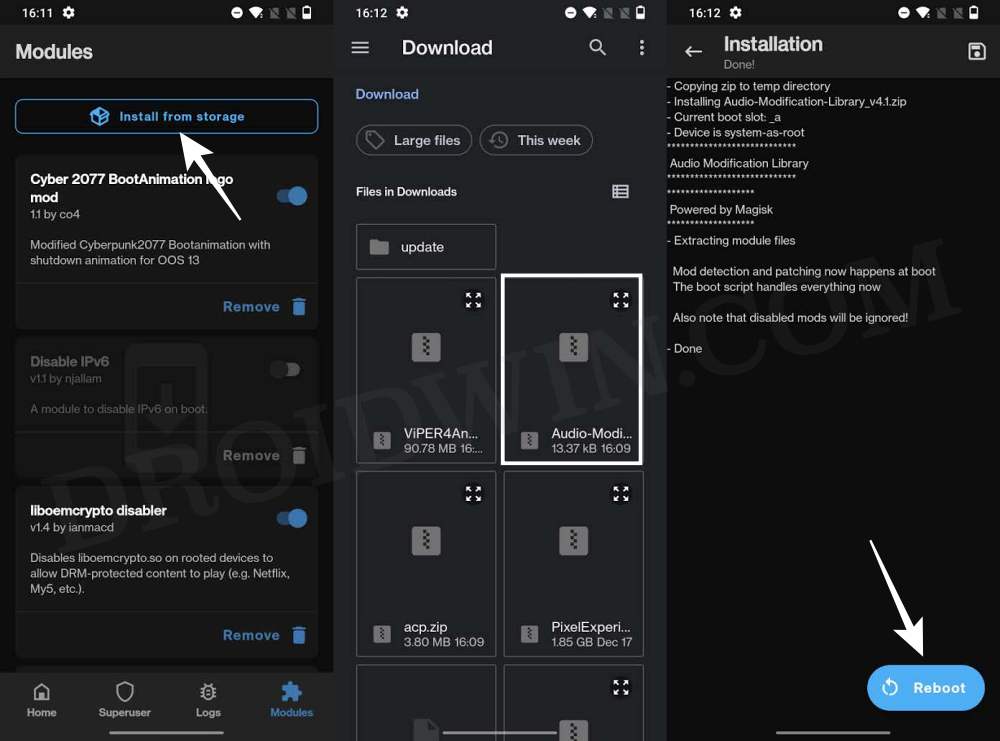In this guide, we will show you the steps to install Viper4Android on your Nothing Phone 2. When it comes to the audio domain, the second iteration in the Nothing series has checkmarked the basic prerequisites with ease. It’s more than decent, just what you would expect from a device in this price range. However, there’s always scope for improvement, and thanks to the open-source nature of the OS, we could push the boundaries even further, at least in the audio domain.
In this regard, you could take the help of numerous modules and third-party apps, including the likes of JamesDSP and Wavelet. However, it goes without saying that Viper4Android is the best player in this segment. And we are not even exaggerating the fact that for many, this mod is the sole reason why they even root their device in the first place. So with that said, let’s make you aware of the steps to install Viper4Android on your Nothing Phone 2.
How to Install Viper4Android on Nothing Phone 2
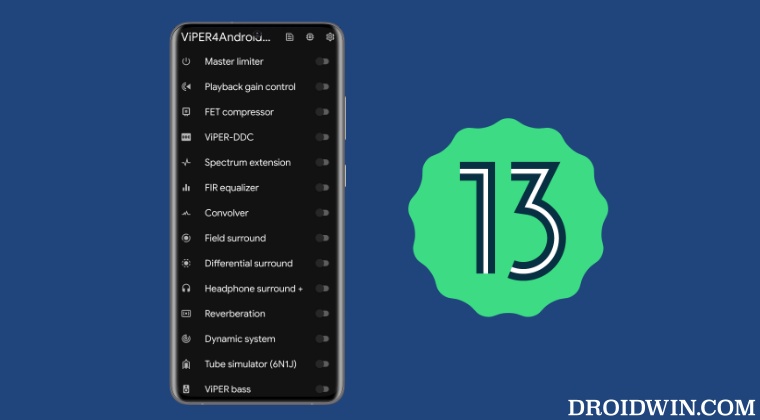
Droidwin and its members wouldn’t be held responsible in case of a thermonuclear war, your alarm doesn’t wake you up, or if anything happens to your device and data by performing the below steps.
- To begin with, root your device via Magisk.
- Then download the Viper4Android and Audio Modification Library from below.
Viper4Android Audio Modification Library
- Now launch Magisk, go to the Modules section, and tap on Install from Storage.

- Then select Viper4Android and it will be flashed. Once done, do not reboot your device.
- Rather, flash the Audio Modification Library. Again, do not reboot your device.

- Now launch Viper4Android. it will ask to install Drivers and hit OK.
- Then tap Grant in the Magisk pop-up. Your device will now automatically restart.

- Launch Viper4Android, go to Advanced Settings, and set Legacy Mode to Always On. The app will now crash.
- Once that happens, launch Magisk and uninstall the Audio Modification Library. Then restart your device.

- Then launch Magisk, go to the Modules section, and tap on Install from Storage.
- Now select Audio Modification Library and it will be flashed. Once done, hit Reboot.

- Your device will now restart and the Viper4Android should be up and running.
That’s it. These were the steps to install Viper4Android on your Nothing Phone 2. If you have any queries concerning the aforementioned steps, do let us know in the comments. We will get back to you with a solution at the earliest.