In this guide, we will show you the steps to install the TWRP Recovery on Xiaomi Mi 10/10T/Pro/Ultra/Lite devices. The tenth iteration of devices in the Mi lineup managed to catch the attention of the masses. With power-packed features and impressive build quality, there’s a lot to look forward to in these offerings from the Chinese OEM. Along the same lines, these devices are among the most active players in the custom development market as well.
There are a plethora of tweaks all lined up waiting to get a permanent abode onto your device. These include the likes of flashing custom ROMs, installing Magisk to gain administrative access, and installing a plethora of mods such as Magisk Modules, Substratum Themes, Xposed Framework, Viper4Android, etc. However, for each of these tweaks to be flshed onto your device, you will need to have a custom recovery installed.
Apart from flashing the aforementioned mods, the recovery could also be used to create and restore Nandroid Backup, flash Recovery to Ramdisk, fix recovery bootloop among others. So with such a long list of benefits attached, there’s no doubt why the tech enthusiasts are looking to flash a custom recovery onto their devices. If you are also on the same page, then this guide is here to help you out. Given here are the detailed instructions steps to install the TWRP Recovery on Xiaomi Mi 10/10T/Pro/Ultra/Lite devices. Follow along.
Table of Contents
How to Install TWRP Recovery on Mi 10/10T/Pro/Ultra/Lite

The below instructions are listed under separate sections for ease of understanding. Make sure to follow in the exact same sequence as mentioned. Droidwin and its members wouldn’t be held responsible in case of a thermonuclear war, your alarm doesn’t wake you up, or if anything happens to your device and data by performing the below steps.
STEP 1: Install Android SDK

First and foremost, you will have to install the Android SDK Platform Tools on your PC. This is the official ADB and Fastboot binary provided by Google and is the only recommended one. So download it and then extract it to any convenient location on your PC. Doing so will give you the platform-tools folder, which will be used throughout this guide to install the TWRP Recovery on Xiaomi Mi 10/10T/Pro/Ultra/Lite devices.
STEP 2: Enable USB Debugging and OEM Unlocking
Next up, you will also have to enable USB Debugging and OEM Unlocking on your device. The former will make your device recognizable by the PC in ADB mode. This will then allow you to boot your device to Fastboot Mode. On the other hand, OEM Unlocking is required to carry out the bootloader unlocking process.
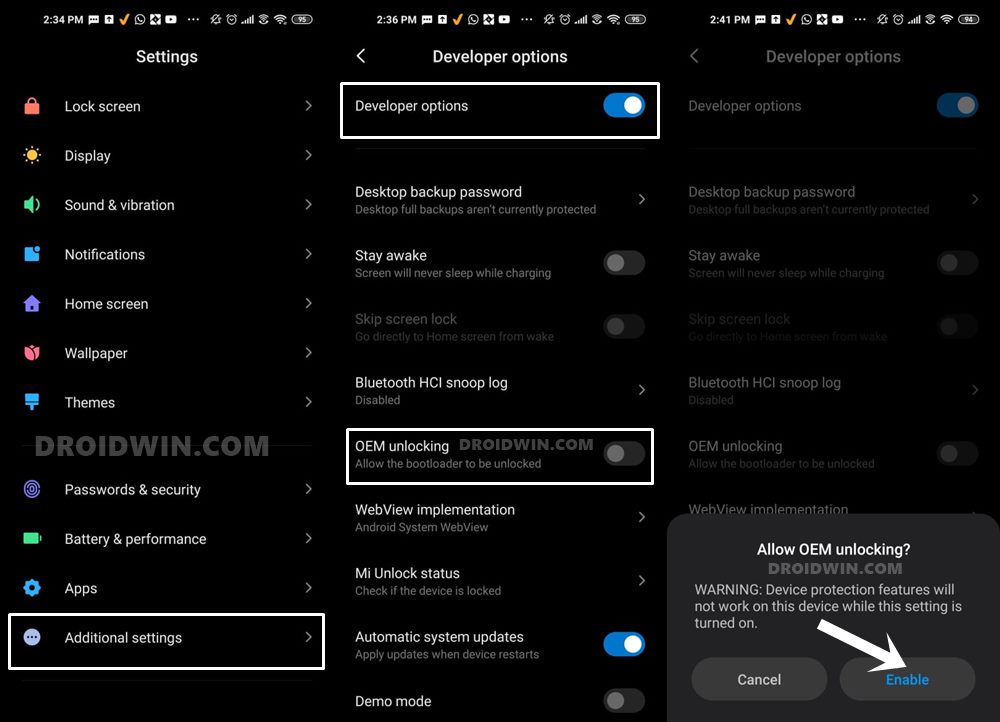
So head over to Settings > About Phone > Tap on Build Number 7 times > Go back to Settings > System > Advanced > Developer Options > Enable USB Debugging and OEM Unlocking.
STEP 3: Unlock Bootloader on Mi 10/10T/Pro/Ultra/Lite devices
Next up, you will also have to unlock the device’s bootloader. Do keep in mind that doing so will wipe off all the data from your device and could nullify its warranty as well. So if that’s all well and good, then please refer to our detailed guide on How to Unlock Bootloader on any Xiaomi Device.
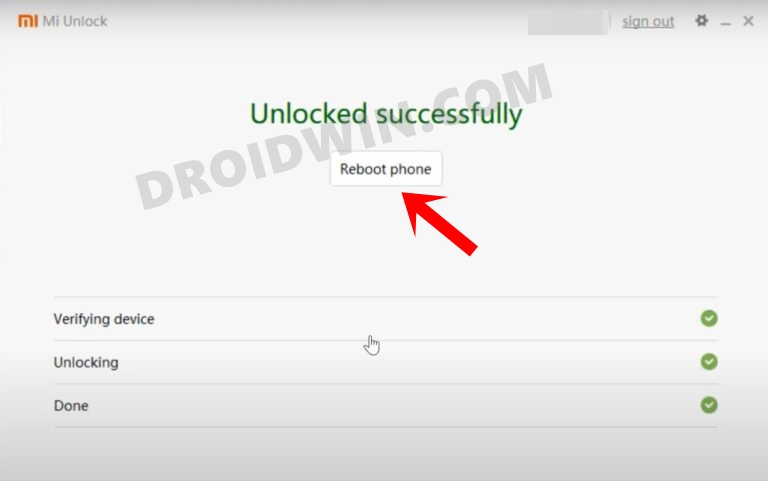
STEP 4: Download TWRP Recovery for Mi 10/10T/Pro/Ultra/Lite devices
You may now grab hold of the TWRP Recovery corresponding to your device from the below link:
- [Official] Xiaomi Mi 10i / Mi 10T Lite / Redmi Note 9 Pro 5G: Download Link
- [Unofficial] Xiaomi Mi 10: Download Link [Credits: XDA Senior Member manuelbianco].
- [Unofficial] Mi 10T/10T Pro: Download Link [Credits: XDA Senior Member Whyle].
- [Unofficial] Mi 10 Pro: Download Link [Credits: XDA Senior Member manuelbianco].
Once you have downloaded the recovery, rename it to twrp so that the complete name becomes twrp.img. Likewise, transfer this twrp.img file to the platform-tools folder on your PC. Once that is done, move over to the next step of this guide to install TWRP on Mi 10/10T/Pro/Ultra/Lite devices.
STEP 5: Boot to Fastboot Mode
- Now connect your device to the PC via USB cable. Make sure USB Debugging is enabled.
- Then head over to the platform-tools folder, type in CMD in the address bar, and hit Enter. This will launch the Command Prompt.

- Type in the following command in the CMD window to boot your device to Fastboot Mode
adb reboot bootloader


- To verify the Fastboot connection, type in the below command and you should get back the device ID.
fastboot devices
STEP 6: Flash TWRP Recovery on Mi 10/10T/Pro/Ultra/Lite devices
- Make sure that the recovery has been named to twrp.img and is placed inside the platform-tools folder.
- Now head over to this platform-tools folder, type in CMD in the address bar, and hit Enter. This will launch the Command Prompt.



- Then type in the following command in the CMD window to install the TWRP Recovery onto your Xiaomi Mi 10/10T/Pro/Ultra/Lite device:
fastboot flash recovery twrp.img
- TWRP has now been successfully flashed, let’s now boot your device this recovery [compulsory, not optional]. Enter the below command for that:
fastboot boot twrp.img

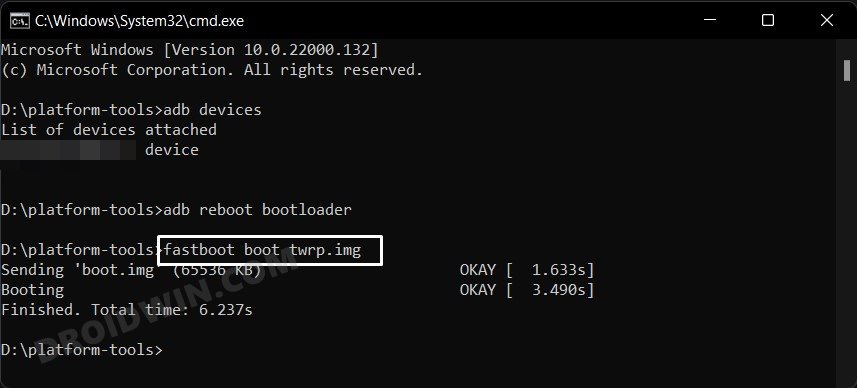
- Your device will now boot to TWRP and you may now carry out the desired task. Once done, you may reboot the device to OS via Reboot > System.

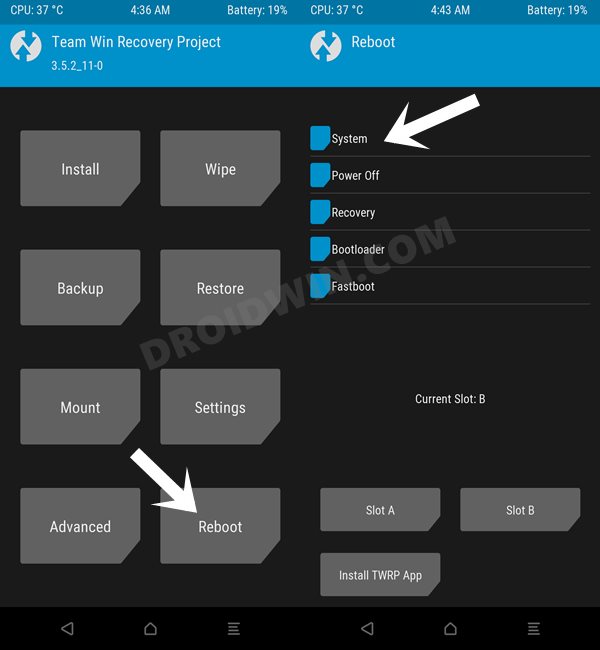
That’s it. These were the steps to install the TWRP Recovery onto the Xiaomi Mi 10/10T/Pro/Ultra/Lite devices. If you have any queries concerning the aforementioned steps, do let us know in the comments. We will get back to you with a solution at the earliest.







