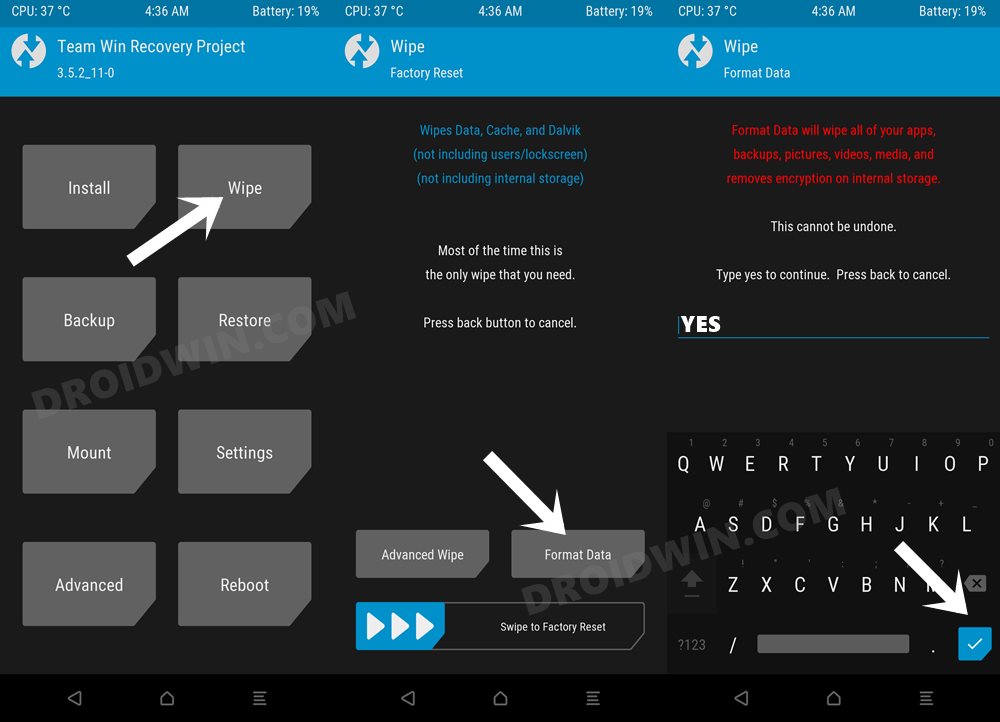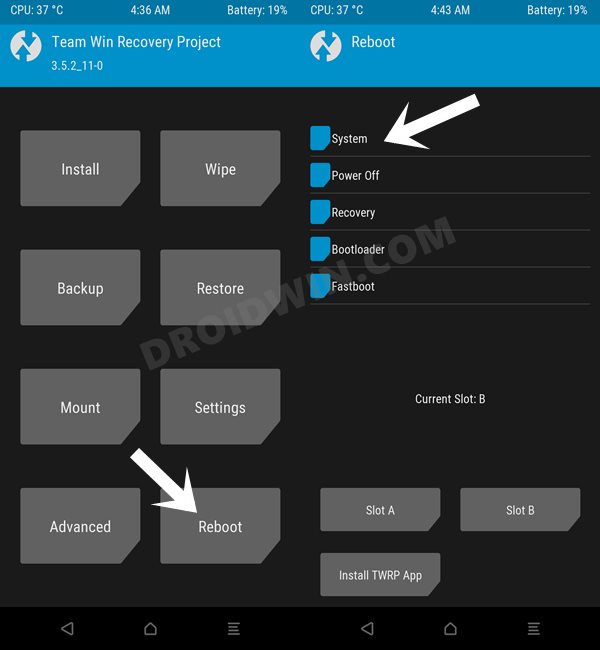In this guide, we will show you the steps to install the latest Syberia Project/SyberiaOS ROM on your Poco F4. The Poco series has made quite a name for itself in custom development. And the newest addition to this family has carried forward this legacy as well, with over 10 custom ROMs, more than 3 custom recoveries, and a plethora of mods and tweaks have made their way over to this device and a plentitude of others are waiting to make a permanent abode.
If we turn our attention towards customized firmware, then you could select from a wide range of ROMs, including the likes of crDroid, ArrowOS, Pixel Experience, and LineageOS, among others. And now, there has been an addition of another noteworthy player in town which offers a clean stock OS experience with great performance, security, and stability. So without any further ado, let’s show you the steps to install the Syberia Project ROM on your Poco F4.
Table of Contents
How to Install Syberia Project ROM /SyberiaOS on Poxo F4
The below instructions are listed under separate sections for ease of understanding. Make sure to follow in the exact same sequence as mentioned. Droidwin and its members wouldn’t be held responsible in case of a thermonuclear war, your alarm doesn’t wake you up, or if anything happens to your device and data by performing the below steps.
STEP 1: Install Android SDK

First and foremost, you will have to install the Android SDK Platform Tools on your PC. This is the official ADB and Fastboot binary provided by Google and is the only recommended one. So download it and then extract it to any convenient location on your PC. Doing so will give you the platform-tools folder, which will be used throughout this guide to install Project Elixir on Poco F4.
STEP 2: Enable USB Debugging and OEM Unlocking
Next up, you will also have to enable USB Debugging and OEM Unlocking on your device. The former will make your device recognizable by the PC in ADB mode. This will then allow you to boot your device to Fastboot Mode. On the other hand, OEM Unlocking is required to carry out the bootloader unlocking.
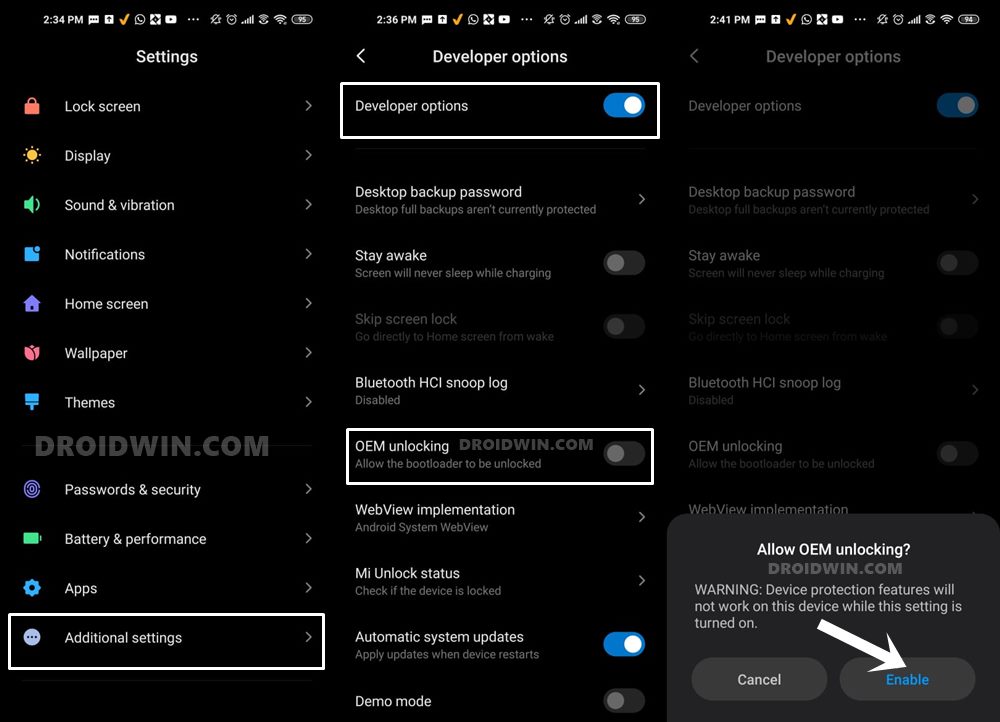
So head over to Settings > About Phone > Tap on Build Number 7 times > Go back to Settings > System > Advanced > Developer Options > Enable USB Debugging and OEM Unlocking.
STEP 3: Unlock Bootloader on Poco F4
Next up, you will also have to unlock the device’s bootloader. Do keep in mind that doing so will wipe off all the data from your device and could nullify its warranty as well. So if that’s all well and good, then please refer to our detailed guide on How to Unlock Bootloader on any Xiaomi Device.
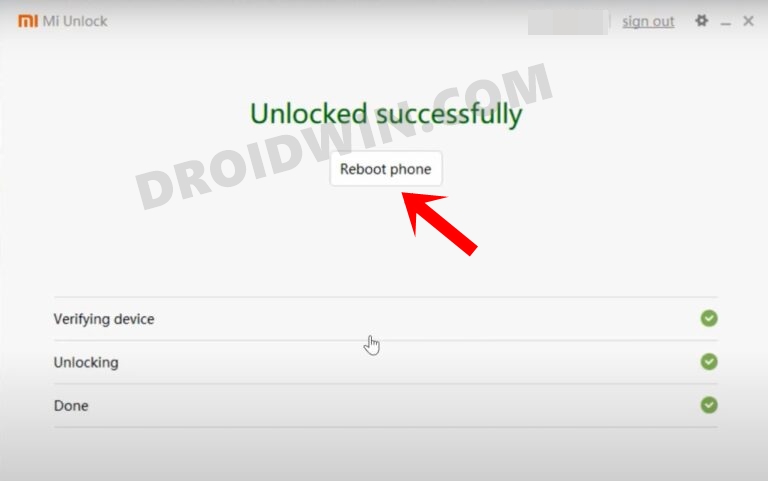
STEP 4: Download Syberia Project/SyberiaOS for Poco F4
- You may now grab hold of the Syberia ROM for your device from the below link.
Syberia Project ROM for Poco F4: DOWNLOAD LINK Latest Global Firmware for Poco F4: DOWNLOAD LINK
- Now transfer both the ROM and Firmware ZIP files to the platform-tools folder.
STEP 5: Install TWRP Recovery on Poco F4
You will now have to install a custom recovery onto your Poco F4 so as to flash SaprkOS. So refer to our guide on How to Install TWRP Recovery on Poco F4.
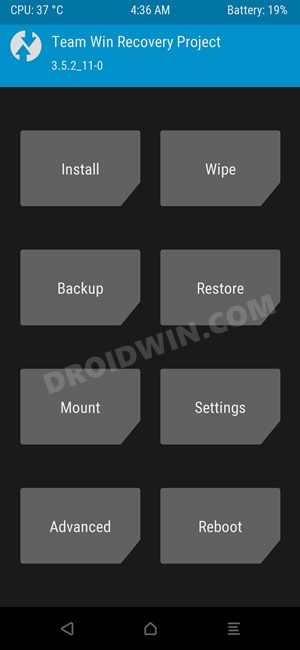
STEP 6: Boot to TWRP Recovery
- Now connect your device to the PC via a USB cable. Make sure USB Debugging is enabled.
- Then head over to the platform-tools folder, type in CMD in the address bar, and hit Enter. This will launch the Command Prompt.

- Type in the following command in the CMD window to boot your device to TWRP Recovery
adb reboot recovery
STEP 7: Install Syberia Project on Poco F4
- From TWRP, go to Install, select the firmware.zip, and perform a right swipe to flash it.
- Once done, go to Wipe and select Format Data.
- Then type YES in the space provided and hit the checkmark.

- Now transfer the ROM file to your device via TWRP.
- For that, you may execute the below command in the CMD window:
adb push filename.zip /sdcard
- Once done, go to Install, select the ROM ZIP file, and flash it.
- Finally, go to Reboot and select System.
- Your device will now reboot to the newly installed OS.

That’s it. These were the steps to install Syberia Project/SyberiaOS on your Poco F4. If you have any queries concerning the aforementioned steps, do let us know in the comments. We will get back to you with a solution at the earliest.