In this guide, we will show you the steps to install SparkOS on Poco F4. For many, the Poco series has already taken the status of flagship killer from OnePlus. While that is debatable up to an extent, what isn’t is the fact that these devices are for sure the most active players in custom development [a title that it has grabbed away from OnePlus due to the inability of MSM Download Tool].
At the time of writing, it has already been blessed with three custom recoveries [1, 2, 3] and more than ten custom ROMs, all of which are based on the latest Android 13 build. Among them, it’s the offering from Spark that has managed to grab the attention of the masses. So in this guide, we will make you aware of the steps to install the SparkOS Custo ROM on Poco F4. Follow along.
Table of Contents
How to Install SparkOS Custom ROM on Poco F4 [Video]
The below instructions are listed under separate sections for ease of understanding. Make sure to follow in the exact same sequence as mentioned. Droidwin and its members wouldn’t be held responsible in case of a thermonuclear war, your alarm doesn’t wake you up, or if anything happens to your device and data by performing the below steps.
STEP 1: Install Android SDK

First and foremost, you will have to install the Android SDK Platform Tools on your PC. This is the official ADB and Fastboot binary provided by Google and is the only recommended one. So download it and then extract it to any convenient location on your PC. Doing so will give you the platform tools folder, which will be used throughout this guide to install SparkOS on Poco F4.
STEP 2: Enable USB Debugging and OEM Unlocking
Next up, you will also have to enable USB Debugging and OEM Unlocking on your device. The former will make your device recognizable by the PC in ADB mode. This will then allow you to boot your device to Fastboot Mode. On the other hand, OEM Unlocking is required to carry out the bootloader unlocking.
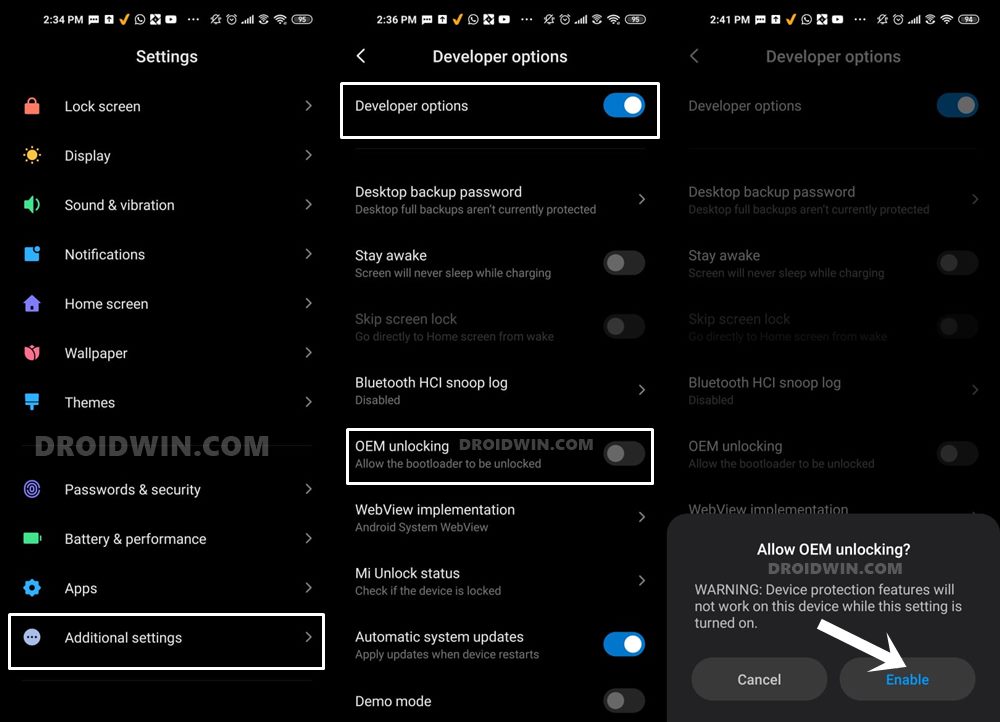
So head over to Settings > About Phone > Tap on Build Number 7 times > Go back to Settings > System > Advanced > Developer Options > Enable USB Debugging and OEM Unlocking.
STEP 3: Unlock Bootloader on Poco F4
Next up, you will also have to unlock the device’s bootloader. Do keep in mind that doing so will wipe off all the data from your device and could nullify its warranty as well. So if that’s all well and good, then please refer to our detailed guide on How to Unlock Bootloader on any Xiaomi Device.
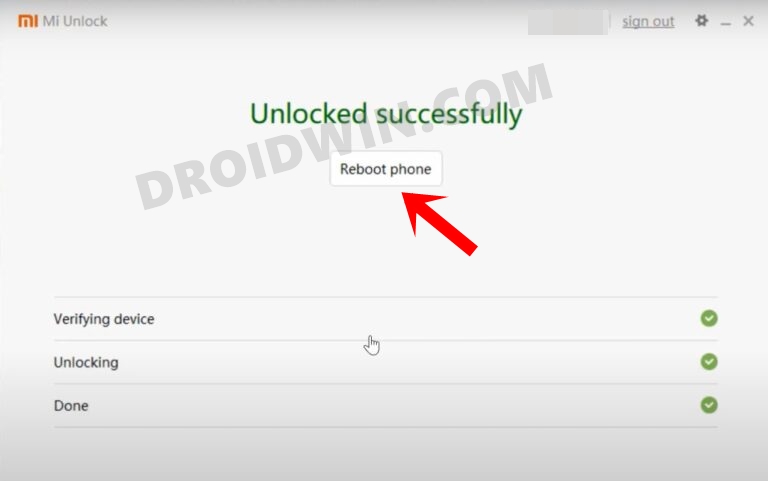
STEP 4: Download SparkOS for Poco F4
- You may now grab hold of the SparkOS corresponding to your device from the below link.
SparkOS [GApps] for Poco F4: DOWNLOAD LINK SparkOS [Non-GApps] for Poco F4: DOWNLOAD LINK Latest Global Firmware: DOWNLOAD LINK
- Now rename the ROM file to rom.zip and transfer it to the platform-tools folder on your PC.
- On the other hand, transfer the firmware ZIP file to your device.
STEP 5: Install Orange Fox Recovery on Poco F4
You will now have to install a custom recovery onto your Poco F4 so as to flash SaprkOS. So please refer to our guide on How to Install Orange Fox Recovery on Poco F4.
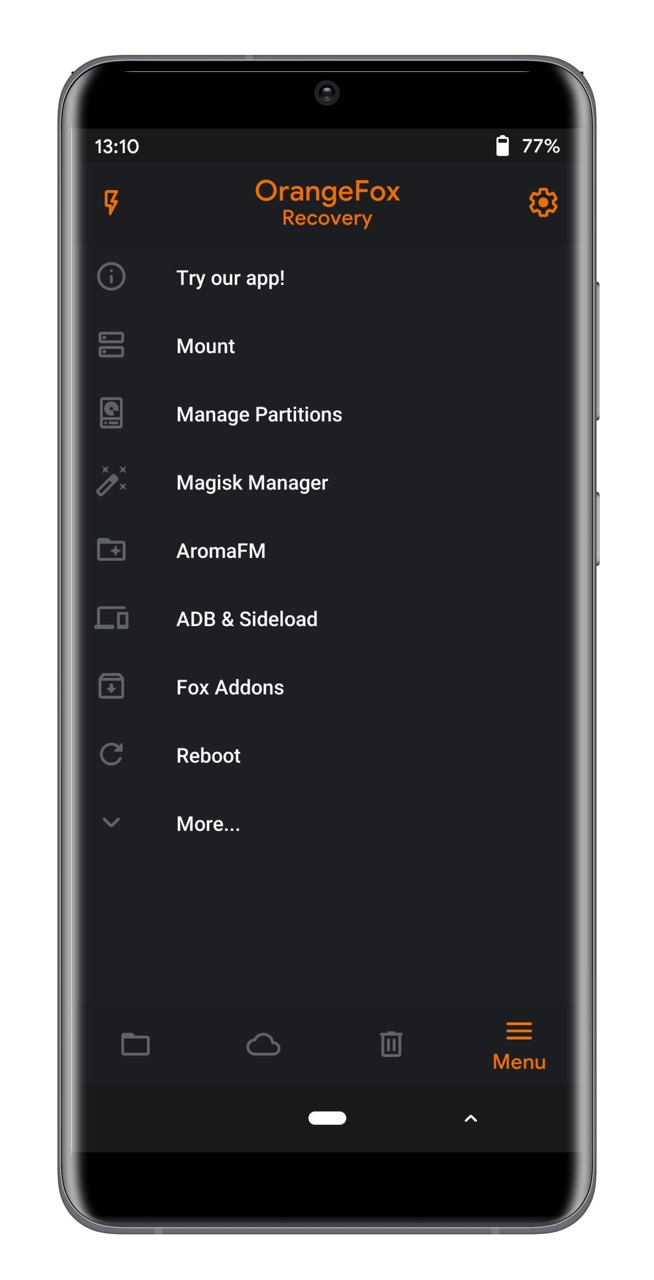
STEP 6: Boot to Orange Fox Recovery
- Now connect your device to the PC via a USB cable. Make sure USB Debugging is enabled.
- Then head over to the platform-tools folder, type in CMD in the address bar, and hit Enter. This will launch the Command Prompt.

- Type in the following command in the CMD window to boot your device to Orange Fox Recovery
adb reboot recovery
STEP 7: Install SparkOS on Poco F4
- From the recovery, go to Wipe and select Cache, Dalvik, and Data.
- Then perform a right swipe to wipe those partitions.
- Once done, go to Install, select the firmware.zip file, and flash it.
- After that, go to Install, select the SparkOS ZIP file, and flash it.
- Now select Format Data to remove encryption. If it fails, not an issue just, hit Reboot System.
- You will be taken to the SparkOS recovery wherein it will ask you to perform a factory reset.
- So tap on Factory Data Reset then tap on Format Data. It will now wipe off all the data.
- Once done, your device will automatically boot to the newly installed OS!
That’s it. These were the steps to install SparkOS on your Poco F4. If you have any queries concerning the aforementioned steps, do let us know in the comments. We will get back to you with a solution at the earliest.








