In this guide, we will show you the steps to flash the latest Paranoid Android 14 ROM on OnePlus 9/Pro devices. In the entire OnePlus lineup, the ninth iteration has been among the most active players in custom development. Even though there have been three more releases, however, it’s hard for tech enthusiasts to ditch this device, mainly due to the fact that it’s the last in the lineup to have a working MSM Download Tool.
Thanks to this, both the developers as well as the users are willing to take a risk and test out new mods and ROMs. If we talk about the latter, then the device has already been blessed with numerous Android 14 ROMs, thereby resulting in the problem of plenty for the end users [not that they are comparing about!]. So this then begs the all-important question- which one should they ultimately opt for?
Well, if you are looking for a ROM that maintains an equilibrium between the overall features and the device stability, and at the same time encapsulates the entire usage in a fast and snappy experience, then your best bet is to install the Paranoid Android 14 ROM onto your OnePlus 9/Pro. And in this guide, we will show you how to do just that, Follow along.
Table of Contents
How to Install Paranoid Android 14 on OnePlus 9/Pro
There exist two different methods of getting this job done- via Fastboot and using the TWRP Recovery. The Fastboot method is the shorter of the two, still, we have listed both these methods below. Go through them once and then try out the one that is in sync with your requirements.
Moreover, irrespective of the method you opt for, your device will undergo a factory reset, so please take a complete device backup beforehand. Droidwin and its members wouldn’t be held responsible in case of a thermonuclear war, your alarm doesn’t wake you up, or if anything happens to your device and data by performing the below steps.
Install Paranoid Android ROM on OnePlus 9/Pro via Fastboot Method
STEP 1: Install Android SDK

First and foremost, you will have to install the Android SDK Platform Tools on your PC. This is the official ADB and Fastboot binary provided by Google and is the only recommended one. So download it and then extract it to any convenient location on your PC. Doing so will give you the platform-tools folder, which will be used throughout this guide to install Paranoid Android 14 on OnePlus 9/Pro.
STEP 2: Enable USB Debugging and OEM Unlocking
Next up, you will also have to enable USB Debugging and OEM Unlocking on your device. The former will make your device recognizable by the PC in ADB mode. This will then allow you to boot your device to Fastboot Mode. On the other hand, OEM Unlocking is required to carry out the bootloader unlocking.
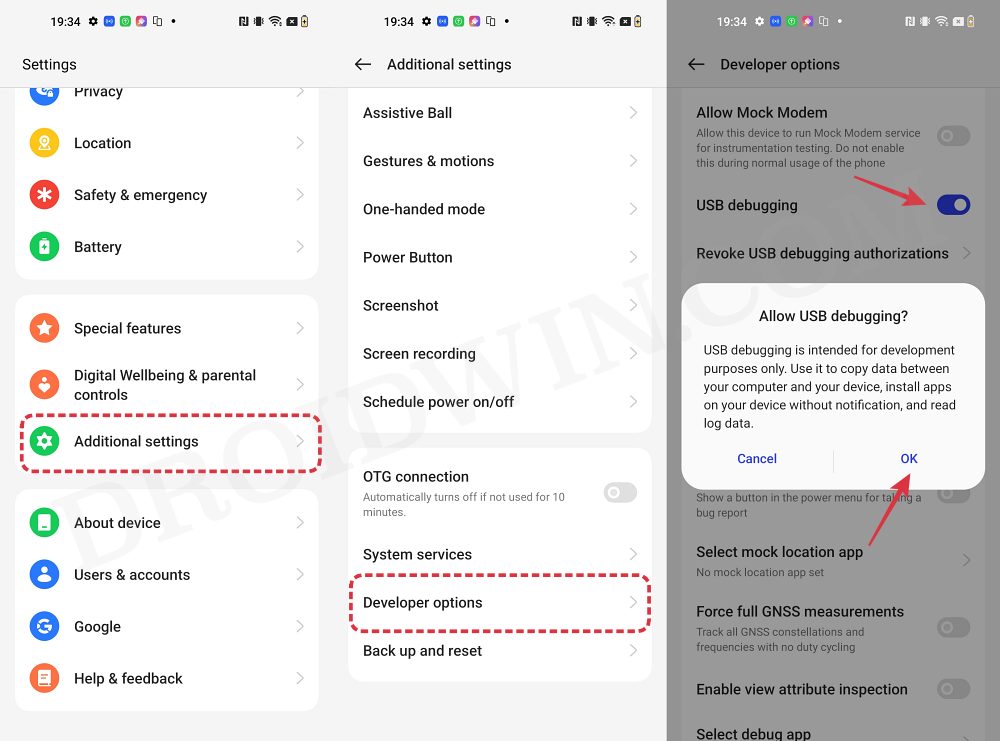
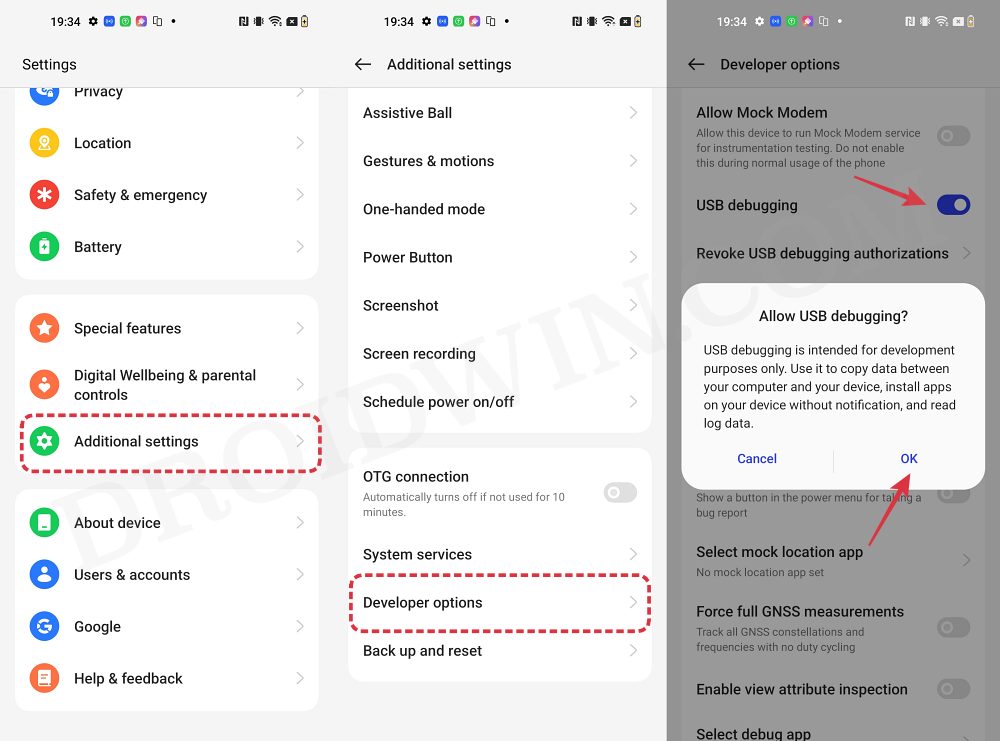
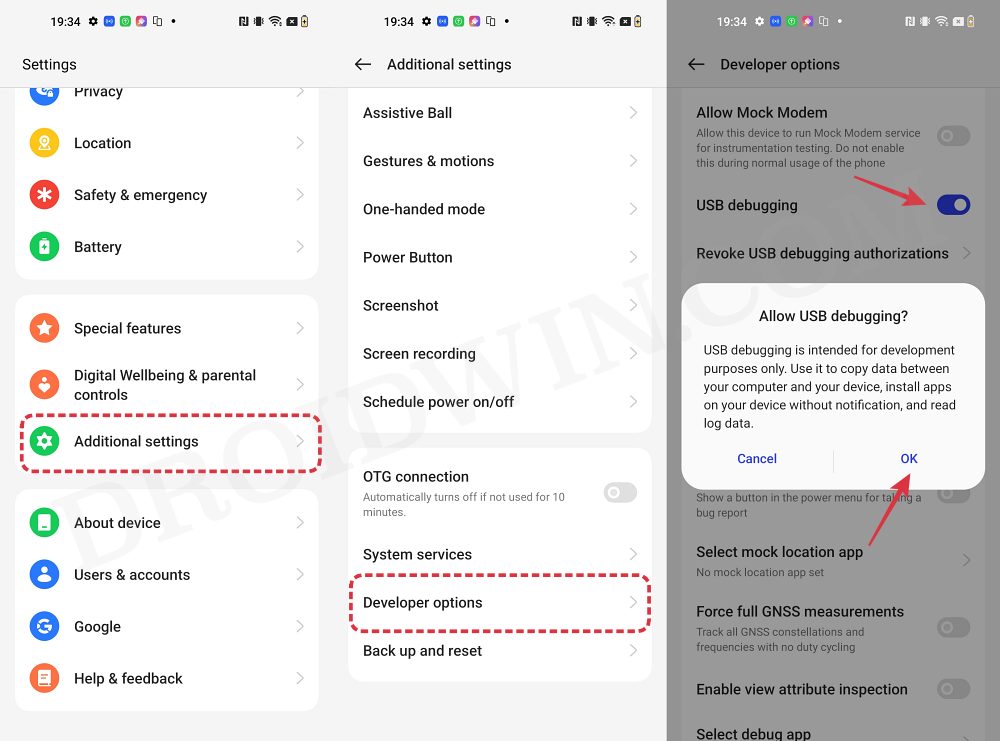
So head over to Settings > About Phone > Tap on Build Number 7 times > Go back to Settings > System > Advanced > Developer Options > Enable USB Debugging and OEM Unlocking.
STEP 3: Unlock Bootloader on OnePlus 9/Pro
Next up, you will also have to unlock the device’s bootloader. Do keep in mind that doing so will wipe off all the data from your device and could nullify its warranty as well. So if that’s all well and good, then please refer to our detailed guide on How to Unlock Bootloader on OnePlus 9, 9 Pro and 9R
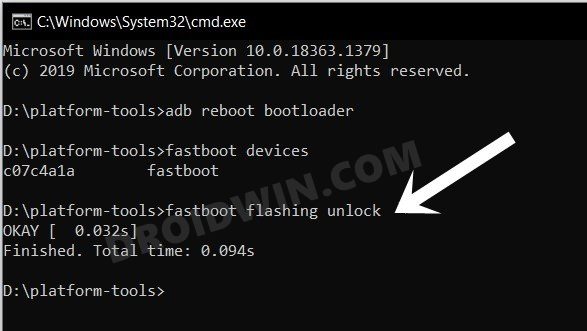
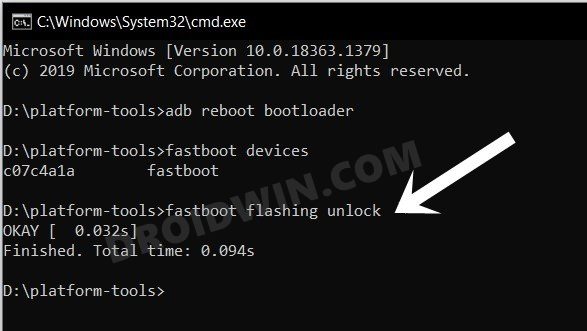
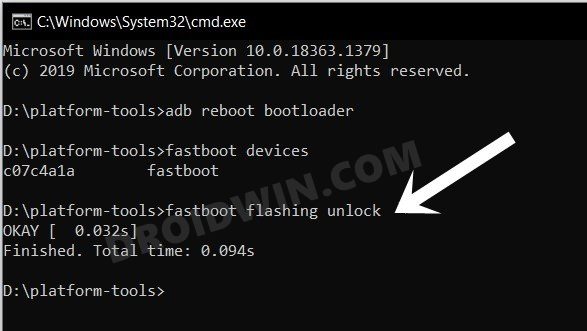
STEP 4: Download Paranoid Android 14 ROM for OnePlus 9/Pro
- Grab hold of the Paranoid Android ROM for your device from the below link.
Paranoid Android OnePlus 9/Pro: ANDROID 14 ROM
- Make sure to download the Fastboot version of the ROM.
- Rename the ROM file to rom.zip and transfer it to the platform tools folder.
STEP 5: Boot OnePlus 9/Pro to Fastboot Mode
- Now connect your device to the PC via a USB cable. Make sure USB Debugging is enabled.
- Then head over to the platform-tools folder, type in CMD in the address bar, and hit Enter. This will launch the Command Prompt.

- Type in the following command in the CMD window to boot your device to Fastboot Mode
adb reboot bootloader

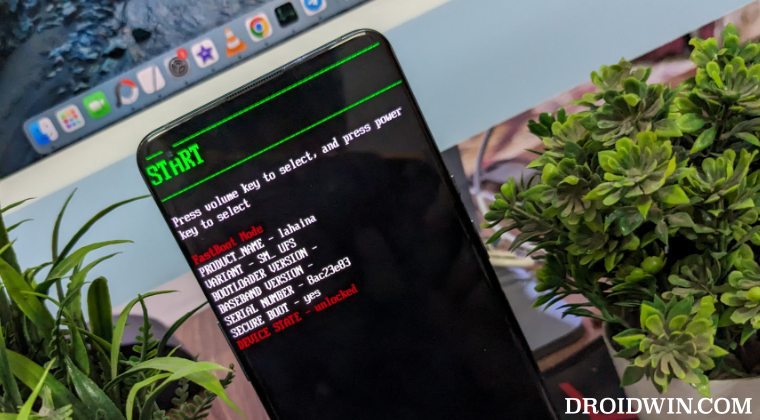
- To verify the Fastboot connection, type in the below command and you should get back the device ID.
fastboot devices

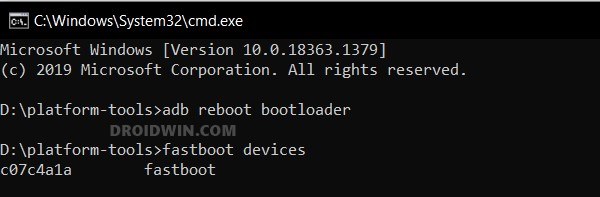
- If you are not getting any serial ID, then install the Fastboot Drivers on your PC.
STEP 6: Flash Paranoid Android 14 ROM on OnePlus 9/Pro via Fastboot
- First off, execute the below command to flash the Paranoid Android ROM:
fastboot update rom.zip
- Your device will now boot to the red warning Format Data screen.
- So use the Volume key to select the same and press the Power key to confirm.
- Once done, your device will now auto-boot to the newly flashed Paranoid ROM.
These were the steps to install Paranoid Android 14 ROM on your OnePlus 9/Pro using the Fastboot Method. Let’s now show you how this could be done via the Recovery Method.
Install Paranoid Android 14 ROM on OnePlus 9/Pro via Recovery Method
STEP 1: Install Android SDK



First and foremost, you will have to install the Android SDK Platform Tools on your PC. This is the official ADB and Fastboot binary provided by Google and is the only recommended one. So download it and then extract it to any convenient location on your PC. Doing so will give you the platform-tools folder, which will be used throughout this guide to install Paranoid Android 14 on OnePlus 9/Pro.
STEP 2: Enable USB Debugging and OEM Unlocking
Next up, you will also have to enable USB Debugging and OEM Unlocking on your device. The former will make your device recognizable by the PC in ADB mode. This will then allow you to boot your device to Fastboot Mode. On the other hand, OEM Unlocking is required to carry out the bootloader unlocking.
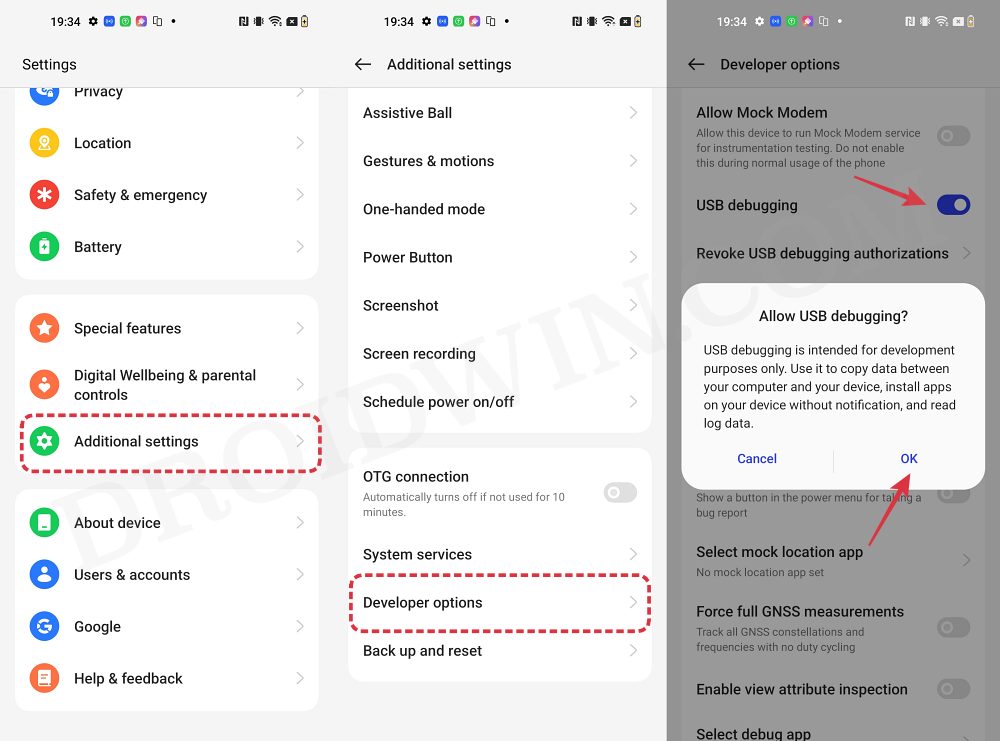
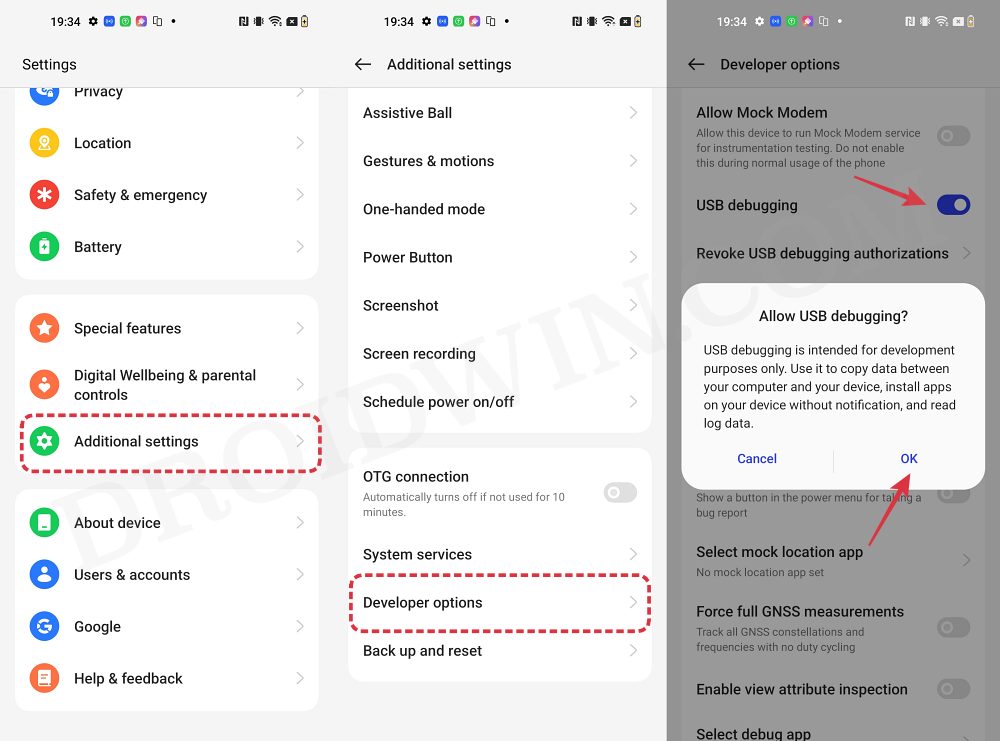
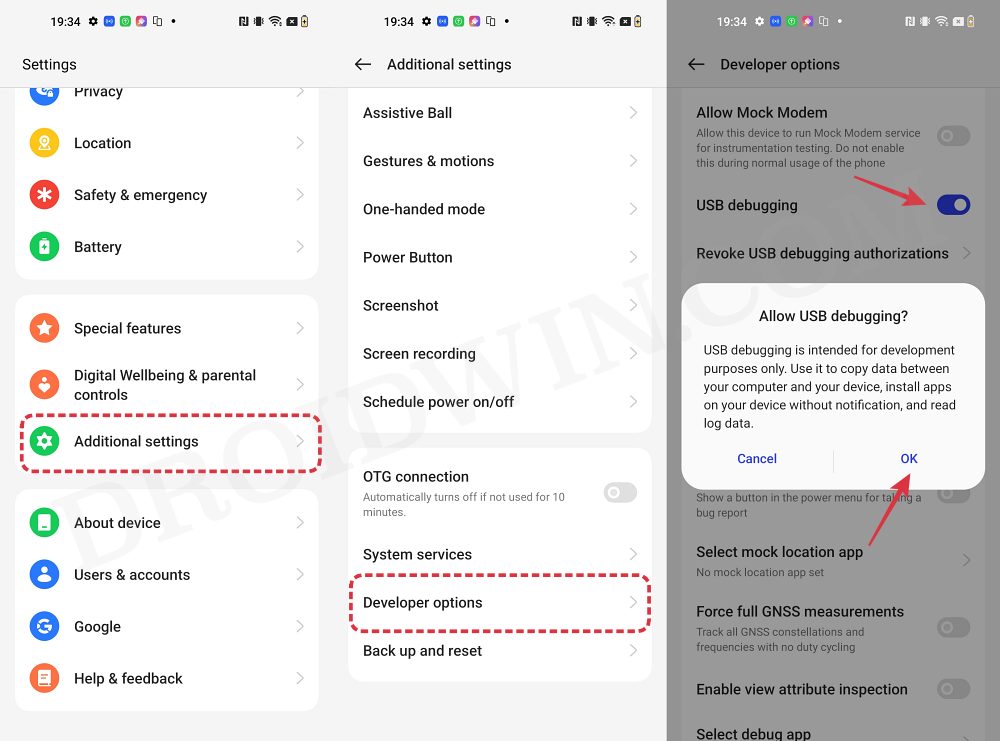
So head over to Settings > About Phone > Tap on Build Number 7 times > Go back to Settings > System > Advanced > Developer Options > Enable USB Debugging and OEM Unlocking.
STEP 3: Unlock Bootloader on OnePlus 9/Pro
Next up, you will also have to unlock the device’s bootloader. Do keep in mind that doing so will wipe off all the data from your device and could nullify its warranty as well. So if that’s all well and good, then please refer to our detailed guide on How to Unlock Bootloader on OnePlus 9, 9 Pro and 9R.
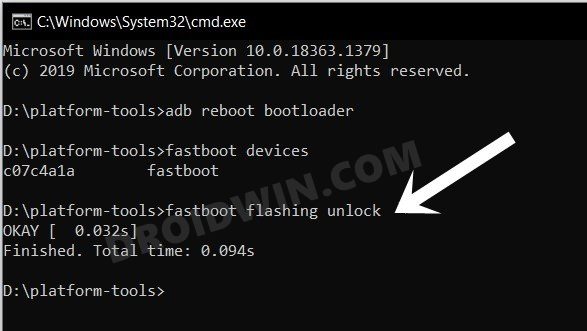
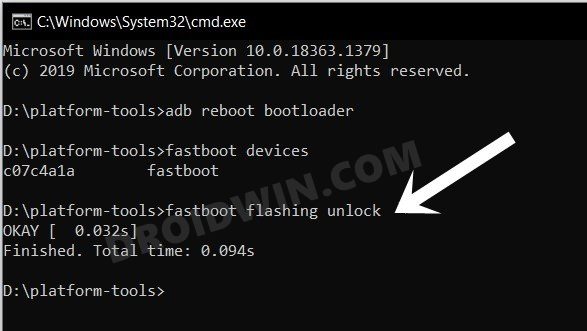
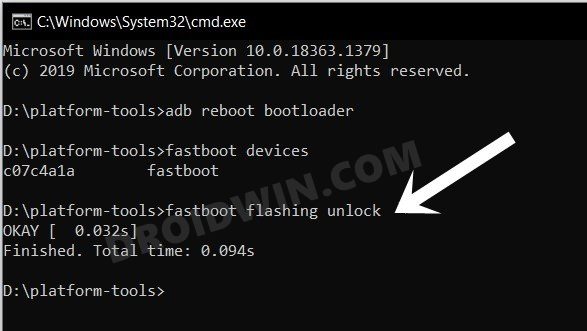
STEP 4: Download Paranoid Android 14 ROM for OnePlus 9/Pro
- Grab hold of the Paranoid Android ROM for Poco F4 from the below link.
Paranoid Android ROM OnePlus 9/Pro: DOWNLOAD LINK
- Make sure to download the Recovery version of the ROM.
- Then transfer the ROM.zip file to your device.
STEP 5: Install TWRP Recovery on OnePlus 9/Pro
You will now have to install a custom recovery onto your device to flash Paranoid Android ROM. For that, you could refer to our guide on How to Install TWRP Recovery on OnePlus 9/9 Pro [Android 13/14].
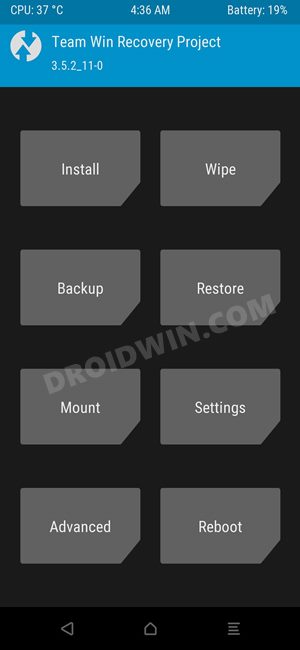
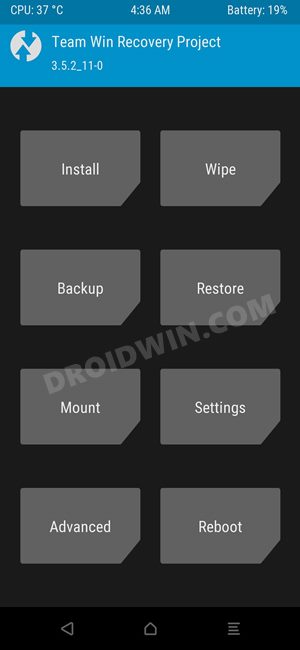
STEP 6: Boot to TWRP Recovery
- Now connect your device to the PC via a USB cable. Make sure USB Debugging is enabled.
- Then head over to the platform-tools folder, type in CMD in the address bar, and hit Enter. This will launch the Command Prompt.


- Type in the following command in the CMD window to boot your device to TWRP Recovery
adb reboot recovery
STEP 7: Flash Paranoid Android 14 ROM on OnePlus 9/Pro
- From TWRP, go to Install, select the ROM ZIP file, and perform a right swipe to flash it as well.
- [You might get a few warnings regarding “unable to mount partitions”, which is completely normal].
- Once done, go to Reboot and select Recovery. Your device will now boot to AOSP Recovery.

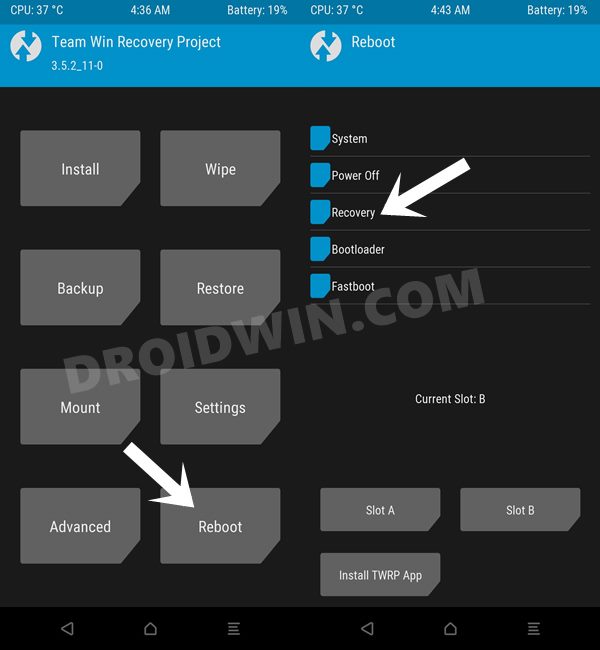
- From there, you’ll now have to perform a factory data reset.
- Do so and then select Reboot System to boot to the newly flashed OS.
That’s it. These were the two different methods to install Paranoid Android 14 ROM on the OnePlus 9/Pro. If you have any queries concerning the aforementioned steps, do let us know in the comments. We will get back to you with a solution at the earliest.








kiran
Which custom rom do you think is best for the oneplus 9 pro ? paranoid or evolution x or watchdogs ? or wait for official oxygen os 14?