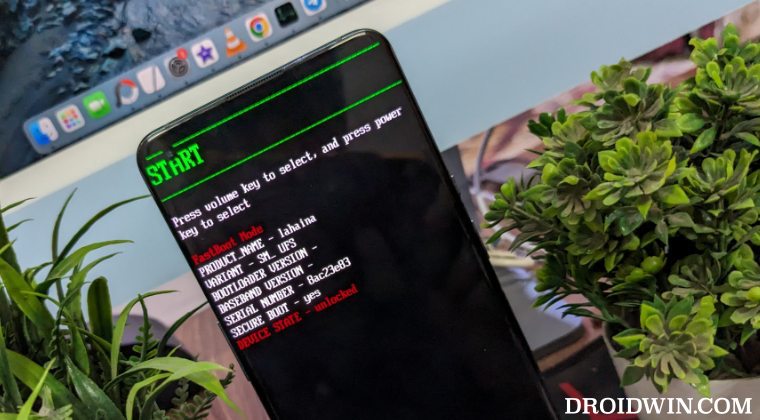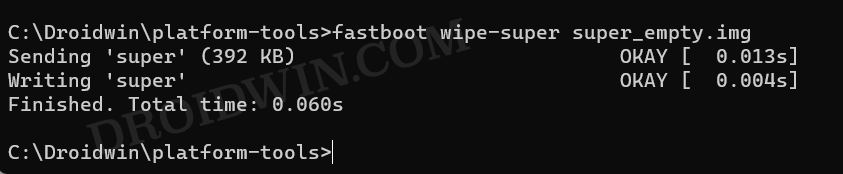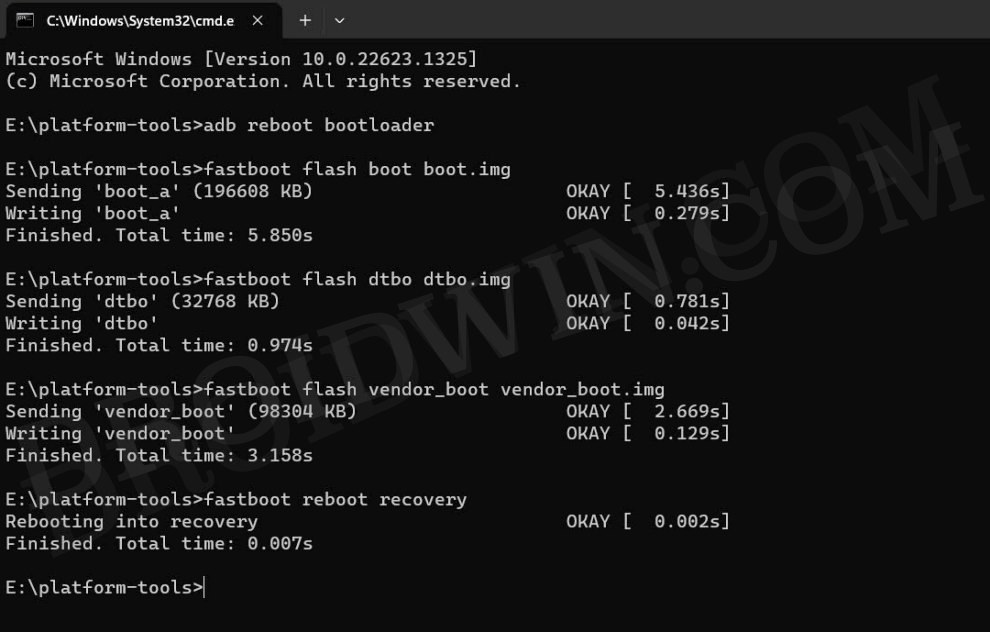In this guide, we will show you the steps to flash the latest Evolution X ROM based on Android 14 onto your OnePlus 9 Pro. It goes without saying that the ninth iteration of devices from the Chinese OEM is among the most sought-after names in the tech community. One major reason for the same is the fact that it is the last in this lineup to have been blessed with a working MSM Download Tool, so even if something goes wrong, an unbrick is just a few clicks away.
As a result of this, even the developers are willing to take greater risks and test and release new goodies at frequent intervals. In this regard, the Evolution X ROM, which is among the most popular players in the custom ROM domain, has just been updated to Android 14 and has been released for our OnePlus 9 Pro. So without any further ado, let’s make you aware of the steps to welcome abode this fast, stable, and feature-rich ROM onto your device right away.
Table of Contents
How to Install Evolution X Android 14 ROM on OnePlus 9 Pro
Before starting with the process, make sure to take a complete device backup beforehand. Droidwin and its members wouldn’t be held responsible in case of a thermonuclear war, your alarm doesn’t wake you up, or if anything happens to your device and data by performing the below steps.
STEP 1: Install Android SDK
First and foremost, you will have to install the Android SDK Platform Tools on your PC. This is the official ADB and Fastboot binary provided by Google and is the only recommended one. So download it and then extract it to any convenient location on your PC. Doing so will give you the platform-tools folder, which will be used throughout this guide.

STEP 2: Enable USB Debugging and OEM Unlocking
Next up, you will have to enable USB Debugging and OEM Unlocking on your device. The former will make your device recognizable by the PC in ADB mode. This will then allow you to boot your device to Fastboot Mode. On the other hand, OEM Unlocking is required to carry out the bootloader unlocking process.
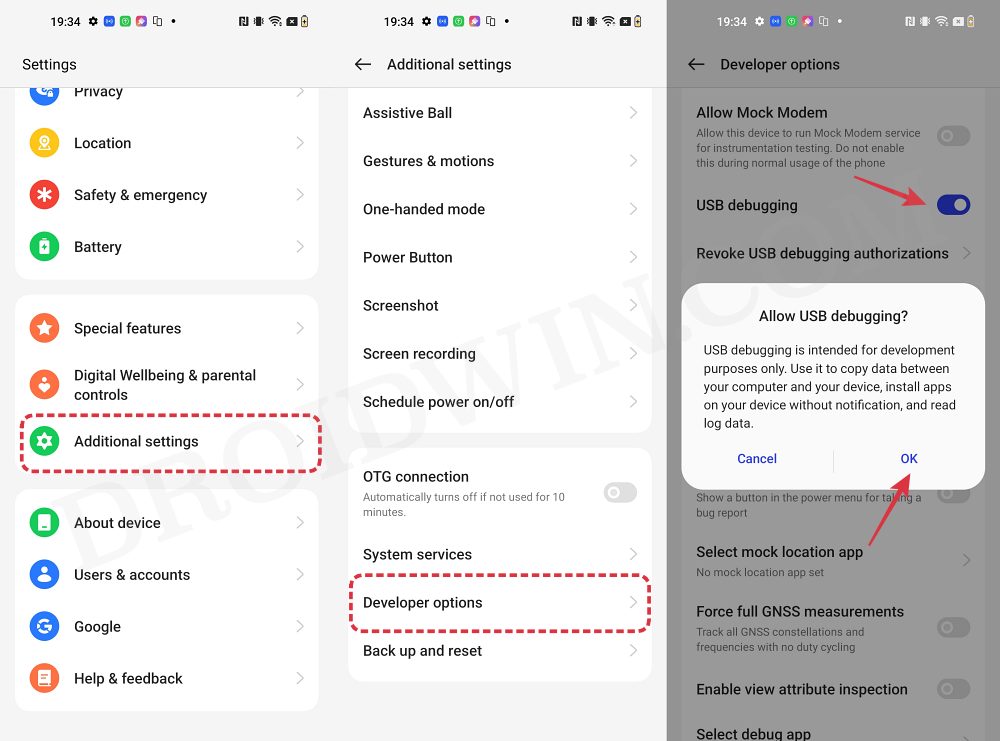
So head over to Settings > About Phone > Tap on Build Number 7 times > Go back to Settings > System > Advanced > Developer Options > Enable USB Debugging and OEM Unlocking.
STEP 3: Unlock Bootloader
Next up, you will also have to unlock the device’s bootloader. Do keep in mind that doing so will wipe off all the data from your device and could nullify its warranty as well. So if that’s all well and good, then please refer to our detailed guide on How to Unlock Bootloader on OnePlus 9, 9 Pro and 9R
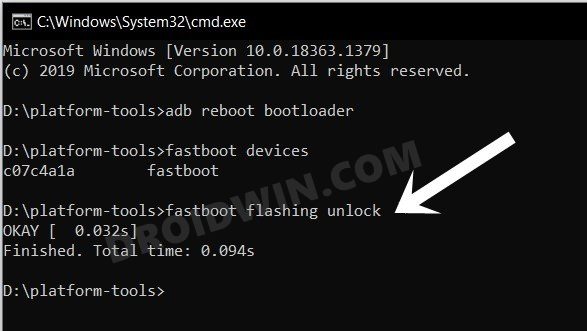
STEP 4: Download Android 14 ROMs for OnePlus 9/9 Pro
- Now, get hold of the desired ROM and its associated files from below:
EVOLUTION X [GAPPS]: DOWNLOAD ROM + OTHER FILES
- Here are a few additional files that might come in handy [in case the ROM developer asks for it]:
ANDROID 14 GAPPS: DOWNLOAD LINK ONEPLUS 9 PRO FIRMWARE: DOWNLOAD LINK SUPER_EMPTY.IMG [SEE NOTE BELOW]: DOWNLOAD LINK
- It’s recommended to rename the custom ROM to rom.zip and GApps to gapps.zip.
- Once that is done, transfer all the files to the platform-tools folder on your PC.
NOTE: We are using the super_empty.img from LineageOS. It’s not a cause of any concern as it should be supported across all AOSP ROMs for our OnePlus 9 Pro. But still, if the developer has provided his own super_empty.img file, then please go with that. Moroever, you could check for the latest version of that file from here [only download the super_empty file from there]. As far as the reason for the flashing of this file is concerned, it is done to avoid Error Update 7 (status 1).
STEP 5: Boot to Fastboot Mode
- Connect your device to the PC via a USB cable. Make sure USB Debugging is enabled.
- Then head over to the platform-tools folder, type in CMD in the address bar, and hit Enter. This will launch the Command Prompt.
- After that, type in the following command in the CMD window to boot your device to Fastboot Mode
adb reboot bootloader

- To verify the Fastboot connection, type in the below command and you should get back the device ID.
fastboot devices

- If you’re not getting any ID, then please install Fastboot Drivers on your PC.
STEP 6: Install Evolution X Android 14 ROM on OnePlus 9 Pro
- First off, wipe the super partition to avoid Error 7:
fastboot wipe-super super_empty.img

- Then flash the dtbo.img file:
fastboot flash dtbo dtbo.img
- Now flash the vendor_boot.img file:
fastboot flash vendor_boot vendor_boot.img
- Then flash the boot.img file:
fastboot flash boot boot.img

- Now boot to the newly flashed recovery:
fastboot reboot recovery
- From recovery, select Factory reset -> Format data/factory reset.
- Once done, go to Apply update -> Apply from ADB.
- Then type in the below command in the CMD window to sideload the ROM:
adb sideload rom.zip

- If you want to flash any add-ons then Reboot to Recovery, else Reboot to System.
These were the steps to install Evolution X Android 14 ROMs on your OnePlus 9 Pro. If you have any queries concerning the aforementioned steps, do let us know in the comments. We will get back to you with a solution at the earliest.