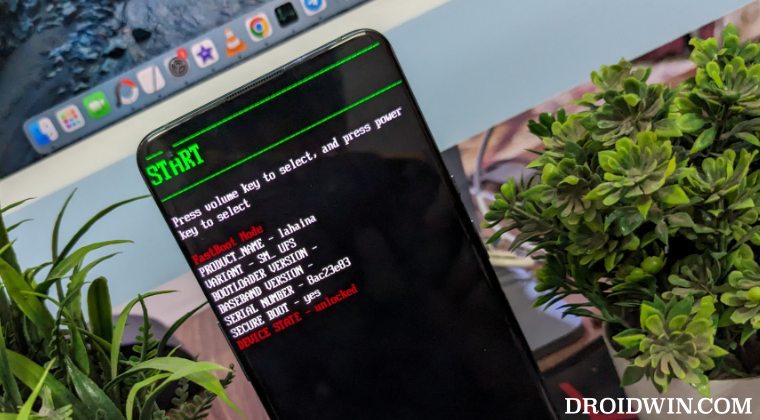In this guide, we will show you the steps to flash numerous Android 14 ROMs on your OnePlus 9 Pro. The ninth iteration was the last device in the OnePlus lineup that truly had the USP of this OEM, at least from the tech enthusiast’s point of view. And even to this date, the device is staying true to its name of being among the most active players in the custom development. There’s no better way of cementing this statement than by having a look at its rich collection of ROMs.
It has already been blessed with a few Android ROMs, with a plentitude of others waiting in line. All in all, you are now about to welcome abode tons of noteworthy and intriguing goodies onto your device. And with new ROMs being added at regular intervals, you’ll be left spoilt for choices! So without any further ado, let’s make you aware of the steps to install numerous Android 14 ROMs on your OnePlus 9 Pro.
Table of Contents
How to Install Android 14 ROMs on OnePlus 9 Pro
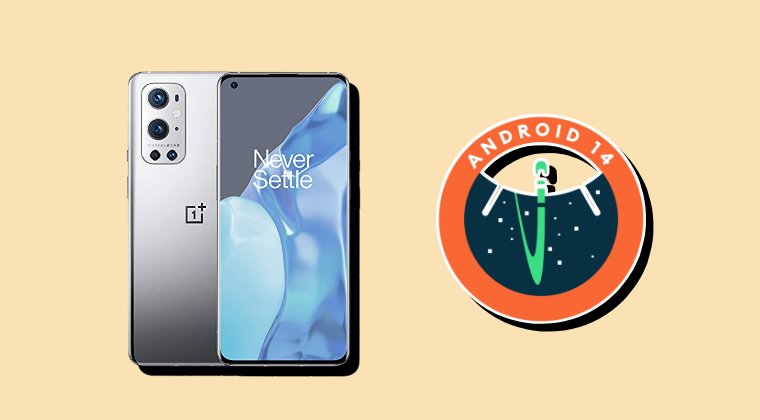
Before starting with the process, make sure to take a complete device backup beforehand. Droidwin and its members wouldn’t be held responsible in case of a thermonuclear war, your alarm doesn’t wake you up, or if anything happens to your device and data by performing the below steps.
NOTE 1: Until Android 14 is released in a stable state for our OnePlus 9 Pro, you’ll have to be on the latest Android 13 firmware i.e. the latest build of OxygenOS 13. Once the stable Android 14 rolls out, you will then have to be on the latest OxygenOS 14 build. While some devs pack in the firmware files along with their ROMs, that isn’t the case with every, therefore, it’s better to be on the latest build beforehand.
NOTE 2: Even if you are upgrading from the same ROM, such as from LineageOS 20 to 21, it is still recommended that you do a clean flash [format data before flashing] since we are doing a major OS upgrade. For the subsequent monthly updates, you could simply do dirty flash [i.e. without a wipe].
STEP 1: Install Android SDK
First and foremost, you will have to install the Android SDK Platform Tools on your PC. This is the official ADB and Fastboot binary provided by Google and is the only recommended one. So download it and then extract it to any convenient location on your PC. Doing so will give you the platform-tools folder, which will be used throughout this guide.

STEP 2: Enable USB Debugging and OEM Unlocking
Next up, you will have to enable USB Debugging and OEM Unlocking on your device. The former will make your device recognizable by the PC in ADB mode. This will then allow you to boot your device to Fastboot Mode. On the other hand, OEM Unlocking is required to carry out the bootloader unlocking process.
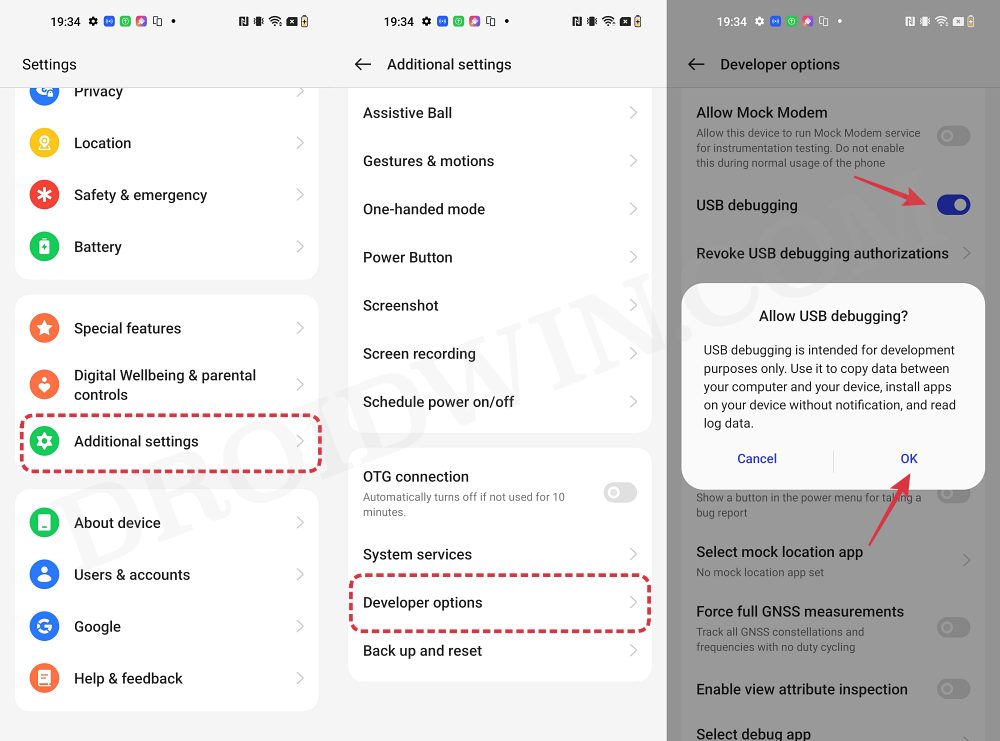
So head over to Settings > About Phone > Tap on Build Number 7 times > Go back to Settings > System > Advanced > Developer Options > Enable USB Debugging and OEM Unlocking.
STEP 3: Unlock Bootloader
Next up, you will also have to unlock the device’s bootloader. Do keep in mind that doing so will wipe off all the data from your device and could nullify its warranty as well. So if that’s all well and good, then please refer to our detailed guide on How to Unlock Bootloader on OnePlus 9, 9 Pro and 9R
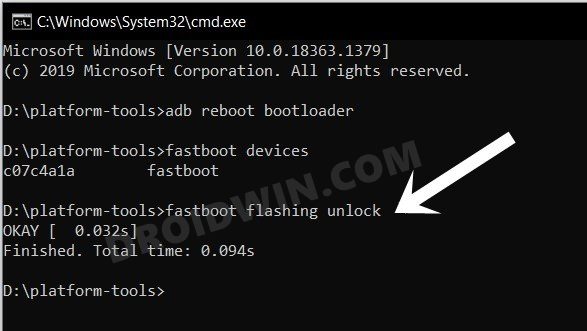
STEP 4: Download Android 14 ROMs for OnePlus 9/9 Pro
- Now, get hold of the desired ROM and its associated files from below:
PROJECT MATRIX [GAPPS]:
CRDROID [ROM+RECOVERY+FIRMWARE]:
WATCHDOGS [GAPPS/VANILLA]
BLISSROMS [GAPPS]:
PARANOID ANDROID [GAPPS]:
DOWNLOAD: ROM
EVOLUTION X [GAPPS]:
NAMELESS AOSP [GAPPS]:
LINEAGEOS:
PIXELOS [GAPPS]:
- Here are a few additional files that might come in handy [in case the ROM developer asks for it]:
ANDROID 14 GAPPS: DOWNLOAD LINK ONEPLUS 9 PRO FIRMWARE: DOWNLOAD LINK SUPER_EMPTY.IMG [SEE NOTE BELOW]: DOWNLOAD LINK
- It’s recommended to rename the custom ROM to rom.zip and GApps to gapps.zip.
- Once that is done, transfer all the files to the platform-tools folder on your PC.
NOTE: We are using the super_empty.img from LineageOS. It’s not a cause of any concern as it should be supported across all AOSP ROMs for OnePlus 9 Pro. But still, if the developer has provided his own super_empty.img file, then please go with that. Moroever, you could check for the latest version of that file from here [only download the super_empty file from there]. As far as the reason for the flashing of this file is concerned, it is done to avoid Error Update 7 (status 1).
STEP 5: Boot to Fastboot Mode
- Connect your device to the PC via a USB cable. Make sure USB Debugging is enabled.
- Then head over to the platform-tools folder, type in CMD in the address bar, and hit Enter. This will launch the Command Prompt.
- After that, type in the following command in the CMD window to boot your device to Fastboot Mode
adb reboot bootloader

- To verify the Fastboot connection, type in the below command and you should get back the device ID.
fastboot devices

- If you’re not getting any ID, then please install Fastboot Drivers on your PC.
Install PixelOS Android 14 ROM on OnePlus 9 Pro
- First off, wipe the super partition to avoid Error 7:
fastboot wipe-super super_empty.img

- Then go to the extracted firmware folder and launch Pixelos_Flasher.bat.
- It will flash the firmware. Once done, use the below command to boot to recovery:
fastboot reboot recovery
- From recovery, go to Apply update -> Apply from ADB.
- Then type in the below command in the CMD window to sideload the ROM:
adb sideload rom.zip

- Once done, select Factory reset -> Format data/factory reset.
- Finally, select Reboot System to boot to the newly flashed OS.
NOTE: If your device boots to the Fastboot Mode instead of the OS, then boot your device to Fastboot Mode by going to Advanced > Reboot to Bootloader. Then use the fastboot set_active other command to change the current active slot and then flash the ROM via adb sideload to this partition as well. Then try booting to the OS and you should have no issues this time around.
Install crDroid Android 14 ROM on OnePlus 9 Pro
- First off, wipe the super_empty.img file via the below command:
fastboot wipe-super super_empty.img

- Now download and extract the latest version of Firmware Flasher.
- Then launch the Update-firmware.bat file. It will flash the required files.

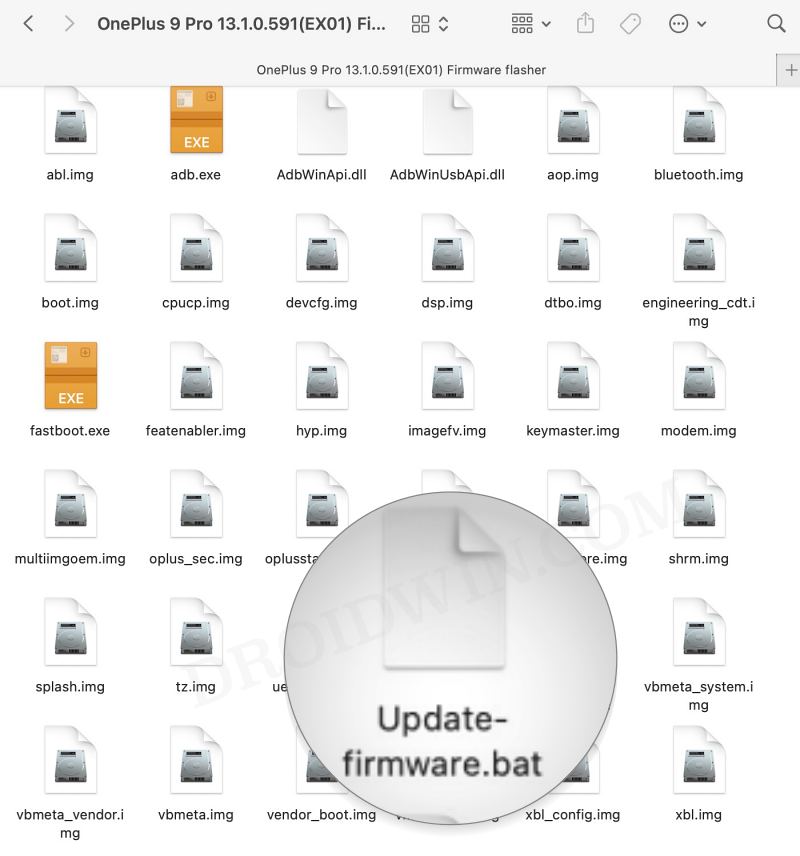
- Once done, your device will automatically reboot to the recovery mode.
- From the recovery, select Factory Reset and confirm the reset.
- Now type in the below command to reboot to Recovery Mode:
adb reboot recovery
- Then select Apply Update > Apply from ADB.
- Now type in the below command in the CMD window to sideload the ROM:
adb sideload rom.zip


- If you don’t want GApps, then Reboot to System. Or else, proceed ahead.
- Type in the below command in the CMD window to sideload the GApps:
adb sideload gapps.zip

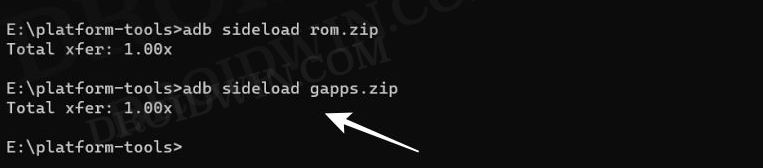
- Once done, select Reboot to System. Your device will boot to the newly flashed OS!
Install LineageOS 21 on OnePlus 9/Pro
STEP 1: Flash Android 13 Firmware
LineageOS 21 requires Android 13 firmware instead of Android 14. So if you are currently on OxygenOS 14, make sure to downgrade to OxygenOS 13 using the below-linked guide:
Downgrade OnePlus from OxygenOS 14 to 13/Android 14 to 13
STEP 2: Flash vendor_boot and dtbo
- First off, wipe the super partition via the super_empty.img file:
fastboot wipe-super super_empty.img


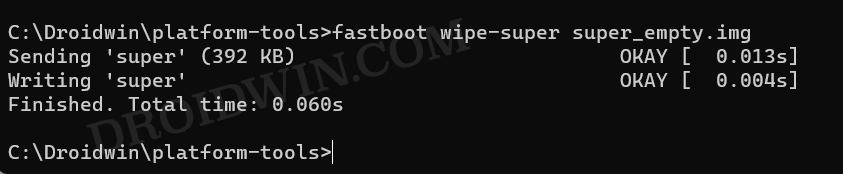
- Next up, execute the below command to flash dtbo:
fastboot flash dtbo dtbo.img
- Then type in the below command to flash the vendor_boot:
fastboot flash vendor_boot vendor_boot.img
- After that, use the below command to flash the vbmeta:
fastboot flash vbmeta vbmeta.img
STEP 3: Flash LineageOS 21 Recovery on OnePlus 9/9 Pro
- You will now have to flash the LineageOS recovery onto your device. So execute the below command for the same:
fastboot flash boot boot.img
- Once the flashing is complete, type in the below command to boot to LineageOS Recovery.
fastboot reboot recovery



STEP 4: Factory Reset Device
- From the LineageOS Recovery, go to Factory Reset.
- Then select Format Data/Factory Reset > Format Data.

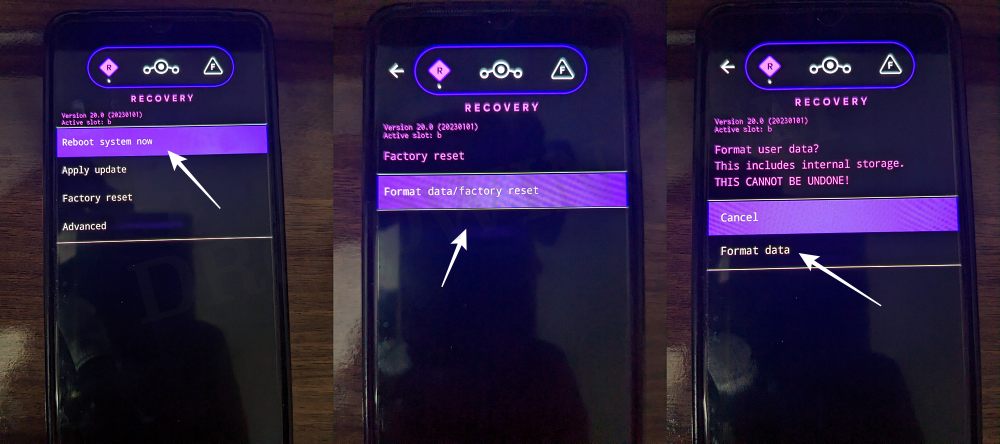
- Your device will now undergo a reset.
- Once done, you shall get the “Data wipe complete” message.

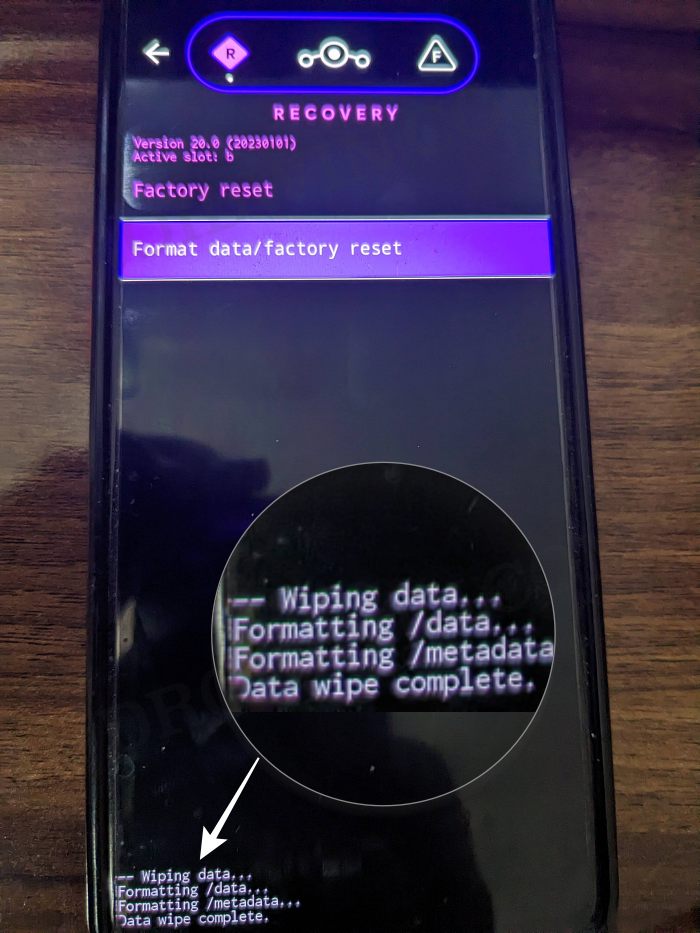
STEP 5: Install LineageOS 21 Android 14 ROM on OnePlus 9/9 Pro
- From the LineageOS Recovery, go to Apply Update > Apply from ADB.



- Then head over to the platform-tools folder, type in CMD in the address bar, and hit Enter.
- This will launch the Command Prompt. So type in the below command to flash the ROM file via Sideload:
adb sideload rom.zip

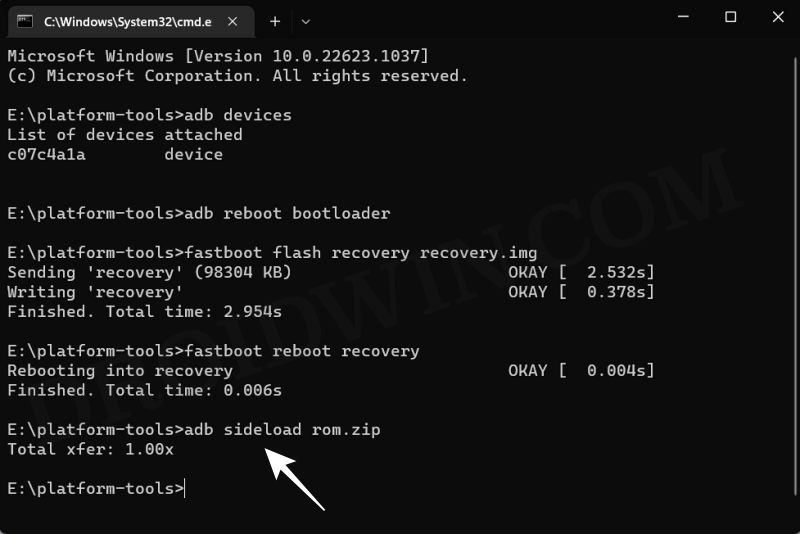
- The process will now begin and once done, you shall get the Total xfer: 1.00x message [Got an error? See FAQ below].
- If you want to install GApps, then tap on YES in the prompt that appears. It will reboot your device to LineageOS Recovery.
- On the other hand, if you don’t want to flash GApps, then select No > Reboot System Now. Your device will boot to LineageOS.



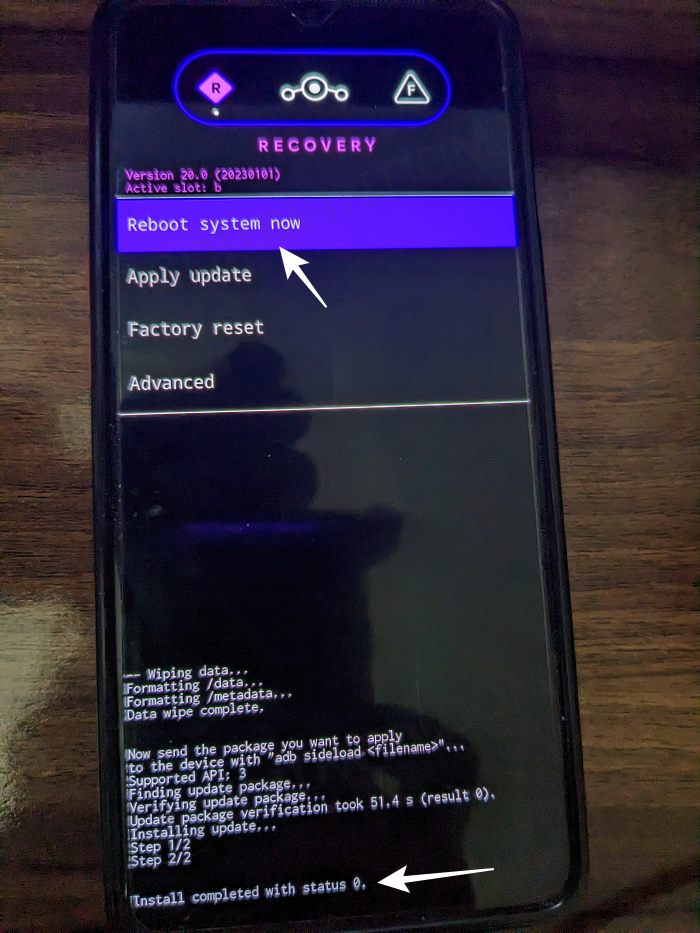
STEP 6: Install GApps
- From LineageOS Recovery, go to Apply Update > Apply from ADB.



- Now type in the below command to flash the GApps file via Sideload:
adb sideload gapps.zip


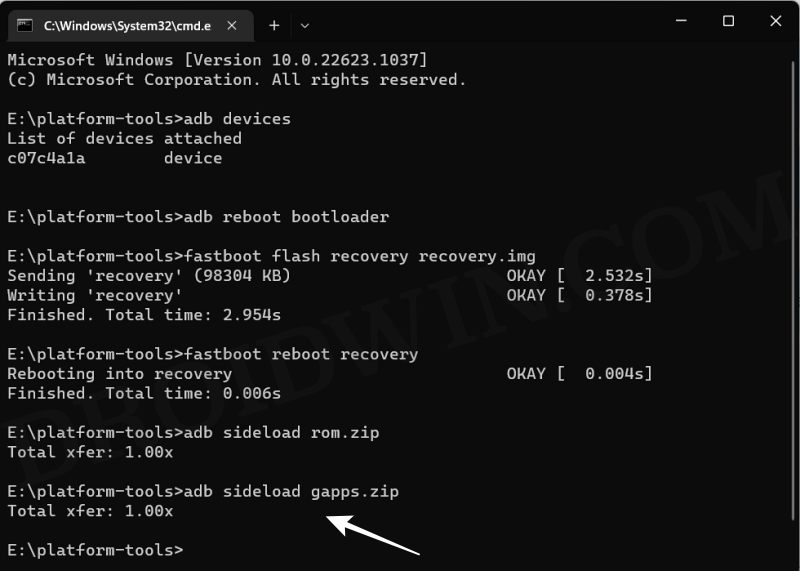
- You will get a Signature Verification failed message because the GApps package isn’t signed by LineageOS. That’s not an issue, just hit YES to proceed ahead.

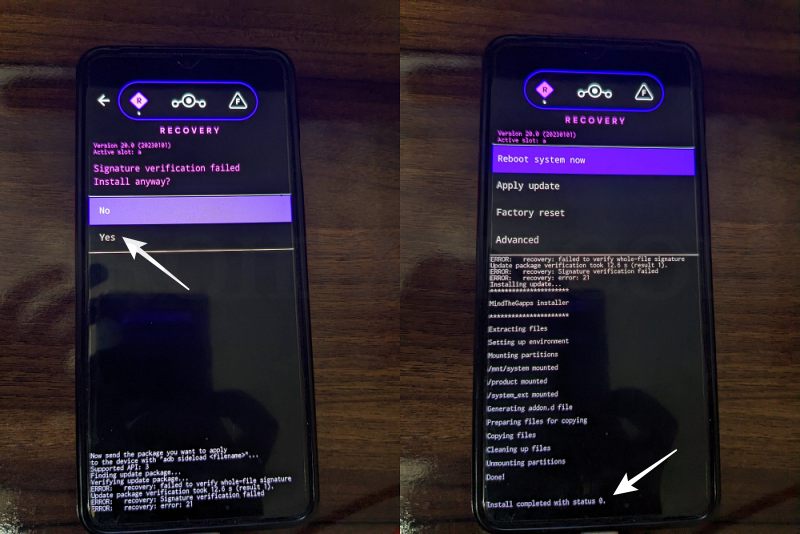
- Once done, you may now finally reboot your device to the OS via “Reboot system now”.



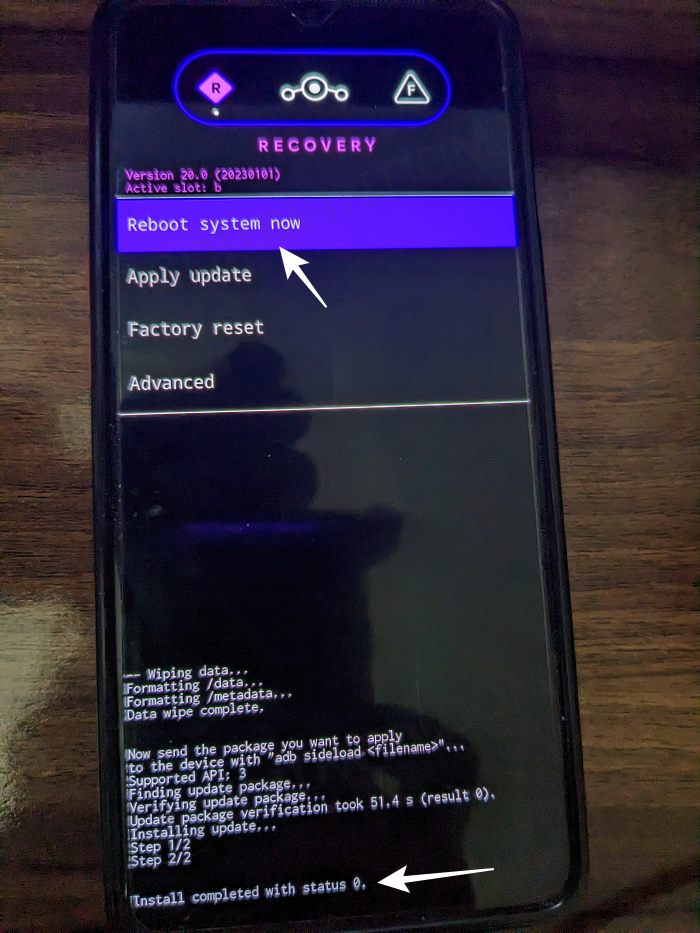
That’s it. These were the steps to install the LineageOS 21 ROM based on Android 14 onto your OnePlus 9/9 Pro. If you have any queries concerning the aforementioned steps, do let us know your doubt and the device that you are using in the comments. We will get back to you with a solution at the earliest.
Fix: Error During ADB Sideload
If you get one of the below error messages, then it signifies a successful installation and you can reboot the device to the OS without any issues:
- Total xfer: 1.00x
- adb: failed to read command: Success/No error
- adb: failed to read command: No error
- (~47%) adb: failed to read the command: No error
- adb: failed to read command: Undefined error: 0
Flash Paranoid Android 14 ROM on OnePlus 9/Pro
Fastboot Method
- First off, execute the below command to flash the Paranoid Android ROM:
fastboot update rom.zip
- Your device will now boot to the red warning Format Data screen.
- So use the Volume key to select the same and press the Power key to confirm.
- Once done, your device will now auto-boot to the newly flashed Paranoid ROM.
Recovery Method
- First off, install TWRP Recovery on the OnePlus 9/9 Pro [Android 13/14].
- Then boot your device to TWRP via the below command
adb reboot recovery
- From TWRP, go to Install, select the ROM ZIP file, and perform a right swipe to flash it as well.
- [You might get a few warnings regarding “unable to mount partitions”, which is completely normal].
- Once done, go to Reboot and select Recovery. Your device will now boot to AOSP Recovery.

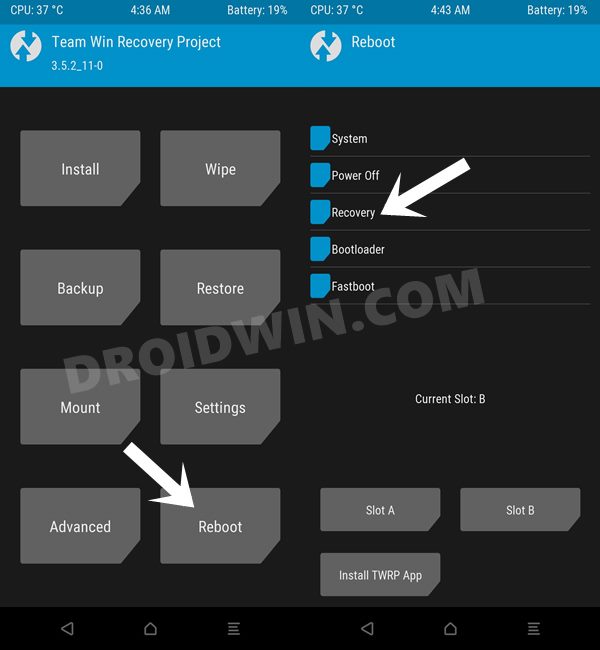
- From there, you’ll now have to perform a factory data reset.
- Do so and then select Reboot System to boot to the newly flashed OS.
That’s it. These were the steps to install Paranoid Android 14 ROM on your OnePlus 9/Pro using the Fastboot Method.
Install BlissROMs Android 14 on OnePlus 9 Pro
Firmware Requirement: For ROM: Bliss-v17.0-lemonadep-OFFICIAL-gapps-20231223.zip Firmware required: OOS 13.1.0.592
- First off, wipe the super_empty.img file via the below command:
fastboot wipe-super super_empty.img




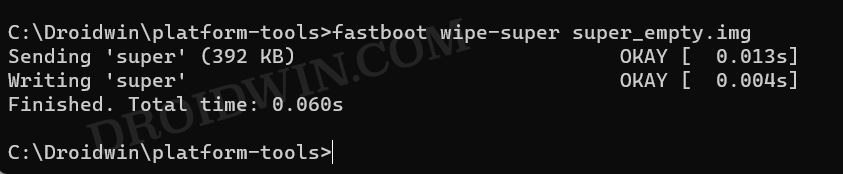
- Now, type in the below command to flash the boot.img
fastboot flash boot boot.img
- Then type in the below command to flash the dtbo.img
fastboot flash dtbo dtbo.img

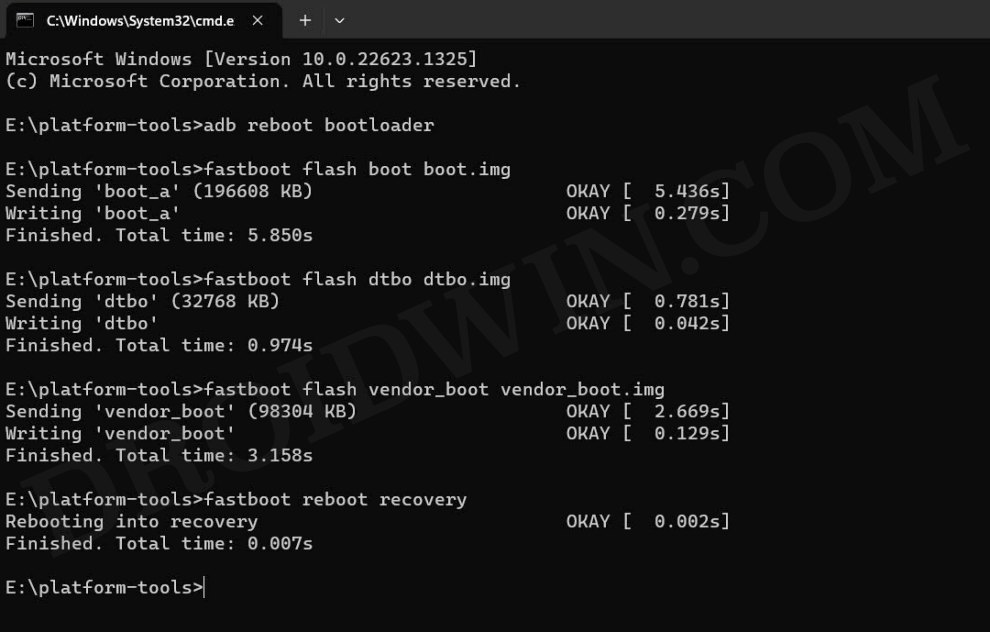
- Now flash the vendor_boot via the below command
fastboot flash vendor_boot vendor_boot.img
- Once done, reboot your device to the newly flashed recovery:
fastboot reboot recovery
- From Recovery, select Apply Update from ADB.
- Then type in the below command to sideload the ROM:
adb sideload rom.zip
- Once done, now select Factory reset > Format data/factory reset.
- Finally, select Reboot System to boot your device to BlissROMs.
Install WatchDogs Android 14 ROM on OnePlus 9 Pro
- First off, wipe the super_empty.img file via the below command:
fastboot wipe-super super_empty.img




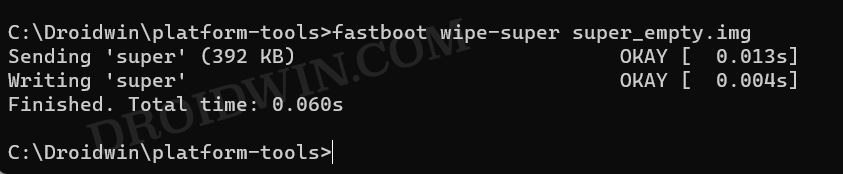
- Now download and extract the latest version of Firmware Flasher.
- Then launch the Update-firmware.bat file. It will flash the required files.

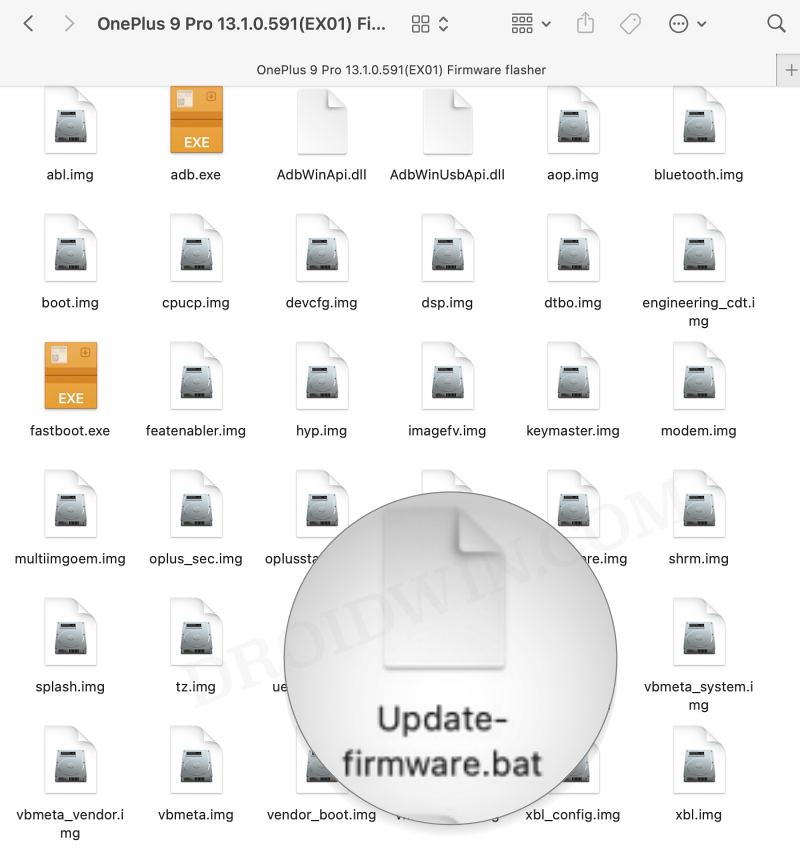
- Once done, your device will automatically reboot to the recovery mode.
- From the recovery, select Factory Reset and confirm the reset.
- Now type in the below command to reboot to Recovery Mode:
adb reboot recovery
- Then select Apply Update > Apply from ADB.
- Now type in the below command in the CMD window to sideload the ROM:
adb sideload rom.zip


- Once done, select Reboot to System. Your device will boot to the newly flashed OS!
Flash Project Matrix Android 14 ROM on OnePlus 9 Pro
- Extract the recovery ZIP and you’ll get the recovery.bat.

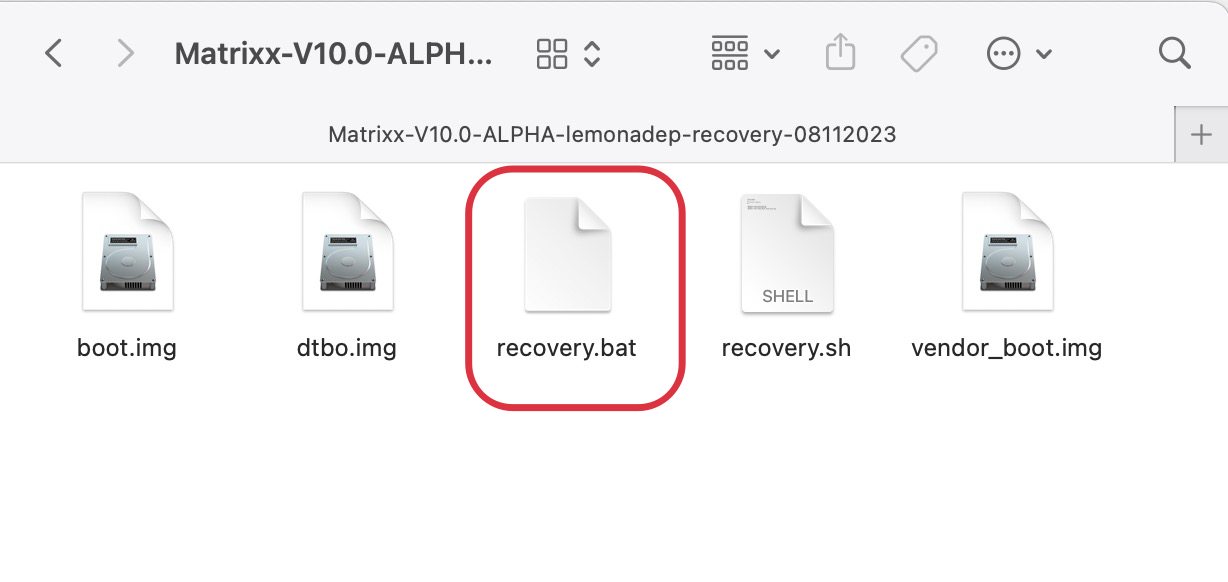
- Run this file. It will flash the boot, dtbo, and vendor_boot files.
- Now wipe the super_empty.img file via the below command:
fastboot wipe-super super_empty.img




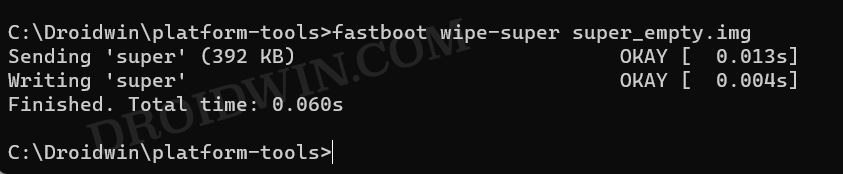
- Once done, use the below command to reboot to recovery:
fastboot reboot recovery
- Then select Factory reset > Format data/factory reset.
- Once done, select Apply update > Apply from ADB.
- Now type in the below command in the CMD window:
adb sideload rom.zip
- The installation will now start. Once done, your device will boot to the newly flashed ROM!
Install Evolution X Android 14 ROM on OnePlus 9 Pro
- First off, wipe the super partition to avoid Error 7:
fastboot wipe-super super_empty.img

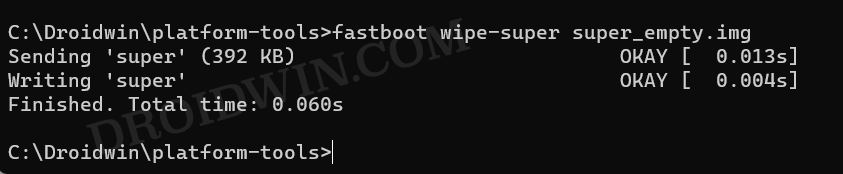
- Then flash the dtbo.img file:
fastboot flash dtbo dtbo.img
- Now flash the vendor_boot.img file:
fastboot flash vendor_boot vendor_boot.img
- Then flash the boot.img file:
fastboot flash boot boot.img

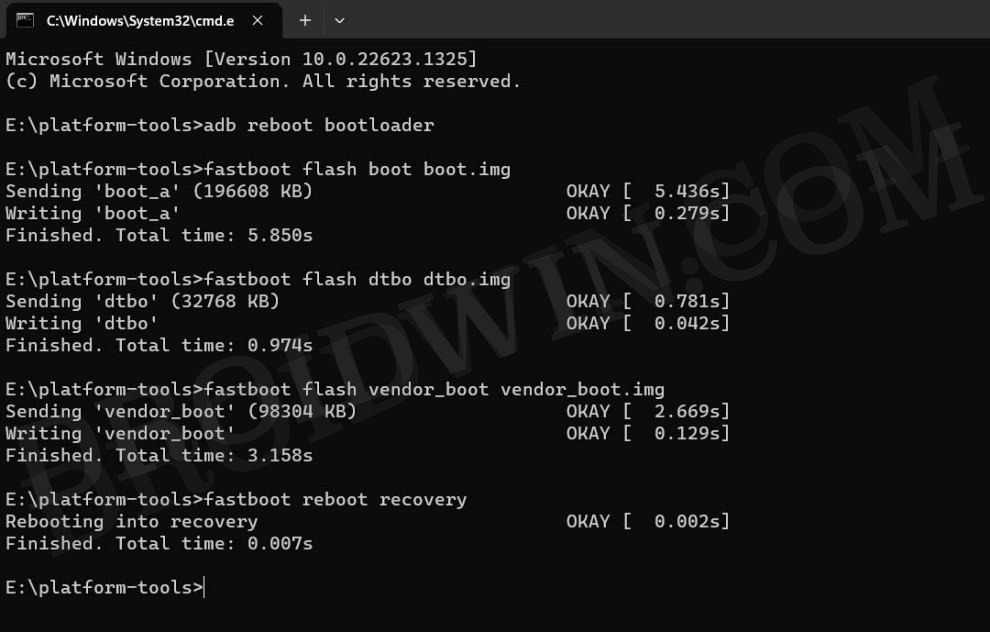
- Now boot to the newly flashed recovery:
fastboot reboot recovery
- From recovery, select Factory reset -> Format data/factory reset.
- Once done, go to Apply update -> Apply from ADB.
- Then type in the below command in the CMD window to sideload the ROM:
adb sideload rom.zip


- If you want to flash any add-ons then Reboot to Recovery, else Reboot to System.
How to Install Nameless AOSP on OnePlus 9 Pro
STEP 1: Flash Android 13 Firmware
Nameless AOSP requires Android 13 firmware instead of Android 14. So if you are currently on OxygenOS 14, make sure to downgrade to OxygenOS 13 using the below-linked guide:
Downgrade OnePlus from OxygenOS 14 to 13/Android 14 to 13
STEP 2: Flash vendor_boot and dtbo
- First off, wipe the super partition via the super_empty.img file:
fastboot wipe-super super_empty.img


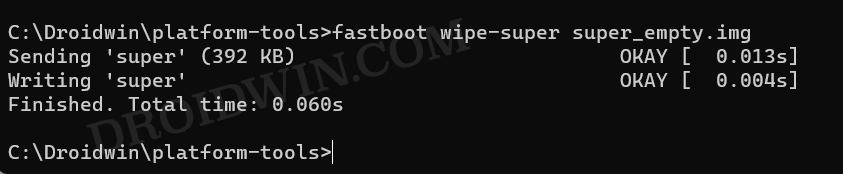
- Next up, execute the below command to flash dtbo:
fastboot flash dtbo dtbo.img
- Then type in the below command to flash the vendor_boot:
fastboot flash vendor_boot vendor_boot.img
STEP 3: Flash Nameless AOSP Recovery on OnePlus 9/9 Pro
- You will now have to flash the Nameless AOSP recovery onto your device. So execute the below command for the same:
fastboot flash boot boot.img
- Once the flashing is complete, type in the below command to boot to Nameless AOSP Recovery.
fastboot reboot recovery



STEP 4: Factory Reset Device
- From the the Recovery, go to Factory Reset.
- Then select Format Data/Factory Reset > Format Data.
- Your device will now undergo a reset.
- Once done, you shall get the “Data wipe complete” message.
STEP 5: Install Nameless AOSP Android 14 ROM on OnePlus 9/9 Pro
- From the LineageOS Recovery, go to Apply Update > Apply from ADB.
- Then head over to the platform-tools folder, type in CMD in the address bar, and hit Enter.
- This will launch the Command Prompt. So type in the below command to flash the ROM file via Sideload:
adb sideload rom.zip


- The process will now begin and once done, you shall get the Total xfer: 1.00x message [Got an error? See FAQ below].
- If you want to install any other ZIP file, then tap on YES in the prompt that appears. It will reboot your device to Recovery.
- On the other hand, if you don’t want to flash GApps, then select No > Reboot System Now. Your device will boot to Nameless AOSP.



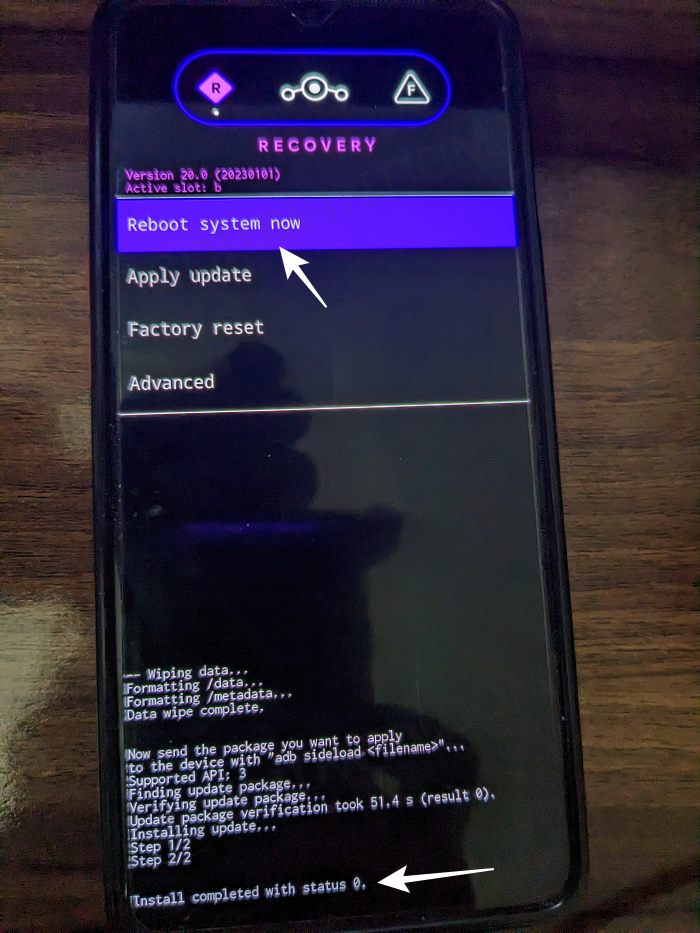
STEP 6: Install Other ZIP Files [Optional]
- From Nameless AOSP Recovery, go to Apply Update > Apply from ADB.
- Now type in the below command to flash the desired file via Sideload:
adb sideload filename.zip


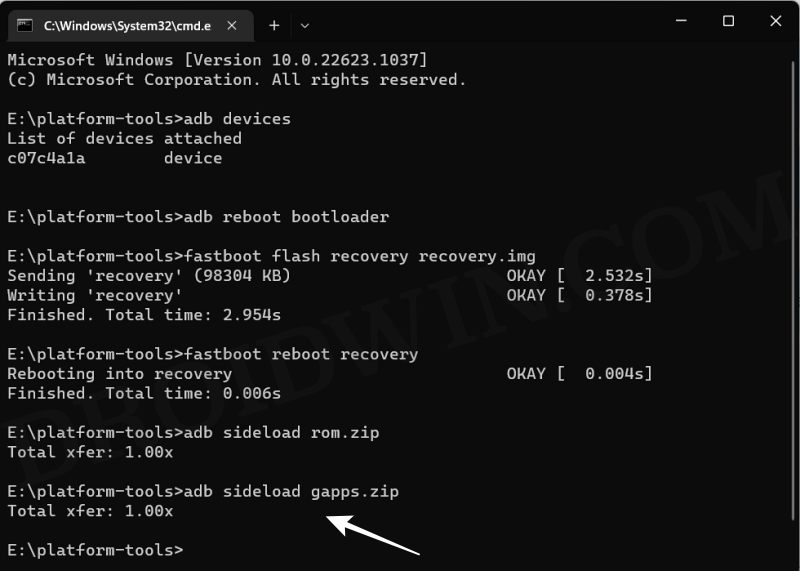
- You will get a Signature Verification failed message because the GApps package isn’t signed by the ROM developers. That’s not an issue, just hit YES to proceed ahead.
- Once done, you may now finally reboot your device to the OS via “Reboot system now”.
That’s it. These were the steps to install the Nameless AOSP ROM based on Android 14 onto your OnePlus 9/9 Pro. If you have any queries concerning the aforementioned steps, do let us know your doubt and the device that you are using in the comments. We will get back to you with a solution at the earliest.