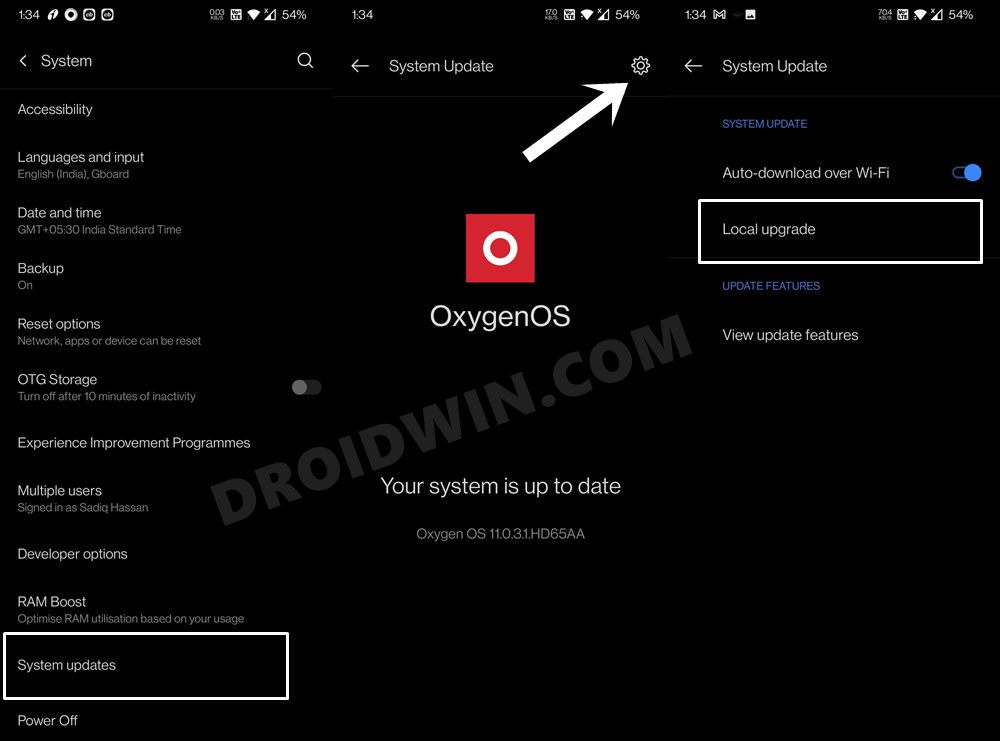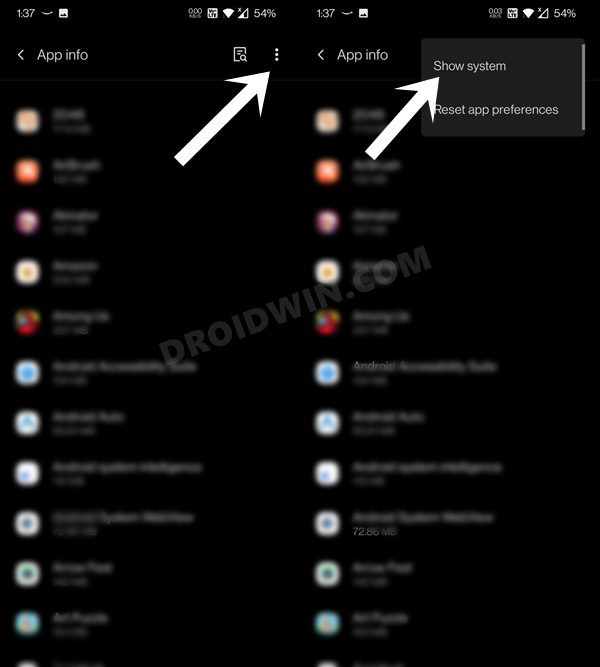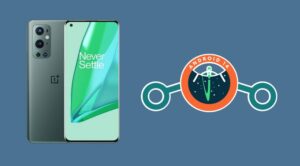In this guide, we will show you the steps to switch between ColorOS and OxygenOS in OnePlus 9 Pro. There’s no denying the fact that since its co-founder left the company, things aren’t going in the right direction for the Chinese OEM. And they have no one to blame but themselves for making such questionable decisions. Among them, the most worrisome and infuriating one from the user’s point of view is their choice of switching over to ColorOS from the current OxygenOS/HydrogenOS.
A major part of the OEM’s rise to fame was its underlying OS itself. But now that it is planning to bid it adieu might prove to be the final nail in the coffin. The only silver lining, as of now, is the fact that OnePlus hasn’t yet aggressively implemented this change. So you still have an option to switch between ColorOS and OxygenOS in OnePlus 9 Pro. And in this guide, we will show you how to do just that. So without any further ado, let’s get started.
Table of Contents
How to Switch from ColorOS to OxygenOS in OnePlus 9 Pro
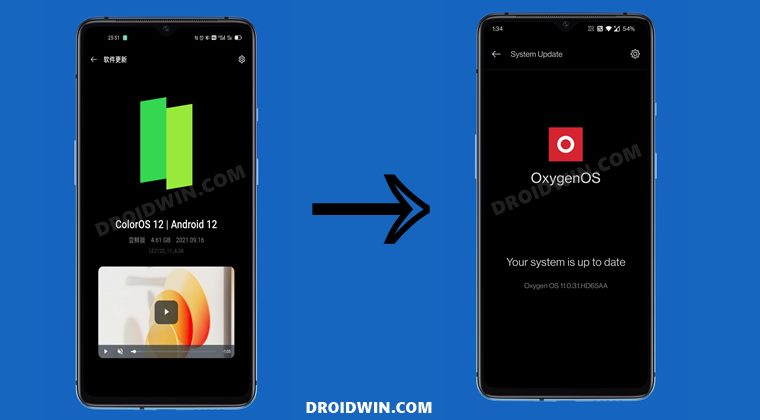
The below instructions are listed under separate sections for ease of understanding. Make sure to follow in the exact same sequence as mentioned. Moroever, the process will wipe off all the data from your device. So take a backup beforehand and then only proceed with the below instructions. Droidwin and its members wouldn’t be held responsible in case of a thermonuclear war, your alarm doesn’t wake you up, or if anything happens to your device and data by performing the below steps.
STEP 1: Download the ColorOS to OxygenOS Conversion Firmware
- Start off by downloading the conversion firmware for your device from below.
Oxygen OS for OnePlus 9 Pro
- Make sure to transfer this package to your device’s internal storage but not inside any folder.
STEP 2: Install the ColorOS to OxygenOS Conversion Firmware
- To begin with, head over to Settings > System > System Updates.
- Then tap on the Settings icon situated at the top right.
- After that, tap on Local Upgrade, navigate to the downloaded firmware file, and select it.
- Then tap Install Now and again Install Now in the confirmation dialog box.
- The conversion firmware will now be flashed onto your device.
- Once done, reboot your device and it should boot to OxygenOS.
That’s it. These were the steps to switch from ColorOS to OxygenOS in OnePlus 9 Pro. Let’s now make you aware of the steps to revert this process- i.e. flash ColorOS in OxygenOS.
How to Switch from OxygenOS to ColorOS in OnePlus 9 Pro
If you are planning to go back to the ColorOS, or just wish to get a first-hand usage experience of Oppo’s underlying OS, then the below instructions shall help you out. As before, the process will wipe all the data from your device. So take a backup beforehand and only then proceed with the below instructions.
STEP 1: Download the OxygenOS to ColorOS Conversion Firmware
- Download the conversion firmware for your OnePlus device from the below link:
Color OS for OnePlus 9 Pro
- As before, transfer the firmware to your device’s Internal Storage (not inside any folder).
STEP 2: Install the OxygenOS to ColorOS Conversion Firmware
- Start off by heading over to Settings > System > System Updates.
- Then tap on the Settings icon situated at the top right.

- After that, tap on Local Upgrade, navigate to the downloaded firmware file, and select it.
- Then tap Install Now and then confirm it. The conversion firmware will now be flashed onto your device.
- Once done, reboot your device and it should boot to ColorOS.
These were the steps to switch from OxygenOS to ColorOS in OnePlus 9 Pro. Let’s now address an important query that some of you might face while executing the above steps.
FAQ: OnePlus Select Installation Package is greyed out
If the Select installation package option is greyed out on your device, then it means that there is a pending software upgrade. So you could either install it or skip it altogether. To install it, go to Settings > System > System Updates and download and install the pending update. On the other hand, if you are planning to skip it, then refer to the below instructions:
- To begin with, head over to Settings > App Management > App List.
- Now tap on the overflow icon situated at the top right and select Show System.

- This shall bring up all the system apps, select Software Update from the list.
- Then go to its Storage section and tap on Clear Data > OK in the confirmation dialog box.
- Once done, disconnect your device from all the networks. That’s it. You have successfully skipped the update.
So with this, we round off the guide on how you could switch between ColorOS and OxygenOS in OnePlus 9 Pro. We have shared the instructions for both the methods- from Color to Oxygen and vice versa. If you have any queries concerning the aforementioned steps, do let us know in the comments. We will get back to you with a solution at the earliest.